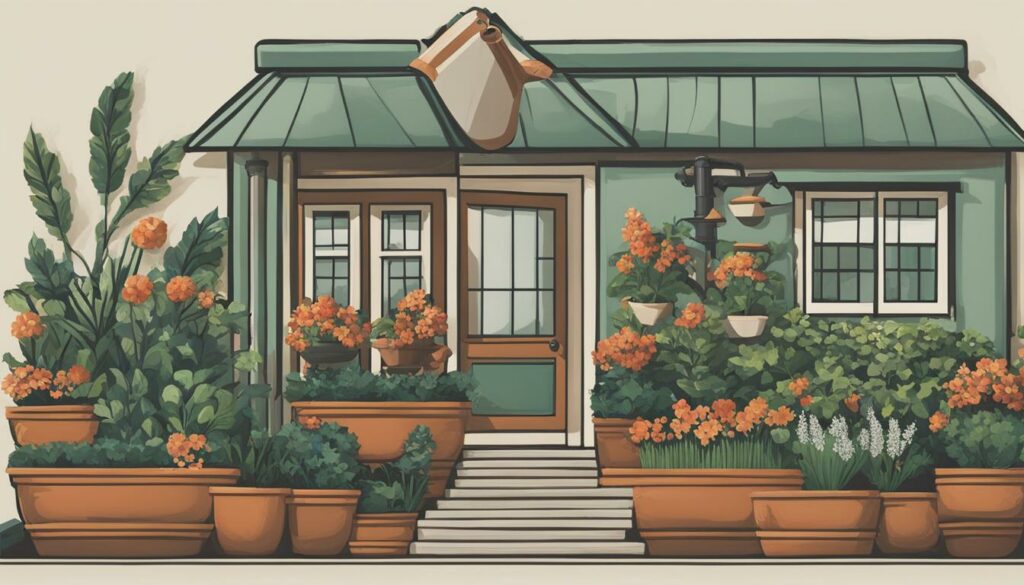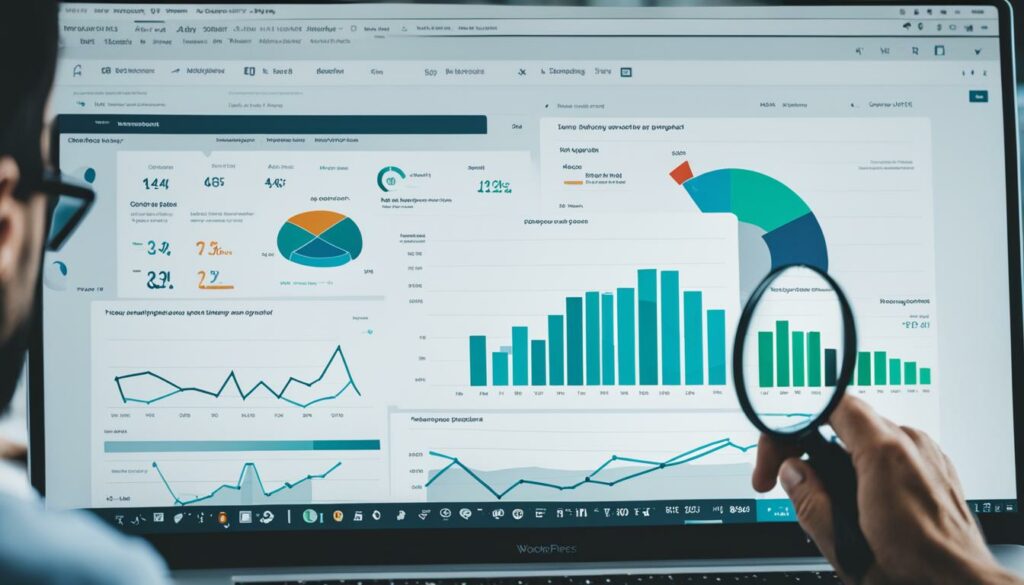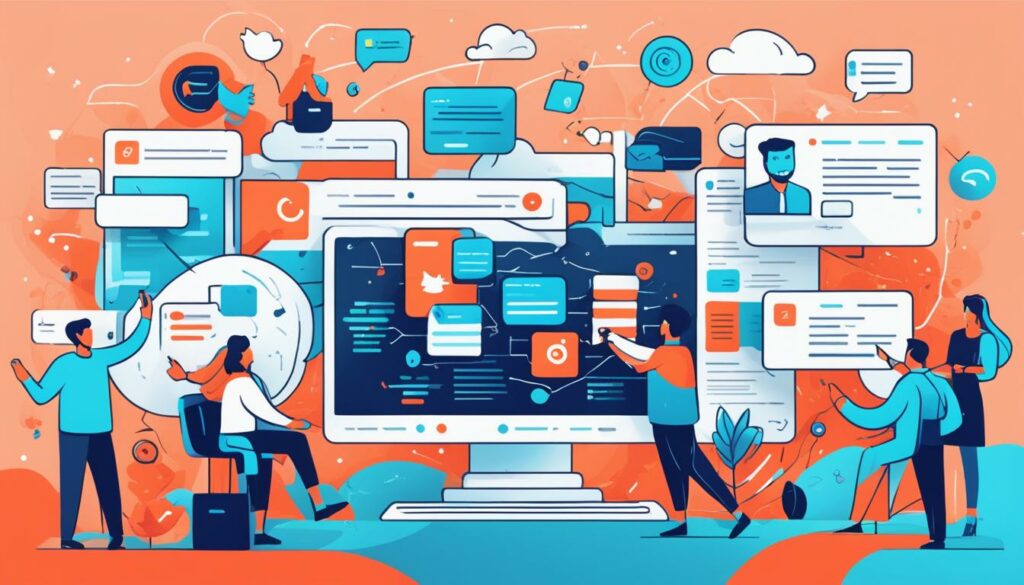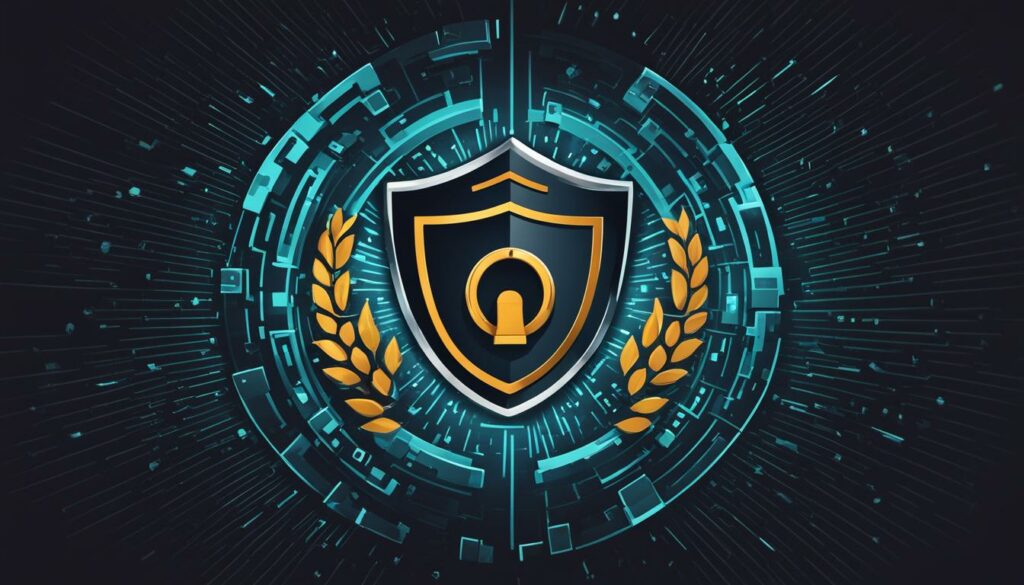Proper WordPress maintenance is crucial for keeping your site running smoothly and securely. Regular maintenance tasks can help prevent issues and make your site more efficient. In this article, we will discuss the top 10 WordPress maintenance tasks that you should prioritize to ensure optimal performance and security for your website.
But first, if you want to ensure optimal performance and hassle-free WordPress maintenance, we recommend WordPress Hosting from BoostedHost. Their reliable and optimized servers will keep your website running smoothly. Sign up now through this link!
Key Takeaways:
- Regular maintenance is essential for keeping your WordPress site functioning smoothly.
- WordPress updates and website backups are crucial for security and data protection.
- Proper file and plugin management help declutter your site and enhance performance.
- Code documentation, linting, and consistent naming conventions improve code readability and maintainability.
- Don’t neglect website maintenance – it’s an essential part of managing a successful WordPress site.
Importance of WordPress Maintenance
WordPress maintenance is crucial for the smooth operation of your website. By regularly performing maintenance tasks, you can optimize your site’s performance, enhance its security, and prevent issues that may arise in the future. Neglecting maintenance can lead to a decline in site performance, security vulnerabilities, and difficulties for incoming developers. By prioritizing maintenance tasks, you can save valuable time and resources, ensuring a seamless experience for your site visitors.
The Benefits of WordPress Maintenance
Regular maintenance tasks for your WordPress site offer several benefits:
- Enhanced Site Performance: Regular maintenance helps improve the speed and loading times of your website, providing a smooth browsing experience for visitors. This includes optimizing code, database cleaning, and implementing caching techniques.
- Improved Website Security: By staying on top of maintenance tasks, you can effectively address security vulnerabilities, apply bug fixes promptly, and safeguard your site from potential cyber threats.
- Easier Collaboration with Developers: When you prioritize maintenance, you make it easier for developers to work on your website in the future. Well-maintained sites are more organized, making it simpler for developers to understand the code structure and implement changes or updates.
By regularly performing maintenance tasks, you can ensure your website remains up-to-date, secure, and user-friendly. It’s essential to proactively address issues and make improvements to provide your visitors with the best possible experience.
“Regular maintenance tasks can minimize issues and make it easier for developers to work on your site in the future.”
Avoiding Performance Issues and Security Vulnerabilities
Without proper WordPress maintenance, your website can experience various performance issues and security vulnerabilities. These can have a detrimental impact on user experience and expose your site to potential attacks. Common problems resulting from neglected maintenance include:
| Issue | Impact |
|---|---|
| Poor Site Performance | Slow loading times and frequent errors can frustrate visitors and decrease user engagement. |
| Security Breaches | Outdated themes, plugins, and core files can leave your site vulnerable to hacking attempts and data breaches. |
| Compatibility Issues | Updates in WordPress core, themes, and plugins can introduce compatibility issues, causing conflicts and functionality problems. |
| Difficulty for Incoming Developers | Developers who inherit a poorly maintained site may face challenges understanding the code structure and making necessary changes, resulting in delays and potential errors. |
By prioritizing WordPress maintenance tasks, you can avoid these issues and maintain a high-performing, secure website. Regular maintenance is an investment in the long-term success of your online presence.
Sign up for WordPress Hosting from BoostedHost to ensure optimal performance and security for your website.
Perform Regular Backups
Regular backups are a crucial aspect of WordPress maintenance to ensure the safety and recovery of your website. By creating backup copies of your site, you can rest easy knowing that your valuable data is protected in case of a crash or accidental deletion.
You have two backup options: manual backups or automated backup solutions. Let’s explore both:
Manual Backups
Performing manual backups involves manually copying and saving your website files and database to a secure location. Although time-consuming, manual backups provide greater control over the process and allow you to choose when and how often to create backups. However, keep in mind that manual backups require your constant attention and can be prone to human error.
Automated Backup Options
To simplify the backup process, you can leverage automated backup plugins or the backup feature provided by your hosting provider. These options allow you to schedule regular backups at specified intervals.
Backup plugins, such as UpdraftPlus or VaultPress, offer user-friendly interfaces that make configuring automated backups a breeze. They provide flexibility in choosing backup locations, such as cloud storage platforms like Google Drive or Dropbox.
Additionally, some hosting providers, like BoostedHost WordPress Hosting, offer built-in automated backup options as part of their service. These server-level backups ensure that your site files and database are safeguarded, with the added benefit of off-site storage.
Automated backup options free up your time and reduce the risk of human error while ensuring your website is regularly backed up. Whether you opt for a backup plugin or a hosting provider’s backup solution, the key is to choose an option that aligns with your preferences and meets your site’s needs.
Remember, regular backups are not only essential for disaster recovery but also helpful for developers working on your site. Having a recent backup allows them to easily fix issues and address any lingering problems from previous maintenance.

| Manual Backups | Automated Backup Options |
|---|---|
| Requires manual copying and saving of files and database | Offers user-friendly interfaces of backup plugins or hosting provider solutions |
| Provides greater control but can be time-consuming and prone to human error | Allows you to schedule regular backups and automate the process |
| Offers flexibility in choosing backup locations, such as cloud storage | |
| Server-level backups for added security and off-site storage |
Install Your WordPress Site Locally
Installing your WordPress site locally can greatly improve the efficiency of your development process. Working directly on the remote server can be time-consuming and prone to errors. With a local installation, you can make edits and changes quickly, without the need to upload files and wait for the changes to take effect.
Using a local development environment on your own machine allows for offline editing and easier collaboration among developers. It provides a controlled environment where you can test changes and experiment without affecting your live site.
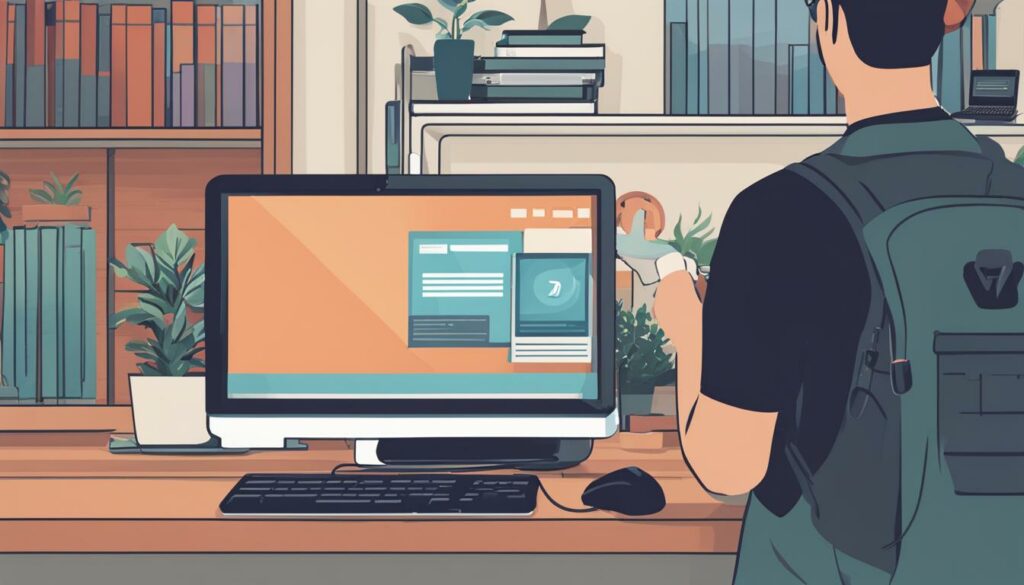
Setting up a Local Development Environment
To install WordPress locally, you need a local machine and an FTP client like FileZilla. Follow these steps:
- Download and install a local development environment like MAMP (for macOS) or XAMPP (for Windows).
- Set up a new database in your local development environment.
- Download the latest version of WordPress from wordpress.org.
- Extract the WordPress files and upload them to your local server using an FTP client.
- Access your local development site in your web browser and follow the WordPress installation instructions.
By installing your WordPress site locally, you can work more efficiently, reduce the risk of errors, and have greater control over your development process. It’s an essential step for any serious WordPress developer.
Go Git
Implementing version control with Git is a best practice for managing files and collaborating on WordPress projects. It allows for better tracking of changes, easy reverting of edits, and the ability to work on separate branches for different tasks. Setting up Git may require some server expertise, but once implemented, it can greatly improve the efficiency and organization of your development workflow.
With Git, you can effectively manage your file management and ensure that the latest changes are properly tracked. Using Git makes it easier to collaborate with other team members, as each change can be independently managed and merged. The ability to create branches enables you to work on different features or bug fixes without interfering with the main code. For example, you can have a development branch where you experiment and test new ideas, and a production branch where you keep the stable version of your site.
Git Workflow
Using Git follows a typical workflow:
- Create a new branch for your task or feature:
git branch feature-branch - Switch to the new branch:
git checkout feature-branch - Make changes to your code
- Add and commit your changes:
git add .andgit commit -m "Commit message" - Push your changes to the remote repository
- Create a pull request to merge your changes with the main branch
This workflow allows for better collaboration and helps maintain a clean and organized codebase.
Here is an example of how Git can improve your cPanel/FTP method for file management:
Uploading and managing files with FTP can be time-consuming and error-prone. With Git, you can simply clone your repository to your local machine, make changes, and push them back to the remote repository. The changes can then be pulled to the production server. This streamlines the process and reduces the chances of errors during file management.
By implementing Git for your WordPress development projects, you can ensure better version control and streamline your workflow. It’s an essential tool for any serious developer looking to collaborate, track changes, and manage different branches. Don’t forget to establish best practices and guidelines for working with Git within your team. Try it out and see the difference it can make in your WordPress development process.
| Key Benefits of Git for WordPress Development | |
|---|---|
| Efficient file management | Better tracking of changes |
| Easy reverting of edits | Improved collaboration |
| Ability to work on separate branches | Streamlined development workflow |

Remove Unnecessary Files, Code, and Plugins
Keeping your WordPress site clean and clutter-free is essential for optimal performance and security. Regularly removing unnecessary files, code, and plugins helps maintain a streamlined website and prevents potential issues. When developers are done with specific files, it’s crucial to remove them promptly to avoid unnecessary accumulation.
One effective method to keep your site clean is by utilizing the Media Cleaner plugin. This powerful tool automatically detects and removes unused media files, freeing up valuable storage space. With just a few clicks, you can scan your website and eliminate any redundant images or other media files.
Additionally, it’s important to assess your plugins periodically and remove any that are no longer necessary. Unused plugins add unnecessary weight to your site and may introduce vulnerabilities. By regularly evaluating and removing plugins that are no longer needed, you can optimize your website’s speed and security.
When removing files and plugins, it’s essential to ensure that no important data or functionality is compromised. Always perform backups before making any changes to your site, so you can revert back in case of any unforeseen issues.
By practicing good file and plugin management, you can maintain a lean and efficient WordPress site, enhancing both user experience and website performance.
Sign up for WordPress Hosting from BoostedHost to ensure optimal performance for your site.
Comment Your Code
Adding comments to your code is an essential practice for effective code documentation and enhancing code readability. Comments serve as explanatory notes that describe the purpose and functionality of functions, classes, and code blocks. They play a crucial role in making your code more understandable, especially when the code itself is not self-explanatory or involves complex logic and multiple parameters.
Implementing proper code commenting practices can greatly benefit both you and other developers who may work with your code in the future. By providing clear and concise comments, you enable easier code maintenance and collaboration. It becomes easier to trace the flow of your code, understand the intention behind specific code blocks, and identify and address any potential issues.
When commenting your code, ensure that your comments align with industry best practices. Use comment blocks to describe the purpose of functions, classes, and code sections, and add inline comments to explain specific lines of code. Be descriptive and concise in your comments, focusing on what the code does and any important considerations.
Code Comment Example:
// Function to calculate the area of a circle // Parameters: // - radius: the radius of the circle // Returns: // - area: the calculated area of the circle
By commenting your code, you contribute to its maintainability and ensure easier comprehension for yourself and others who may need to work with the code. WordPress Core provides excellent examples of properly commented code, which you can refer to for guidance and best practices.
To further illustrate the importance of code comments, below is an example from the WordPress Core commenting guide:
// Function that retrieves the current user's ID // Parameters: // - none // Returns: // - user_id: the ID of the current user
Follow these examples and adopt a consistent commenting style throughout your codebase. It not only improves code readability but also enhances collaboration and understanding among developers.
To gain a deeper understanding of effective code commenting practices, let’s explore:
- The benefits of code documentation and readability
- Tips for writing clear function descriptions
- WordPress core code commenting examples
Now, let’s continue with Section 8: Linting, to explore how code linting can help improve your code quality and maintain consistency in your projects.
Linting
Code linting is a crucial step in maintaining code quality and ensuring adherence to coding standards. By enforcing rules and checking code formatting, linting helps identify errors and inconsistencies early on in the development process. It promotes clean and readable code, making it easier to maintain and collaborate with other developers.
When it comes to linting, using the right tools can streamline the process and improve code quality. One popular option is Visual Studio Code, which offers robust linting options. With its built-in linter extensions, you can easily integrate linting into your IDE and receive real-time feedback on code issues.
For WordPress developers, it’s essential to follow the WordPress coding standards to ensure consistency and compatibility with the WordPress ecosystem. These standards provide guidelines for PHP, JavaScript, and CSS coding practices, helping you write code that aligns with WordPress best practices.
Linting PHP Code
PHP code linting lets you catch errors and ensure that your code complies with PHP coding standards. By using tools like PHP_CodeSniffer and configuring them to follow the WordPress coding standards, you can automatically check your code for errors and violations.
Linting JavaScript Code
JavaScript code linting is essential for identifying common mistakes and enforcing best practices. With tools like ESLint and TSLint, you can check your code for syntax errors, usage of deprecated features, and potential bugs. Configuring these tools to use the WordPress JavaScript coding standards ensures code consistency and compatibility.
Code Formatting
In addition to linting, code formatting plays a crucial role in maintaining clean and readable code. Consistently formatted code enhances code legibility and helps developers understand the structure and logic of your code. Tools like Prettier and PHP-CS-Fixer automatically format your code based on predefined rules or custom configurations, ensuring consistent code style across your project.
Integrating Linting with Visual Studio Code
Visual Studio Code provides seamless integration with linting tools, making it easier to incorporate linting into your development workflow. By installing the necessary extensions and configuring them to follow the WordPress coding standards, you can detect and fix code issues while you write code.
“Linting tools help maintain code quality and adherence to coding standards. By automating the code review process, developers can catch potential errors early, resulting in cleaner, more reliable code.”
| Linting Benefits | Recommended Tools |
|---|---|
| Enforces coding standards | PHP_CodeSniffer for PHP ESLint and TSLint for JavaScript |
| Identifies potential errors and bugs | Visual Studio Code with relevant extensions |
| Promotes code consistency | Prettier and PHP-CS-Fixer for code formatting |
| Streamlines collaboration | Git for version control |
Implementing linting and code formatting practices can greatly improve your development workflow and the overall quality of your code. By following the WordPress coding standards and using the recommended tools, you can ensure that your code meets the required standards and remains consistent throughout your project.
Variable and File Naming
Consistent and meaningful naming conventions play a vital role in code readability and maintainability. When developing with WordPress, it’s essential to use clear and descriptive names for variables, functions, classes, files, and templates. By doing so, you make it easier for other developers to understand the purpose and functionality of each element, reducing the time spent deciphering code and promoting collaboration among team members.
| Naming Convention | Description |
|---|---|
| Function Naming | Choose descriptive names that accurately represent the actions performed by the function. Use verbs or verb phrases to provide a clear indication of what the function does. |
| Class Naming | Use noun phrases to name classes, ensuring the name represents the purpose and behavior of the class. Capitalize the first letter of each word and use camel case format. |
| File Naming | Follow a consistent naming pattern for files to improve organization and facilitate easy identification. Use lowercase letters, separated by hyphens if necessary. |
| Template Naming | Choose meaningful names for templates that reflect their purpose in the WordPress hierarchy. Use lowercase letters, separating words with hyphens. |
By adhering to naming standards and conventions, you improve code readability, enhance collaboration, and ensure consistency across your WordPress development projects.
Implementing proper naming conventions and standards not only makes your code more readable and maintainable but also contributes to the overall efficiency and organization of your development workflow. By using descriptive and consistent names, you create a foundation for effective collaboration and code understanding within your team.
Conclusion
Regular WordPress maintenance is vital for ensuring the smooth and secure operation of your website. By following a comprehensive maintenance checklist that covers tasks such as backups, updates, optimization, and security measures, you can prevent potential issues and enhance your site’s performance. Remember, neglecting website maintenance can expose your site to vulnerabilities and adversely impact user experience.
To make the most out of your WordPress maintenance, it is recommended that you implement the best practices and prioritize regular updates. Optimizing your website for speed, security, and user experience will help attract and retain visitors. Additionally, performing routine backups will give you peace of mind knowing that you can recover easily from any unexpected incidents.
For optimal performance and support, we suggest considering WordPress Hosting from BoostedHost. Sign up now through this link to ensure your website is in safe hands and benefits from excellent hosting services. Don’t underestimate the importance of website maintenance – it is an essential part of managing a successful WordPress site.
FAQ
Q: Why is regular WordPress maintenance important?
A: Regular maintenance tasks can help prevent issues, improve site performance, enhance website security, and make it easier for developers to work on your site in the future.
Q: What is the importance of performing regular backups for your WordPress site?
A: Regular backups are crucial for ensuring the safety and recovery of your website. They provide peace of mind in case of a crash or mistake, and can help new developers fix issues and address any lingering problems from previous maintenance.
Q: How can installing your WordPress site locally improve the efficiency of your development process?
A: Installing your WordPress site locally allows developers to make edits and changes quickly without the need to upload files and wait for the changes to take effect. It also allows for offline editing and easier collaboration among developers.
Q: What is the advantage of using version control with Git?
A: Implementing version control with Git allows for better tracking of changes, easy reverting of edits, and the ability to work on separate branches for different tasks. It improves the efficiency and organization of your development workflow.
Q: Why is it important to regularly remove unnecessary files, code, and plugins from your WordPress site?
A: Accumulated files and plugins that are no longer needed can clutter your site and cause issues. Removing unnecessary files immediately helps keep your site clean and prevent potential problems. Unused media files can also be cleared using plugins like Media Cleaner.
Q: Why should you add comments to your code?
A: Proper comments improve code readability and document the purpose and functionality of functions, classes, and code blocks. WordPress Core provides good examples of properly commented code that you can reference for guidance.
Q: What is the importance of code linting in WordPress maintenance?
A: Code linting enforces rules and checks for code formatting and adherence to coding standards. Using linting options in your IDE helps improve code quality and maintain consistency in your projects. WordPress has its own coding standards that you can follow for PHP, JavaScript, and CSS.
Q: Why are consistent and meaningful naming conventions important in WordPress development?
A: Consistent and meaningful naming conventions for variables, functions, classes, and files improve code readability and maintainability. Clear and descriptive names help other developers understand the purpose of each element and make collaboration easier.
Q: What benefits can you gain from regular WordPress maintenance?
A: Regular WordPress maintenance ensures a smooth-running site, improved performance, enhanced security, and a better user experience. Following a maintenance checklist that includes tasks such as backups, updates, optimization, and security measures can help prevent issues and protect your site from potential vulnerabilities.