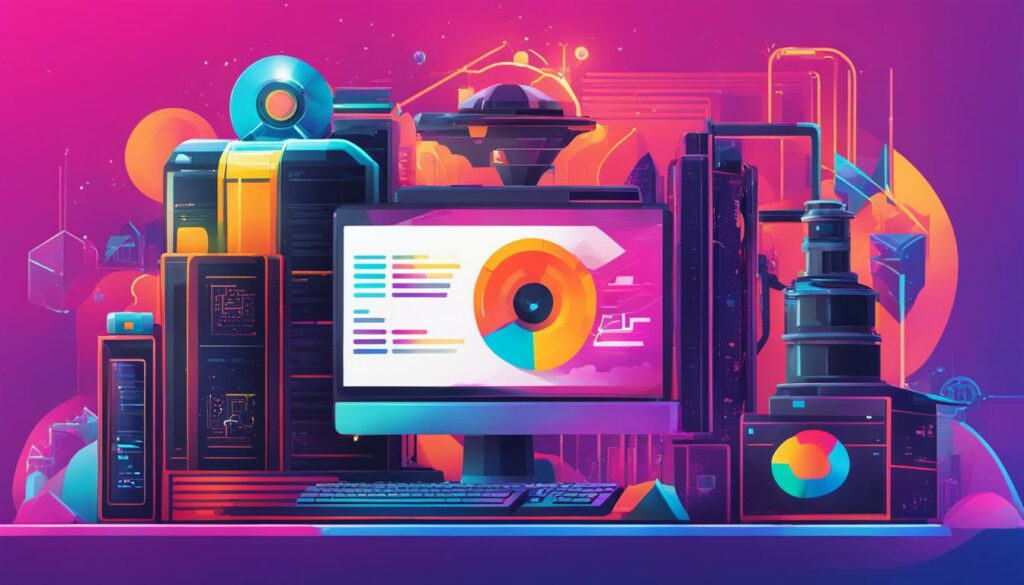Have you ever wondered about the best way to backup your WordPress Multisite? Managing multiple websites can be a daunting task, especially when it comes to ensuring the security and integrity of your data. But fear not, because in this WordPress Backup Guide, we will show you the best practices to optimize your WordPress Multisite administration and keep your websites safe.
- Learn how to backup your WordPress Multisite effectively
- Discover the best backup plugins and solutions available
- Understand the importance of a backup strategy for your Multisite network
- Explore the best practices for optimizing your WordPress Multisite administration
- Ensure the security and integrity of your websites with the right backup solutions
What is WordPress Multisite?
WordPress Multisite is a feature that allows you to easily manage multiple websites from a single dashboard. Whether you’re running a business with multiple departments or an organization with numerous websites, WordPress Multisite provides a convenient solution for centralized administration.
With WordPress Multisite, you can create a network of websites, each with its own domain or subdomain. As the network administrator, you have complete control over all the websites in the network. You can effortlessly add new websites, manage existing ones, and control user access and permissions, all from a single dashboard.
This powerful feature offers a cost-effective way to manage multiple sites. Instead of dealing with separate installations for each website, WordPress Multisite allows you to streamline the overall management process and save time.
By having all your websites in one place, you can make updates and backups more efficiently, ensuring consistent branding and content across your network. Plus, managing user roles and permissions becomes simplified, allowing you to delegate responsibilities without fuss.
Whether you’re a growing business or an organization with numerous web properties, WordPress Multisite can provide the flexibility you need to manage your online presence effectively.
Key Features of WordPress Multisite
WordPress Multisite offers a range of key features that make it an effective tool for managing a network of websites. These features include:
- Run Network of Websites: With WordPress Multisite, you can easily run a network of websites from a single installation, saving you time and simplifying the management process.
- Customize Branding: You have the option to create a network of directories or subdomains for each website, allowing you to customize branding and maintain a consistent identity across all sites.
- Replicate Functionalities: WordPress Multisite allows you to replicate functionalities across websites, enabling you to easily implement common features and functionalities across your network.
- Easily Update WordPress, Themes, and Plugins: Updating multiple websites can be a hassle, but with WordPress Multisite, you can easily update WordPress core, themes, and plugins across all websites from a centralized dashboard.
- Simplified User Management: WordPress Multisite provides simplified user management with different roles and permissions, allowing you to control access and assign specific responsibilities to users on a per-site basis.
- Cost Saving: Hosting your WordPress Multisite on a shared server can result in cost savings, making it an affordable option for managing multiple websites.
- Efficient Security Updates: Applying security updates can be time-consuming, but WordPress Multisite simplifies the process by allowing you to apply security updates across all websites in your network, reducing the risk of data loss.
By leveraging these key features, WordPress Multisite empowers you to efficiently manage a network of websites, ensuring consistent branding, streamlined updates, and simplified user management.
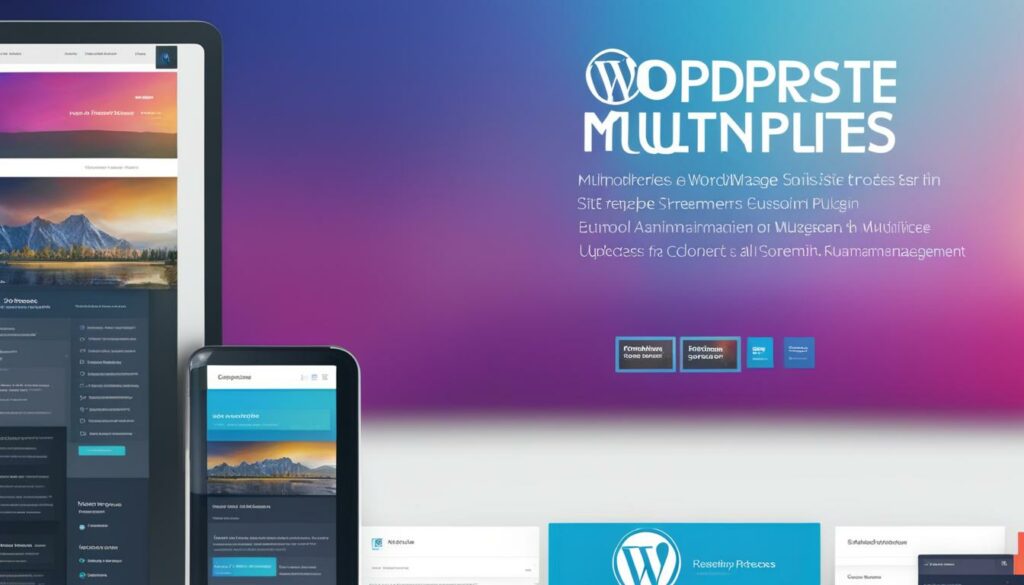
| Feature | Description |
|---|---|
| Run Network of Websites | Easily manage multiple websites from a single installation. |
| Customize Branding | Create a network of directories or subdomains to customize branding for each website. |
| Replicate Functionalities | Implement common features and functionalities across your network. |
| Easily Update WordPress, Themes, and Plugins | Update WordPress core, themes, and plugins across all websites from a centralized dashboard. |
| Simplified User Management | Manage user access and permissions on a per-site basis. |
| Cost Saving | Host your WordPress Multisite on a shared server for cost savings. |
| Efficient Security Updates | Apply security updates across all websites in your network to reduce the risk of data loss. |
Best Practices for WordPress Multisite Administration
To optimize your WordPress Multisite administration, it is important to follow these best practices:
- Use a centralized dashboard: Manage all your WordPress websites from one location, making it easier to monitor and control your multisite network.
- Standardize plugins and themes: Ensure consistency across all sites by using the same set of plugins and themes, simplifying management and maintenance.
- Automate routine tasks: Save time and effort by automating tasks like backups and updates, reducing the risk of errors and ensuring regular maintenance.
- Implement version control: Keep track of changes and easily revert to previous versions if needed, providing better control over your multisite network.
- Utilize a content management system: Streamline content creation and management by using a CMS, simplifying the process for administrators and editors.
- Monitor site analytics: Keep an eye on traffic and engagement metrics to gain insights into site performance and make data-driven decisions.
- Create a backup strategy: Establish a reliable backup system to protect your websites from data loss and quickly restore them in case of emergencies.
- Use a staging environment: Test updates and changes in a safe environment to minimize disruptions and ensure a smooth transition to the live site.
- Implement security best practices: Safeguard your multisite network by using strong passwords, keeping your site and plugins/themes up to date, and utilizing security plugins.
By following these best practices, you can optimize your WordPress Multisite administration, streamline your workflow, and ensure the security and stability of your network.
“By following best practices, you can optimize your WordPress Multisite administration, streamline your workflow, and ensure the security and stability of your network.”
Applications of WordPress Multisite
WordPress Multisite offers a multitude of applications across various industries. Here are some of the key areas where WordPress Multisite is commonly utilized:
- Corporate Websites: Large organizations often leverage WordPress Multisite to effectively manage their numerous websites while maintaining consistency in branding and content.
- Educational Institutions: WordPress Multisite is popular among educational institutions for managing departmental websites, student blogs, and faculty portals.
- News and Media Organizations: News portals, blogs, and microsites of news and media organizations can be efficiently managed using WordPress Multisite.
- E-commerce Websites: WordPress Multisite simplifies the management of multiple stores under a single installation, making it an ideal choice for e-commerce businesses.
- Community Networks: Community networks can leverage WordPress Multisite to create and manage multiple websites for their members, fostering collaboration and engagement.
- Membership Websites: WordPress Multisite is well-suited for membership-based websites that require separate sections or microsites for each member or group.
- Personal Websites: Individuals can utilize WordPress Multisite to manage multiple personal websites, such as blogs, portfolios, or online businesses.
WordPress Multisite empowers businesses and organizations to create and manage a network of websites, delivering flexibility, scalability, and robust features for diverse applications.

Corporate Websites
WordPress Multisite enables corporations to efficiently manage their online presence by providing a centralized platform for website administration. It ensures consistent branding and content across all corporate websites, facilitating easy updates and maintenance.
Educational Institutions
With WordPress Multisite, educational institutions can easily manage their diverse website requirements, such as departmental websites, faculty blogs, and student portals. It allows for separate but interconnected platforms, contributing to a cohesive online presence.
News and Media Organizations
News and media organizations often have multiple websites, ranging from news portals to niche blogs and microsites. WordPress Multisite offers a unified management system, allowing efficient content distribution and consistent branding across various platforms.
E-commerce Websites
For e-commerce businesses, WordPress Multisite provides a convenient solution to manage multiple online stores under one installation. It streamlines inventory management, product updates, and customer data, enhancing operational efficiency.
Community Networks
Community networks, such as social networks or forums, can leverage WordPress Multisite to create individual websites for each member or group while maintaining overall cohesion. This fosters collaboration, community engagement, and personalized experiences.
Membership Websites
Membership-based websites, such as associations or professional organizations, can utilize WordPress Multisite to offer dedicated sections or microsites for each member. It allows for customized content, exclusive resources, and seamless management of membership benefits.
Personal Websites
Individuals with multiple websites, such as bloggers, freelancers, or entrepreneurs, can leverage WordPress Multisite to efficiently manage their online presence. It simplifies website administration, content publishing, and consistency in branding.
Advantages of WordPress Multisite
WordPress Multisite offers several advantages that make it a valuable tool for managing multiple websites. Here are some key advantages:
1. Centralized Control
With WordPress Multisite, you can have centralized control over all your websites. This means you can easily manage updates and backups across all websites from a single dashboard. You don’t have to log in to each site separately, saving you time and effort.
2. Easy Updates and Backups
Keeping all your websites up to date and backed up is crucial for their security and performance. WordPress Multisite makes this task a breeze. You can simply update themes, plugins, and WordPress core across all websites at once, ensuring consistency and efficiency. Additionally, performing backups is much simpler as you can back up all websites with just a few clicks.
3. Cost Savings
Hosting multiple websites individually can be costly. However, with WordPress Multisite, you can host all your websites on a single server, reducing hosting costs significantly. By utilizing shared resources, you can optimize your budget without compromising on performance.
4. Simplified User Management
Managing users across multiple websites can be challenging. WordPress Multisite simplifies user management by allowing you to assign different roles and permissions to users across all websites. You can easily control who has access to what, ensuring smooth collaboration and efficient workflow.
5. Consistent Branding
Consistency in branding is essential for creating a strong online presence. With WordPress Multisite, you can maintain consistent branding across all your websites. You can apply the same theme, logo, colors, and other design elements to ensure a cohesive brand experience.
6. Easy Application of Security Updates
Security is crucial for any website. With WordPress Multisite, you can easily apply security updates to all your websites at once. This reduces the risk of data loss and ensures that your websites are protected against security vulnerabilities.

| Advantages of WordPress Multisite |
|---|
| Centralized control |
| Easy updates and backups |
| Cost savings |
| Simplified user management |
| Consistent branding |
| Easy application of security updates |
In summary, WordPress Multisite offers centralized control, easy updates and backups, cost savings, simplified user management, consistent branding, and easy application of security updates. These advantages make it an excellent choice for managing multiple websites efficiently and effectively.
Shortcomings of WordPress Multisite
While WordPress Multisite offers many benefits, it is important to be aware of its shortcomings. Understanding these limitations can help you make informed decisions regarding the use of WordPress Multisite for your website network.
Shared Database
One of the drawbacks of WordPress Multisite is the shared database structure. All websites within a Multisite network share a single database, which means that if one website experiences any issues or goes down, it can potentially impact the entire network of websites. This can lead to downtime and affect the accessibility and functionality of all the websites within the network.
Performance Impact
Another limitation of WordPress Multisite is that the performance of one website can impact the performance of other websites within the network. If a website within the Multisite network experiences high traffic or performance issues, it can potentially slow down the other websites sharing the same resources. This can result in slower load times and a subpar user experience for visitors across the network.
Limited Plugin Support
Not all plugins are compatible with WordPress Multisite, which can limit the functionality available for your websites. While many popular plugins are compatible, there are still some plugins that may not fully support or work efficiently within a Multisite network. It is crucial to thoroughly research and test plugins before implementing them to ensure compatibility and optimum performance.
Hosting Provider Compatibility
It is essential to note that not all hosting providers support WordPress Multisite. Before setting up a Multisite network, you should verify with your hosting provider whether they offer the necessary features and support for hosting a Multisite environment. Choosing a hosting provider that is compatible with WordPress Multisite will ensure a smooth and hassle-free experience.
Despite these limitations, WordPress Multisite can still be a valuable tool for managing multiple websites. Understanding these shortcomings allows you to make informed decisions and take appropriate measures to mitigate the potential risks associated with Multisite networks.
Step-by-Step Guide to Starting a WordPress Multisite
Starting a WordPress Multisite can be an effective way to manage multiple websites from a single dashboard. To get started, there are a few key requirements you need to meet and steps to follow. By following this step-by-step guide, you’ll be on your way to creating and managing your own WordPress Multisite network.
Requirements
Before you begin, make sure you have the following:
- A hosting provider that supports multiple websites
- An installation of WordPress (if not already installed)
- FTP access to your hosting server
- Basic knowledge of WordPress
Installing WordPress
If you haven’t installed WordPress yet, follow these steps:
- Download the latest version of WordPress from WordPress.org.
- Upload the WordPress files to your hosting server using FTP.
- Create a MySQL database and user in your hosting control panel.
- Run the WordPress installer by accessing your domain’s URL in a browser.
- Follow the on-screen instructions to complete the installation.
Activating Multisite
To enable Multisite functionality in WordPress, follow these steps:
- Open your WordPress installation in an FTP client and locate the
wp-config.phpfile. - Add the following line of code above the
/* That's all, stop editing! */line:
define('WP_ALLOW_MULTISITE', true); - Save and upload the
wp-config.phpfile back to your hosting server. - Log in to your WordPress dashboard.
- Go to Tools > Network Setup.
- Choose between subdomains or subdirectories as the structure for your Multisite network.
- Enter a title and email address for your network.
- Click Install.
- Follow the on-screen instructions to complete the setup.
Adding New Sites
Once you’ve set up your Multisite network, you can add new websites to it:
- From your WordPress dashboard, go to My Sites > Network Admin > Sites > Add New.
- Enter the site’s information, such as site address, title, and administrator email.
- Click Add Site.
- Repeat these steps for each new site you want to add.
Managing Plugins
Using plugins can enhance the functionality and management of your WordPress Multisite network. Here’s how to manage plugins:
- From your WordPress dashboard, go to My Sites > Network Admin > Dashboard > Plugins.
- Activate or deactivate plugins for your network.
- You can also install new plugins by going to My Sites > Network Admin > Dashboard > Plugins > Add New.
Consulting with Professionals
If you’re new to WordPress Multisite or need assistance with the setup process, consulting with professionals can provide valuable guidance and ensure a smooth experience. They can help you make the right choices for your specific needs and address any questions or concerns you may have along the way.
| Step | Description |
|---|---|
| 1 | Ensure your hosting provider supports multiple websites. |
| 2 | If not already installed, install WordPress on your hosting server using FTP. |
| 3 | Activate Multisite functionality in WordPress by modifying the wp-config.php file. |
| 4 | Access the Network Setup page in your WordPress dashboard to complete the Multisite setup. |
| 5 | Add new sites to your Multisite network using the Network Admin section of your WordPress dashboard. |
| 6 | Manage plugins for your Multisite network from the Network Admin section of your WordPress dashboard. |
Conclusion
In conclusion, WordPress Multisite is an invaluable feature that allows you to effortlessly create and manage multiple websites from a single dashboard. By optimizing WordPress Multisite administration through the implementation of best practices, you can streamline the management of your multisite network and maximize its potential.
Using a centralized dashboard, you can easily monitor and control all your WordPress websites in one place, saving time and effort. Standardizing plugins and themes across your sites ensures consistency and simplifies updates. Automating routine tasks such as backups and updates helps to maintain the security and stability of your network.
Furthermore, employing version control and a content management system allows for efficient management of changes and content creation. Monitoring site analytics provides valuable insights into traffic and engagement, while creating a backup strategy and utilizing a staging environment safeguards your websites against data loss during updates and allows for thorough testing.
To ensure a seamless setup process and gain the most out of WordPress Multisite, it is advisable to consult with professionals who can provide expert guidance and support. By following these best practices and capitalizing on the capabilities of WordPress Multisite, you can optimize your administration and protect your multisite network effectively.
FAQ
Q: What is WordPress Multisite?
A: WordPress Multisite is a feature that allows you to create and manage multiple websites from a single dashboard. It is particularly useful for organizations or businesses that need to manage multiple websites or departments under a single installation.
Q: What are the key features of WordPress Multisite?
A: Some key features of WordPress Multisite include the ability to run a network of websites from a single installation, the option to create a network of directories or subdomains, the ability to replicate functionalities across websites, the option to customize branding for each website, and the capability to easily update WordPress, themes, and plugins across all websites.
Q: What are the best practices for WordPress Multisite administration?
A: Best practices for WordPress Multisite administration include using a centralized dashboard to manage all your WordPress websites from one location, standardizing plugins and themes across all sites, automating routine tasks such as backups and updates, using version control to manage changes, implementing a content management system to streamline content creation and management, monitoring site analytics, creating a backup strategy, using a staging environment, and implementing security best practices.
Q: What are the applications of WordPress Multisite?
A: WordPress Multisite has a wide range of applications across different industries. It is commonly used by large organizations to manage their various websites and maintain consistency in branding and content. It is also popular in educational institutions for managing departmental websites and student and faculty blogs. News and media organizations utilize WordPress Multisite to manage multiple websites, including news portals, blogs, and microsites. E-commerce websites can benefit from using WordPress Multisite to manage multiple stores under a single installation. Community networks, membership websites, and personal websites can also take advantage of the features offered by WordPress Multisite to create and manage multiple sites.
Q: What are the advantages of WordPress Multisite?
A: WordPress Multisite offers several advantages that make it a valuable tool for managing multiple websites. Some of these advantages include centralized control, allowing for easy updates and backups across all websites from a single dashboard. It also provides cost savings as it can be hosted on a shared server, reducing hosting costs. WordPress Multisite simplifies user management, allowing for different roles and permissions across all websites. Additionally, it allows for consistent branding and easy application of security updates, reducing the risk of data loss.
Q: What are the shortcomings of WordPress Multisite?
A: While WordPress Multisite offers many benefits, there are some shortcomings to consider. All websites in a WordPress Multisite network share the same database, which means if one website goes down, all websites on the network are affected. The performance of one website can also impact the performance of other websites on the network. Additionally, not all plugins are compatible with WordPress Multisite, which can limit the functionality available. Finally, not all hosting providers support WordPress Multisite, so it is important to ensure compatibility before setting up a network.
Q: What is the step-by-step guide to starting a WordPress Multisite?
A: To start a WordPress Multisite, you will need a hosting provider that supports multiple websites, and you will need to install WordPress if it is not already installed. FTP access is also necessary to modify the code and activate the necessary features for subdomains and directories. Additionally, using plugins can enhance the functionality and management of your WordPress Multisite. Following a step-by-step guide and consulting with professionals can help ensure a smooth setup process.