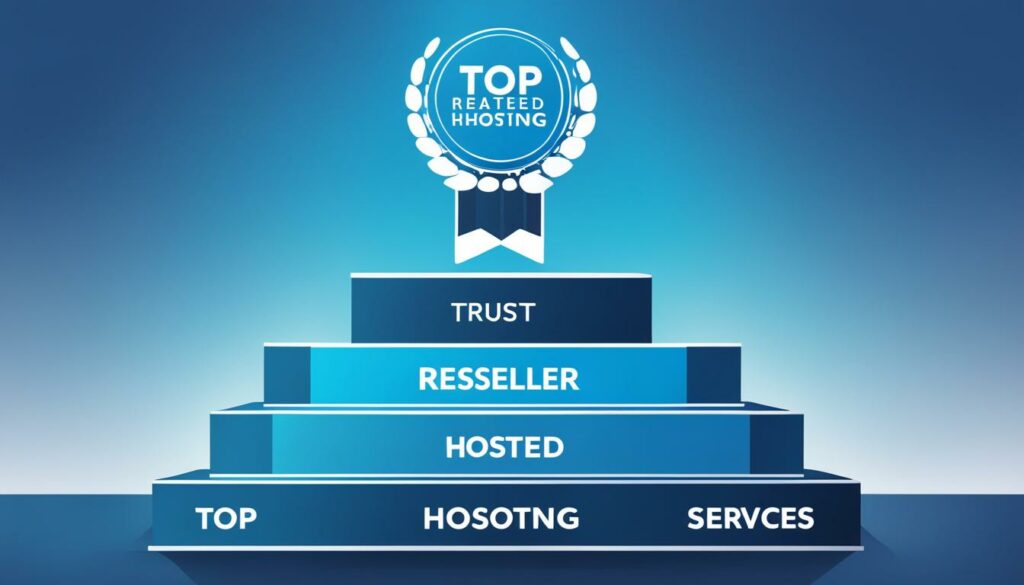Welcome to our comprehensive guide on troubleshooting IPv6 connectivity issues. If you’re experiencing problems connecting to a network, this article will provide you with the necessary steps to diagnose and resolve common IPv6 connectivity problems. We understand the frustration that can arise from network connectivity issues, and our goal is to help you achieve a smooth and seamless network connection.
Before we dive into the troubleshooting techniques and tips, it’s important to understand the basics of IPv6 connectivity. IPv6 is a newer network standard that allows for a larger network of connected devices compared to the older IPv4 protocol. When a device connects to the internet, it obtains both an IPv4 and IPv6 address. However, sometimes a device may only receive an IPv4 address and not an IPv6 address, leading to connectivity issues.
In this guide, we will cover various troubleshooting steps to help you resolve IPv6 connectivity issues. From restarting your device and router to updating your operating system and network device drivers, we have you covered. We will also explore running troubleshooters, disabling VPN and firewall programs, adjusting router settings, and when it’s necessary to seek support from the device manufacturer.
Throughout this guide, we will provide you with actionable solutions and recommendations to effectively diagnose and resolve common IPv6 connectivity problems. By following these steps, you can ensure a stable and reliable network connection. Let’s get started!
Key Takeaways:
- Understanding IPv6 address configuration is crucial when troubleshooting connectivity issues.
- Restarting your device and router can often resolve network connectivity problems.
- Regularly updating your operating system and network device drivers is essential for optimal performance.
- Running Windows Troubleshooter and other diagnostic tools can help identify and fix IPv6 network connectivity issues.
- Disabling VPN and firewall programs temporarily can help pinpoint the root cause of the problem.
Ready to tackle your IPv6 connectivity issues? Let’s dive in and troubleshoot together!
We recommend WordPress Hosting from BoostedHost for optimal performance. Sign up now through this link.
Understanding IPv6 Connectivity
IPv6 is a newer network standard that allows for a larger network of connected devices compared to the older IPv4 protocol. When a device connects to the internet, it obtains both an IPv4 and IPv6 address. However, sometimes a device may only receive an IPv4 address and not an IPv6 address, causing connectivity issues.
Diagnosing IPv6 connectivity problems requires understanding IPv6 address configuration and identifying potential issues. Here are some common factors to consider:
- Dual Stack Operation: IPv6 is designed to operate alongside IPv4, allowing for a transition period where both protocols are utilized. Sometimes, devices may only have IPv4 enabled, leading to IPv6 connectivity problems. Ensuring the proper configuration of dual-stack operation is essential.
- IPv6 Addressing: An incorrect or misconfigured IPv6 address on the device or router can result in connectivity issues. It’s important to verify that the assigned IPv6 address is valid and matches the network’s addressing scheme.
- Router Advertisement: Routers on the network automatically send router advertisement messages, announcing their presence and providing network configuration details. If these messages are not reaching the device, it may not receive an IPv6 address. Checking the router advertisement settings can help diagnose connectivity problems.
To further diagnose IPv6 connectivity problems, you can use network diagnostic tools such as ping and traceroute to test reachability and identify any potential bottlenecks or routing issues.
Understanding these aspects of IPv6 connectivity will enable you to diagnose and troubleshoot problems effectively, ensuring a seamless network experience.
Troubleshooting Steps: Restarting Device and Router
In many cases, a simple restart of the device and router can resolve network connectivity issues. When devices and routers are left running for extended periods, they can encounter various software glitches or network conflicts that result in connectivity problems. Restarting both the device and router helps refresh their systems and establish a clean network connection.
To troubleshoot and resolve connectivity issues, follow these steps:
- Begin by restarting your device. This could be a computer, smartphone, tablet, or any other device experiencing network connection problems. Turn off the device completely by selecting the shutdown or power off option. Once the device is powered down, wait for a few seconds before turning it back on. This ensures that any residual power and temporary memory are cleared.
- Once your device has restarted successfully, it’s time to restart your router. Locate the power source of your router and disconnect its power cable. After waiting for approximately 10 to 15 seconds, reconnect the power cable and let the router boot up completely. It’s important to note that some routers have power buttons that can be used to turn them off and on. Refer to the manufacturer’s instructions if needed.
- While waiting for the router to restart, it’s a good idea to check the physical connections. Ensure that all cables connecting the router to the modem and the device are securely plugged in. Also, check for any loose or damaged cables that may be hampering the network connectivity.
Once the device and router have restarted and all physical connections have been verified, give them a few minutes to establish a wireless or wired connection. After this time, try accessing the internet or any network-related services to check if the connectivity issues have been resolved. In most cases, restarting the device and router will fix common network problems caused by temporary glitches or conflicts.
Remember, if the connectivity issues persist, proceed to the next troubleshooting steps in this guide. It’s important to explore other potential causes and solutions to ensure a smooth and reliable network connection.
Updating Operating System and Network Device Drivers
Outdated operating systems and network device drivers can cause network connectivity issues. To ensure a smooth and reliable network connection, it is essential to regularly update your operating system and check for network device driver updates. Updating the operating system is important as it often includes fixes for network connectivity problems and other security vulnerabilities. Network device driver updates, provided by manufacturers, improve performance and compatibility with IPv6 connections.
To update your operating system, follow these steps:
- For Windows users, go to the Start menu and open the Settings app. Then, click on “Update & Security” and select “Windows Update”. Click on the “Check for updates” button and follow the instructions to install any available updates.
- Mac users can update their operating system by clicking on the Apple menu, selecting “System Preferences”, and then clicking on “Software Update”. Follow the prompts to install any available updates.
- Linux users should consult their specific distribution’s documentation or use the package manager to check for and install updates.
In addition to updating the operating system, it is also important to check for network device driver updates. Manufacturers often release driver updates to address compatibility issues and improve performance. To update your network device drivers, follow these steps:
- Identify the make and model of your network device (e.g., Ethernet adapter, Wi-Fi card).
- Visit the manufacturer’s website and navigate to the support or downloads section.
- Enter the make and model of your device and look for the latest driver version.
- Download the driver and follow the manufacturer’s instructions to install it.
Regularly updating your operating system and network device drivers can help prevent network connectivity issues and ensure optimal performance. Remember to check for updates periodically to stay up to date with the latest fixes and improvements.
Common Operating System Update Options
| Operating System | Update Option |
|---|---|
| Windows | Windows Update |
| Mac OS | Software Update |
| Linux | Package Manager |

Updating your operating system and network device drivers is crucial for maintaining a stable and secure network connection. By regularly checking for updates and installing them, you can ensure that your devices are equipped with the latest improvements and fixes. Stay proactive in updating your software and drivers to prevent network connectivity issues and optimize your network performance.
Running Troubleshooters
When faced with IPv6 network connectivity issues, it’s essential to have the right tools to diagnose and fix the problem. One such tool is the built-in Windows Troubleshooter, designed to help you troubleshoot and resolve internet connection issues. With its diagnostic capabilities, the Windows Troubleshooter can identify and diagnose problems related to IPv6 network connectivity, providing you with step-by-step solutions to get your network up and running smoothly again.
But don’t stop at the Windows Troubleshooter alone! There are other powerful troubleshooting tools available to help you pinpoint the root cause of your IPv6 network connectivity issues. These tools are specifically designed to diagnose and fix problems related to IPv6, ensuring a stable and reliable network connection. Whether you’re a novice or an experienced network administrator, these tools can guide you through the troubleshooting process, enabling you to resolve issues efficiently and effectively.
Common Troubleshooting Tools for IPv6 Network Connectivity:
- Network Diagnostics: A comprehensive network diagnostic tool that scans your network for any problems or inconsistencies, offering recommendations and fixes to improve IPv6 network connectivity.
- IPv6 Analyzer: This tool analyzes your network configuration and settings to identify any potential issues that may be causing IPv6 connectivity problems. It provides detailed reports and suggestions for resolving specific problems.
- Packet Sniffers: These tools capture and analyze network traffic, allowing you to inspect IPv6 packets and identify any abnormalities or errors. They can help you identify and troubleshoot issues at the packet level.
- IPv6 Ping and Trace Route: Ping and trace route tools specifically designed for IPv6 can help you determine if a device or network is reachable and trace the path of packets to identify any potential bottlenecks or points of failure.
By utilizing these troubleshooting tools, you can gain valuable insights into your IPv6 network connectivity issues, enabling you to quickly identify and resolve any problems that may arise. Remember, troubleshooting is a process that requires patience and persistence. Utilize the tools at your disposal, consult documentation, and reach out to support forums and communities when needed to ensure a smooth and seamless IPv6 network connectivity experience.
“Troubleshooting is an art that requires both technical knowledge and critical thinking skills. With the right tools and a systematic approach, you can overcome any IPv6 network connectivity issue.” – Network Guru

| Tool Name | Features |
|---|---|
| Network Diagnostics | Comprehensive scanning and recommendations |
| IPv6 Analyzer | Detailed network configuration analysis |
| Packet Sniffers | Inspect and analyze network traffic |
| IPv6 Ping and Trace Route | Determine reachability and trace packet paths |
Disabling VPN and Firewall
Virtual private network (VPN) connections and firewalls are essential security measures, but they can occasionally disrupt IPv6 network connectivity. If you’re experiencing connectivity issues, temporarily disabling your VPN and firewall can help determine if they are the cause. It’s important to remember, however, that disabling these security programs may leave your system vulnerable to online threats, so proceed with caution.
Disabling your VPN and firewall can be done using the following steps:
- Disabling VPN:
- Disabling Firewall:
1. Locate the VPN application or software on your device.
2. Open the application and navigate to the settings or preferences menu.
3. Look for an option to disable or turn off the VPN connection.
4. Toggle the option to disable the VPN.
5. Close the VPN application.
1. Open the Windows Control Panel.
2. Click on “System and Security” or “Windows Security”.
3. Select “Windows Firewall”.
4. Click on “Turn Windows Firewall on or off” from the left-hand side menu.
5. Choose the option to disable the firewall for both private and public networks.
If disabling your VPN or firewall resolves the connectivity problem, it indicates that either the VPN or firewall is preventing IPv6 network connections. In such cases, you should contact your VPN or firewall provider to inquire about IPv6 support. They may be able to provide guidance on adjusting settings or offer alternative configurations that allow for secure IPv6 connectivity.
Adjusting VPN and Firewall Settings
If disabling your VPN or firewall isn’t a viable option, you can try adjusting the settings to allow for IPv6 connections. Refer to the documentation or support resources provided by your VPN or firewall provider for detailed instructions on configuring the settings. Be sure to prioritize your security while making any adjustments to maintain protection against online threats.

Remember, properly configuring and maintaining your security software is crucial for online safety. If you’re unsure or uncomfortable with adjusting settings, it’s recommended to seek help from a qualified professional or your VPN/firewall provider.
Adjusting Router Settings
Router settings play a crucial role in enabling an IPv6 connection for your network. By making a few adjustments, you can ensure a stable and reliable IPv6 connection. Here are some important steps to follow:
1. Upgrading Router Firmware
It’s essential to keep your router’s firmware up to date to take advantage of the latest improvements for IPv6 connectivity. Check the manufacturer’s website regularly for firmware updates and follow their instructions on how to upgrade. This will ensure that your router is equipped with the necessary features and enhancements for seamless IPv6 connectivity.
2. Enabling IPv6 Connection
To enable IPv6 connection on your router, access the router’s settings through your web browser. Look for the “Network” or “Internet Connection” section, where you should find an option to enable IPv6. Enable this setting and save the changes. This step allows your router to establish an IPv6 connection with your devices and the internet.
3. Adjusting Tunnel Settings
In some cases, adjusting tunnel settings can help establish a stable IPv6 connection. Tunnel settings allow for the encapsulation of IPv6 packets within IPv4 packets, enabling communication between IPv6 networks over an IPv4 infrastructure. Consult your router’s documentation or contact the manufacturer for guidance on how to adjust these settings, as the process may vary depending on the router model.
Upgrade your router’s firmware, enable IPv6 connection, and adjust tunnel settings to ensure a reliable and seamless IPv6 connection for your network.
Remember to save the changes made in the router settings and restart your router for the changes to take effect.
It’s important to note that router models and interfaces may vary. Always refer to the manufacturer’s instructions and recommendations when making changes to your router settings.
For a visual representation of adjusting router settings for enabling IPv6 connection, refer to the image below:

If you’re unsure about adjusting the router settings or need further assistance, consider reaching out to the manufacturer’s support team for professional guidance and support.
Contacting Manufacturer for Support
If all troubleshooting steps fail to resolve your IPv6 connectivity issues, it’s time to seek professional assistance. Contacting the device manufacturer can provide you with the guidance and support you need to resolve complex problems. They have the expertise to diagnose the root cause of the issue and provide you with tailored solutions.
Manufacturer support offers several benefits:
- Expert advice: Manufacturers have in-depth knowledge of their devices and can provide you with specific troubleshooting steps based on your device model and configuration.
- Customized solutions: Each case is unique, and the manufacturer can offer tailored solutions to address your specific connectivity issues.
- Access to updates and patches: The manufacturer can provide you with the latest firmware updates and patches that may fix bugs and compatibility issues affecting IPv6 connectivity.
- Prompt assistance: Device manufacturers typically have dedicated support teams that are trained to handle complex technical issues efficiently and provide timely resolutions.
When contacting the manufacturer for support, it’s important to provide them with detailed information about your network setup, the troubleshooting steps you’ve already taken, and any error messages or symptoms you’ve encountered. This will help them understand the problem better and provide more accurate assistance.
Remember, seeking professional assistance is a valuable resource when all other troubleshooting methods have been exhausted. Don’t hesitate to reach out to your device manufacturer for their expertise and guidance.
Considerations for Planning and Deploying IPv6
When planning and deploying IPv6 at your site, there are certain considerations to keep in mind. Upgrading equipment that does not support IPv6 may be necessary to ensure compatibility. Additionally, if your current Internet Service Provider (ISP) does not support IPv6, alternative options such as hiring a new ISP, using a virtual ISP, or setting up a 6to4 tunnel can be explored.
Upgrading Equipment
If you’re planning to incorporate IPv6 into your network infrastructure, it is crucial to ensure that your equipment supports this newer protocol. Devices such as routers, switches, and firewalls should be compatible with IPv6 to guarantee seamless communication between IPv6-enabled devices. Check with your equipment manufacturer for firmware updates or recommendations for IPv6 support.
ISP Support for IPv6
Before implementing IPv6, it’s important to verify if your current Internet Service Provider (ISP) supports this protocol. Many ISPs have transitioned to providing IPv6 connectivity, but some may still rely heavily on IPv4. If your ISP does not offer full IPv6 support, you have a few options to consider:
- Consider switching to an ISP that fully supports IPv6. Research and compare different ISP options in your area to find one that meets your needs and provides reliable IPv6 connectivity.
- Explore using a virtual ISP that offers IPv6 services. Virtual ISPs leverage third-party networks to provide IPv6 connectivity, even if your physical ISP does not support it.
- Set up a 6to4 tunnel. A 6to4 tunnel allows you to encapsulate IPv6 packets in IPv4 packets and vice versa, enabling communication between IPv6 devices over an IPv4 network. However, note that the efficiency and performance of 6to4 tunnels may vary.
By upgrading equipment and ensuring ISP support for IPv6, you can successfully plan and deploy IPv6 within your network infrastructure, enabling future-proof connectivity for your devices.
Conclusion
Troubleshooting IPv6 connectivity issues can be a complex task, but with the right steps and techniques, you can effectively diagnose and resolve common problems. By restarting your devices and updating operating systems, you can ensure a fresh network connection and stay up-to-date with the latest fixes for network connectivity issues. Adjusting your router settings and seeking professional assistance when needed are also crucial in troubleshooting IPv6 connectivity.
Remember, it’s important to consult the manufacturer’s documentation for specific instructions and recommendations. If you’ve exhausted all troubleshooting methods, don’t hesitate to reach out to the device manufacturer for expert advice and support.
We hope this IPv6 troubleshooting guide has provided you with valuable insights and solutions to address any connectivity issues you may encounter. Having a stable and smooth network connection is essential in today’s digital world, and by following these steps, you can ensure a seamless and reliable IPv6 network connection. If you’re looking for optimal performance for your WordPress website, we recommend considering WordPress Hosting from BoostedHost. Sign up now through this link for an improved hosting experience.
FAQ
Q: What is IPv6 connectivity?
A: IPv6 connectivity refers to the ability of a device to connect to and communicate over networks using the IPv6 protocol.
Q: Why am I not receiving an IPv6 address?
A: There could be several reasons why you are not receiving an IPv6 address, including issues with your router, network configuration, or device settings. Troubleshooting these factors can help identify and resolve the issue.
Q: How can I restart my device and router?
A: To restart your device, simply power it off, wait a moment, and then turn it back on. To restart your router, unplug it from the power source, wait for a few seconds, and then plug it back in.
Q: How often should I update my operating system and network device drivers?
A: It is recommended to regularly update your operating system and network device drivers to ensure optimal performance and compatibility with IPv6 connectivity. Check for updates from your operating system provider and network device manufacturer periodically.
Q: How does the Windows Troubleshooter help in resolving IPv6 connectivity issues?
A: The Windows Troubleshooter is a built-in tool on Windows 10 that can diagnose and resolve common network connectivity issues, including problems related to IPv6 connectivity. Running the Troubleshooter can help identify and fix the underlying problem.
Q: Should I disable my VPN and firewall to troubleshoot IPv6 connectivity issues?
A: Temporarily disabling your VPN and firewall can help determine if they are causing any interference with your IPv6 network connectivity. If disabling them resolves the issue, you may need to adjust the settings or contact the provider to ensure IPv6 support while maintaining security.
Q: How do I adjust my router settings for IPv6 connectivity?
A: To enable IPv6 connection, update your router’s firmware to the latest version. Then, follow the manufacturer’s instructions to enable IPv6 in the router settings and adjust tunnel settings if necessary. This will help establish a stable IPv6 connection.
Q: What should I do if all troubleshooting steps fail to resolve my IPv6 connectivity issues?
A: If you have exhausted all troubleshooting steps and are still experiencing IPv6 connectivity issues, it is recommended to contact the manufacturer for professional support. They can provide further guidance and assistance in resolving more complex issues.
Q: What considerations should I keep in mind when planning and deploying IPv6?
A: When planning and deploying IPv6, it is important to ensure that your equipment supports IPv6. If your current Internet Service Provider (ISP) does not support IPv6, you may need to explore alternative options such as hiring a new ISP, using a virtual ISP, or setting up a 6to4 tunnel.