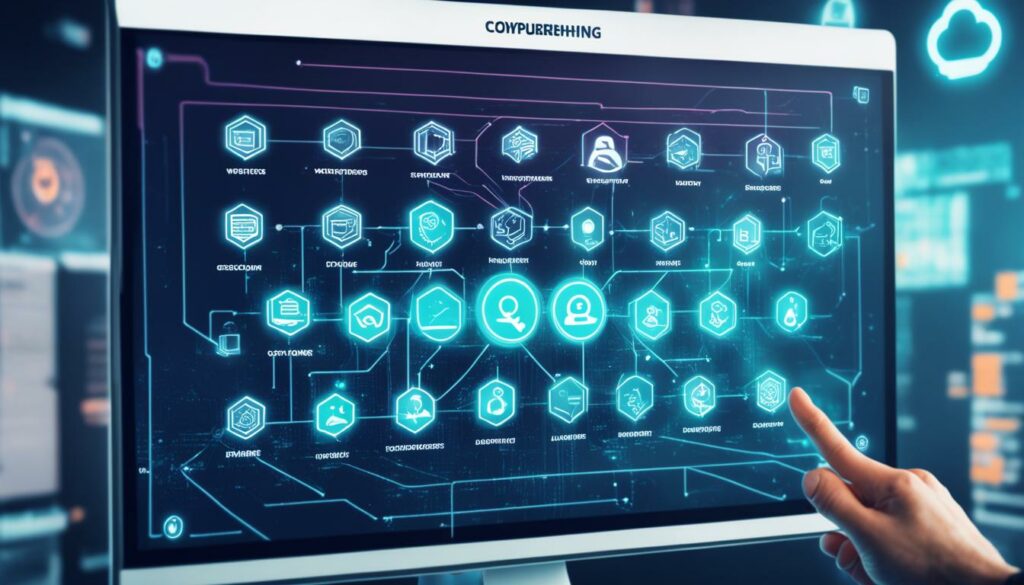If you have a self-hosted WordPress.org site, you know that improving your search engine rankings and attracting more traffic is essential for the success of your website. In this article, we’ll share expert advice on WordPress SEO tips that can help you achieve these goals and boost your online presence.
Key Takeaways
- Choose a quality hosting provider that offers high uptime, WordPress compatibility, free SSL certificates, server location in your target audience’s region, and quality support.
- Use an SEO-friendly WordPress theme that is lightweight and loads fast to improve your website’s performance.
- Ensure your website is indexable by search engines and set up an SSL certificate for secure HTTPS encryption.
- Select your preferred site address format and optimize your permalinks for better search engine visibility.
- Install and configure a WordPress SEO plugin like Yoast SEO to optimize your content and follow best practices.
Choose a Quality Hosting Provider
Your hosting provider plays a significant role in your website’s SEO. To ensure optimal performance, it’s essential to choose a quality hosting provider that meets the following criteria:
- High uptime: Look for a hosting provider that guarantees high uptime to minimize website downtime and ensure your site is always accessible to visitors.
- WordPress friendliness: Opt for a hosting provider that is WordPress-friendly and offers plans specifically tailored to the needs of WordPress websites. This ensures compatibility and seamless integration.
- Free SSL: Security is key for successful SEO. Make sure your hosting provider offers a free SSL certificate to enable secure HTTPS encryption, adding an extra layer of protection for your website and its visitors.
- Server location: The server location of your hosting provider can impact website loading speed. Choose a server location that is in line with your target audience to enhance user experience and improve search engine rankings.
- Quality support: Reliable and responsive customer support is crucial for smooth website management. Look for a hosting provider that offers high-quality support to assist you with any technical issues or concerns that may arise.
Based on these considerations, here are three recommended hosting providers known for their quality service and WordPress compatibility:
| Hosting Provider | Key Features |
|---|---|
| Bluehost | High uptime, WordPress-friendly plans, free SSL certificates, 24/7 customer support |
| Dreamhost | Optimized for WordPress, free SSL certificates, fast SSD storage, award-winning support |
| SiteGround | WordPress-specific solutions, free SSL certificates, multiple server locations, 24/7 customer support |
Remember, choosing a quality hosting provider is essential for ensuring the smooth operation and SEO performance of your website. Consider the factors mentioned above and select a provider that meets your specific needs and requirements.
Use an SEO-Friendly WordPress Theme
When it comes to optimizing your WordPress website, choosing the right theme plays a crucial role. An SEO-friendly theme not only enhances your website’s performance but also contributes to better search engine rankings. So, how do you find the perfect theme that checks all the boxes? Let’s dive in!
Lightweight Themes for Improved Website Performance
One key factor to consider is opting for a lightweight theme. These themes prioritize speed and efficiency, ensuring that your website loads quickly for an optimal user experience. A lightweight theme helps reduce the amount of code and unnecessary features, resulting in a streamlined website that performs at its best.
Additionally, lightweight themes contribute to better website performance, which is a crucial ranking factor for search engines. A faster website not only improves user experience but also increases the chances of higher search engine rankings.
Exploring Theme Demo Sites and Google PageSpeed Insights
Before settling on a theme, it’s essential to explore theme demo sites to get a glimpse of how they function and appear. These demo sites allow you to test the theme’s layout, features, and customizability, ensuring it aligns with your website’s goals and desired aesthetics.
Furthermore, using tools like Google PageSpeed Insights can help you gauge the theme’s performance. Aim for a score of 90 or higher as it indicates excellent performance in terms of speed and optimization.
Considerations for Third-Party Page Builders
Many WordPress themes offer compatibility with popular page builders like Elementor, Beaver Builder, and Divi, allowing you to create stunning designs without advanced coding knowledge. However, it’s important to note that some third-party page builders can significantly impact website performance.
Before selecting a theme with built-in page builders, research their impact on loading speed and performance. Opt for themes that offer seamless integration with page builders while maintaining optimal website performance.

Make Sure Your Website Is Indexable
Having an indexable site is crucial for search engine visibility. To ensure that your website gets indexed by search engines, it’s important to check your site’s visibility settings.
Under Settings > Reading, make sure the checkbox for “Search engine visibility” is unchecked. Some developers may check this box during website development to discourage search engines from indexing the site. However, if your website is live and ready to be ranked on Google, the box should remain unchecked.
If your website is still in development and you don’t want search engines to index it yet, you can check the box temporarily. Just remember to uncheck it later when your site is ready to be discovered by search engines.
Additionally, setting up an SSL certificate for secure HTTPS encryption is essential. It not only protects your visitors’ data but also has become a confirmed ranking factor in search engine algorithms.
Ensuring your site is indexable and has an SSL certificate in place strengthens your website’s search engine visibility and enhances its chances of ranking higher in search results.
| Benefits of Indexable Websites | Benefits of SSL Certificates |
|---|---|
|
|
Having an indexable site and an SSL certificate are crucial steps in optimizing your website for search engines and providing a secure browsing experience for your visitors.

Set Up an SSL Certificate
Using a secure HTTPS connection is crucial for SEO. It not only ensures the safety of your website but also improves your search engine rankings. To establish a secure connection, you need to set up an SSL certificate.
Begin by accessing your hosting provider’s admin panel, where you will find the necessary settings to manage your SSL certificate. Look for options such as “Security” or “SSL certificate” to proceed.
Most WordPress hosting providers offer a free SSL certificate called Let’s Encrypt. This certificate provides the necessary encryption for HTTPS connections without any extra cost. Install and configure the Let’s Encrypt certificate to enable HTTPS encryption on your website.
To ensure that the SSL certificate is recognized and used correctly, it is recommended to install the Really Simple SSL plugin in your WordPress control panel. This plugin assists with the basic settings for SSL and guarantees that your certificate is set up properly.
Benefits of an SSL Certificate:
- Secure HTTPS connection for data transfer
- Improved search engine rankings
- Enhanced website credibility and trust
- Protection against data breaches and cyber attacks
By setting up an SSL certificate on your website, you not only ensure a secure connection but also gain the SEO benefits associated with it. Encrypt your website’s connection today and enjoy improved search engine rankings and enhanced security.
| Steps to Set Up an SSL Certificate | Notes |
|---|---|
| Access your hosting provider’s admin panel | Look for “Security” or “SSL certificate” settings |
| Install Let’s Encrypt SSL certificate | Most WordPress hosting providers offer this free certificate |
| Configure the SSL certificate | Follow the instructions provided by your hosting provider |
| Install Really Simple SSL plugin | This plugin ensures the SSL certificate is set up correctly |

Pick Your Preferred Site Address Format
Choosing the right web address format for your WordPress site is crucial to prevent duplicate content issues and enhance your SEO efforts. One important consideration is whether you want your URL to include “www” or prefer the non-www format. Keep in mind that Google treats the “www” and non-www versions as separate URLs, so it’s important to stick to one version to avoid content duplication.
To set your preferred site address format, navigate to the “Settings > General” section in your WordPress dashboard. Here, you’ll find the “WordPress Address” and “Site Address” fields. Enter your desired format in both fields to ensure consistency throughout your site.
Descriptive Permalinks for Better SEO
In addition to choosing your preferred site address format, you can further optimize your URLs by using descriptive permalinks. Permalinks are the permanent URLs that point to your individual posts and pages. By default, WordPress uses a generic permalink structure that includes numbers and question marks. However, this format doesn’t provide any meaningful information about your content.
The recommended permalink structure for better SEO is the “Post name” format, which uses the post’s title in the URL. This not only makes your URLs more user-friendly but also helps search engines understand the context of your content. To set your permalink structure to “Post name,” go to “Settings > Permalinks” in your WordPress dashboard and select the appropriate option.
By choosing your preferred site address format and using descriptive permalinks, you can optimize your WordPress site for search engines and improve your overall SEO performance.
Install and Configure a WordPress SEO Plugin
To simplify your SEO settings and follow best practices, it’s recommended to install and configure a WordPress SEO plugin. There are several popular free plugins available, such as Yoast SEO, All in One SEO, and Rank Math. In this guide, we will focus on Yoast SEO.
Here are the steps to install and activate the Yoast SEO plugin:
- Go to your WordPress control panel
- Click on “Plugins”
- Select “Add new”
- In the search bar, type “yoast seo”
- Find the Yoast SEO plugin and click “Install”
- After installation, click “Activate”
Once the plugin is activated, you need to go through the first-time configuration process. This will help you optimize your SEO data and provide essential information about your website.
Here are the key steps for the first-time configuration of Yoast SEO:
- Run the SEO data optimization function: Yoast will guide you through the process of optimizing your website’s SEO data, including meta tags and titles.
- Provide basic information about your website: You will be asked to enter your site’s name and choose a company or person who represents your website. This information will be used to personalize the SEO settings.
- Connect your social profiles: Yoast SEO allows you to integrate your social media accounts to improve your website’s visibility and sharing capabilities.
- Configure your preferred title separator: You can choose how your title tags are separated. The title separator is an essential element for optimizing your website’s appearance in search engine results.
- Enable XML sitemaps: Yoast SEO automatically generates XML sitemaps for your website, making it easier for search engines to discover and index your content.
After completing the configuration, you can further customize the plugin settings based on your specific needs and preferences. Yoast SEO offers a wide range of options to enhance your SEO efforts.
Submitting your XML Sitemap to Google Search Console
Once you have configured Yoast SEO and enabled XML sitemaps, it’s important to submit your sitemap to Google Search Console. This will help Google discover and index your website’s pages more efficiently.
Here’s how to submit your XML sitemap to Google Search Console:
- Open Google Search Console and select your website property.
- Navigate to the “Sitemaps” section.
- Copy the sitemap URL provided by Yoast SEO.
- Paste the sitemap URL in the “Add a new sitemap” field.
- Click “Submit.”
By following these steps, you can ensure that your WordPress website is optimized for search engines and increase your chances of ranking higher in search results.
Noindex Unimportant Pages
WordPress creates various page taxonomies and archive pages, which may offer little value to users and result in duplicate content issues. To prevent these pages from being indexed and receiving traffic, consider using the noindex tag.
Many SEO plugins such as Yoast SEO and Rank Math SEO offer options to noindex specific pages or archive pages. Another option is to edit your site’s robots.txt file using a plugin like Robots.txt Editor.
Keep in mind that plugins are developed by third-party developers who are more knowledgeable about their installation, configuration, and troubleshooting. It is not recommended to install multiple SEO plugins with the same function, as it can cause conflicts or errors.
| Plugin | Noindex Option | Other Features |
|---|---|---|
| Yoast SEO | Yes | XML sitemap generation, title optimization, content analysis |
| Rank Math SEO | Yes | Rich snippets, XML sitemap generation, keyword optimization |
Note: Installing and configuring SEO plugins should be done cautiously, taking into consideration your specific website requirements, compatibility, and potential conflicts.
Managing SEO in WordPress
WordPress.com websites are optimized for search engines by default. However, as a website owner, you can still influence how people find you through search engines like Google. Review your site’s Privacy Settings at Settings > General to ensure it is set to public and search engines can index your site.
Keep in mind that it may take four to six weeks for search engines to discover a new website. SEO is a continuous process that involves various techniques to improve your site’s ranking. Research keywords relevant to your content and incorporate them naturally in titles, headings, content, and URLs.
Provide descriptive image alt text to help search engines understand your images. Post new content regularly to keep your site updated and improve search engine ranking. Share your site on social media to increase organic traffic.
Verify your site with search engines like Google Search Console to speed up the indexing process and gain valuable insights. However, it’s important to note that there are no guaranteed fast results in SEO. Be cautious of services promising quick rankings, as they may use fake traffic that can harm your SEO efforts.
Remember, Search Engine Optimization (SEO) is an ongoing process that requires consistent efforts and adaptation to algorithm updates. By following these practices, you can improve your WordPress website’s visibility and increase your chances of ranking higher in search engine results.
| Essential SEO Practices for Managing SEO in WordPress |
|---|
| Set Privacy Settings to Public |
| Perform Keyword Research and Optimization |
| Optimize Image Alt Text |
| Create and Share New Content Regularly |
| Verify Site with Search Engines |
Plugins and SEO
Plugins can provide useful tools for improving SEO on your WordPress website. By utilizing the right plugins, you can optimize your site and boost its visibility in search engine rankings. Here are some key considerations when it comes to plugins and SEO:
Using a Plugin-Enabled Plan
If your site has plugins enabled, it’s important to ensure that you are using a custom domain name. This helps to ensure search engine indexation by Google. Avoid using the default “.wpcomstaging.com” domain, as it is not indexed by search engines.
Choosing the Right SEO Plugin
To optimize your website for search engines, it’s crucial to select an SEO plugin that suits your needs. Popular options include Yoast SEO and Rank Math SEO. These plugins provide various features and settings that help you optimize your content and improve your site’s SEO performance.
Beware of Multiple and Conflicting Plugins
While plugins can enhance your website’s functionality, it’s important not to overload your site with too many plugins. Installing multiple plugins with conflicting functions can cause conflicts or errors. Be mindful of the plugins you install and ensure they work well together.
Advanced SEO Features with Yoast Premium
If you’re seeking advanced SEO features, consider Yoast Premium. This premium version of Yoast SEO offers additional functionalities, such as internal linking suggestions, content insights, and a redirect manager. These features can further optimize your site and improve its SEO performance.
By carefully selecting and utilizing plugins, you can enhance your WordPress website’s SEO effectiveness and improve its search engine rankings. Make sure to choose the right SEO plugin, avoid conflicting plugins, and take advantage of premium features when necessary.
Conclusion
By implementing WordPress SEO tips, you can significantly enhance your search engine rankings and optimize the efficiency of your website. Here’s a summary of the key strategies to focus on:
- Choose a quality hosting provider that offers high uptime, WordPress compatibility, free SSL certificates, server location in your target audience’s region, and quality support.
- Select an SEO-friendly WordPress theme that is lightweight and ensures fast website loading.
- Ensure your website is indexable by search engines and set up an SSL certificate for secure HTTPS encryption.
- Choose your preferred site address format and optimize your permalinks with descriptive URLs.
- Install and configure a WordPress SEO plugin, such as Yoast SEO, to optimize your content and follow best practices.
- Create an XML sitemap to help search engines discover all your pages.
- Noindex unimportant pages, such as archive pages, to prevent duplicate content issues.
- Review your WordPress visibility settings to ensure your site is visible to search engines.
- Use tags and categories to organize and improve the user experience of your content.
- Consider implementing SSL encryption to enhance your website’s security and search engine rankings.
To achieve optimal performance and further boost your WordPress SEO, sign up for WordPress Hosting from BoostedHost. Benefit from reliable hosting services and enjoy optimal website performance. Sign up now through this link: www.boostedhost.com/wordpress-hosting.
With these WordPress SEO tips, you can enhance your website’s search engine rankings, improve site efficiency, and attract more organic traffic. Implement these strategies and enjoy the benefits of an optimized and well-performing WordPress website.
Conclusion
In conclusion, implementing WordPress SEO techniques can greatly enhance your website’s search engine rankings, increase organic traffic, and improve overall visibility. By conducting thorough keyword research and optimizing your content, you can ensure that your site appears prominently in relevant search results and attracts the right audience. Remember to create valuable, informative, and engaging content that appeals to both search engines and your target audience.
Performance optimization is also crucial for WordPress SEO. Choose a reliable hosting provider, use a lightweight and user-friendly theme, and optimize your website’s speed. A fast-loading site not only improves user experience but also contributes to higher search engine rankings.
Additionally, don’t forget the importance of user experience and security measures. Provide a seamless and intuitive navigation system, organize your content using tags and categories, and ensure your site is secure with SSL encryption. These steps not only improve user experience but also contribute to your site’s credibility and trustworthiness.
By following these WordPress SEO tips and implementing the necessary optimizations, you can unlock the full potential of your site. With increased search engine visibility, optimized content, improved performance, enhanced user experience, and robust security measures, your website will stand out and attract more visitors through increased organic traffic.
FAQ
Q: What should I look for in a quality hosting provider?
A: A quality hosting provider should offer high uptime, WordPress compatibility, free SSL certificates, server location in your target audience’s region, and quality support. Recommended hosting providers include Bluehost, Dreamhost, and SiteGround.
Q: How do I choose an SEO-friendly WordPress theme?
A: Opt for a lightweight theme that loads fast and is SEO-friendly. Test the theme’s performance using Google PageSpeed Insights and consider the impact of third-party page builders like Elementor, Beaver Builder, and Divi.
Q: How can I ensure that my website is indexable by search engines?
A: Check your website’s visibility settings to ensure it is set to be indexed by search engines. Under Settings > Reading, make sure the checkbox for “Search engine visibility” is unchecked. Also, set up an SSL certificate for secure HTTPS encryption.
Q: How do I set up an SSL certificate for my website?
A: Access your hosting provider’s admin panel and look for “Security” or “SSL certificate” settings. Most WordPress hosting providers offer a free SSL certificate called Let’s Encrypt. Install and configure the certificate to enable HTTPS encryption on your website.
Q: Should I use “www” or non-“www” in my website’s URL?
A: Choose your preferred site address format, either including “www” or without it. Stick to one version to prevent duplicate content issues. In your WordPress dashboard, navigate to Settings > General and enter your desired format in both the “WordPress Address” and “Site Address” fields.
Q: What WordPress SEO plugin should I use?
A: Install and configure a WordPress SEO plugin like Yoast SEO, All in One SEO, or Rank Math SEO. For this guide, we will focus on Yoast SEO. It offers various features to optimize your content and follows best practices.
Q: How do I prevent unimportant pages from being indexed?
A: Consider using the noindex tag to prevent search engines from indexing unimportant pages. Many SEO plugins like Yoast SEO and Rank Math SEO offer options to noindex specific pages or archive pages. You can also edit your site’s robots.txt file using a plugin like Robots.txt Editor.
Q: How do I manage SEO in WordPress.com websites?
A: WordPress.com websites are already optimized for search engines by default. However, you can influence search engine discovery by reviewing your site’s Privacy Settings at Settings > General. Ensure it is set to public and indexed by search engines.
Q: Can plugins help improve SEO on my WordPress website?
A: Yes, plugins can be useful for improving SEO. If your site has plugins enabled, consider adding a custom domain name to ensure search engine indexation. Install an SEO plugin like Yoast SEO or Rank Math SEO to optimize your website. Avoid installing multiple plugins with conflicting functions.
Q: What are the benefits of implementing WordPress SEO techniques?
A: Implementing WordPress SEO techniques can significantly improve your search engine rankings, increase organic traffic, and improve overall visibility. By conducting keyword research, optimizing your content, and ensuring performance and security, you can unlock the full potential of your site.