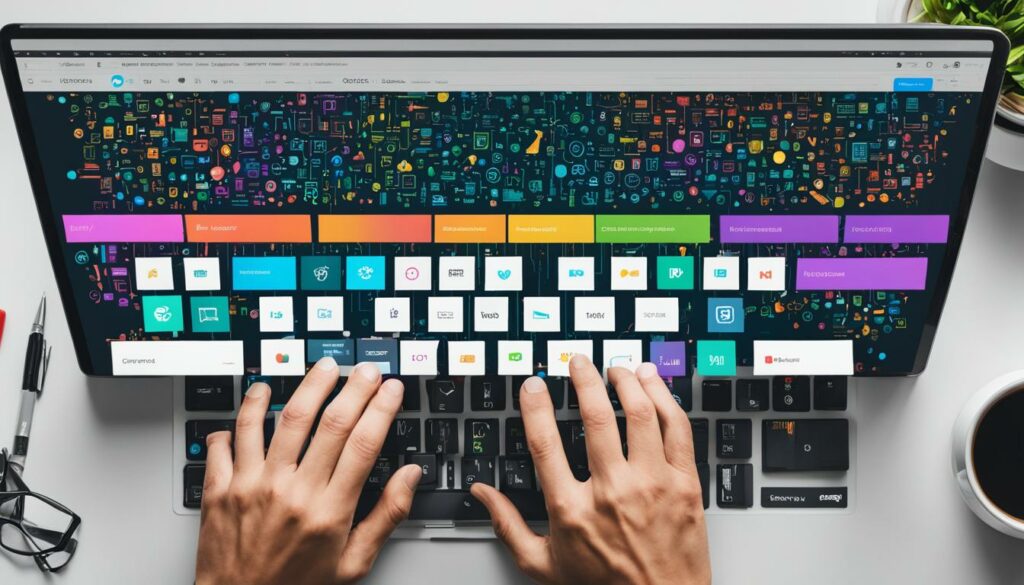Create a unique online presence with custom WordPress themes that reflect your brand and captivate your audience. WordPress’s versatility as a CMS allows you to design and customize your website to meet your specific needs and vision. In this guide, we will explore the world of WordPress theme development, equipping you with the knowledge to craft exceptional themes that elevate your online presence.
Custom WordPress themes offer more than just aesthetic appeal. They provide a tailored user experience, ensuring your website stands out amidst the sea of generic templates. Whether you are an individual blogger, a small business owner, or a large enterprise, custom themes enable you to showcase your brand identity and create a memorable online experience for your visitors.
To get started, you don’t need to be an experienced coder or designer. With the right tools and a systematic approach, you can create beautiful and functional WordPress themes that align with your brand. From responsive designs to seamless navigation, you can customize every aspect of your website to engage your audience and drive conversions.
In this guide, we will cover the essentials of WordPress theme development, including the key languages, tools, and techniques you need to know. Whether you want to start from scratch or build upon an existing theme, we have got you covered. Let’s dive into the world of WordPress theme development and unleash your creativity.
Key Takeaways:
- Create a unique online presence with custom WordPress themes
- Custom themes offer tailored user experiences
- WordPress theme development allows you to showcase your brand identity
- With the right tools, anyone can create beautiful and functional WordPress themes
- Learn the key languages, tools, and techniques for WordPress theme development
Getting Started: Preparing for Theme Development
Creating your own custom WordPress theme from scratch requires an artistic vision and a solid understanding of the technical aspects that make up a WordPress theme. From mastering essential web languages to setting up the right development tools, this initial phase lays the groundwork for successful theme creation.
Before you dive into designing and coding your custom theme, it’s important to prepare yourself with the necessary tools and knowledge. Here are some essential steps to get you started:
Mastering Web Languages
Web languages are the building blocks of WordPress theme development. To create a custom theme, you need to have a strong grasp of these languages:
- HTML: It provides the structure and content of a web page.
- CSS: It controls the visual appearance and style of your theme.
- PHP: It defines the functionality and dynamic aspects of your theme.
- JavaScript: It enables interactive and dynamic features on your theme.
By familiarizing yourself with these web languages, you’ll be able to craft a visually appealing and functional WordPress theme.
WordPress Development Tools
Having the right development tools can greatly streamline your theme creation process. Here are some essential tools for WordPress theme development:
- Local Server Software: Set up a local server environment to test your theme before making it live.
- Code Editor: Use a code editor like Sublime Text or Visual Studio Code to write and edit your theme’s code.
- FTP Client: An FTP client allows you to transfer files between your local machine and the web server.
- Version Control: Use version control systems like Git to track changes and collaborate with others on your theme development.
- Web Browsers for Testing: Test your theme’s compatibility and responsiveness across different web browsers.
By utilizing these development tools, you’ll have a smoother and more efficient workflow throughout the theme creation process.
Essential Web Languages for Theme Development
To build a robust and effective WordPress theme, you need a solid understanding of the main web languages that form the backbone of WordPress. These languages play crucial roles in theme development, from structuring your web pages to adding dynamic functionalities. Let’s explore the essential languages you should master:
HTML
HTML (Hypertext Markup Language) is the foundation of web development. It provides the structure and framework for your web pages. It defines the elements and content hierarchy, such as headings, paragraphs, lists, and more. Here’s an example of how HTML creates a simple webpage:
<!DOCTYPE html>
<html>
<head>
<title>Your Title</title>
</head>
<body>
<h1>Hello, World!</h1>
<p>Welcome to my website.</p>
</body>
</html>
CSS
CSS (Cascading Style Sheets) is used to style and visually enhance your web pages. It controls the layout, colors, fonts, and other visual aspects of your WordPress theme. By separating the presentation from the content, CSS allows for greater flexibility and customization. Here’s an example of CSS styling:
h1 {
color: #333;
font-size: 24px;
}
p {
color: #666;
font-size: 16px;
}
PHP
PHP (Hypertext Preprocessor) is a server-side scripting language that helps you add dynamic functionality to your WordPress theme. It allows you to create templates, retrieve data from a database, and perform other server-side operations. PHP code is embedded within HTML, enabling the generation of dynamic content. Here’s an example of PHP code:
<?php
$name = "John Doe";
echo "Hello, " . $name . "!";
?>
JavaScript
JavaScript is a client-side scripting language that adds interactivity and dynamic behavior to your WordPress theme. It enables you to build sliders, navigation menus, form validations, and other interactive elements. JavaScript code is executed by the client’s web browser. Here’s an example of JavaScript code:
<script>
function greet() {
var name = prompt("What's your name?");
alert("Hello, " + name + "!");
}
</script>
By mastering these essential web languages, you’ll be equipped to create visually appealing and functional WordPress themes that meet your unique requirements.
| Language | Role |
|---|---|
| HTML | Defines the structure of web pages |
| CSS | Styles and enhances the visual appearance |
| PHP | Enables server-side functionality and dynamic content |
| JavaScript | Adds interactivity and dynamic behavior |
Essential Tools for Theme Development
To ensure a smooth and efficient theme development process, it’s crucial to have the right tools at your disposal. These tools will enhance your coding workflow, streamline collaboration, and help you deliver high-quality custom WordPress themes. Here are some essential tools that every theme developer should consider:
Development Tools
A well-equipped development toolkit is essential for creating custom WordPress themes. Here are a few tools you should have:
- Code Editor: A reliable code editor like Visual Studio Code or Sublime Text will enable you to write clean and efficient code with syntax highlighting, autocomplete, and other productivity features.
- Local Server Software: Setting up a local server environment using tools like XAMPP or MAMP allows you to test and preview your theme before deploying it to a live website.
- FTP Client: An FTP client such as FileZilla or WinSCP enables you to transfer your theme files from your local machine to the web server seamlessly.
- Version Control: Implementing version control with tools like Git or Bitbucket helps you track changes, collaborate with other developers, and easily roll back to previous versions if needed.
- Web Browsers for Testing: Make sure to test your themes across different web browsers like Google Chrome, Mozilla Firefox, and Microsoft Edge to ensure compatibility and a consistent user experience.
These tools will significantly improve your development efficiency, allowing you to create custom WordPress themes with ease.
“Having the right tools is just as important as having the right skills. Choose your development tools wisely to enhance your productivity and deliver exceptional themes.”
Incorporating these essential tools into your theme development process will help you streamline your workflow, ensure code quality, and create stunning custom WordPress themes. Remember to choose tools that align with your preferences and project requirements for the best results.
| Tool | Description |
|---|---|
| Code Editor | A powerful code editor with syntax highlighting and productivity features. |
| Local Server Software | Software that allows you to set up a local server for testing your themes. |
| FTP Client | A client for transferring theme files from your local machine to a web server. |
| Version Control | A system for tracking changes, collaborating, and managing different versions of your theme. |
| Web Browsers for Testing | A variety of web browsers to ensure your theme works seamlessly across platforms. |
Installing WordPress Locally
Developing your own WordPress theme from scratch requires a stable and isolated environment where you can experiment and test your ideas without the risk of breaking a live site. To create this environment, you need to install WordPress on your local machine. Follow these steps:
- Download and set up a local server software like XAMPP or MAMP. These applications create a local web server environment on your computer.
- Install the local server software and ensure it is running properly.
- Create a new database using the local server software’s interface. This database will store all the data for your local WordPress installation.
- Download the latest version of WordPress from WordPress.org.
- Extract the downloaded WordPress files into the root directory of your local server installation. This is typically located in the “htdocs” folder for XAMPP or “htdocs” for MAMP.
- Rename the “wp-config-sample.php” file to “wp-config.php”. Open the file in a plain text editor and enter the database details you created earlier.
- Launch your web browser and enter the URL: “localhost/wordpress” (replace “wordpress” with the folder name where you extracted the WordPress files).
- Follow the WordPress installation wizard instructions to complete the installation. Provide the necessary information, such as the site title, username, password, and email address.
Once the installation is complete, you can access your local WordPress site by visiting “localhost/wordpress” in your web browser. You now have a fully functioning WordPress installation on your local machine, allowing you to develop and customize your theme without affecting a live website.
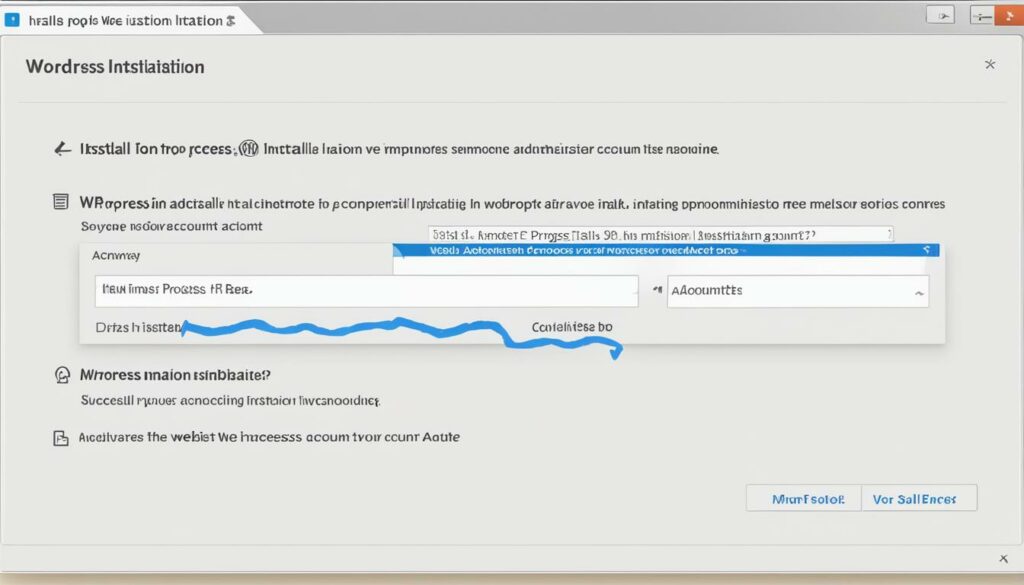
Developing a theme on a local environment offers numerous benefits, such as faster load times, the ability to work offline, and a safer testing environment. It allows you to experiment freely and make mistakes without any consequences for your live site.
Basic Theme Files: Building the Foundation
The creation of your own WordPress theme revolves around its fundamental files. These template files, including index.php, style.css, header.php, footer.php, and sidebar.php, form the backbone of your theme. They not only dictate how your theme functions but also determine its visual appearance.
Let’s take a closer look at each of these essential components:
1. index.php
The index.php file serves as the main template file for your WordPress theme. It controls the display of your website’s home page and ensures that the appropriate content is shown to visitors. This file typically includes the necessary template tags and WordPress functions to fetch and display posts or other dynamic content.
2. style.css
The style.css file is responsible for the appearance of your WordPress theme. It contains the CSS code needed to define the colors, typography, layout, and other visual aspects of your website. By modifying this file, you can customize the look and feel of your theme to match your brand or design preferences.
3. header.php
The header.php file is where you define the header section of your WordPress theme. This section often includes the site logo, navigation menus, search bar, and any other elements that appear at the top of every page. By editing this file, you can customize the header’s layout and contents for a consistent user experience.
4. footer.php
The footer.php file contains the code for the footer section of your WordPress theme. This area typically includes information like copyright notices, social media links, and any other elements that appear at the bottom of each page. Customizing the footer allows you to add your own branding and important links.
5. sidebar.php
The sidebar.php file defines the sidebar section of your WordPress theme. This area is commonly used to display widgets, such as recent posts, categories, or ads, that provide additional functionality or information to users. Modifying the sidebar.php file allows you to control what content appears in the sidebar and how it is styled.
By understanding the purpose and structure of these theme files, you can confidently customize and extend your WordPress theme to suit your needs. Now, let’s dive into further aspects of theme development.
Enhancing Theme Functionality
Whether you are working with standard WordPress themes or newer block/FSE themes, understanding how to enhance their functionality is crucial. By utilizing template tags and WordPress functions, you can add dynamic content and integrate powerful features into your theme, taking it to the next level.
Template Tags: Unlocking Dynamic Content
Template tags are snippets of code that retrieve and display specific content from your WordPress database. They allow you to insert dynamic elements into your theme, such as post titles, author information, categories, and more. By leveraging template tags effectively, you can create personalized and interactive experiences for your website visitors.
For example, the <?php the_title(); ?> template tag is used to display the title of the current post or page, while <?php the_time(); ?> retrieves and displays the publication date of a post. These tags enable you to display unique content based on the context, creating a dynamic and engaging user experience.
WordPress Functions: Empowering Your Theme
WordPress functions are pre-defined blocks of code that expand the functionality of your theme. They are built into WordPress core and offer a wide range of capabilities that you can leverage to enhance your theme’s performance and user experience.
For example, the <?php wp_enqueue_script(); ?> function allows you to load JavaScript files into your theme, enabling you to add interactive features and custom functionalities. Similarly, the <?php register_sidebar(); ?> function creates widget-ready areas in your theme, giving you the ability to add dynamic content and customizable sections.
By utilizing WordPress functions strategically, you can integrate powerful tools, extend the capabilities of your theme, and create a seamless user journey.
Dynamic Content: Adding Life to Your Theme
Dynamic content refers to elements on a website that update automatically, providing real-time information and interactivity. By incorporating dynamic content into your theme, you can make it more engaging and responsive.
One way to include dynamic content in your theme is by using WordPress functions to retrieve and display the latest posts, popular articles, or recent comments. This allows the content on your website to stay fresh and relevant, giving visitors a reason to keep coming back.
Additionally, integrating dynamic content through plugins or custom code can enable you to create interactive features like sliders, image galleries, contact forms, and more. This enhances the user experience and encourages visitors to explore and interact with your website.

| Feature | Description |
|---|---|
| Custom Post Types | Allows you to create unique content types tailored to your website’s purpose and structure. For example, a portfolio theme could have a custom post type for showcasing projects. |
| Shortcodes | Enables you to add complex functionalities and content structures using simple, user-friendly codes. Shortcodes streamline the process of inserting preset designs or interactive elements into your theme. |
| Theme Customizer | Provides a user-friendly interface for customizing various aspects of your theme, such as colors, fonts, and layout. With the theme customizer, users can preview and apply changes in real-time. |
| Plugin Integration | Allows you to extend the functionality of your theme by integrating with third-party plugins. This opens up a wide range of possibilities, from e-commerce functionalities to advanced SEO optimization. |
Advanced Features for Your Theme
As you gain more experience in theme development, you can explore advanced features to further enhance your WordPress theme. This section covers a range of topics that can take your theme to the next level.
CSS Classes
Add custom CSS classes to your theme to have greater control over the styling of specific elements. CSS classes allow you to apply unique styles and design choices to elements that match specific criteria, providing flexibility and customization options.
Portfolio Creation
Create a stunning portfolio section within your theme to showcase your work or highlight your clients’ projects. With a portfolio, you can create a visually appealing and organized gallery of your best work, impressing visitors and potential clients.
Custom Post Types
Expand the functionality of your theme by creating custom post types. Custom post types enable you to create unique content structures tailored to your specific needs. With custom post types, you can create different content types such as testimonials, team members, events, and more, allowing for better organization and presentation of your website’s content.
Taxonomies
Add taxonomies to your theme to classify and categorize content systematically. Taxonomies help in organizing and filtering large amounts of content by creating logical and meaningful connections between different content items.
Meta Boxes
Meta boxes provide a way to add additional fields and data to posts and pages. They allow users to input custom information that goes beyond the standard content fields, providing a more comprehensive and flexible editing experience.
Post and Page Templates
Create unique templates for specific posts or pages within your theme. Custom templates allow you to have different layouts and designs for different types of content, providing a more tailored experience for your visitors.
Header Options
Customize the header of your theme with various options such as logo placement, navigation menus, social media icons, and more. A well-designed header can make a strong first impression and enhance the overall visual appeal of your website.
Background Options
Add background options to your theme to give it a personal touch and create a cohesive design. Background options allow users to choose from various background colors, images, or patterns to customize the overall look and feel of the website.
Logo Options
Provide logo options within your theme, allowing users to upload their own logo or choose from a selection of predefined logos. Logo options enhance brand consistency and enable users to personalize their website’s identity.
Styles in the Block Editor
Craft beautiful layouts using WordPress’s Block Editor and apply custom styles to individual blocks. By leveraging CSS classes and custom styles, you can create visually appealing and unique block designs that align with your theme’s overall aesthetic.
JavaScript Integration
Integrate JavaScript functionality into your theme to add interactivity and dynamic features. JavaScript can enable advanced animations, form validation, AJAX-based interactions, and more, enhancing the user experience and making your theme stand out.
As you explore these advanced features, remember to strike a balance between functionality and simplicity. The right combination of features can elevate your WordPress theme and deliver a seamless and engaging user experience.
Deploying Your Custom Theme
Congratulations on completing the development of your custom WordPress theme! Now, it’s time to deploy and launch your masterpiece to the world. Follow these tips and best practices for a successful deployment:
1. Choose the Right Web Hosting
Before deploying your theme, make sure to select a reliable web hosting provider that offers optimal performance for your WordPress website. We recommend WordPress Hosting from BoostedHost, which provides exceptional speed, security, and support.
2. Test Your Theme
Before going live, thoroughly test your custom theme to ensure it functions as intended and is compatible with different browsers and screen sizes. Perform comprehensive testing to identify and fix any bugs or issues.
3. Backup Your Website
Creating a backup of your website is essential before deploying your theme. In case anything goes wrong during the deployment process, having a backup will allow you to easily revert to the previous version.
4. Update Your Content
Prior to deploying your custom theme, review and update your website’s content to make sure it aligns with your theme’s design and layout. This includes updating pages, blog posts, and any other relevant content.
5. Set Up SEO and Analytics
Optimize your website for search engines by implementing SEO best practices. Set up tools like Google Analytics to track website traffic and gain valuable insights into user behavior.
6. Go Live!
Once you’ve completed thorough testing and prepared your website, it’s time to deploy your custom theme and make your website live. Follow your web hosting provider’s instructions to upload and activate your theme.
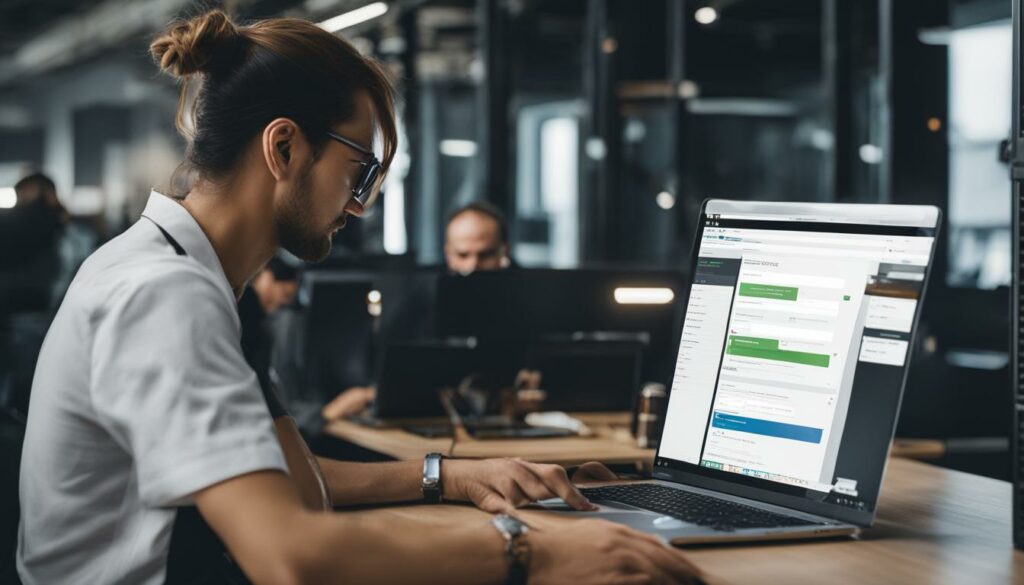
Deployment Checklist
| Tasks | Status |
|---|---|
| Create a backup of your website | Completed |
| Test your custom theme | In progress |
| Review and update website content | In progress |
| Implement SEO best practices | Not started |
| Set up analytics tracking | Not started |
| Deploy your custom theme | Not started |
By following these deployment best practices, you can ensure a smooth transition from development to a fully functional and visually appealing custom WordPress theme. Launch your website with confidence and showcase your unique brand identity to the online world.
Using a Starter Theme as a Foundation for Custom Theme Development
If starting a WordPress theme from scratch seems overwhelming, don’t worry! There’s a helpful approach that can make the process smoother and more efficient. Consider using a starter theme as a foundation for your custom theme development. A starter theme provides you with a pre-built structure and essential features, saving you time and effort.
By leveraging a starter theme, you can focus on customizing and fine-tuning the design and functionality to match your specific needs. It acts as a base upon which you can build your unique theme, adding your personal touch and branding elements.
There are various starter themes available, each with its own features and advantages. Some popular options include:
- Underscores (_s): A lightweight, minimalistic starter theme developed by Automattic, the same team behind WordPress itself. It provides a solid foundation for building responsive, accessible, and fast-loading themes.
- Genesis: A popular theme framework known for its robustness and flexibility. Genesis offers a strong codebase and a wide range of child themes to choose from, making it an excellent choice for professional WordPress developers.
- Divi: A feature-rich theme framework and visual page builder, Divi empowers you with a drag-and-drop interface to design and customize your theme visually. It’s a great option for those who prefer a more visual approach to theme development.
| Starter Theme | Features | Advantages |
|---|---|---|
| Underscores (_s) | Lightweight, minimalistic | Flexible, fast-loading |
| Genesis | Robust, flexible | Wide range of child themes |
| Divi | Visual page builder | Drag-and-drop interface |
Using a starter theme not only accelerates your development process but also ensures that you’re building upon a solid foundation. These themes follow best practices, incorporate industry standards, and are regularly updated to maintain compatibility with the latest WordPress versions.
Once you’ve selected a starter theme, you can begin customizing it to fit your unique requirements. This involves modifying the theme’s CSS styles, adjusting layout settings, and adding custom code to extend functionality. Remember, the goal is to build on top of the starter theme, tailoring it to your specific needs and creating a custom WordPress theme that truly reflects your brand identity.
While using a starter theme provides an excellent starting point, it’s still important to have a good understanding of HTML, CSS, PHP, and JavaScript to make the necessary modifications. Additionally, familiarity with WordPress theme development practices and techniques will greatly assist you in crafting a professional and reliable custom theme.
With the right starter theme and your creative vision, you’ll be able to develop a unique and fully functional WordPress theme that stands out from the crowd.
Conclusion
Custom WordPress theme development is the key to crafting unique and exceptional online experiences. With a personalized website design, you can create an online presence that truly reflects your brand identity and fulfills your specific needs. By investing in custom WordPress development, you unlock a world of possibilities that go beyond a standard website template.
One of the benefits of custom WordPress theme development is flexibility. You have full control over the design and functionality of your website, allowing you to create a one-of-a-kind digital masterpiece. This flexibility empowers you to tailor every aspect of your website to align with your vision and goals, resulting in an exceptional online presence that stands out from the competition.
Not only does custom WordPress development offer aesthetic advantages, but it also delivers performance, security, and SEO benefits. By developing a custom theme, you can optimize your website’s performance to ensure fast loading times and seamless user experiences. Additionally, you can implement robust security measures to protect your website and its valuable data. With custom WordPress themes, you have the opportunity to optimize your website for search engines, enabling your business to attract more organic traffic and reach a wider audience.
In conclusion, investing in custom WordPress theme development is a game-changer for your online presence. With the ability to craft unique themes and design personalized websites, you can create an exceptional online experience that sets your brand apart. So don’t settle for generic templates – harness the power of custom WordPress development to unlock your full online potential.
FAQ
Q: What is WordPress theme development?
A: WordPress theme development refers to the process of creating custom themes for WordPress websites. It involves designing and coding the visual appearance, layout, and functionality of a WordPress site.
Q: Why should I create a custom WordPress theme?
A: Custom WordPress themes allow you to have a unique website that reflects your brand’s personality and stands out from others. They also provide better control over the design and functionality of your site.
Q: What web languages are essential for WordPress theme development?
A: The main web languages for WordPress theme development include HTML, CSS, PHP, and JavaScript. Understanding these languages is crucial for creating a custom theme.
Q: What tools do I need for WordPress theme development?
A: For WordPress theme development, you’ll need tools such as a code editor, local server software, FTP client, version control system, and web browsers for testing. These tools enhance your productivity and efficiency.
Q: How do I install WordPress locally for theme development?
A: To install WordPress locally, you need to set up a local server environment using software like XAMPP or MAMP. This allows you to develop and test your custom theme without affecting your live site.
Q: What are the essential files in a WordPress theme?
A: The essential files in a WordPress theme include index.php, style.css, header.php, footer.php, and sidebar.php. These files control the structure, design, and layout of your theme.
Q: How can I enhance the functionality of my WordPress theme?
A: You can enhance the functionality of your WordPress theme by using template tags and WordPress functions. These allow you to add dynamic content, integrate features, and customize how your theme behaves.
Q: What are some advanced features I can add to my WordPress theme?
A: Some advanced features you can add to your WordPress theme include CSS classes, portfolio creation, custom post types, meta boxes, post and page templates, header options, background options, logo options, and JavaScript integration.
Q: How do I deploy my custom WordPress theme?
A: To deploy your custom WordPress theme, you need to upload the theme files to your live site, activate the theme, and ensure everything is working correctly. Following best practices for theme deployment is important for a successful launch.
Q: Should I use a starter theme for my custom WordPress theme?
A: Using a starter theme as a foundation for your custom WordPress theme can be beneficial as it provides a pre-built structure and functionality. You can then build on top of it to create a unique and customized theme.