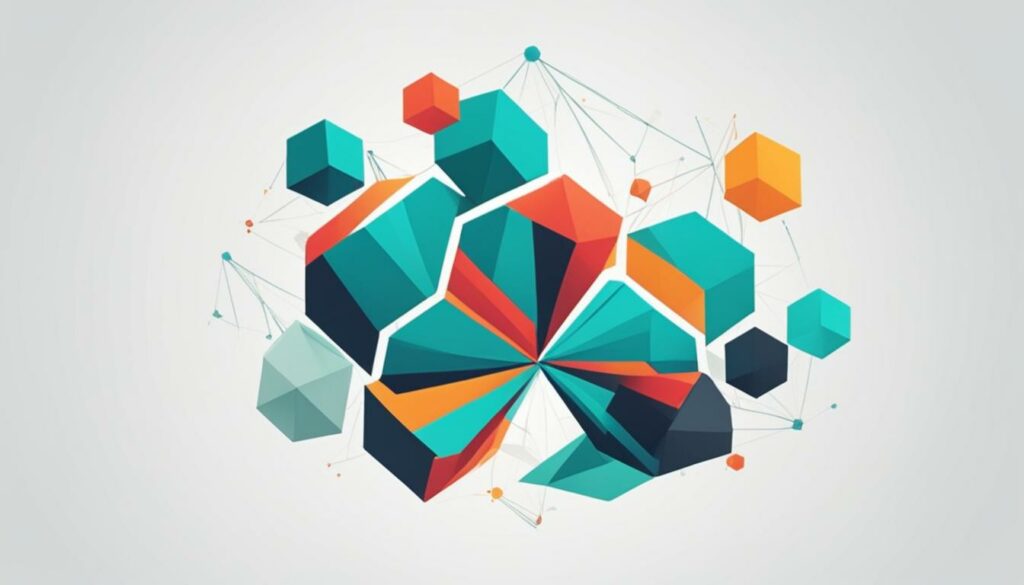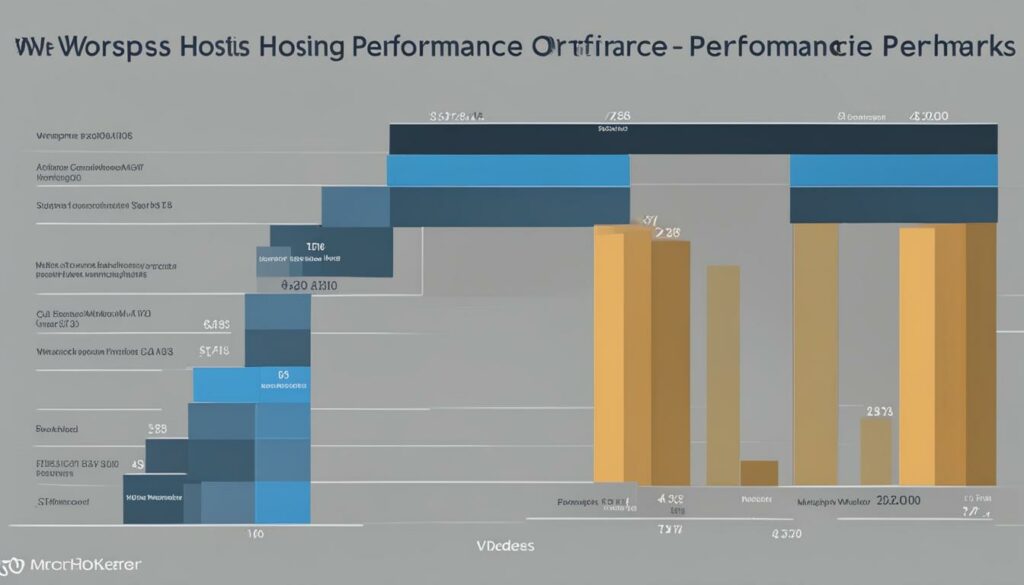Are you looking to customize the design and functionality of your WordPress website? WordPress child themes are a powerful tool that allows you to make modifications without altering the original parent theme’s code.
With a WordPress child theme, you can personalize your website’s design and layout to suit your specific needs and preferences. Whether you want to customize styles, templates, or functions, child themes offer flexibility and creativity in website design.
We recommend WordPress Hosting from BoostedHost for optimal performance. Sign up now through this link!
Key Takeaways:
- WordPress child themes allow you to customize your website without modifying the parent theme’s code.
- Child themes inherit the styling and functionality of the parent theme, providing a safe and efficient way to customize your site.
- Advantages of using WordPress child themes include preservation of the parent theme, customization flexibility, code maintenance, safe updates, and reusability.
- Before creating a child theme, ensure you have a working WordPress installation, select a suitable parent theme, and have a basic understanding of HTML, CSS, and PHP.
- You can create a child theme manually or use a plugin to simplify the process. Both options have their own benefits and considerations.
The Role of Parent Themes in WordPress
A parent theme in WordPress serves as the foundation for your website’s design and functionality. It plays a crucial role in shaping the overall look and behavior of your site. When you activate a parent theme, it establishes the core elements and styling that form the basis of your website.
The parent theme contains template files, stylesheets, and other resources that determine how your website functions and appears to visitors. These template files provide the structure and layout for displaying different types of content, such as blog posts, pages, archives, and more. Stylesheets define the visual presentation of your website, including colors, fonts, and spacing.
By using a parent theme, you save time and effort in designing your website from scratch. The parent theme provides a solid starting point that you can build upon and customize according to your needs.
It’s important to note that while the parent theme sets the foundation, you can further enhance and personalize your website’s design by using child themes. Child themes allow you to modify and extend the functionality of the parent theme without directly altering its code.
Parent Theme Components
Parent themes consist of various components that contribute to the overall functionality and design of your website:
- Template Files: These files determine how specific types of content are displayed. Common template files include header.php, footer.php, index.php, and single.php. Each file controls the appearance of a specific section of your website.
- Stylesheets: Stylesheets define the visual styling of your website. They control the colors, typography, layout, and other visual aspects. By modifying the stylesheets, you can significantly alter the appearance of your website.
- Functions.php: This file contains PHP code that extends the functionality of your parent theme. It allows you to add custom features and modify existing ones. With the functions.php file, you can enhance the functionality of your website beyond what the parent theme initially offers.
Building on the Parent Theme
Parent themes act as a framework on which you can build and modify your website’s design. They provide the necessary structure, layout, and styling to create a visually appealing and functional website.
- By activating a parent theme, you establish a solid foundation for your website’s design and functionality.
- You can customize and extend the parent theme’s design using child themes, which allow for more advanced modifications without affecting the parent theme’s core files.
- The parent theme provides a starting point that saves time and effort in website development, ensuring that your website has a consistent design and structure.
Next, we’ll explore what child themes are and how they enable you to make further modifications to your website’s design and functionality.
What are WordPress Child Themes?
WordPress child themes are an essential tool for extending the functionality and customizability of your WordPress website. A child theme is an extension of the parent theme that inherits its styling and functionality while allowing you to make modifications without directly altering the parent theme’s files. This provides a safe and efficient way to customize and personalize your website without compromising the core structure and functionality inherited from the parent theme.
By utilizing WordPress child themes, you have the freedom to modify the design of your website according to your preferences. Whether it’s tweaking the layout, colors, or fonts, a child theme gives you the flexibility to make these modifications without impacting the original parent theme. This means that even if the parent theme receives updates and improvements, your customization remains intact.
WordPress child themes provide a safe and efficient way to customize and personalize your website while maintaining the core structure and functionality inherited from the parent theme.
In addition to modifying the design, child themes also allow you to extend the functionality provided by the parent theme. You can add custom features, integrate new plugins, or make modifications to existing functionality without directly altering the parent theme’s code. This ensures that your modifications remain independent and can be easily managed and updated as needed.
Overall, WordPress child themes offer a powerful solution for extending the functionality and modifying the design of your website. They provide a safe and efficient way to customize your site while maintaining the core structure inherited from the parent theme. With child themes, you have the freedom to make personalized changes without the risk of losing your modifications during updates or compromising the functionality of the parent theme.

Key Benefits of WordPress Child Themes
| Benefits | Description |
|---|---|
| Extend Parent Theme Functionality | Child themes allow you to add custom features and modify existing functionality without altering the parent theme’s code. |
| Modify Design | You can customize the appearance of your website, including layout, colors, fonts, and more, by making changes in the child theme. |
| Preserve Customization | Updates to the parent theme won’t affect your modifications, ensuring that your customizations remain intact. |
| Efficient Code Organization | Your customizations are organized in the child theme, making it easier to manage and maintain your website’s code. |
| Safe Updates | You can update the parent theme without losing your modifications, ensuring that your website remains up to date and secure. |
| Reusability | Once you’ve created a child theme, you can reuse it across multiple websites, saving time and effort in the customization process. |
Advantages of Using WordPress Child Themes
When it comes to website customization, WordPress child themes offer numerous advantages that make them a popular choice among web developers and designers. By leveraging the power of child themes, you can enhance the functionality and design of your WordPress website while preserving the integrity of the parent theme. Let’s take a closer look at the key advantages of using WordPress child themes:
Preservation of Parent Theme
One of the major advantages of using WordPress child themes is that they allow you to update the parent theme without losing any of your customizations. This means that whenever the parent theme releases an update, you can safely apply it without worrying about your website’s design and functionality being affected. Your customizations remain intact within the child theme, providing you with a seamless update experience.
Customization Flexibility
WordPress child themes offer unparalleled flexibility in terms of customization. With a child theme, you have the freedom to modify every aspect of your website’s appearance and behavior to align with your specific preferences. Whether it’s tweaking the colors, fonts, layouts, or adding new functionality, child themes empower you to create a truly unique and personalized website.
Code Maintenance
By containing your customizations within separate files, WordPress child themes make code maintenance easier and more organized. With a child theme, you can neatly organize your CSS, PHP, and other code snippets, making it simpler to manage and update in the long run. This helps streamline your development process and ensures that your code remains clean and efficient.
Safe Updates
Thanks to the separation of the parent and child themes, WordPress child themes provide a safe environment for updates. Whenever a major update for the parent theme is released, you can rest assured that your website won’t break or lose any customizations. This gives you peace of mind knowing that you can keep your website up to date and secure without compromising your design and functionality.
Reusability
Another advantage of WordPress child themes is their reusability. Once you’ve created a child theme, you can reuse it across multiple websites, saving you time and effort in customizing each site individually. This is particularly beneficial for web developers and agencies who work on multiple client projects, as it allows them to leverage their existing child themes and deliver consistent branding and functionality.
Overall, WordPress child themes offer a range of advantages that make them a valuable tool for website customization. From preserving the parent theme to providing customization flexibility, code maintenance, safe updates, and reusability, child themes empower you to take full control of your WordPress website’s design and functionality.
To ensure optimal performance and seamless integration with WordPress child themes, we recommend WordPress Hosting from BoostedHost. BoostedHost offers high-performance hosting solutions specifically optimized for WordPress websites. Sign up now through this link to elevate your website’s performance.
| Advantages of Using WordPress Child Themes | Key Benefits |
|---|---|
| Preservation of Parent Theme | Updates can be applied without losing customizations |
| Customization Flexibility | Ability to personalize website design and behavior |
| Code Maintenance | Easier organization and management of code snippets |
| Safe Updates | No risk of breaking or losing customizations during updates |
| Reusability | Child themes can be reused across multiple websites |
Prerequisites for Creating a WordPress Child Theme
Before you can start creating a WordPress child theme, there are a few prerequisites that you need to fulfill. These prerequisites will ensure that you have everything you need to successfully create and customize your child theme:
- A working installation of WordPress: You can have WordPress installed either locally on your computer or on a web server. This will serve as the foundation for your website.
- Select a suitable parent theme: Choose a parent theme that aligns with your desired design and functionality requirements. The parent theme will provide the basic structure and styling of your website.
- A code editor: You will need a code editor to create and modify the files of your child theme. Popular code editors include Visual Studio Code, Sublime Text, and Atom.
- Basic knowledge of HTML, CSS, and PHP: While you don’t have to be an expert, having a basic understanding of these web development languages will greatly assist you in customizing your child theme.
- Optional FTP/SFTP access: Although not mandatory, having FTP/SFTP access to your website’s files can be helpful, especially if you need to manually upload or modify files.
By ensuring that you have met these prerequisites, you’ll be well-prepared to create a WordPress child theme and unleash your creativity in customizing your website’s design and functionality.
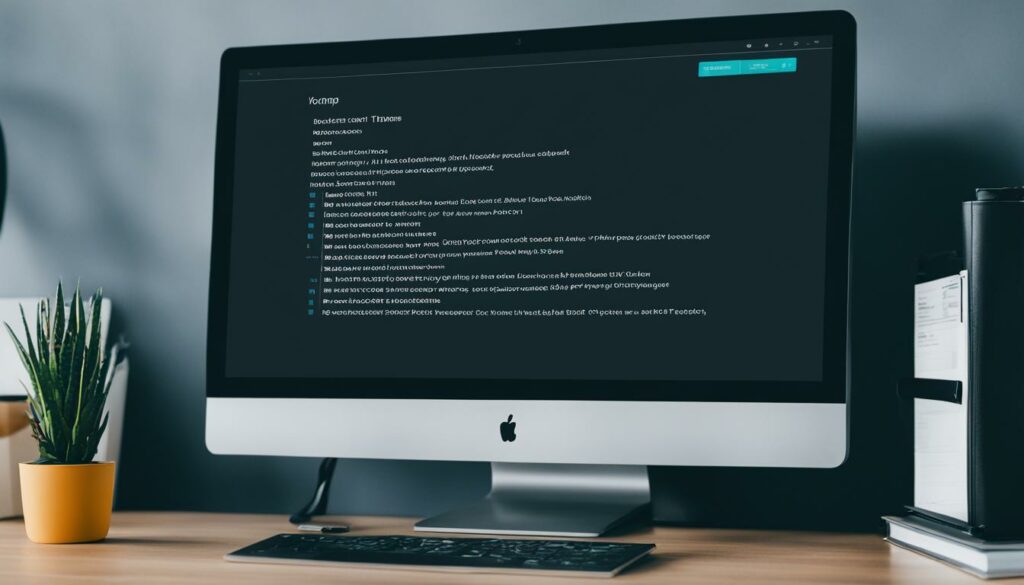
You can find detailed instructions for creating a WordPress child theme in the following sections. But before we delve into the nitty-gritty, let’s make sure you have all the necessary prerequisites in place.
How to Create a WordPress Child Theme Manually
Creating a WordPress child theme manually involves a simple process that allows you to customize your website while preserving the integrity of the parent theme. Follow these steps to create your own child theme:
- Create a new folder in the WordPress themes directory for your child theme. Name the folder something descriptive that represents your customization.
- Within the child theme folder, create a stylesheet file called
style.css. This file will contain the specific details and modifications for your child theme. - In the
style.cssfile, include the necessary information by adding comments at the beginning. These comments should specify the child theme’s name, description, author, and other relevant details. - Enqueue the parent theme’s stylesheet in your child theme’s
functions.phpfile using the WordPresswp_enqueue_style()function. This ensures that both the parent and child theme stylesheets are properly loaded.
Here’s an example of what your style.css file could look like:
/* Theme Name: Your Child Theme Name Description: Customizations for the parent theme Author: Your Name Version: 1.0 */ /* Add your custom CSS styles below */
Once you have completed these steps, you can activate your child theme from the WordPress dashboard and start making customizations specific to your needs.
It’s important to note that any modifications made to the parent theme’s files should be avoided as they will be overwritten during updates. By utilizing a child theme, you can maintain a clear separation between your customizations and the parent theme, ensuring that your changes remain intact.
Check out the following table for a visual representation of the steps involved in creating a WordPress child theme manually:
| Step | Description |
|---|---|
| 1 | Create a new folder in the WordPress themes directory for your child theme. |
| 2 | Create a style.css file within the child theme folder. |
| 3 | Add necessary details to the style.css file, including comments specifying the child theme’s name, author, etc. |
| 4 | Enqueue the parent theme’s stylesheet in the child theme’s functions.php file. |
| 5 | Activate your child theme from the WordPress dashboard. |
Creating a child theme manually gives you full control over the customization process, allowing you to tailor your website’s design and functionality to your exact specifications.
Discover how to manually create a WordPress child theme and customize your website’s design and functionality.

Alternative Ways to Create a WordPress Child Theme
If you prefer not to manually create a WordPress child theme, there are alternative ways to achieve the same result. One convenient option is to utilize a plugin specifically designed to simplify the process of creating a child theme. This allows you to create a child theme without delving into the technical details of manual creation.
When choosing a plugin to assist you with creating a WordPress child theme, it’s essential to consider your specific needs and preferences. Look for plugins that have positive user reviews and high ratings, indicating their reliability and effectiveness.
Plugin Selection
There is a wide range of plugins available in the WordPress plugin directory that can help you create a child theme with ease. Some popular options include:
- Child Theme Configurator – This plugin offers a straightforward interface to create a child theme. It provides step-by-step guidance and allows you to customize various aspects of your child theme.
- One-Click Child Theme – As the name suggests, this plugin enables you to create a child theme with a single click. It is a simple and quick solution for users who prefer a hassle-free approach.
- Starter Templates – This plugin offers a collection of pre-designed child themes that you can import and customize according to your requirements. It provides a convenient starting point for creating a child theme.
These are just a few examples of the various plugins available. Consider your specific needs and preferences and choose a plugin that aligns with your vision for your website.
Installation
Installing a child theme plugin follows the standard procedure for setting up a WordPress plugin. Here’s a simple guide:
- Log in to your WordPress dashboard.
- Navigate to the “Plugins” menu and click on “Add New”.
- In the search bar, type the name of the child theme plugin you have chosen.
- Click on the “Install Now” button next to the plugin you want to install.
- Once the installation is complete, click on the “Activate” button to activate the plugin.
After installing and activating the child theme plugin, you are ready to start creating your child theme.
Child Theme Check
Once you have created your child theme using a plugin, it’s important to ensure that it is functioning correctly and properly linked to the parent theme. Here’s a simple checklist to verify your child theme:
- Activate the child theme and visit your website to observe the changes. Make sure the modifications you made in the child theme are being applied correctly.
- Verify that the child theme inherits all the necessary styles, templates, and functions from the parent theme.
- Inspect the code of your website to ensure that the child theme’s stylesheet is properly enqueued and linked to the parent theme.
By performing these checks, you can ensure the seamless integration of your child theme with the parent theme and confirm that your customization efforts are reflected as intended.
| Method | Description |
|---|---|
| Manual Creation | Create a child theme from scratch by manually creating the necessary files and enqueuing the parent theme’s resources. |
| Plugin Assistance | Use a plugin to simplify the process of creating a child theme. Plugin options provide step-by-step guidance and automated functionality. |
FAQs Related to WordPress Child Themes
Here are some frequently asked questions about WordPress child themes:
-
Why are child themes important?
Child themes are crucial for preserving customization. By creating a child theme, you can make modifications to your WordPress website’s design and functionality without altering the original parent theme’s code. This ensures that your customization is not lost when the parent theme is updated.
-
Are child themes compatible with plugins?
Yes, child themes are compatible with plugins. They work seamlessly together, allowing you to extend your website’s functionality while maintaining the customizations made in the child theme.
-
Can I switch between different child themes?
Yes, you can switch between different child themes. However, it’s important to note that some customizations may not transfer smoothly from one child theme to another. It’s recommended to review and adjust any specific customizations when switching between child themes.
-
How do I revert to the parent theme?
To revert to the parent theme, you can simply deactivate or remove the child theme. Once the child theme is deactivated or removed, your website will revert back to the design and functionality provided by the parent theme.
If you have any more questions about WordPress child themes, feel free to reach out to our support team.
BoostedHost offers exceptional WordPress Hosting for optimal performance. Sign up now through this link.
Conclusion
WordPress child themes offer a powerful tool for customizing your website’s design and functionality. With a child theme, you can make modifications without altering the original parent theme’s code, ensuring that your customization is preserved during updates. This flexibility allows you to tailor your website according to your specific needs and preferences.
Not only do child themes provide customization options, but they also offer code organization and a safe update process. By keeping your customizations separate from the parent theme, you can easily maintain and update your website without the risk of losing your modifications.
With the ability to customize styles, templates, and functions, WordPress child themes empower you to create a unique and personalized online presence. Whether you’re a beginner or an experienced WordPress user, utilizing child themes can take your website design to the next level.
We recommend WordPress Hosting from BoostedHost for optimal performance. Sign up now through this link.
FAQ
Q: Why are WordPress child themes important?
A: WordPress child themes are important because they allow you to make modifications to your website’s design and functionality without altering the original parent theme’s code. This ensures that your customization is preserved during updates and provides a safe and efficient way to customize and personalize your website.
Q: Will WordPress child themes work with plugins?
A: Yes, WordPress child themes work seamlessly with plugins. They are compatible with most plugins and allow you to extend the functionality of both the parent theme and the plugins you choose to install on your website.
Q: Can I switch between different child themes?
A: Yes, you can switch between different child themes on your WordPress website. However, it’s important to note that some customization may not transfer smoothly when switching between child themes. You may need to make additional adjustments to ensure that your website looks and functions as desired.
Q: How can I revert to the parent theme?
A: To revert to the parent theme, you can simply deactivate or remove the child theme from your WordPress dashboard. This will automatically switch your website back to using the parent theme’s design and functionality.
Q: Can I use a WordPress child theme with a premium parent theme?
A: Yes, you can use a WordPress child theme with a premium parent theme. In fact, using a child theme can be even more beneficial with a premium parent theme, as it allows you to customize the design and functionality without modifying the premium parent theme’s code.
Q: Are there any limitations to what I can customize with a WordPress child theme?
A: With a WordPress child theme, you have the flexibility to customize various aspects of your website, including styles, templates, and functions. However, the extent of customization may depend on the parent theme’s structure and the availability of hooks and filters for modification.