Welcome to the ultimate guide to effective WordPress customization! Whether you’re a beginner or an experienced WordPress user, this guide will provide you with all the knowledge and resources you need to boost your website’s speed and performance. By implementing the techniques and strategies outlined here, you can improve website speed, increase WordPress performance, optimize website load time, and enhance overall loading speed. Let’s dive in!
Key Takeaways:
- WordPress customization is essential for improving website speed and performance.
- By optimizing your website’s load time, you can enhance overall user experience.
- Choosing the right WordPress theme is crucial for customization and speed optimization.
- Plugins provide additional functionality and can contribute to faster website performance.
- Ensure the security of your WordPress website by implementing necessary measures.
Understanding the basics of WordPress
Welcome to the world of WordPress! Whether you’re a beginner or an experienced user, understanding the basics is essential for harnessing the full potential of this powerful content management system.
WordPress allows you to create and manage websites without any coding knowledge. It’s a user-friendly platform that offers a plethora of customization options and an extensive plugin library. To start your WordPress journey, let’s dive into the fundamental concepts:
WordPress Installation
To get started with WordPress, you need to install it on a web hosting server that supports PHP and MySQL. The installation process is straightforward and well-documented. Once installed, you gain access to the WordPress dashboard and its wide range of features.
WordPress Dashboard
The WordPress dashboard is your command center for managing your website. It’s where you create and edit pages, write and publish posts, and customize the appearance of your site. With its intuitive interface, you can navigate effortlessly and make changes with ease.
“The WordPress dashboard: your control panel for website management, content creation, and design customization.”
From the dashboard, you can access various settings and menus to configure your site according to your preferences. It’s the hub of creativity and control, allowing you to shape your website exactly the way you envision it.
| Feature | Description |
|---|---|
| Website Management | Manage your site’s settings, users, and plugins from one central location. |
| Content Creation | Create, edit, and publish blog posts, pages, and media content. |
| Design Customization | Customize your site’s appearance, layout, colors, and fonts using themes and customization options. |
| Plugin Integration | Extend the functionality of your website by adding and configuring various plugins. |
With a clear understanding of WordPress installation and the dashboard, you’re now ready to take the next step and start setting up your WordPress website. Stay tuned for Section 3, where we’ll guide you through the process of choosing the right WordPress theme and creating essential pages for your site.
Setting up a WordPress website
Once you have installed WordPress, it’s time to set up your website and make it your own. The first step is to choose a WordPress theme that suits your style and needs. WordPress offers a wide variety of themes, both free and premium, that can be customized to reflect your brand.
Customizing your WordPress theme allows you to create a unique and personalized website. You can tailor the colors, fonts, layouts, and more to match your vision and brand identity. With the intuitive theme customization options, you don’t need any coding knowledge to make these changes.
In addition to customizing the overall appearance of your website, you can create specific pages that are essential for any website. These pages include the homepage, about page, contact page, and blog page. The WordPress dashboard provides an easy-to-use editor that allows you to create and customize these pages effortlessly.
Here’s a breakdown of the main pages you should consider creating:
- Homepage: The homepage is the first page visitors see when they land on your website. It should provide an overview of your business or blog and give users a clear idea of what to expect.
- About page: The about page is where you can introduce yourself or your company to your audience. Share your story, values, and any other relevant information that will help visitors connect with you.
- Contact page: The contact page is crucial for allowing visitors to get in touch with you. Include a contact form, your email address, and any other contact details you want to provide.
- Blog page: The blog page is where you can showcase your articles, updates, and insights. It’s a central hub for sharing valuable content with your audience and establishing yourself as an authority in your industry.
| Page | Description |
|---|---|
| Homepage | The first page visitors see when they land on your website. |
| About page | An introduction to yourself or your company. |
| Contact page | Allowing visitors to get in touch with you. |
| Blog page | Showcasing your articles, updates, and insights. |
Remember, your website represents your brand, so make sure it reflects your style and values. Take the time to explore the available themes and customize them to create a website that stands out and leaves a lasting impression.
“Your website is the face of your brand. Customize your WordPress theme to make it unique and captivating.”
– [Author Name]
Now that you have a basic understanding of setting up a WordPress website and customizing your theme, let’s move on to choosing the right theme for your website in the next section.
Choosing the right WordPress theme
When it comes to selecting a WordPress theme for your website, several factors should be taken into consideration. These factors include theme design, responsiveness, customizability, compatibility with WordPress updates and popular plugins, and the support provided by the theme developer or marketplace. By carefully assessing these aspects, you can ensure that you choose a theme that not only meets your aesthetic preferences but also aligns with your website’s functionality and long-term goals.
Theme design: The design of your WordPress theme plays a crucial role in creating a visually appealing and engaging website. It should reflect your brand’s personality and capture the attention of your visitors.
Responsiveness: In today’s mobile-driven world, it is essential for your theme to be responsive. This means that it should adapt seamlessly to different screen sizes and devices, providing an optimal user experience for both desktop and mobile users.
Customizability: Customizability is another vital factor to consider. A theme that offers extensive customization options allows you to tailor the appearance and functionality to suit your specific needs and preferences. This flexibility ensures that your website stands out from the competition and reflects your unique brand identity.
Compatibility: Compatibility is key when it comes to selecting a WordPress theme. You’ll want to ensure that the theme is compatible with the latest version of WordPress, as well as with popular plugins that you may want to integrate into your website. This compatibility ensures smooth functionality and prevents any potential conflicts or issues.
Support: Finally, it is important to assess the level of support provided by the theme developer or marketplace. A theme with excellent support ensures that any issues or queries you may have during the customization process or beyond can be addressed promptly and efficiently.
Before making a decision, take the time to research different themes, read reviews, and even preview the theme on a test website if possible. By meticulously evaluating these factors, you can choose a WordPress theme that not only meets your current needs but also offers room for growth and adaptability as your website evolves.
Customizing your WordPress theme
One of the greatest advantages of using WordPress is the ability to customize your theme to perfectly match your vision. With WordPress’s built-in theme customizer, the possibilities are endless.
Using the theme customizer, you can make changes to your theme’s settings in real-time, saving you the hassle of constantly refreshing pages. Let’s explore some of the customization options that are available to you:
Colors
Want to change the color scheme of your website? Simply use the theme customizer to choose from a wide range of color options. Whether you prefer bold and vibrant hues or a sleek and minimalist look, you can easily tailor your theme’s colors to reflect your brand.
Fonts
Fonts play a crucial role in your website’s overall design and readability. With the theme customizer, you have the freedom to select from various fonts, allowing you to create a unique and visually appealing typography style that suits your content.
Layouts
Customizing your theme’s layout is essential for creating a user-friendly and visually pleasing website. With the theme customizer, you can easily choose different page layouts, such as full-width or boxed layouts, to ensure that your content is displayed in a way that resonates with your audience.
Widgets
Widgets are useful tools that allow you to add functionality and additional content to your website. The theme customizer allows you to easily add, remove, and customize widgets to enhance your site’s usability and engagement.
Menus
Menus help visitors navigate your website and find the information they need. With the theme customizer, you can create customized menus that perfectly align with your site’s structure and content, ensuring a seamless user experience.
Page Builders
Looking for even more customization options? Consider using page builders, such as Elementor or Beaver Builder, which provide a intuitive drag-and-drop interface for creating stunning pages without any coding. These powerful tools allow you to design and customize every aspect of your website with ease.
So whether you’re a beginner or an experienced web developer, WordPress’s customization options, including theme customizer, colors, fonts, layouts, widgets, menus, page builders, and plugins, put you in full control of your website’s appearance and functionality.

Next, let’s explore how you can enhance your website’s functionality with plugins.
Adding functionality with plugins
WordPress offers a wide array of plugins that can enhance the functionality of your website. By incorporating these essential plugins, you can optimize your site for search engines, improve speed and performance, boost security, manage inquiries, and protect your data.
1. SEO Plugin
An SEO plugin is a must-have for optimizing your website and improving its visibility on search engines. It allows you to optimize your content, meta tags, URLs, and XML sitemaps, helping you attract more organic traffic. Popular SEO plugins include Yoast SEO, All in One SEO Pack, and Rank Math.
2. Caching Plugin
A caching plugin helps improve the speed and performance of your WordPress site. It stores static versions of your website pages, reducing the load on your server and enhancing the user experience. Popular caching plugins include W3 Total Cache, WP Rocket, and WP Super Cache.
3. Security Plugin
Protecting your website from hackers should be a top priority. A security plugin helps strengthen your website’s security by providing features such as firewall protection, malware scanning, login protection, and two-factor authentication. Some popular security plugins include Wordfence Security, Sucuri Security, and iThemes Security.
4. Contact Form Plugin
A contact form plugin enables you to manage inquiries and provide a seamless communication channel for your website visitors. It allows you to create customized forms and receive messages directly in your inbox. Popular contact form plugins include Contact Form 7, WPForms, and Ninja Forms.
5. Backup Plugin
Regularly backing up your website is crucial for protecting your data and quickly recovering from any unforeseen incidents. A backup plugin automates the process of creating backups and enables you to restore your site easily. Popular backup plugins include UpdraftPlus, Duplicator, and BackupBuddy.
By strategically utilizing these plugins, you can add powerful functionality to your WordPress website and enhance its performance, security, and user experience.
| Plugin | Description | Popular Options |
|---|---|---|
| SEO Plugin | Optimize your website for search engines, improve visibility, and attract organic traffic. | Yoast SEO All in One SEO Pack Rank Math |
| Caching Plugin | Improve site speed and performance by storing static versions of your web pages. | W3 Total Cache WP Rocket WP Super Cache |
| Security Plugin | Enhance website security with firewall protection, malware scanning, login protection, and more. | Wordfence Security Sucuri Security iThemes Security |
| Contact Form Plugin | Create customized forms to manage inquiries and improve communication with visitors. | Contact Form 7 WPForms Ninja Forms |
| Backup Plugin | Automate website backups and easily restore your site in case of emergencies. | UpdraftPlus Duplicator BackupBuddy |
Understanding WordPress Security
While WordPress is a secure platform, it’s crucial to take additional security measures to protect your website from potential threats. By following best practices and implementing the right security measures, you can minimize the risk of security breaches. Here are some key strategies to enhance your WordPress security:
- Keep WordPress, Themes, and Plugins Updated: Regularly updating your WordPress version, themes, and plugins is essential in maintaining a secure website. Updates often include security patches that address vulnerabilities and help prevent potential attacks.
- Use Strong Passwords: Creating strong passwords for all user accounts, including your WordPress admin account, is vital. A strong password typically consists of a combination of lowercase and uppercase letters, numbers, and special characters.
- Limit Login Attempts: Implementing a login attempt limit plugin can help safeguard your website against brute force attacks. By setting a maximum number of login attempts per IP address, you can mitigate the risk of unauthorized access.
- Enable Two-Factor Authentication: Adding an extra layer of security with two-factor authentication (2FA) can significantly enhance your website’s protection. 2FA requires users to provide a second form of verification, such as a unique code from a mobile app, in addition to their username and password.
- Regular Backups: Creating regular backups of your WordPress website is crucial for disaster recovery in case of security breaches or other unforeseen events. Backups ensure that you can restore your website to a previous state and minimize data loss.
By implementing these security measures, you can significantly reduce the risk of security vulnerabilities and protect your WordPress website from potential threats.

Note: Following a comprehensive WordPress security plan is essential to safeguard your website. Consult with a professional or cybersecurity expert for a more in-depth security strategy tailored to your specific needs.
Optimizing your WordPress website for SEO
WordPress already provides some built-in features for SEO, but you can take it a step further by using SEO plugins. These plugins offer powerful tools for optimizing your website’s visibility in search engine rankings.
One of the key areas to focus on is keyword optimization. SEO plugins can help you identify and target relevant keywords that will improve your website’s organic search traffic.
Meta tags are another important aspect of SEO. With SEO plugins, you can easily optimize meta titles and descriptions for each of your web pages, making them more enticing and click-worthy in search engine results.
XML sitemaps are essential for search engine crawlers to understand the structure of your website. SEO plugins can automatically generate XML sitemaps and submit them to search engines, ensuring that your content is indexed and easily discoverable.
URL structure plays a vital role in SEO. SEO plugins allow you to create search engine-friendly URLs that include relevant keywords and are easy for both users and search engines to understand.
Content optimization is crucial for improving your website’s SEO. SEO plugins provide tools to analyze your content and suggest improvements, such as adding headers, improving readability, and optimizing keyword usage.
By leveraging SEO plugins, you can enhance your WordPress website’s SEO performance, boosting its visibility and driving more organic traffic.
| SEO Plugin | Key Features |
|---|---|
| Yoast SEO | – Keyword optimization – Meta tag optimization – XML sitemap generation – Content analysis – Readability checks |
| All in One SEO Pack | – XML sitemap generation – Social media integration – WooCommerce support – Performance optimization |
| The SEO Framework | – Automatic SEO optimization – Schema.org integration – Open Graph and Twitter Cards support – Lightweight and fast |
These are just a few examples of the SEO plugins available for WordPress. Take the time to research and choose the one that best suits your needs and website goals.
Customizing your WordPress theme via the WordPress admin screens
One of the great advantages of WordPress is its user-friendly admin screens, which provide a simple and intuitive way to customize your theme without the need for coding. The built-in Customizer is a powerful tool that allows you to make design changes, customize fonts, colors, layouts, and more, all in real-time.
With the WordPress Customizer, you have control over various aspects of your theme’s appearance and functionality. You can easily change the colors of your site, experiment with different fonts to find the perfect typography, and rearrange the layout to suit your preferences. Whether you want a sleek and modern design or a vibrant and colorful look, the Customizer makes it easy to achieve the desired result.
Here are some key features of the WordPress Customizer:
- Design Changes: Modify the overall design of your theme, such as background images, header styles, and footer layouts.
- Customize Fonts: Choose from a wide variety of fonts and customize their size, style, and spacing to create a unique typographic experience.
- Adjust Colors: Easily change the color scheme of your theme, including accents, buttons, and text elements, to match your brand identity or personal taste.
- Layout Customization: Rearrange and customize the layout of your theme by adding or removing sidebar widgets, adjusting the width of content areas, and creating custom page templates.
Furthermore, plugins play a crucial role in extending the theme customization options available in the WordPress admin screens. By installing and activating plugins, you can unlock additional features and functionalities that can take your website’s design to the next level.
For example, there are plugins specifically designed to enhance theme customization, providing additional settings and options that go beyond what the WordPress Customizer offers out of the box. These plugins often provide advanced controls for specific design elements or enable you to add new elements altogether, giving you even more flexibility and creative freedom.
Remember, when customizing your WordPress theme, it’s essential to maintain a balance between aesthetics and performance. Avoid excessive design changes that could negatively impact your site’s loading speed and user experience. Regularly review and test your customizations to ensure they align with your goals and do not introduce any issues.
The WordPress admin screens and Customizer make theme customization accessible to everyone, regardless of coding experience. Take advantage of this powerful toolset to create a visually stunning website that reflects your unique style and branding.
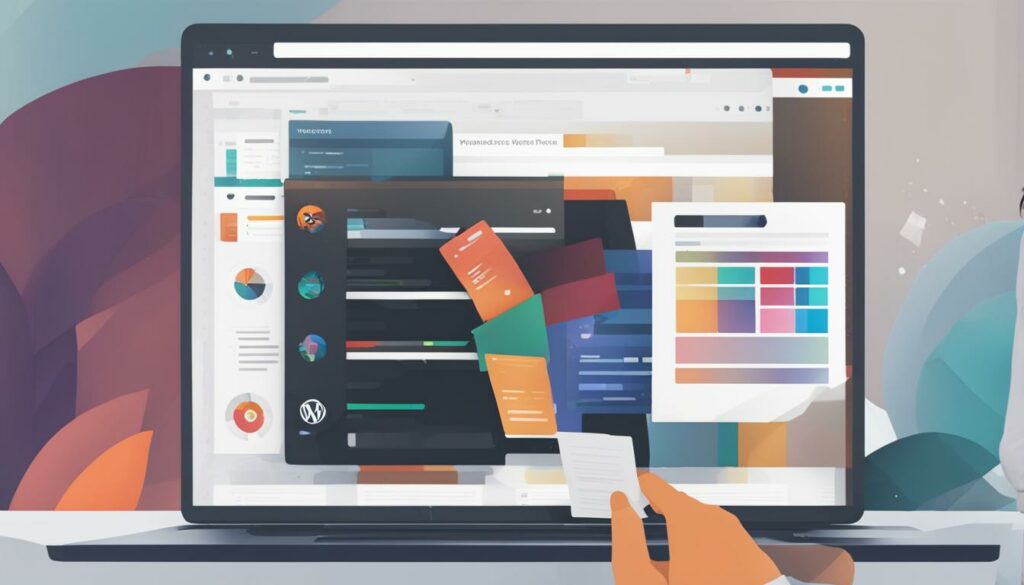
Example Table: Customization Options in the WordPress Admin Screens
| Customization Area | Functionality |
|---|---|
| Site Identity | Customize site title, tagline, and logo. |
| Colors | Modify the color scheme of your theme. |
| Typography | Choose fonts, adjust sizes, and control typography settings. |
| Menus | Create and manage navigation menus. |
| Widgets | Add, remove, and configure sidebar widgets. |
| Homepage Settings | Select a static page or the latest posts to display on the homepage. |
| Additional CSS | Add custom CSS code to further customize your theme. |
Using page builders and frameworks to customize your WordPress theme
When it comes to customizing your WordPress theme, page builders and frameworks are powerful tools that give you advanced options to create a unique and tailored design. By using a drag-and-drop interface, these tools make the customization process easier and more accessible, even if you don’t have coding experience.
Page builders allow you to design your website’s pages by dragging and dropping elements onto the canvas. You can easily rearrange the layout, add widgets, and customize the appearance, all without touching a single line of code. With a wide range of pre-designed templates and blocks, you can create stunning pages that reflect your brand’s personality and style.
Frameworks, on the other hand, provide a solid foundation for your customization journey. These frameworks serve as a base theme that includes a set of features, functionality, and customization options. By using a framework theme, you can start with a clean slate and build upon it, tailoring every aspect to suit your needs. This approach offers more control and flexibility compared to using ready-made themes.
One of the key benefits of using frameworks is the ability to create child themes. A child theme inherits the functionality and design of its parent framework theme while allowing you to make modifications without worrying about losing your changes during theme updates. This ensures that your customization efforts remain intact, even when there are new updates to the theme.
| Page Builders | Frameworks |
|---|---|
| Easy-to-use drag-and-drop interface | Provides a solid foundation for customization |
| Wide range of pre-designed templates and blocks | Allows for creating child themes |
| No coding experience required | Offers more control and flexibility |
| Customize layout, add widgets, and modify appearance | Maintains customization during theme updates |
Whether you choose to use a page builder or a framework, both options empower you to bring your creative vision to life. Experiment with different layouts, colors, fonts, and elements to achieve a custom design that aligns perfectly with your brand. With these tools at your disposal, the possibilities for customization are endless.
Editing your WordPress theme’s code
If you’re an advanced user looking to take your WordPress customization to the next level, editing the CSS and PHP code of your theme can give you complete control over its appearance and functionality. By making changes directly to the code, you can achieve unique and tailored results that go beyond what is possible through the theme customization options alone.
There are two key files involved in editing your theme’s code: the stylesheet and the functions file.
Styling your site with CSS
The stylesheet, often named style.css, contains the code responsible for the visual appearance of your website. By editing the CSS code, you can modify elements such as fonts, colors, layouts, and more. This allows you to fine-tune the design to match your brand and create a cohesive and visually appealing website.
For example, if you want to change the font of your site’s headings, you can locate the corresponding CSS selector and update the font-family property:
h1, h2, h3 { font-family: 'Your Font Name', sans-serif; }
Adding custom functionality with PHP
The functions file, often named functions.php, is responsible for controlling various features and functionalities of your WordPress site. By editing the PHP code in this file, you can add new capabilities, modify existing ones, or remove unnecessary elements.
For example, you can use the functions file to register new custom post types, create additional widget areas, or enqueue scripts and stylesheets for specific pages.
It’s important to note that directly editing your theme’s code can be risky, especially if you’re using a third-party theme that receives regular updates. To ensure that your customizations are not lost during theme updates, it’s recommended to create a child theme.
Creating a child theme
A child theme is a separate theme that inherits the styles and functionality from its parent theme. By creating a child theme, you can safely make modifications to your theme’s code without affecting the original files. This allows you to maintain your customizations even when the parent theme is updated.
To create a child theme, you’ll need to:
- Create a new folder in your WordPress themes directory with a unique name.
- Create a style.css file within the new folder and add the required information, including the parent theme’s folder name.
- Create a functions.php file within the new folder and add any additional PHP code specific to your customizations.
- Activate the child theme in your WordPress dashboard.
Once your child theme is active, you can safely make changes to the CSS and PHP files without worrying about losing your customizations when updating the parent theme.
Remember to use a code editor when editing your theme’s code to ensure accuracy and an organized workflow. Popular code editors for WordPress development include Visual Studio Code, Sublime Text, and Atom.
Editing your WordPress theme’s code can unlock endless possibilities for customization, enabling you to create a website that perfectly aligns with your vision. Whether you’re tweaking the visual elements with CSS or adding new functionalities with PHP, the ability to edit your theme’s code empowers you to take full control of your WordPress website.
Conclusion
WordPress customization is a powerful technique to improve the speed and performance of your website. By understanding the basics of WordPress, choosing the right theme, customizing it, adding useful plugins, ensuring security, optimizing for SEO, and exploring advanced customization options, you can create a professional and high-performing WordPress website.
By customizing your WordPress theme, you can tailor your website’s look and feel to match your brand and meet your specific needs. This includes adjusting colors, fonts, layouts, and other design elements to create a unique user experience.
Optimizing website speed is crucial for attracting visitors and retaining them. Slow-loading websites can result in increased bounce rates and lower conversion rates. Through techniques like caching, image optimization, and minimizing unnecessary scripts, you can significantly enhance your website’s loading speed and overall performance.
Incorporating plugins into your WordPress site can greatly expand its functionality. From SEO plugins to improve search engine visibility, security plugins to protect your site from potential threats, and contact form plugins to manage user inquiries, plugins offer endless possibilities for customization and improved user experience.
Remember, the key to achieving a successful WordPress website is finding the right balance between customization, speed optimization, and improved performance. With BoostedHost’s WordPress Hosting services, you can ensure optimal performance and maximize the potential of your customized WordPress website.
FAQ
Q: What is WordPress?
A: WordPress is a content management system (CMS) that allows you to create and manage websites without coding knowledge. It can be installed on any web hosting server that supports PHP and MySQL.
Q: How do I set up a WordPress website?
A: After installing WordPress, you can choose a suitable theme for your website and create pages such as the homepage, about page, contact page, and blog page using the intuitive editor in the WordPress dashboard.
Q: How do I choose the right WordPress theme?
A: When selecting a theme for your website, consider its design, responsiveness, customizability, compatibility with WordPress updates and popular plugins, and the support offered by the theme developer or marketplace.
Q: Can I customize my WordPress theme?
A: Yes, WordPress provides a built-in theme customizer that allows you to make changes to your theme’s settings in real-time. You can customize colors, fonts, layouts, add widgets, create menus, and even use page builders and plugins to further customize your theme.
Q: How can I add functionality to my WordPress website?
A: WordPress has a vast plugin library that allows you to add extra functionality to your website. Essential plugins include SEO plugins for optimizing your website for search engines, caching plugins for improving speed and performance, security plugins for protecting your site from hackers, contact form plugins for managing inquiries, and backup plugins for data protection.
Q: What security measures should I take for my WordPress website?
A: It’s important to keep WordPress, themes, and plugins updated, use strong passwords, limit login attempts, enable two-factor authentication, and regularly backup your website to prevent security breaches.
Q: How can I optimize my WordPress website for better SEO?
A: WordPress provides built-in features for SEO, but you can further optimize your website using SEO plugins. These plugins help with keyword optimization, meta tags, XML sitemaps, URL structure, and content optimization, improving your website’s visibility in search engine rankings.
Q: How can I customize my WordPress theme without coding?
A: WordPress admin screens provide options for customizing your theme without coding. The built-in Customizer allows you to make design changes, customize fonts, colors, layouts, and more. Additionally, plugins can enhance theme customization options.
Q: What are page builders and frameworks, and how can they help with WordPress customization?
A: Page builders allow you to design your pages using a user-friendly interface with a drag-and-drop functionality. Framework themes provide a foundation for customization, and child themes allow personalization without losing changes during theme updates. These tools offer advanced customization options.
Q: Can I edit the code of my WordPress theme?
A: Yes, advanced users can customize their WordPress theme by editing CSS and PHP code. The stylesheet contains the code for styling your site, while the functions file controls site features. It’s important to create a child theme for changes in third-party themes and use code editors for safe editing.












