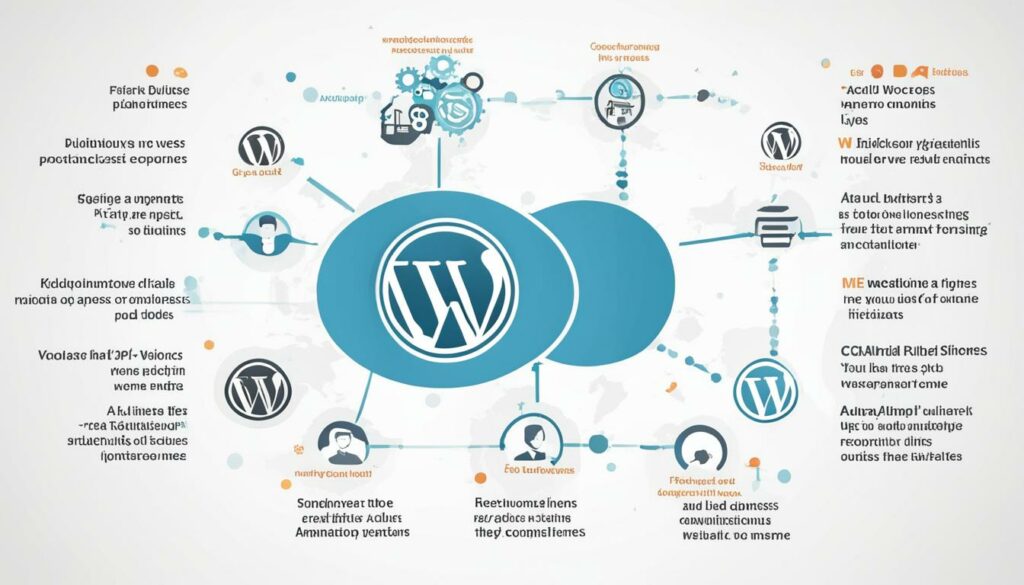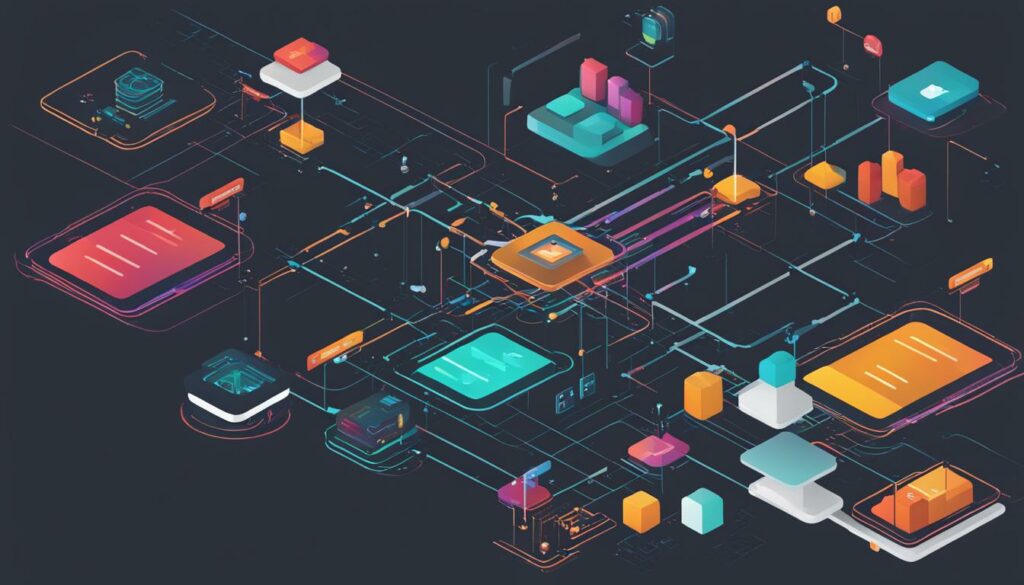Are you new to WordPress and wondering how to manage user access on your website? Understanding the user roles in WordPress is key to effectively control what users can and can’t do on your site. In this article, we’ll explain the different user roles in WordPress and their specific capabilities, so you can easily manage your website and enhance its security. Let’s dive in!
Key Takeaways:
- WordPress has five default user roles: Administrator, Editor, Author, Contributor, and Subscriber.
- The Administrator role has full control over the website and is typically reserved for site owners.
- The Editor role can manage content sections, including publishing and editing posts.
- The Author role can write and publish their own posts, with some limitations.
- The Contributor role can add content, but their posts require review and approval before publishing.
- The Subscriber role has limited access and is commonly used for registered users on membership sites.
- You can customize user roles using plugins like Members or User Role Editor.
Want to ensure optimal performance for your WordPress site? We recommend WordPress Hosting from BoostedHost. Sign up now through this link.
The Administrator Role
The administrator role in WordPress is the most powerful user role. As an administrator, you have full control over your website, including the ability to add, edit, and delete posts, install and delete plugins and themes, and manage users. This role is typically reserved for site owners, allowing you to have complete authority over your WordPress site.
Being an administrator gives you the ability to make essential decisions about your website’s content, functionality, and security. With the admin user role, you can create and publish new posts, edit existing content, and ensure that your site is running smoothly. It’s important to note that with great power comes great responsibility, so it’s crucial to exercise caution and only assign the administrator role to trusted individuals.
The WordPress admin dashboard is where you can access all the tools and settings needed to manage your site effectively. From the admin dashboard, you can navigate through various sections and perform actions such as adding and editing posts, managing users and their roles, and customizing the appearance of your site through themes and plugins.
In a multi-user WordPress site, it’s important to carefully consider who you assign the administrator role to. Granting someone the administrator role means giving them complete control over your site, which can be risky if they misuse their privileges. Therefore, it’s recommended to limit the number of admin users and only assign this role to individuals you trust completely.
Remember, as the administrator of your WordPress site, you hold the key to its success and security. Use your admin privileges wisely to manage your website effectively and maintain its integrity.
Key Responsibilities of a WordPress Administrator:
- Add, edit, and delete posts
- Install and delete plugins and themes
- Manage users and their roles
- Customize the appearance of the website
- Maintain website security and performance
As an administrator, you have the power to shape your WordPress site and make decisions that affect its overall functionality and success. With great control comes great responsibility, so it’s important to handle your admin user role with care and caution.
The Editor Role
In WordPress, the editor role holds a significant position when it comes to managing and controlling the content sections of your website. As an editor, you have complete control over creating, editing, publishing, and deleting posts. This includes posts written by other users on your site. You also have the authority to moderate, edit, and delete comments, ensuring the overall quality and relevance of the discussions taking place.
It’s important to note that the editor role does not grant access to site settings, plugin and theme management, or user management. While editors have the power to shape and refine the content on your website, they do not have the ability to make changes to the site’s overall configuration or modify user roles and permissions. This limitation ensures a more streamlined and secure content management process, as site settings and user management are typically reserved for administrators.
In summary, as an editor, your primary focus is on managing the content of your WordPress website. You have the authority to create, edit, publish, and delete posts, as well as moderate comments. However, the responsibilities and permissions associated with the editor role are specific to content management and do not extend to site settings or user management.
“As an editor, you have the power to shape and refine the content on your website, ensuring its quality and relevance.”
| Editor Role Permissions: | |
|---|---|
| Create, edit, publish, and delete posts | ✅ |
| Create and manage categories and tags | ✅ |
| Moderate, edit, and delete comments | ✅ |
| Access site settings | ❌ |
| Manage plugins and themes | ❌ |
| Manage user roles | ❌ |
The Author Role
As an author in WordPress, you have the privilege to write, edit, and publish your own posts. This user role allows you to have full control over the content you create on your website.
Whether you are a blogger or a content creator, the author role empowers you to express your ideas and share them with your audience. You can craft engaging articles, edit them as needed, and publish them directly on your WordPress site.

When writing your posts, you have the option to select from existing categories, ensuring that your content is organized and easily accessible to your readers. Additionally, you can add relevant tags to enhance the visibility of your posts in search engine results.
One of the unique features of the author role is the ability to delete your own posts, even if they have already been published. This gives you the freedom to make necessary updates or remove outdated content directly from your WordPress dashboard.
However, it’s important to note that as an author, you do not have the ability to create new categories or manage site settings, plugins, or themes. These responsibilities are typically reserved for higher-level user roles such as administrators or editors.
Summary: The Author Role
To recap, as an author in WordPress, you have the following capabilities:
- Write, edit, and publish your own posts
- Delete your own posts, even if they are already published
- Choose from existing categories when writing posts
- Add tags to your posts for improved visibility
While you may not have access to certain administrative features, the author role provides you with the necessary tools to create and share compelling content with your audience.
If you’re looking for the best performance for your WordPress site, we recommend WordPress Hosting from BoostedHost. Sign up now through this link: www.boostedhost.com/wordpress-hosting.
| Advantages | Limitations |
|---|---|
| Full control over writing, editing, and publishing your own posts | No ability to create new categories |
| Freedom to delete your own posts, even if they are already published | No access to site settings, plugins, or themes management |
| Option to select from existing categories when writing posts | |
| Ability to add tags to improve post visibility |
The Contributor Role
The contributor role in WordPress allows users to add new posts and edit their own posts. However, contributors cannot publish posts; instead, their posts need to be reviewed and published by an editor or administrator. Contributors can choose from existing categories when writing posts and add tags. They do not have access to site settings, plugin and theme management, or the ability to upload files.
Contributors have the ability to contribute content to your WordPress website, but they don’t have the authority to publish it. This user role is perfect for individuals who want to provide valuable input and collaborate with other content creators on your site. By allowing contributors to add posts and make edits, you can foster a collaborative environment and ensure that all content is reviewed before being published.
When writing a post, contributors have the option to choose from existing categories, making it easy for them to place their content in the appropriate sections. This helps in organizing your site’s content and ensuring that posts are easily discoverable by your audience.
Additionally, contributors can add tags to their posts, which further aids in categorizing and organizing content. Tags make it easier for users to find related posts and explore specific topics of interest on your website.
However, it’s important to note that contributors do not have access to site settings, plugin and theme management, or the ability to upload files. This restriction ensures that contributors focus solely on creating and editing content, without the risk of unauthorized changes to the website’s overall structure or functionality.
For a visual representation of the different capabilities and permissions of the contributor role, refer to the table below:
| Capabilities | Contributor Role |
|---|---|
| Add new posts | Yes |
| Edit own posts | Yes |
| Upload files | No |
| Publish posts | No |
| Edit published posts | No |
| Delete own posts | No |
| Choose categories | Yes |
| Add tags | Yes |
| Manage site settings | No |
| Manage plugins and themes | No |
You can see that while contributors have the ability to add new posts and edit their own content, they are restricted from performing actions that could potentially impact the overall site functionality or content management process.
Remember, selecting the right user roles for your WordPress website is crucial for maintaining security and efficiently managing access and contributions. By assigning the contributor role, you can empower individuals to contribute valuable content while maintaining control over the publishing process.

The Subscriber Role
When it comes to user roles in WordPress, the subscriber role is the most limited. Subscribers have a restricted set of capabilities, making it ideal for sites that require user registration and login functionality.
As a subscriber, you have the ability to log in to the website with your credentials. Once logged in, you can update your user profile, ensuring that your information is always up to date. Additionally, you can change your password to enhance the security of your account.
WordPress Hosting Recommendation: For optimal performance and reliability, we recommend WordPress Hosting from BoostedHost. Sign up now through this link.
However, as a subscriber, there are certain limitations to your role. You cannot create, edit, or publish posts. This means that you will not have access to the WordPress admin area where these actions are performed. Similarly, you will not be able to view or manage comments on the website.

Typically, the subscriber role is utilized for membership sites or other platforms where users need to register and log in to access specific content. While this role may have limited capabilities in terms of content management, it is essential for maintaining a secure and organized user management system.
Customizing User Roles in WordPress
While the default user roles in WordPress work for most websites, there may be cases where you need to customize the permissions and capabilities assigned to each role. With custom WordPress user roles, you have the flexibility to modify user roles in WordPress to suit your specific needs.
The Members plugin is a handy tool that allows you to easily create, manage, and change user roles across your website. Whether you want to remove existing capabilities from a role or add new capabilities, the Members plugin simplifies the process.
For example, let’s say you have a membership site where you want to give certain users the ability to create and manage pages, but restrict them from making changes to the site’s theme or installing plugins. With the Members plugin, you can fine-tune the capabilities of specific user roles to achieve this level of customization.
Modifying user roles in WordPress not only gives you greater control over user permissions but also helps enhance the security and integrity of your website. By refining the capabilities of each user role, you can ensure that users have access only to the features and functionalities they truly need.
Customizing User Role Capabilities
When customizing user roles in WordPress, you have the power to adjust user role capabilities according to your specific requirements. You can customize capabilities such as:
- Post publishing and editing permissions
- Access to plugin and theme management
- Ability to moderate comments and user-generated content
- Administrative privileges for user management
- File uploading and media library access, and more
By modifying user role capabilities, you can tailor the user experience on your website and ensure that each user has the necessary tools to carry out their tasks effectively while maintaining the appropriate level of control.
Creating a Custom User Role
If you have unique requirements that cannot be met by the default user roles in WordPress, you can go a step further and create a custom user role. Using the Members plugin, you can start with an existing role and modify its capabilities or create an entirely new role from scratch.
Creating a custom user role allows you to define specific permissions and restrictions for a particular group of users. This level of granularity enables you to manage user access with precision, ensuring that each user has access only to the resources they need to fulfill their role on your website.
Using Plugins for User Role Management
While the Members plugin is a popular choice for customizing user roles in WordPress, there are several other user role management plugins available that can help you streamline the process. WordPress User Role Editor and PublishPress Capabilities are two examples of plugins that offer similar functionality and a user-friendly interface for managing user roles and capabilities.
These plugins provide an intuitive admin panel where you can easily add, edit, or delete user roles. You can assign capabilities, control access levels, and ensure that each user has the appropriate level of control and permissions on your WordPress site.
Best Practices for User Role Management
When customizing user roles in WordPress, it’s important to follow best practices to ensure optimal website security and organization. Here are some best practices to keep in mind:
1. Assign appropriate roles to users based on their responsibilities and access needs.
2. Limit administrator access to trusted individuals who need full control over the website.
3. Regularly review and update user roles and capabilities to reflect changing needs.
4. Use strong passwords for admin accounts to prevent unauthorized access.
5. Choose BoostedHost’s WordPress Hosting for optimal performance and security. Sign up now through this link.
By implementing these best practices, you can ensure effective user role management, safeguard your website from potential security risks, and maintain an organized user management system.
| User Role | Capabilities |
|---|---|
| Administrator | Full control over the website, including content creation, plugin and theme management, and user management |
| Editor | Complete control over content sections, including creating, editing, and deleting posts, as well as moderating comments |
| Author | Ability to write, edit, and publish their own posts, as well as delete their own posts if necessary |
| Contributor | Permission to add and edit their own posts, with the requirement for an editor or administrator to review and publish their content |
| Subscriber | Restricted access for registered users, limited to managing their user profiles and updating passwords |
Creating Custom User Roles
Using the Members plugin or similar tools, you have the power to create custom user roles in WordPress, allowing you to tailor the capabilities and permissions to meet the specific needs of your website. With custom user roles, you can fine-tune the access and permissions for different user groups, providing a more personalized user experience.
How to Create Custom User Roles
To create a custom user role, you can start by selecting an existing role as a base and then modify its capabilities according to your requirements. The Members plugin provides an intuitive interface that allows you to add or remove specific capabilities from the role. This way, you can ensure that users with custom roles have access only to the features and functionalities you want them to have.
For example, let’s say you have a membership-based website where you offer premium content to subscribers. With a custom user role, you can grant subscribers access to exclusive content while restricting their ability to modify site settings or publish posts.
Benefits of Custom User Roles
Custom user roles offer several benefits for your WordPress site. By tailoring the capabilities of each role, you can create a more streamlined workflow and prevent unauthorized access to critical site functions. Furthermore, custom user roles allow you to create unique user experiences based on membership levels, roles within your organization, or any other criteria specific to your website.
By creating custom user roles, you can empower your website users with the right set of capabilities while maintaining a secure and organized user management system.
Example: Custom User Roles for a Blogging Platform
Imagine you are running a blogging platform where you have three distinct user types: bloggers, editors, and administrators. You can create custom user roles to enhance collaboration and ensure that each user can perform their designated tasks effectively:
| User Role | Capabilities | ||
|---|---|---|---|
| Blogger | – Create and edit their own posts | – Submit posts for review by an editor | |
| Editor | – Publish or schedule posts | – Edit and manage all posts | – Moderate comments |
| Administrator | – Full control over the website | – Manage users, plugins, and themes |
By setting up custom user roles, you can maintain a clear division of responsibilities and promote efficient collaboration between bloggers, editors, and administrators.
In conclusion, creating custom user roles in WordPress provides you with the flexibility to tailor access and permissions for various user groups. Whether you have a membership site, a multi-author blog, or an e-commerce platform, custom user roles ensure that each user has the right capabilities to fulfill their role effectively and securely.
Upgrade your WordPress hosting to BoostedHost for optimal performance and security. Don’t miss out on the incredible features and benefits. Sign up now through this link.
Managing User Roles with Plugins
When it comes to efficiently managing user roles in WordPress, there are several plugins available in the WordPress repository that can assist you in this task. Two popular options are PublishPress Capabilities and WordPress User Role Editor, both of which offer a range of features designed to simplify user role management.
PublishPress Capabilities and WordPress User Role Editor provide a user-friendly interface within the WordPress admin panel, allowing you to easily add, edit, or delete user roles based on your specific requirements. These plugins give you greater control over access levels and the ability to customize user roles and assign capabilities according to your needs.
With these user role management plugins, you can streamline the process of organizing and controlling user roles on your WordPress website. These tools ensure that each user has the appropriate access and permissions, enhancing the overall user experience and maintaining website security.
If you’re looking for WordPress hosting that offers optimal performance, we recommend BoostedHost. Their WordPress hosting service is reliable and designed to meet the specific needs of WordPress websites. Sign up now through this link to enjoy a seamless hosting experience: www.boostedhost.com/wordpress-hosting.
Best Practices for User Role Management
When managing user roles in WordPress, it’s crucial to follow best practices to ensure the security and organization of your website. By implementing these practices, you can effectively control user access and maintain a safe user management system. Here are some recommended best practices for WordPress user role management:
- Assign appropriate roles to users: When adding new users to your WordPress site, make sure to assign them roles that align with their responsibilities. Give higher privileges and access levels to trusted individuals, such as administrators, while assigning more restricted roles to contributors or subscribers.
- Limit admin access: Admin access should be limited to a small number of trusted individuals who need full control over the website. Restricting admin access reduces the risk of unauthorized changes or malicious activities that could compromise your site’s security.
- Regularly review and update user roles: Periodically review and update user roles and capabilities to ensure that users have the appropriate access levels for their roles. Remove unnecessary permissions or add new capabilities as needed to maintain an organized and efficient user management system.
- Use strong passwords for admin accounts: Strengthen the security of your WordPress site by using strong, unique passwords for admin accounts. Encourage all users with admin privileges to follow best practices for password creation, such as using a combination of uppercase and lowercase letters, numbers, and special characters.
Tip: We recommend WordPress Hosting from BoostedHost for optimal performance. Sign up now through this link: www.boostedhost.com/wordpress-hosting.
Implementing these best practices will not only help protect your website from unauthorized access but also ensure a smooth and efficient user management experience. By maintaining control over user roles and adhering to best practices, you can create a secure and well-organized WordPress site.
Conclusion
In conclusion, WordPress user roles are essential for effectively managing access and permissions on your website. Understanding the different default user roles and their capabilities is crucial for maintaining control over your site’s content and user interactions.
Customizing user roles and utilizing plugins can help you tailor user access to fit your website’s specific needs. Whether you need to restrict certain capabilities or provide additional permissions to certain users, custom user roles offer flexibility in managing your site.
By following best practices for user role management, such as assigning appropriate roles, limiting admin access, and regularly reviewing and updating user roles, you can ensure website security and maintain an organized user management system.
Remember, for optimal performance and security, it is important to choose a reliable WordPress hosting service. We recommend WordPress Hosting from BoostedHost. Sign up now through this link to enjoy boosted performance and reliable hosting for your WordPress site.
FAQ
Q: What are the default user roles in WordPress?
A: The default user roles in WordPress are Administrator, Editor, Author, Contributor, and Subscriber.
Q: What is the administrator role in WordPress?
A: The administrator role in WordPress is the most powerful user role, allowing full control over the website, including post management, plugin and theme installation, and user management.
Q: What is the editor role in WordPress?
A: The editor role in WordPress has complete control over the content sections of the website, including creating, editing, and deleting posts, as well as moderating comments. However, editors cannot access site settings or manage plugins and themes.
Q: What is the author role in WordPress?
A: The author role in WordPress allows users to write, edit, and publish their own posts. Authors can also delete their own posts, but they do not have access to site settings or the ability to manage plugins and themes.
Q: What is the contributor role in WordPress?
A: The contributor role in WordPress allows users to add new posts and edit their own posts. However, contributors cannot publish posts; instead, their posts need to be reviewed and published by an editor or administrator. Contributors do not have access to site settings or the ability to manage plugins and themes.
Q: What is the subscriber role in WordPress?
A: The subscriber role in WordPress is the most limited user role. Subscribers can log in to the website, update their user profiles, and change their passwords. However, they cannot create, edit, or publish posts, view comments, or perform any other actions in the WordPress admin area.
Q: Can I customize user roles in WordPress?
A: Yes, you can customize user roles in WordPress using plugins like the Members plugin or WordPress User Role Editor. These plugins allow you to add, edit, or delete user roles and customize their capabilities.
Q: How can I create custom user roles in WordPress?
A: You can create custom user roles in WordPress using plugins like the Members plugin or WordPress User Role Editor. These plugins allow you to create new roles based on existing roles and modify their capabilities according to your specific needs.
Q: Are there any plugins available for managing user roles in WordPress?
A: Yes, there are plugins available in the WordPress repository that can help you manage user roles efficiently. Plugins like PublishPress Capabilities and WordPress User Role Editor offer features to add, edit, or delete user roles within the WordPress admin panel.
Q: What are some best practices for user role management in WordPress?
A: Some best practices for user role management in WordPress include assigning appropriate roles to users, limiting admin access to trusted individuals, regularly reviewing and updating user roles and capabilities, and using strong passwords for admin accounts.
Q: How do WordPress user roles help manage access and permissions?
A: WordPress user roles allow you to control what users can and can’t do on your website. Each role has specific capabilities and permissions that determine the actions a user can take, helping you manage access and maintain website security.
Q: What is the importance of understanding WordPress user roles?
A: Understanding WordPress user roles is crucial for managing your website effectively and maintaining website security. It helps you assign appropriate access levels to users and prevent unauthorized actions on your site.