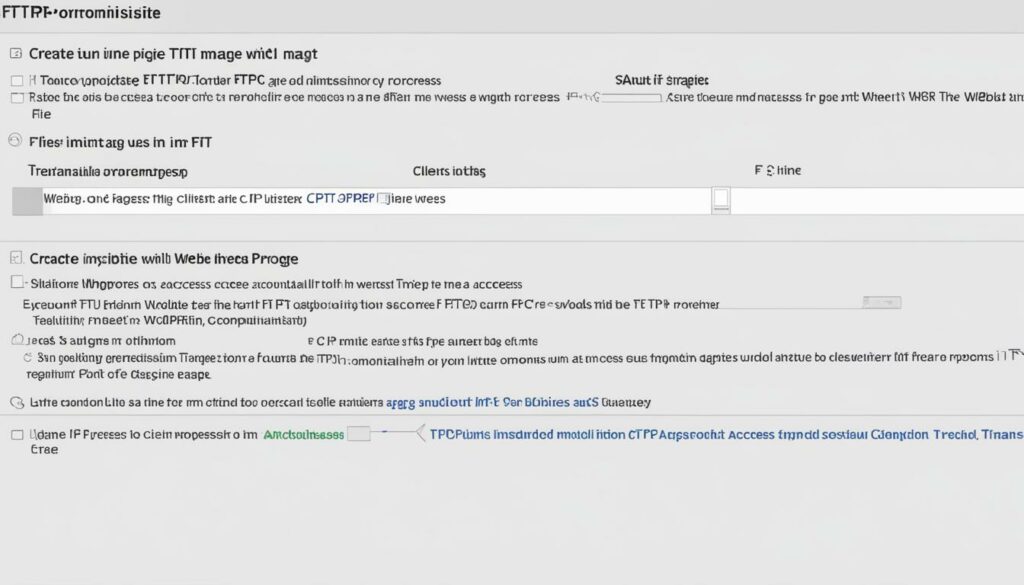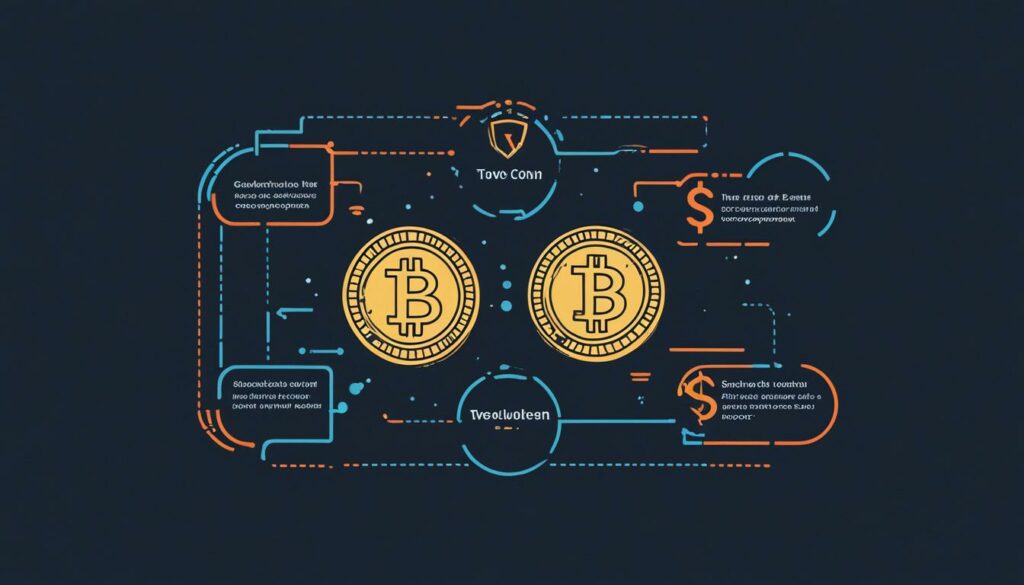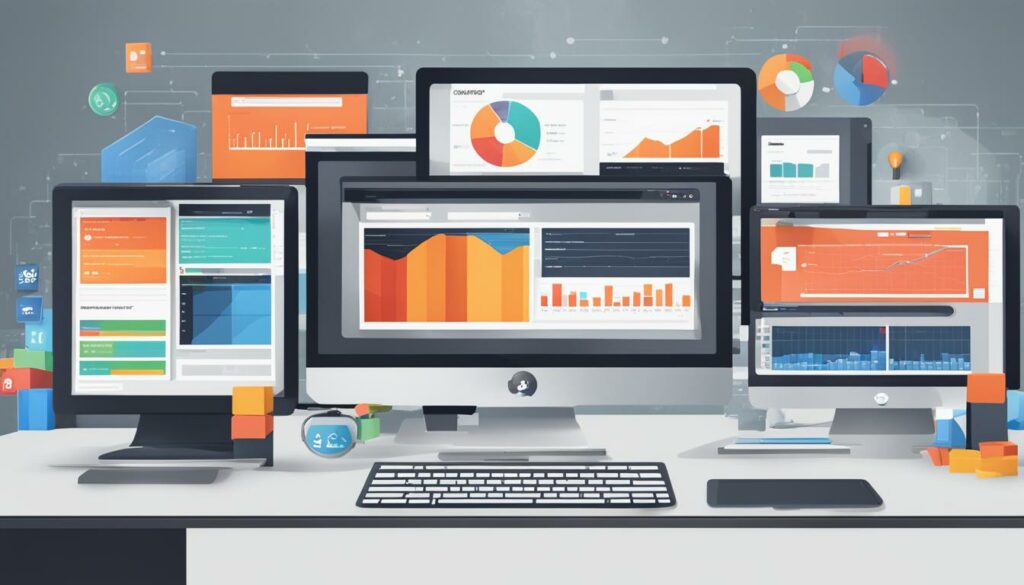Welcome to our guide on selecting the best FTP client for your webmaster needs. Whether you’re a beginner or an experienced webmaster, having the right FTP client is crucial for efficiently managing your website files. In this article, we will explore different FTP clients available for Windows, macOS, and Linux, highlighting their features and benefits. Get ready to make an informed decision and streamline your file transfer process.
Key Takeaways:
- Choosing the Best FTP Client is vital for efficient file management and website maintenance.
- Consider factors like compatibility, features, and security when selecting an FTP client.
- Top FTP clients for Windows include FileZilla, WinSCP, and Core FTP LE.
- Cyberduck, Transmit, and ForkLift are popular choices for Mac users.
- Linux users can opt for FileZilla, WinSCP, or Core FTP LE.
What Is an FTP Client?
An FTP client is a desktop application that allows you to connect your computer to your website’s hosting account and transfer files between the two. It provides a graphical user interface (GUI) that simplifies file transfer tasks, such as uploading, downloading, copying, renaming, and editing files and folders. Whether you’re a beginner or a seasoned webmaster, an FTP client is an essential tool for managing your website files.
While you can use FTP directly with WordPress, there are also other software tools available for managing website files. An FTP client is especially useful when you encounter common WordPress errors and need to fix them, even when access to the admin area is not possible.
Using an FTP client with WordPress gives you more control over your website files and allows for easy organization and management. With its user-friendly interface, you can navigate and transfer files effectively, making website maintenance a breeze.
Now that you know what an FTP client is, let’s explore how to use FTP with WordPress and the benefits it provides. But first, let’s take a moment to understand the basics of using FTP with your website.
| Benefits of Using FTP with WordPress | How to Use FTP with WordPress |
|---|---|
| 1. Efficient file transfer 2. User-friendly interface 3. Simplified file management 4. Enhanced control and customization |
1. Connect to your website’s hosting account 2. Navigate to the relevant file or folder 3. Transfer files to and from your computer 4. Edit and manage files directly 5. Troubleshoot WordPress errors |
Benefits of Using FTP with WordPress
- Efficient file transfer: FTP allows for quick and reliable file transfers, ensuring a seamless website management experience.
- User-friendly interface: FTP clients provide a graphical user interface that simplifies the file transfer process, making it accessible to users of all skill levels.
- Simplified file management: With an FTP client, you can easily organize and manage your website files by uploading, downloading, copying, renaming, and editing them.
- Enhanced control and customization: Using an FTP client gives you more control over your WordPress installation, allowing for customizations and modifications beyond what the WordPress admin area offers.
How to Use FTP with WordPress
- Connect to your website’s hosting account: Enter your FTP credentials (username, password, and server details) in the FTP client to establish a connection with your website’s hosting account.
- Navigate to the relevant file or folder: Use the FTP client’s directory structure to navigate to the file or folder you want to work with.
- Transfer files to and from your computer: Drag and drop files between your computer and the FTP client’s interface to upload or download them.
- Edit and manage files directly: Use the FTP client’s built-in text editor or third-party software to edit files directly on the server.
- Troubleshoot WordPress errors: Use the FTP client to troubleshoot common WordPress errors by identifying and modifying specific files or folders.
Now that you have a good understanding of what an FTP client is and how to use it with WordPress, you’re ready to explore the different factors to consider when selecting the best FTP client for your needs. In the next section, we’ll discuss the key considerations and features to look out for when choosing an FTP client.
Factors to Consider When Selecting an FTP Client
When it comes to choosing the right FTP client for your needs, there are several key factors to consider. These factors will help you evaluate the compatibility, features, security, and user experience of different FTP clients. By taking these factors into account, you can find the FTP client that suits your requirements and enhances your file transfer process. Let’s explore the factors that should be considered:
1. Compatibility with Your Operating System
Before selecting an FTP client, ensure that it is compatible with your specific operating system. Not all FTP clients work seamlessly on every platform, so check if the client supports your Windows, macOS, or Linux system.
2. Essential Features
- Drag-and-Drop Functionality: Look for an FTP client that allows you to easily drag and drop files and folders, simplifying the file transfer process.
- Bookmarking and Search Tools: These features can help you manage and find your files more efficiently, especially if you frequently work with large directories or multiple servers.
- Support for Different Servers and Protocols: Ensure that the FTP client supports the servers and protocols you use for file transfer, such as FTP, FTPS, SFTP, or SSH.
- File Transfer Speed: Consider the speed at which the FTP client can transfer files. This is especially important if you frequently work with large files or have limited bandwidth.
3. Security and Encryption
Security is crucial when it comes to file transfer, so choose an FTP client that offers strong encryption options. Look for FTP clients that support secure connection protocols like FTPS and SFTP to ensure the confidentiality and integrity of your data during transmission.
4. User-Friendliness and Interface
A user-friendly interface can greatly enhance your experience with an FTP client. Consider the ease of use, intuitive navigation, and customization options when evaluating different FTP clients. A well-designed interface can streamline your file transfer process and save you valuable time.
Table: Comparison of Key Factors for Selecting an FTP Client
| Factor | Importance | Example FTP Client X | Example FTP Client Y | Example FTP Client Z |
|---|---|---|---|---|
| Compatibility | High | Windows, macOS, Linux | Windows | macOS, Linux |
| Drag-and-Drop Functionality | Medium | ✓ | ✓ | ✓ |
| Bookmarking and Search Tools | High | ✓ | ✓ | ✓ |
| Support for Different Servers and Protocols | High | ✓ | ✓ | ✓ |
| File Transfer Speed | Medium | Fast | Medium | Fast |
| Security and Encryption | High | ✓ | ✓ | ✓ |
| User-Friendliness and Interface | Medium | Intuitive | Simple | Customizable |
Remember to prioritize the factors that are most important to you. Consider your specific needs, workflows, and preferences when selecting an FTP client. By taking these factors into account, you can choose a reliable and efficient FTP client that meets your requirements and simplifies your file transfer tasks.
Best FTP Clients for Windows Users
When it comes to FTP clients for Windows, there are several options available that cater to different needs and preferences. Whether you’re a beginner looking for simplicity or an advanced user requiring powerful features, there’s a FTP client out there for you. Let’s explore some of the top FTP clients for Windows:
1. FileZilla
FileZilla is a popular and free FTP client for Windows that offers a user-friendly interface and support for various protocols. With FileZilla, you can easily upload, download, and manage files on your website or server. It also supports drag-and-drop functionality, making file transfers a breeze. Plus, FileZilla is open-source, ensuring frequent updates and improvements.
2. WinSCP
WinSCP is a powerful FTP client for Windows that not only supports FTP, but also secure protocols like SFTP and SCP. It provides a robust and secure file transfer solution, making it ideal for users who prioritize data protection. WinSCP also offers a dual-pane interface, making it easy to manage files and directories with ease.
3. Core FTP LE
Core FTP LE is a beginner-friendly FTP client for Windows that offers a simple and intuitive interface. It provides essential features like FTP, TLS, and SSL support. Core FTP LE also allows for synchronized browsing, making it easier to navigate between local and remote directories.
4. CoffeeCup Free FTP
CoffeeCup Free FTP is another popular choice for Windows users seeking simplicity and ease of use. It offers a clean and intuitive interface and supports both FTP and SFTP protocols. With CoffeeCup Free FTP, you can easily transfer files to and from your website without any hassle.
5. net2ftp
If you’re looking for a browser-based FTP client for Windows, net2ftp is a great option. It allows you to connect to your FTP server directly from your web browser, eliminating the need to install any software. net2ftp offers a user-friendly interface and supports multiple languages, making it accessible to users worldwide.
6. SmartFTP
If you require advanced functionality, SmartFTP is an excellent choice. It offers a wide range of features such as remote editing, file synchronization, and URL watchhing. SmartFTP also supports secure protocols like FTPS and SFTP, ensuring the security of your data during transfers.
7. FTP Voyager
FTP Voyager is a feature-rich FTP client that provides advanced functionality and flexibility. It supports FTP, FTPS, and SFTP protocols, ensuring secure and reliable file transfers. FTP Voyager also offers automation and scheduling capabilities, making it a powerful tool for managing large-scale file transfers.
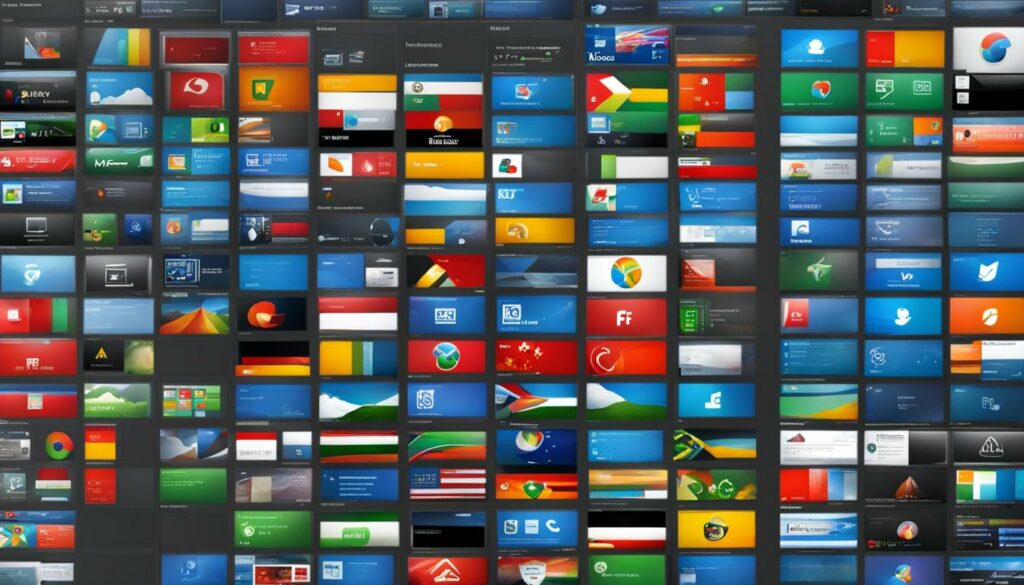
| FTP Client | Features | Price |
|---|---|---|
| FileZilla | User-friendly interface, support for various protocols | Free |
| WinSCP | SFTP and SCP support, dual-pane interface | Free |
| Core FTP LE | Beginner-friendly, synchronized browsing | Free |
| CoffeeCup Free FTP | Simplicity, support for FTP and SFTP | Free |
| net2ftp | Browser-based, user-friendly interface | Free |
| SmartFTP | Advanced functionality, secure protocols | Paid |
| FTP Voyager | Feature-rich, automation and scheduling | Paid |
When choosing the best FTP client for Windows, consider your specific needs and preferences. Evaluate the features, interface, and security offered by each FTP client to find the one that suits you best. Whether you’re a beginner or an advanced user, finding the right FTP client can greatly enhance your file transfer experience on Windows.
Best FTP Clients for Mac Users
Mac users have a range of FTP clients to choose from. Here are some of the best FTP clients designed specifically for Mac:
Cyberduck

- Seamless integration with the Mac environment
- Support for various cloud storage services
- User-friendly interface
Transmit
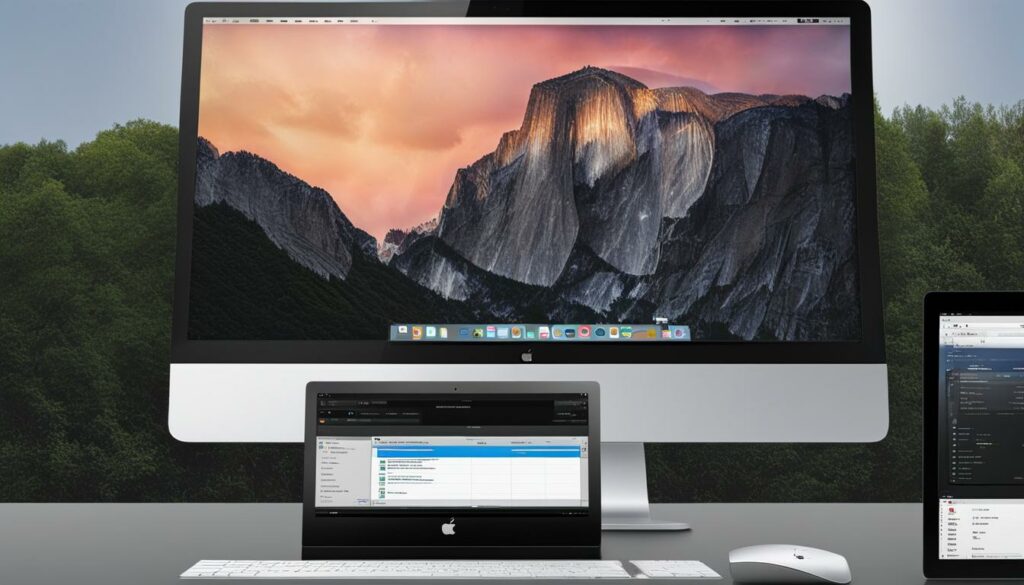
- Known for its simplicity and reliability
- Efficient file transfer capabilities
- Advanced features for advanced users
Commander One PRO
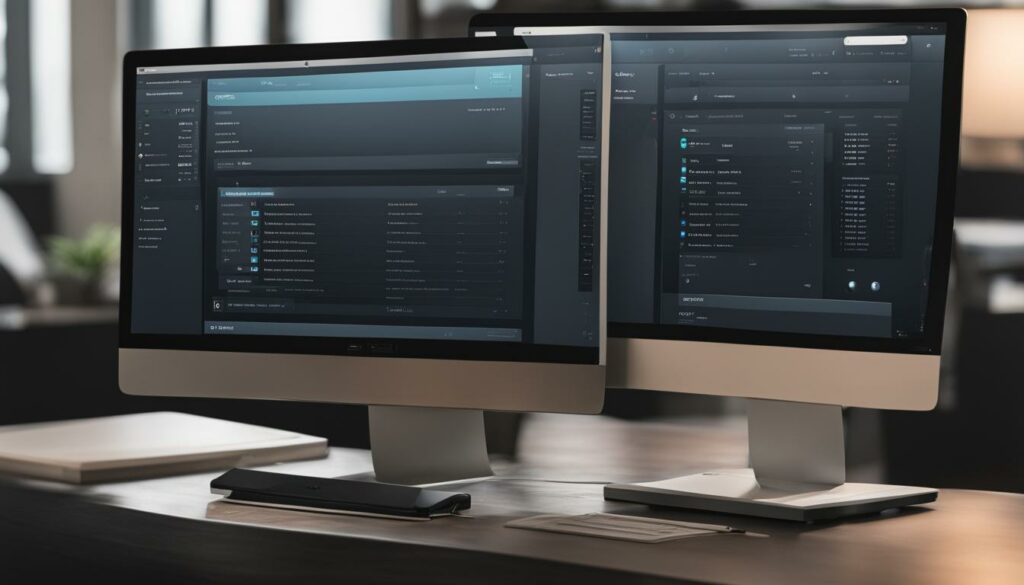
- Dual-pane file management interface
- Advanced tools like remote editing and synchronization
- Excellent performance and stability
ForkLift
- Powerful FTP client with advanced features
- Intuitive interface and customizable workflow
- Supports remote editing and synchronization
If you prefer to use popular FTP clients that are compatible with both Windows and Mac, you can also consider FileZilla and Core FTP LE as reliable options.
Choose the FTP client that best suits your needs and preferences. Whether you’re a beginner or an advanced user, these FTP clients will provide the tools and functionality necessary for seamless file transfer on your Mac.
Best FTP Clients for Linux Users
If you’re a Linux user, you’ll be glad to know that there are multiple options available when it comes to FTP clients. Whether you’re a beginner or have advanced technical needs, there’s an FTP client that can meet your requirements. Here are some of the best FTP clients for Linux:
-
FileZilla
FileZilla is not only compatible with Linux but also offers a user-friendly interface. It supports various protocols, making it a versatile choice for file transfer tasks.
-
WinSCP
WinSCP, mentioned earlier as a Windows FTP client, is also available for Linux. It provides a powerful and secure file transfer solution, including support for SFTP (SSH File Transfer Protocol).
-
Core FTP LE
Core FTP LE, known for its beginner-friendly features, is another option for Linux users. It offers a seamless file transfer experience and supports various servers and protocols.
-
CoffeeCup Free FTP
While not as well-known as some other FTP clients, CoffeeCup Free FTP is compatible with Linux. It provides simplicity and ease of use, making it a suitable choice for users who prefer straightforward file transfers.
-
net2ftp
net2ftp is another FTP client that works on Linux. It is a web-based FTP client, allowing you to access and manage your files through a browser interface.
It’s important for Linux users to choose an FTP client that is compatible with their specific distribution and meets their requirements. Consider factors like ease of use, supported protocols, security features, and user reviews to make the best choice for your Linux system.
And now, let’s take a look at a visualization of the top FTP clients for Linux:
| FTP Client | Compatibility | User-Friendliness | Protocol Support | Security Features |
|---|---|---|---|---|
| FileZilla | Linux | User-Friendly | Various | Yes |
| WinSCP | Linux | Advanced | SFTP | Yes |
| Core FTP LE | Linux | Beginner-Friendly | Various | Yes |
| CoffeeCup Free FTP | Linux | User-Friendly | Various | No |
| net2ftp | Linux | User-Friendly | Various | No |
As you can see, these FTP clients offer different features and compatibility options. Choose the one that suits your Linux setup and preferences the best for a seamless and efficient file transfer experience.
Security and Encryption in FTP Clients
When it comes to selecting an FTP client, security should be a top priority. By choosing an FTP client that supports secure connection protocols like FTPS (FTP over SSL/TLS) and SFTP (SSH File Transfer Protocol), you can ensure that your data is encrypted during transmission and protected from unauthorized access.
“Ensuring the safety of sensitive information and minimizing the risk of data breaches or hacking attacks.”
FTP clients that prioritize security features provide an added layer of protection for your files and information. With encryption in place, you can transfer valuable data with peace of mind, knowing that it is safeguarded from potential threats.
Benefits of Secure File Transfer Protocols
FTP clients that support secure file transfer protocols offer several advantages:
- Data Encryption: FTPS and SFTP protocols encrypt data during transmission, making it virtually impossible for unauthorized individuals to intercept and decipher.
- Authentication: These secure protocols use authentication mechanisms to verify the identities of both the client and the server, ensuring that data is being exchanged securely.
- Integrity: Secure file transfer protocols also provide integrity checks, allowing recipients to validate the integrity of transferred files and ensuring that they have not been tampered with during the transfer process.
By employing these secure file transfer protocols, FTP clients provide a reliable and secure method for transferring files and protecting valuable information.
| FTP Client | Secure Connection Protocols |
|---|---|
| FileZilla | FTPS, SFTP |
| WinSCP | SFTP |
| Cyberduck | FTPS, SFTP |
Other Considerations and Features in FTP Clients
While compatibility, security, and user-friendliness are essential when choosing an FTP client, there are other advanced features that can enhance your file transfer experience. Consider the following features when selecting the best FTP client for your needs:
- File Synchronization: Look for an FTP client that offers file synchronization capabilities. This feature allows you to automatically update files between your local and remote servers, ensuring that they stay consistent.
- Batch File Transfers: Simplify the process of transferring multiple files by choosing an FTP client that supports batch file transfers. This feature allows you to select multiple files or folders and transfer them simultaneously, saving you time and effort.
- Remote File Editing: Some FTP clients allow you to edit files directly on the remote server without downloading them first. This feature is particularly helpful when you need to make quick changes to your website files.
- Integration with Other Tools and Services: Consider an FTP client that integrates seamlessly with other tools and services you use. For example, integration with version control systems or project management platforms can streamline your workflow.
Additionally, depending on your specific requirements, you might prioritize other advanced features such as:
- High-speed file transfers
- Directory comparisons for identifying differences between local and remote files
- Support for large files and folders
- Customizable settings for fine-tuning the FTP client to your preferences
BoostedHost WordPress Hosting
“We recommend WordPress Hosting from BoostedHost for optimal performance. Sign up now through this link: www.boostedhost.com/wordpress-hosting.”
By exploring these additional features and considering your specific workflow and requirements, you can find an FTP client that suits your needs perfectly.
Comparison Table: Advanced Features in FTP Clients
| FTP Client | File Synchronization | Batch File Transfers | Remote File Editing | Integration |
|---|---|---|---|---|
| FileZilla | Yes | Yes | No | Limited |
| WinSCP | No | Yes | No | No |
| Cyberduck | Yes | No | Yes | Yes |
| Transmit | No | Yes | Yes | Yes |
While FileZilla offers file synchronization and batch file transfers, it lacks remote file editing capabilities and has limited integration options. On the other hand, Cyberduck and Transmit excel in remote file editing and integration features, but Cyberduck also supports file synchronization. Consider these features and compare them to find an FTP client that meets your specific needs.
Conclusion
Choosing the best FTP client is crucial for smooth file management and website maintenance. By considering factors like compatibility, security, user-friendliness, and specific features, you can make an informed decision that suits your needs. For Windows users, FileZilla, WinSCP, and Core FTP LE are great options, while Mac users can rely on Cyberduck, Transmit, and ForkLift. Linux users have choices like FileZilla, WinSCP, and Core FTP LE as well.
Remember to prioritize security and encryption in FTP clients to protect your data during transmission. Look for support for protocols like FTPS and SFTP to ensure safe file transfers. Additionally, consider other features and customization options that can enhance your file transfer experience. Features like file synchronization, batch file transfers, and remote file editing can significantly improve your productivity.
Ultimately, the best FTP client is the one that meets your specific needs and enhances your workflow. Whether you prioritize simplicity, advanced functionality, or cross-platform compatibility, there’s an FTP client out there for you. Take the time to explore the options, try out different clients, and find the perfect fit. With the right FTP client in hand, you’ll be well-equipped to efficiently manage your website files and streamline your file transfer process.
FAQ
Q: What is an FTP client?
A: An FTP client is a desktop application that allows users to connect their computer to a website’s hosting account and transfer files between the two. It simplifies file transfer tasks and provides a graphical user interface (GUI) for easy management of files and folders.
Q: Why should I use an FTP client with WordPress?
A: While FTP can be used directly with WordPress, an FTP client provides a more convenient and user-friendly way to manage website files. It can be especially useful for fixing common WordPress errors when access to the admin area is not possible.
Q: What factors should I consider when selecting an FTP client?
A: When selecting an FTP client, factors to consider include compatibility with your operating system, features like drag-and-drop functionality and bookmarking, support for different server protocols, file transfer speeds, security options, and user-friendliness of the interface.
Q: What are the best FTP clients for Windows users?
A: Some popular FTP clients for Windows include FileZilla, WinSCP, Core FTP LE, CoffeeCup Free FTP, net2ftp, SmartFTP, and FTP Voyager.
Q: What are the best FTP clients for Mac users?
A: Mac users can choose from FTP clients such as Cyberduck, Transmit, Commander One PRO, ForkLift, FileZilla, and Core FTP LE.
Q: What are the best FTP clients for Linux users?
A: Linux users have options like FileZilla, WinSCP, Core FTP LE, CoffeeCup Free FTP, and net2ftp.
Q: How important is security in FTP clients?
A: Security is crucial when selecting an FTP client. FTP clients should support secure connection protocols like FTPS and SFTP to encrypt data during transmission and protect it from unauthorized access and attacks.
Q: Are there other features to consider in FTP clients?
A: Yes, besides compatibility and security, other features to consider include file synchronization capabilities, batch file transfers, remote file editing, and integration with other tools and services.
Q: Which FTP client is the best fit for me?
A: The best FTP client for you depends on your specific needs and preferences. Consider factors like compatibility, security, user-friendliness, and additional features to make an informed decision.