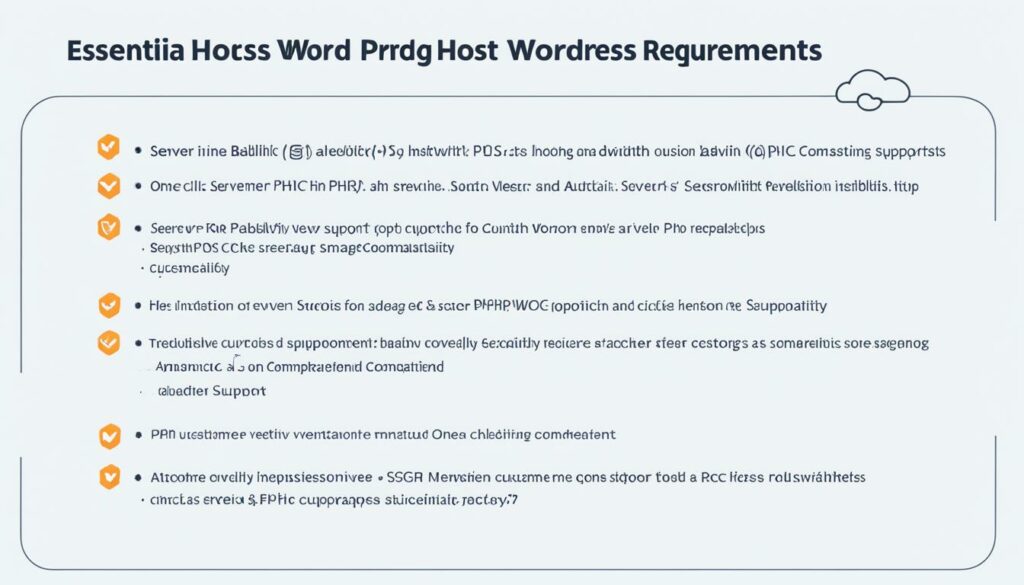Looking for the best hosting solution for your WordPress website? It’s crucial to understand the essential hosting requirements to ensure optimal performance. Your server plays a vital role in managing requests, processing data, and delivering a seamless experience to your visitors. In this article, we will explore the key requirements to consider when choosing a WordPress hosting provider.
At BoostedHost, we recommend our WordPress Hosting service for unparalleled performance and reliability. Sign up now through this link: www.boostedhost.com/wordpress-hosting.
Key Takeaways:
- Choosing the right WordPress hosting provider is essential for optimal performance.
- Consider factors like reliability, customer support, scalability, and pricing when selecting a hosting provider.
- WordPress Hosting from BoostedHost offers high performance and reliability.
- Adhering to WordPress server requirements ensures a seamless website experience.
- Follow best practices for server maintenance, security, and performance optimization.
What is a WordPress Server?
In the realm of WordPress websites, the server is the backbone that hosts, processes, and delivers content to your users. Its role is vital in ensuring optimal performance, speed, and overall functionality. The speed of your server directly impacts user satisfaction and search engine rankings, making it a key factor in determining the success of your website.
Efficient database management is another crucial aspect of a WordPress server. By organizing and managing your website’s database effectively, you ensure quick retrieval of information, resulting in a seamless user experience.
PHP compatibility is an essential consideration when it comes to choosing a server. Compatibility with the latest PHP versions guarantees better security, accessibility to new WordPress features, and improved overall performance.
Security measures play a significant role in safeguarding your WordPress website’s sensitive data. Implementing robust security protocols protects against potential breaches, ensuring the privacy and integrity of your site.
Scalability is another critical aspect of a WordPress server infrastructure. As your website grows and attracts more traffic, a scalable server allows for seamless handling of increased users, content, and overall demands.
| WordPress Server | Role |
|---|---|
| Hosts, processes, and delivers content | Crucial for overall functionality |
| Speed directly impacts user satisfaction and SEO rankings | Vital for website success |
| Efficient database management | Quick retrieval of information |
| PHP compatibility | Security, accessibility, and performance |
| Implementation of security measures | Protects sensitive data |
| Scalability | Handles increased traffic and content |
Example Quote:
“The server is like the foundation of your WordPress website. Without a strong server infrastructure, your site’s performance and user experience may suffer.” – John Smith, WordPress Expert.
Why Following WordPress Server Requirements is Important?
Following WordPress server requirements is crucial for maintaining a healthy and high-performing website. By meeting these requirements, you can ensure optimized performance, enhanced security, compatibility with updates, smooth functionality, and scalability assurance.
Optimized Performance
Adhering to WordPress server requirements helps in achieving optimized performance for your website. By having the right server infrastructure in place, your site will experience faster page load times and reduced bounce rates, providing a seamless user experience.
Security Enhancement
Meeting server requirements enhances the security of your WordPress website. By following the recommended server configurations and implementing necessary security measures, you can protect your site against vulnerabilities and cyber threats, safeguarding sensitive data and maintaining visitor trust.
Compatibility with Updates
Ensuring that your server meets the WordPress requirements guarantees compatibility with the latest updates. This allows you to access new features, performance enhancements, and security patches, keeping your site up-to-date and in line with industry standards.
Smooth Functionality
By following WordPress server requirements, you can ensure smooth functionality for your website. Compliant server configurations enable efficient database operations, reliable content delivery, and a stable website environment, minimizing issues and providing a seamless user experience.
Scalability Assurance
Meeting server standards lays the foundation for scalability. By utilizing a server that meets WordPress requirements, you can handle increased traffic and content growth without compromising performance. This assures that your website can grow alongside your business and accommodate future needs.
BoostedHost offers WordPress Hosting that adheres to all server requirements, providing you with optimized performance, enhanced security, and seamless scalability. Sign up now through this link.

What are Standard WordPress Server Requirements?
When it comes to hosting your WordPress website, it’s crucial to meet the standard server requirements to ensure optimal performance, functionality, and security. Here are the key elements you need to consider:
PHP Version
To unlock the full potential of your WordPress site, it’s recommended to use PHP version 8.0 or higher. This ensures better performance, enhanced security, and compatibility with the latest features and updates.
Database System
For efficient storage and retrieval of your website data, it’s essential to use a reliable database system. The most widely used systems for WordPress are MySQL and MariaDB, both known for their structured storage and high data retrieval efficiency.
Web Server
Your web server plays a crucial role in serving your WordPress website to visitors. Commonly used web servers for WordPress are Apache and Nginx. Whichever server you choose, proper configuration is necessary to ensure optimal performance, scalability, and security.
HTTPS/SSL Support
Securing your website with HTTPS/SSL encryption is not only crucial for protecting sensitive information but also for improving your SEO rankings. Make sure your server supports HTTPS/SSL to provide a safe browsing experience for your users.
Mod_Rewrite Module
The mod_rewrite module is an important component for creating search engine-optimized permalinks. It allows you to customize the URLs of your WordPress pages and posts, making them more readable and SEO-friendly.
Meeting these standard WordPress server requirements will set the foundation for a secure, high-performing, and functional website. Next, we’ll explore how to create a WordPress staging site using different methods and tools.

How to Create a WordPress Staging Site with WP Staging Plugin
If you want to test changes to your WordPress website before implementing them on the live site, creating a staging site is essential. With a staging site, you can experiment with new themes, plugins, and code snippets without affecting your main website. One of the easiest ways to create a WordPress staging site is by using the WP Staging plugin.
The WP Staging plugin provides a user-friendly interface that allows you to create a staging site with just a few clicks. You can easily install and activate the plugin from the WordPress dashboard, and it doesn’t require any technical expertise. Once activated, you’ll have the option to create a staging site with a single click.
Using the WP Staging plugin, you can:
- Create a replica of your live website
- Test new themes, plugins, and code snippets
- Easily revert changes if needed
The ability to revert changes is one of the major benefits of using a staging site. If something goes wrong during testing, you can simply delete the staging site and start over without affecting your live website.
By creating a staging site with the WP Staging plugin, you can ensure that your website changes and updates are thoroughly tested before going live, reducing the risk of any unforeseen issues or disruptions for your visitors.
Note: For optimal performance, we recommend WordPress Hosting from BoostedHost. Sign up now through this link.
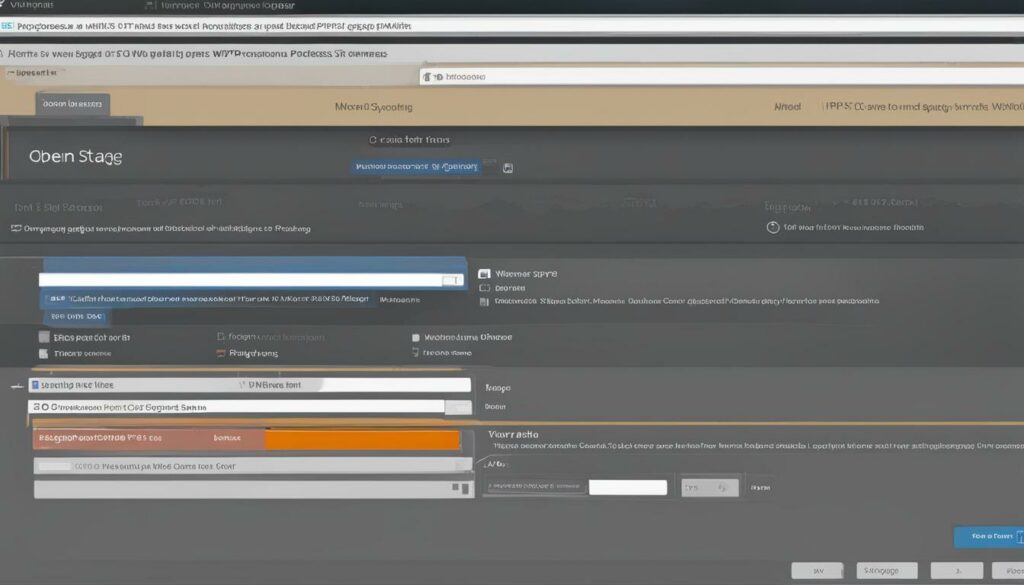
Benefits of Creating a WordPress Staging Site
Creating a staging site offers several key benefits:
- Testing Website Changes: With a staging site, you can safely test changes without the fear of breaking your live website. This includes trying out new themes, plugins, and custom code.
- Preventing Downtime: By testing changes on a staging site first, you can identify and resolve any issues before implementing the changes on your live site. This helps prevent downtime and ensures a smooth user experience.
- Enhancing Security: By testing changes in a separate environment, you can assess potential security vulnerabilities and take appropriate measures to safeguard your live site.
- Collaboration and Review: A staging site allows you to involve team members and stakeholders in reviewing and approving website changes before they are rolled out to the live site.
Creating a staging site with the WP Staging plugin is an efficient and straightforward solution that empowers you to make informed decisions about website changes without any impact on your live site.
| Benefits of Creating a WordPress Staging Site |
|---|
| Safely test website changes |
| Prevent downtime on live site |
| Enhance security measures |
| Enable collaboration and review |
How to Create a WordPress Staging Site with BlogVault
Creating a staging site is essential for testing changes before implementing them on your live WordPress website. BlogVault, a premium WordPress backup plugin, offers a convenient solution by combining backup and staging features in one comprehensive package.
Automatic Backups and Staging Site Creation
With BlogVault, your website is automatically backed up to their secure cloud storage. This ensures that you always have a recent backup to rely on. But BlogVault goes a step further by allowing you to create a staging site based on your backup.
By leveraging the backup data, BlogVault enables you to easily create a staging site with just a few clicks. This staging site will be an exact replica of your live site, allowing you to confidently test changes without any impact on your live website.
Testing Changes with Ease
Once you have your staging site set up, you can use it to test various changes, such as new themes, plugins, and code snippets. With BlogVault’s staging feature, you can experiment with different configurations and functionalities, ensuring that everything works as intended before making any changes to your live site.
Not only does this save time, but it also minimizes the risk of unexpected errors or downtime on your live website. By catching potential issues in the staging environment, you can address them before they affect your users’ experience.
Pushing Changes to Your Live Site
After testing and finalizing the changes on your staging site, BlogVault makes it easy to push those changes to your live website. Whether you’ve made modifications to the design, added new features, or adjusted the functionality, you can seamlessly transfer the changes with just a few simple steps.
This streamlined process ensures that your live site remains up-to-date with the latest changes made in the staging environment. With BlogVault, you have the confidence to iterate and improve your website without worrying about potential disruptions.
Check Out BlogVault for Backup and Staging
By offering both backup and staging features, BlogVault provides a comprehensive solution for managing your WordPress site. With its user-friendly interface and powerful functionality, you can easily create a staging site, test changes, and push them to your live website with confidence.
Experience the benefits of BlogVault today and take your WordPress website management to the next level. Sign up now through this link.
| Benefits of BlogVault |
|---|
| Automatic backups to secure cloud storage |
| Effortless creation of a staging site based on backups |
| Easy testing of changes, plugins, and themes |
| Seamless push functionality to transfer changes to live site |
How to Create a WordPress Staging Site Manually
Creating a WordPress staging site manually allows for advanced testing and code modifications, providing flexibility and control over changes. While this method requires a higher level of technical knowledge, it offers a more open sandbox environment to experiment with custom alterations. Follow the step-by-step guide below to manually create a WordPress staging site:
1. Set up a Subdomain
To create a staging site, set up a subdomain in your hosting account. This subdomain will act as the staging site’s URL and separate it from your live website. Consult your hosting provider’s documentation or support team for guidance on creating a subdomain.
2. Create an FTP Account
Next, create a separate FTP account specifically for the staging site. This allows you to securely upload and manage files for your staging environment without affecting your live site. Your hosting provider should have instructions on how to create an FTP account in your hosting control panel.
3. Upload WordPress Files
Use an FTP client, such as FileZilla, to connect to your hosting server and upload the entire WordPress installation to the staging site’s subdomain folder. This ensures that all the necessary files are in place for your staging environment.
4. Export and Import the Database
Export the database from your live site using a tool like phpMyAdmin or a WordPress plugin. Create a new database for your staging site and import the exported database into it. This will replicate your live site’s content and settings in the staging environment.
5. Edit the wp-config File
Locate the wp-config.php file in the root directory of your staging site’s subdomain. Edit this file to update the database connection details with the credentials of the staging site’s database. This ensures that the staging site connects to the correct database and operates independently of your live site.
6. Restrict Access to the Staging Site
To prevent unauthorized access to your staging site, add password protection or restrict access through IP whitelisting. This ensures that only authorized individuals can view and make changes to the staging site. Consult your hosting provider’s documentation or seek assistance from their support team to implement access restrictions effectively.
Once you have completed these steps, your WordPress staging site is ready for testing and experimentation. Make sure to thoroughly test any changes or modifications in the staging environment before implementing them on your live site.
| Step | Description |
|---|---|
| 1 | Set up a Subdomain |
| 2 | Create an FTP Account |
| 3 | Upload WordPress Files |
| 4 | Export and Import the Database |
| 5 | Edit the wp-config File |
| 6 | Restrict Access to the Staging Site |
Pushing Staging Changes to Live Site
Once you have tested and finalized the changes on your WordPress staging site, it’s time to push those changes to your live site. This process ensures that the updates, improvements, and fixes you made during the staging phase are seamlessly implemented on your live website.
There are a couple of methods you can use to push staging changes to your live site:
- Merging Changes: If you made the changes directly on your live site, you can merge the updates from your staging site to your live site. This involves carefully reviewing and testing the changes to avoid any conflicts or errors. By merging the changes, you can seamlessly integrate the improvements made during the staging phase into your live website.
- BlogVault Staging Push: If you used the BlogVault plugin for staging, it provides a convenient push functionality. After you have reviewed and tested the changes on your staging site, you can easily push them to your live site with a few clicks. BlogVault ensures that the changes are implemented smoothly, maintaining the integrity and functionality of your live site.
Before pushing changes to your live site, it’s crucial to ensure the integrity and stability of your website. Perform thorough testing to verify that all the desired changes have been successfully implemented and that your live site continues to function properly. This step is essential to prevent any disruptions and maintain the optimal performance of your WordPress site.
Pushing staging changes to your live site is a critical phase to ensure that the improvements and updates you made in the staging environment are reflected on your live website. By following the proper processes and using tools like BlogVault, you can maintain the integrity of your live site while seamlessly integrating the changes made during the staging phase.
Next, we’ll explore the best practices to follow for WordPress hosting requirements, ensuring that your website performs optimally in terms of speed, security, and stability.
Best Practices for WordPress Hosting Requirements
To ensure optimal performance and security for your WordPress website, it’s crucial to follow the best practices for WordPress hosting. By implementing these practices, you can create a seamless website experience for your visitors and protect your WordPress site from potential vulnerabilities.
Server Performance Optimization
Optimizing server performance is essential for faster page load times and improved user experience. Regularly monitoring and fine-tuning your server settings can help maximize its efficiency and ensure smooth website operation.
Regular Updates and Maintenance
Keeping your WordPress hosting environment up-to-date is vital for security and compatibility. Apply regular updates to your server software, plugins, and themes. Additionally, perform routine maintenance tasks such as database optimization and website backups.
Security Measures
Implementing robust security measures is crucial to safeguard your WordPress site from malicious attacks. Utilize firewalls, secure user authentication methods, and strong password policies. Installing an SSL certificate adds an extra layer of protection by encrypting data and instilling visitor trust.
Backup and Recovery Strategies
Regularly backing up your WordPress website protects your data and enables swift recovery in case of unforeseen circumstances. Invest in a reliable backup solution that automatically backs up your site and offers easy restoration options.
“Following best practices for WordPress hosting is essential in ensuring the optimal performance and security of your website.”
SSL Implementation
Implementing SSL (Secure Sockets Layer) on your WordPress site ensures secure communication between your website and visitors. It encrypts sensitive information, such as login credentials and payment details, enhancing overall security and trust.
Summary:
By adhering to best practices for WordPress hosting, including server performance optimization, regular updates and maintenance, security measures, SSL implementation, and backup and recovery strategies, you can create a high-performing and secure environment for your WordPress website.
The recommended WordPress hosting provider for optimal performance is BoostedHost. Sign up now through this link: www.boostedhost.com/wordpress-hosting.
Choosing the Right WordPress Hosting Provider
When it comes to choosing a WordPress hosting provider, there are several key criteria to consider. By evaluating the following factors, you can find the perfect hosting solution for your WordPress website:
- Performance: Look for hosting providers that offer high-performance servers to ensure fast loading times and optimal website speed.
- Reliability: Choose a hosting provider with a strong track record of uptime reliability, ensuring that your website is always accessible to visitors.
- Customer Support: Opt for a provider that offers responsive customer support, ready to assist you whenever you encounter technical issues or have questions.
- Scalability: Consider your website’s growth potential and choose a hosting provider whose plans can accommodate your future needs and increased traffic.
- Pricing: Compare pricing plans from different hosting providers to find a balance between affordability and the features you require.
- Features: Look for hosting providers that offer features specifically tailored to WordPress hosting requirements, such as automatic updates, one-click WordPress installation, and caching solutions.
Research and compare different hosting providers to ensure that the one you choose aligns with your specific needs and budget. Remember, having the right hosting provider is essential for the success of your WordPress website, so take the time to make an informed decision.
“The right WordPress hosting provider can make all the difference in the performance and success of your website.”
Conclusion
In conclusion, adhering to WordPress hosting requirements is essential for ensuring a seamless website experience. The server plays a crucial role in the performance and functionality of your WordPress site. By prioritizing performance optimization, security measures, compatibility, and scalability, you can set the stage for an optimal user experience and long-term success of your WordPress site.
When choosing a hosting solution, consider the recommended PHP version, database system, web server, HTTPS/SSL support, and mod_rewrite module. These elements are key to meeting WordPress server requirements and ensuring a reliable and efficient hosting environment.
To simplify your search for the right hosting solution, we recommend WordPress Hosting from BoostedHost. Their optimized servers are specifically designed for WordPress websites, providing high performance, reliability, and excellent customer support. Sign up now through this link for a seamless WordPress hosting experience.
FAQ
Q: What is a WordPress Server?
A: A WordPress server is the backbone of a WordPress website, hosting, processing, and delivering content to users. It plays a crucial role in ensuring performance, speed, and overall functionality. The server’s speed directly impacts user satisfaction and search engine rankings. Efficient database management ensures quick retrieval of information. PHP compatibility is crucial for compatibility, security, and access to the latest WordPress features. Implementing security measures protects sensitive data. Scalability allows seamless handling of increased traffic and content.
Q: Why Following WordPress Server Requirements is Important?
A: Following WordPress server requirements is essential for maintaining a healthy and high-performing website. Meeting server requirements ensures optimized performance, faster page load times, and reduced bounce rates. It enhances security, protects against vulnerabilities and cyber threats. Server requirements ensure compatibility with the latest WordPress updates, accessing new features and security patches. Compliance ensures smooth database operations, reliable content delivery, and a stable website environment. Meeting server standards lays the foundation for scalability, handling increased traffic and content.
Q: What are Standard WordPress Server Requirements?
A: Standard WordPress server requirements include specific elements to ensure performance, functionality, and security. The recommended PHP version is PHP 8.0 or higher for optimal performance, security, and compatibility. The MySQL or MariaDB database system is essential for structured storage and data retrieval efficiency. Common web servers for WordPress are Apache and Nginx, with proper configuration for optimal performance, scalability, and security. HTTPS/SSL support encrypts data transmission, enhancing security and SEO rankings. The mod_rewrite module is crucial for creating search engine-optimized permalinks.
Q: How to Create a WordPress Staging Site with WP Staging Plugin?
A: The WP Staging plugin provides a simple way to create a staging site, which is a replica of your live website used for testing changes. It allows you to test new themes, plugins, and code snippets without affecting the live site. By using WP Staging, you can create a staging site with a few clicks and easily revert changes if needed. The plugin is user-friendly and suitable for basic testing and updates.
Q: How to Create a WordPress Staging Site with BlogVault?
A: BlogVault is a premium WordPress backup plugin that also offers staging site creation. It automatically backs up your site to its secure cloud storage and allows you to create a staging site based on the backup. With BlogVault, you can test changes, plugins, and themes on the staging site and easily push changes to the live site. The service offers both backup and staging features, making it a comprehensive solution for WordPress site management.
Q: How to Create a WordPress Staging Site Manually?
A: Manual creation of a WordPress staging site involves setting up a subdomain, creating an FTP account, uploading WordPress files, exporting/importing the database, editing the wp-config file, and restricting access to the staging site. This method provides more flexibility for advanced testing and code modifications. It requires a higher level of technical knowledge but allows for a more open sandbox environment to experiment with custom changes.
Q: How can I push Staging Changes to Live Site?
A: After testing changes on the staging site, you may want to push those changes to the live site. This can be done by merging the changes or using the push functionality offered by tools like BlogVault. It’s important to ensure the integrity of the live site by carefully reviewing and testing the changes before pushing them. This step ensures that the live site remains stable and functioning properly.
Q: What are the Best Practices for WordPress Hosting Requirements?
A: To ensure optimal performance and security, it’s important to follow best practices for WordPress hosting. This includes optimizing server performance through regular updates and maintenance, implementing security measures such as firewalls and SSL certificates, and regularly backing up the website and having a recovery strategy in place. By following these best practices, you can ensure a seamless website experience for your visitors and protect your WordPress site from potential vulnerabilities.
Q: How do I Choose the Right WordPress Hosting Provider?
A: When choosing a WordPress hosting provider, consider factors such as performance, reliability, customer support, scalability, pricing, and features. Look for hosting providers that offer high-performance servers, reliable uptime, responsive customer support, scalable plans, competitive pricing, and features tailored to WordPress hosting requirements. Research and compare different hosting providers to find the one that best suits your specific needs and budget.
Q: Conclusion
A: Adhering to WordPress hosting requirements is crucial for a seamless website experience. Servers play a vital role in the performance and functionality of a WordPress site. By prioritizing performance optimization, security measures, compatibility, and scalability, you can set the stage for an optimal user experience and the long-term success of your WordPress site. Consider the recommended PHP version, database system, web server, HTTPS/SSL support, and mod_rewrite module when choosing a hosting solution. Select a reputable hosting provider that meets your specific requirements and offers the features and support necessary for your WordPress website.