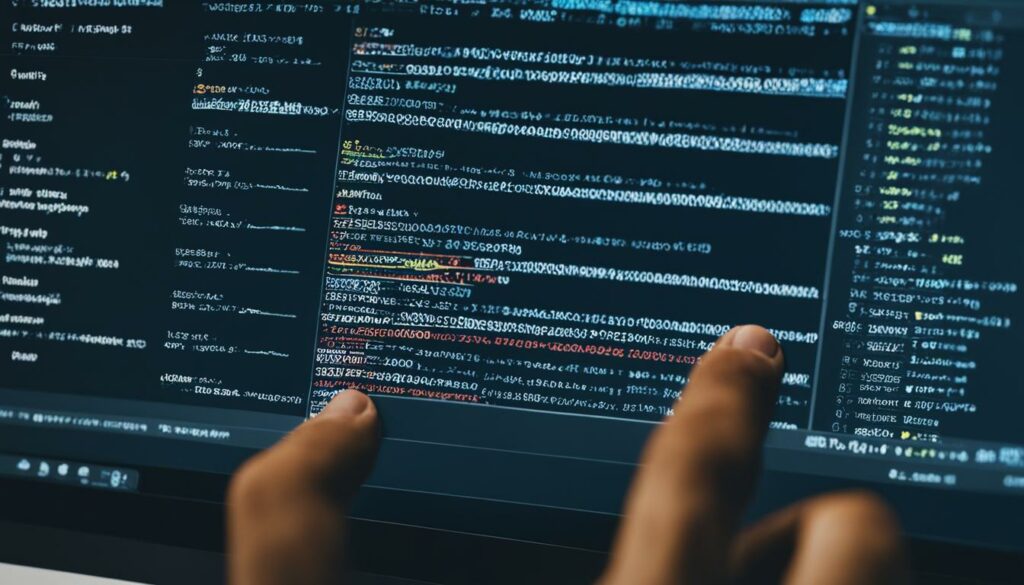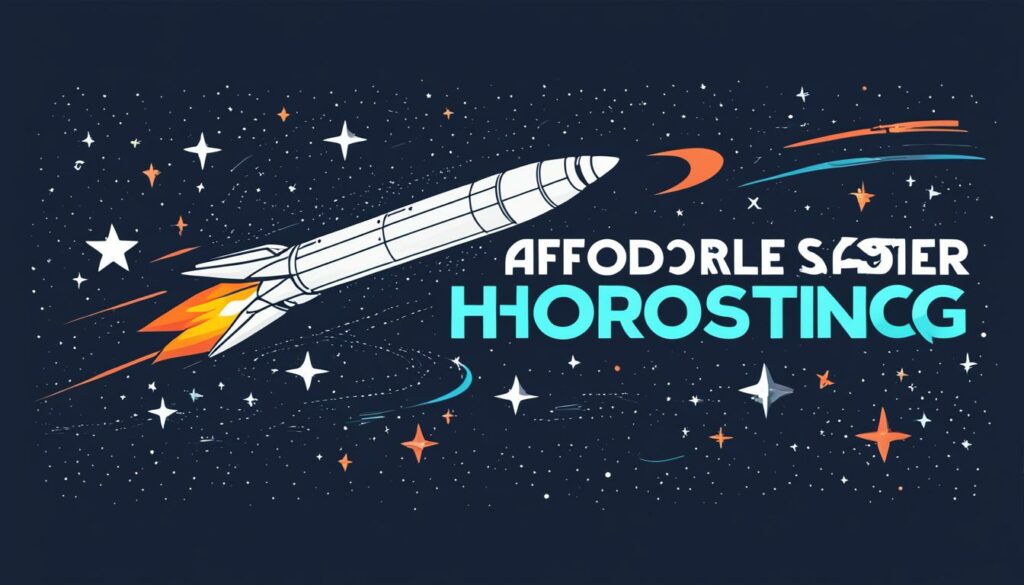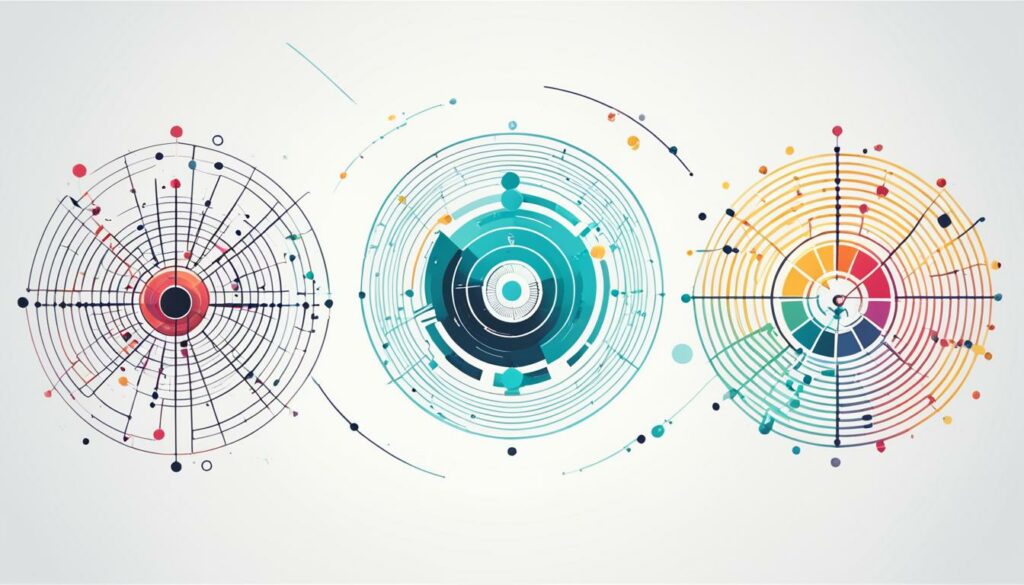Welcome to spring, the perfect time to give your WordPress database a thorough cleaning. Over time, databases can become cluttered with unnecessary tables and data, which can slow down your site and affect its performance. But don’t worry, we’ve got you covered with some helpful tips and techniques for optimizing your WordPress database and improving its overall efficiency.
Before you dive into cleaning up your WordPress database, it’s crucial to create a backup. This will ensure that you have a copy of your site and its data in case anything goes wrong during the cleaning process. We recommend WordPress Hosting from BoostedHost for optimal performance. Sign up now through this link and rest easy knowing that your database is in safe hands.
Now that you have your backup in place, let’s take a look at some steps you can take to optimize your WordPress database:
Key Takeaways:
- Clean up your WordPress database to remove unnecessary tables and data.
- Backup your database before making any changes to ensure you have a safety net.
- Remove unused plugins and themes to free up space and improve performance.
- Regularly update your WordPress components to maintain security and optimize database performance.
- Delete or limit post revisions to reduce database bloat.
Backup Your Database Before Cleaning
Before you start cleaning your WordPress database, it’s essential to create a backup. This ensures that you have a copy of your site and its data in case anything goes wrong during the cleaning process. By backing up your database, you can proceed with confidence, knowing that you have a safety net in place.
There are several plugins and services available that can help you with this, such as Duplicator, UpdraftPlus, and WP-DB-Backup. These plugins provide user-friendly interfaces and automate the backup process, making it quick and hassle-free. Additionally, they offer features like scheduled backups, incremental backups, and remote storage options for added convenience and security.
To back up your database using one of these plugins, follow these steps:
- Install and activate the backup plugin of your choice from the WordPress plugin repository.
- Access the plugin’s settings page, usually located under the “Tools” or “Settings” menu in your WordPress dashboard.
- Select the options for the backup type (full, partial, incremental), backup frequency (daily, weekly, monthly), and backup destination (local, cloud storage, FTP).
- Initiate the backup process and wait for it to complete. The time required may vary depending on the size of your database.
- Once the backup is finished, download the backup file to your local computer or store it securely in a remote location.
With a recent backup in hand, you can proceed confidently with the database cleaning process. In the event of any unexpected issues or data loss, you can always restore your site to its previous state using the backup.
Remember to regularly update your backup files as you make changes to your site. This ensures that you always have an up-to-date copy of your database and minimizes the risk of losing valuable data.
Remove Unused Plugins and Themes
One of the most effective ways to optimize your WordPress database is to remove unused plugins and themes. These unnecessary files not only take up valuable space but can also slow down your site. It’s important to regularly review your installed plugins and themes and delete any that you no longer use or need. This not only helps clean up your database but also improves the overall security and performance of your WordPress site.
When it comes to removing unused plugins, follow these steps:
- Start by logging into your WordPress dashboard.
- Navigate to the “Plugins” section.
- Go through the list of installed plugins and identify the ones that you no longer use or need.
- Deactivate the unused plugins by clicking on the “Deactivate” button.
- Once deactivated, you can either choose to delete the plugin or keep it deactivated if you think you may need it in the future.
Similarly, for unused themes:
- Go to your WordPress dashboard.
- Click on “Appearance” and then “Themes”.
- Identify the themes that you no longer use or need.
- Hover over the theme and click on the “Theme Details” button.
- In the theme details window, click on the “Delete” button to remove the unused theme.
By removing unused plugins and themes, you can declutter your WordPress database, reduce its size, and improve the overall performance of your site. It’s important to note that before deleting any plugins or themes, make sure to backup your site to prevent any accidental data loss.
Remember, a clean and optimized WordPress database is essential for maintaining a fast and efficient website.
Update WordPress Components
Keeping your WordPress components up to date is crucial for maintaining a secure and optimized database. Regularly updating your plugins, themes, and the WordPress core ensures that you have the latest features, bug fixes, and security enhancements. Most of these updates can be done directly from your WordPress dashboard, making it easy to stay on top of the latest versions and improvements.
Updating your WordPress plugins is essential to ensure compatibility with the latest WordPress version and to benefit from new features and improvements. Outdated plugins may pose security risks and can potentially lead to conflicts or performance issues. To update your plugins, simply navigate to the “Plugins” section in your WordPress dashboard, check for available updates, and click on the “Update Now” button.
Similarly, updating your WordPress themes is vital for optimal performance and compatibility. New theme updates often include bug fixes, security patches, and new customization options. To update your WordPress themes, go to the “Appearance” section in your WordPress dashboard, and if any updates are available, simply click on the “Update Now” button.
Lastly, updating the WordPress core is critical for security and functionality. The WordPress core includes the core files and features that power your website. To update WordPress, go to the “Updates” section in your WordPress dashboard, and if a new WordPress version is available, click on the “Update Now” button to install it.
Regularly updating your WordPress components not only ensures optimal performance but also helps protect your site from security vulnerabilities. By keeping up with updates, you can benefit from the latest advancements, bug fixes, and security enhancements in the WordPress ecosystem.
Remember to always back up your website before performing any updates. This provides a safety net in case any issues arise during the update process. It’s also a good idea to test your site after the update to ensure everything is functioning correctly.

Benefits of Updating WordPress Components
Updating your WordPress components offers several benefits:
- Enhanced Security: Updates often include security patches that protect your site from vulnerabilities and hacking attempts.
- Improved Performance: Updates can optimize code, fix bugs, and enhance performance, resulting in a faster and more efficient website.
- New Features: Updates bring new functionalities and features to your plugins, themes, and the WordPress core, allowing you to stay up to date with the latest trends and technologies.
- Bug Fixes: Updates address known issues and bugs, providing a smoother user experience and preventing potential conflicts.
To ensure you reap these benefits, make it a habit to regularly check for updates and install them promptly. Set up automatic updates whenever possible to streamline the process and minimize the risk of running outdated components.
| Component | Importance of Updating |
|---|---|
| WordPress Plugins | Essential for security, compatibility, and access to new features |
| WordPress Themes | Crucial for optimal performance, bug fixes, and new customization options |
| WordPress Core | Vital for security, functionality, and access to new WordPress features |
Delete and Limit Post Revisions
When you create or edit content on your WordPress site, the platform automatically saves post revisions. While this feature can be helpful for undoing changes or reverting to a previous version, it can also clutter your database with unnecessary data.
Having a large number of post revisions can slow down your site and increase the size of your database. To optimize your WordPress database and reduce bloat, it’s important to delete old revisions and limit the number of revisions saved.
| Benefits of Deleting and Limiting Post Revisions |
|---|
| 1. Improved database performance: By removing unnecessary post revisions, you can enhance the overall speed and efficiency of your WordPress website. |
| 2. Reduced database size: Deleting old revisions helps free up storage space, which can be especially beneficial if you have a large number of posts. |
| 3. Enhanced query performance: With fewer post revisions, the queries executed on your database will be faster, resulting in improved site performance. |
To delete and limit post revisions, you can take advantage of WordPress plugins such as WP-Optimize and Better Delete Revision. These plugins allow you to manage and clean up your post revisions with ease.
Pro Tip: Regularly cleaning up your post revisions can help keep your database optimized and running smoothly. Consider scheduling routine maintenance tasks to ensure your site remains fast and efficient.

How to Delete and Limit Post Revisions with WP-Optimize
- Install and activate the WP-Optimize plugin from the WordPress Plugin Directory.
- Navigate to the WP-Optimize tab in your WordPress dashboard.
- Click on the “Database” tab within WP-Optimize.
- Scroll down to the “Other optimizations” section and locate the “Post revisions” option.
- Enable the “Clean all post revisions” option to delete all revisions or manually enter the number of revisions you want to keep.
- Click the “Process” button to start the process of deleting and limiting post revisions.
By following these steps, you can effectively manage and optimize your post revisions, ensuring your database remains clean and efficient.
Take Care of Comment Spam
Comment spam can be a nuisance on your WordPress site, cluttering up your database and impacting its overall performance. To maintain a clean and optimized database, it’s crucial to take proactive steps in managing and reducing comment spam. By implementing effective comment management strategies, you can ensure a smoother user experience and improve the performance of your site.
There are several plugins available that can help you combat comment spam. Two popular options are Akismet and Anti-Spam Bee. These plugins automatically filter out spam comments, preventing them from being stored in your database. By using these plugins, you can significantly reduce the amount of comment spam that your site receives and keep your database clean.
In addition to using spam filtering plugins, it’s essential to regularly review and delete any existing spam comments that may have slipped through the cracks. By cleaning up existing spam, you can minimize the clutter in your database and further optimize its performance.
Managing comment spam is an ongoing task. It’s important to stay vigilant and regularly check for new spam comments. By promptly addressing and removing spam, you can keep your database clean, maintain efficient site performance, and enhance user engagement.
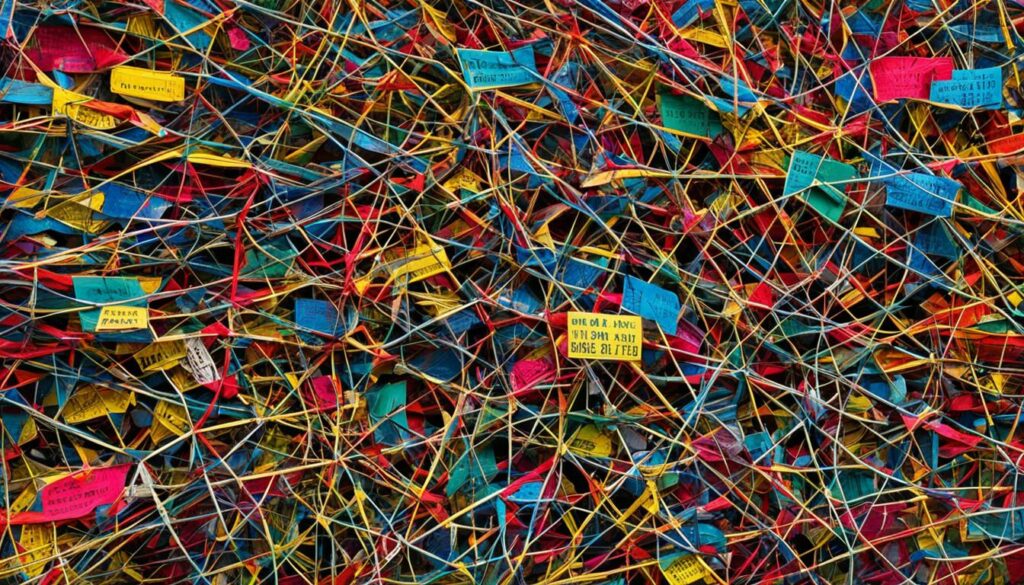
Key Takeaways:
- Comment spam can disrupt the performance of your WordPress database.
- Use plugins like Akismet and Anti-Spam Bee to automatically filter out spam comments.
- Regularly review and delete existing spam comments to keep your database clean.
- Stay vigilant and promptly address new instances of comment spam.
Remove Unused Media Files
Over time, your WordPress media library can become cluttered with unused and unnecessary files. These files not only take up valuable storage space but can also slow down the performance of your site. To optimize your database and improve your site’s speed and efficiency, it’s crucial to clean up your media library by deleting any unused files.
There are two main methods you can use to remove unused media files from your WordPress media library:
- Manual Review and Deletion: One option is to manually review your media library and delete any files that are no longer in use. This process involves going through your media library and checking each file individually to determine if it’s still relevant to your site.
- Media Cleaner Plugin: Another option is to use a plugin like Media Cleaner, which automates the process of identifying and deleting unused media files. This plugin scans your media library, analyzes which files are not linked to any posts or pages, and provides you with a list of files that can be safely deleted.
By regularly cleaning up your media library and removing unused files, you can optimize your WordPress database and free up storage space. This, in turn, improves the performance and speed of your site, ensuring a better user experience for your visitors.
Optimizing Your Image Usage
In addition to removing unused media files, it’s also essential to optimize your image usage to further enhance your site’s performance. Here are a few best practices to consider:
- Image Compression: Before uploading images to your WordPress site, consider using a compression tool to reduce their file size without significantly impacting their quality. This helps reduce the overall storage space used by your media files.
- Image Dimensions: Avoid uploading unnecessarily large images and instead resize them to match the dimensions required by your site. This reduces the file size and ensures faster loading times.
- Lazy Loading: Implement lazy loading for your images, which means that images are loaded only when they become visible in the user’s viewport. This reduces the initial page load time as only the images that are actually being viewed are loaded.
By following these image optimization techniques and regularly cleaning up your media library, you can effectively manage your media files, reduce database storage, and improve the overall performance of your WordPress site.
| Advantages of Removing Unused Media Files | Benefits of Image Optimization |
|---|---|
|
|
Optimizing your media library and image usage is an essential part of maintaining a well-performing WordPress site. By regularly cleaning up unused media files and optimizing your images, you can create a faster, more efficient, and user-friendly website.
Find and Remove Broken Links
Broken links can be a frustrating experience for users navigating your WordPress site. When a visitor clicks on a broken link, they may encounter a 404 error page, leading to a poor user experience. Moreover, broken links can negatively impact your site’s SEO rankings. It is crucial to regularly scan your site for broken links and take necessary actions to fix or remove them.
One helpful tool to identify and manage broken links on your WordPress site is the Broken Link Checker plugin. This plugin automatically scans your website for broken links and notifies you about any issues. You can then go through the list of broken links and either fix them or remove them altogether.
Note: While the Broken Link Checker plugin offers a convenient solution, keep in mind that having too many active plugins on your site can slow down its performance. So, if you decide to use this plugin, make sure to deactivate it once you have performed the scan and resolved any broken links.
How to Use the Broken Link Checker Plugin:
- Install and activate the Broken Link Checker plugin from the WordPress plugin repository.
- Once activated, the plugin will automatically start scanning your site for broken links.
- To view the list of broken links, go to the “Tools” section in your WordPress dashboard and click on “Broken Links.”
- You can filter the results and view broken links by post, page, or other content types.
- Review the list of broken links and take necessary actions:
- Fix broken links: If the broken link points to existing content within your site, you can update the URL or reinsert the correct link.
- Remove broken links: If the broken link leads to content that no longer exists or is irrelevant, you can remove the link to improve site navigation.
By regularly cleaning up broken links on your WordPress site, you can enhance user satisfaction, improve site navigation, and maintain a healthier SEO profile. Taking the time to ensure all internal and external links are working correctly will contribute to a more seamless browsing experience for your visitors.
Improve Site Navigation for Better User Experience
In addition to cleaning up broken links, optimizing your site’s navigation is essential for providing a smooth and intuitive browsing experience. Here are a few tips to improve site navigation:
- Organize your menus and submenus logically, making it easy for users to find what they’re looking for.
- Use descriptive and concise labels for your navigation links to guide users and give them a clear idea of what each page contains.
- Include a prominent search bar on your site to allow users to quickly search for specific content.
- Implement breadcrumbs to help users understand their current location within your site’s hierarchy and find their way back.
- Make sure your navigation menus are mobile-friendly and responsive for optimal usability on different devices.
With well-maintained navigation and a website free from broken links, you can provide a positive browsing experience for your audience, encouraging them to explore your content further and increasing the chances of achieving your site’s goals.
Clean and Optimize WordPress Database
Cleaning and optimizing your WordPress database is essential to ensure its optimal performance. By removing unnecessary data, optimizing database queries, and reducing database bloat, you can enhance the overall efficiency and speed of your site.
For automating the cleaning and optimization process, you can rely on plugins like WP-Optimize and WP-Sweep. These plugins make it easier to maintain a lean, efficient, and smoothly running database.
Regularly performing these cleanup tasks will help you keep your database in top shape and improve its performance. By eliminating excess data and optimizing queries, you can reduce the size of your database, which translates to faster load times and improved website speed.
Optimizing your database is especially crucial if you have been running your WordPress site for a while. Over time, databases can accumulate unnecessary tables and data, leading to bloat and slower performance. By periodically cleaning and optimizing your database, you can ensure that your site operates at its best.
So, take the time to clean and optimize your WordPress database today. Your website’s performance will thank you!
Key Benefits of Cleaning and Optimizing Your WordPress Database
- Improved database performance
- Faster website load times
- Reduced database bloat
- Enhanced user experience
- Increased site speed
By optimizing your WordPress database, you can unlock these benefits and ensure that your site runs smoothly. Regular maintenance and optimization are essential for keeping your website in top shape and delivering the best user experience.
| Step | Action |
|---|---|
| 1 | Clean up unnecessary data using a plugin like WP-Optimize or WP-Sweep. |
| 2 | Optimize your database queries to improve performance. |
| 3 | Regularly monitor and maintain your database to prevent bloat. |
| 4 | Backup your database before making any changes. |
Following these steps will ensure that your WordPress database remains clean, optimized, and performing at its best. Remember, a healthy database is crucial for a fast and efficient website.
Conclusion
Spring cleaning your WordPress database is a necessary maintenance task that can greatly improve the performance and efficiency of your site. By following the tips and techniques outlined in this article, you can clean up unnecessary data, optimize your database queries, and reduce database bloat. Regularly performing these tasks will not only improve your site’s speed and performance but also enhance its overall user experience. Remember to backup your database before making any changes and stay vigilant in monitoring and maintaining a clean and optimized WordPress database.
Optimizing your WordPress database is vital for the smooth operation of your website. By cleaning up, removing unnecessary data, and regularly performing maintenance tasks, you can ensure that your site remains fast, efficient, and user-friendly. Additionally, keeping your database optimized can improve your site’s SEO and search engine rankings. So, take the time to spring clean your WordPress database and enjoy the benefits of a faster, more optimized website.
Don’t forget the importance of backups. Before making any changes to your database, always create a backup. This will safeguard your site’s data and allow you to easily revert to a previous state in case of any issues during the cleaning process. There are various backup plugins available that make the process simple and convenient. Consider using reliable backup solutions like Duplicator, UpdraftPlus, or WP-DB-Backup for peace of mind.
For optimal performance and hassle-free WordPress hosting, we recommend BoostedHost. With their specialized WordPress hosting plans, you can benefit from lightning-fast loading times, superior security measures, and expert support. Boost your website’s speed, optimization, and overall performance by signing up now at www.boostedhost.com/wordpress-hosting.
FAQ
Q: Why is it important to backup my WordPress database before cleaning it?
A: Creating a backup ensures that you have a copy of your site and its data in case anything goes wrong during the cleaning process. This provides a safety net and allows you to proceed with confidence.
Q: How can I backup my WordPress database?
A: There are several plugins and services available, such as Duplicator, UpdraftPlus, and WP-DB-Backup, that can help you create a backup of your WordPress database. These tools make the process easy and convenient.
Q: How can I remove unused plugins and themes from my WordPress site?
A: To remove unused plugins and themes, you can go to your WordPress dashboard, navigate to the “Plugins” or “Appearance” section, and delete any plugins or themes that you no longer use or need.
Q: Why is it important to keep WordPress components updated?
A: Regularly updating your plugins, themes, and the WordPress core ensures that you have the latest features, bug fixes, and security enhancements. This helps maintain a secure and optimized database.
Q: How can I delete and limit post revisions in WordPress?
A: You can use plugins like WP-Optimize and Better Delete Revision to manage and clean up post revisions. These plugins allow you to limit the number of revisions or delete old revisions, reducing the size of your database.
Q: How can I manage and clean up comment spam in WordPress?
A: Plugins like Akismet and Anti-Spam Bee can automatically filter out spam comments and prevent them from being stored in your database. Additionally, regularly reviewing and deleting existing spam comments can help keep your database clean and optimized.
Q: How can I remove unused media files from my WordPress media library?
A: You can use plugins like Media Cleaner or manually review and delete unused media files to free up storage space and optimize your database. Cleaning up your media library can improve your site’s performance.
Q: How can I find and remove broken links in WordPress?
A: Plugins like Broken Link Checker can help you identify and manage broken links on your WordPress site. Regularly scanning your site for broken links, and fixing or removing them, can improve site navigation and user satisfaction.
Q: How can I clean and optimize my WordPress database?
A: Plugins like WP-Optimize and WP-Sweep can automate the process of cleaning and optimizing your WordPress database. These tools remove unnecessary data, optimize database queries, and reduce database bloat, improving overall performance.