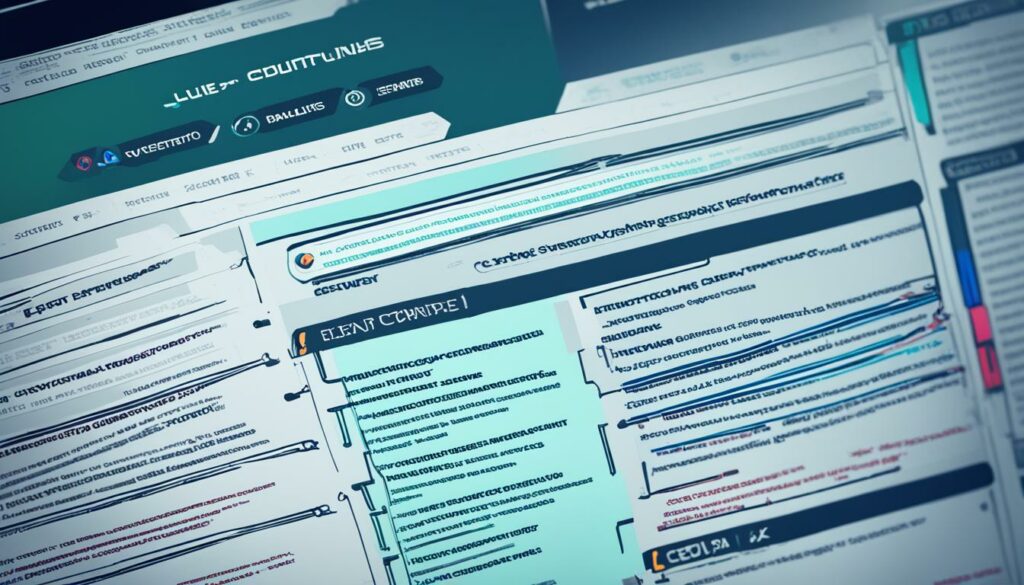Have you ever faced email deliverability issues? Are your emails not reaching the recipient’s inbox, or worse, ending up in the spam folder? The problem could be with your DNS (Domain Name System) configuration for email. DNS issues could prevent emails from being delivered or cause them to be flagged as spam.
In this section, we’ll discuss the common DNS record issues that can impact email deliverability. We will provide expert tips and guidance to help you troubleshoot and resolve these issues.
Key Takeaways:
- DNS configuration can affect email deliverability
- Common DNS E-mail issues can cause emails to not be delivered or flagged as spam
- Troubleshooting DNS E-mail issues involves checking DNS server, resolving DNS record misconfigurations, etc.
- Following DNS E-mail best practices can improve email performance
- SPF and DKIM records are crucial in validating email authenticity
Understanding DNS Configuration for Email
Did you know that how your email is configured in DNS can greatly affect its deliverability? Understanding DNS configuration is crucial for ensuring your emails reach their intended recipients.
DNS, which stands for Domain Name System, is responsible for translating domain names into IP addresses. When you send an email, your email server’s DNS settings are queried to determine the IP address of the recipient’s email server. This process is critical for establishing a successful connection between email servers and delivering your email.
Managing DNS settings for email requires careful attention to details such as MX records, SPF and DKIM authentication, and reverse DNS lookup, among others. Any misconfiguration or error in these settings can lead to email delivery issues.
To avoid these DNS-related problems, it’s important to follow best practices for DNS configuration. These practices include regularly updating DNS records, monitoring email authentication status, and implementing proper DNS security measures.
Best Practices for DNS Configuration in Email
Here are a few best practices to keep in mind when configuring DNS settings for email:
- Regularly update DNS records to reflect any changes in your email infrastructure
- Implement proper authentication protocols (such as SPF and DKIM) to help prevent spam and improve deliverability
- Monitor your email reputation and blacklist status to ensure your emails are being delivered as intended
- Implement proper DNS security measures, such as DNSSEC and DNS-over-HTTPS, to protect against DNS attacks and improve privacy
By following these DNS best practices, you’ll be better equipped to manage your DNS settings, troubleshoot any issues that arise, and ensure optimal email performance.
Checking DNS Settings for Email Servers
If you’re experiencing problems with email deliverability, checking your DNS settings for email servers is a critical first step. Here are some important checks and troubleshooting steps to ensure your DNS server is properly configured to handle email communication:
- Verify that your domain’s MX records are configured correctly. MX records specify which server is responsible for handling incoming mail for your domain.
- Ensure that your reverse DNS (rDNS) is properly configured. Reverse DNS is used to verify the authenticity of an email server and can impact email deliverability if not set up correctly.
- Check your SPF and DKIM records to confirm they are correctly configured. SPF and DKIM are authentication protocols that help ensure an email is coming from an authorized sender and not from a spammer.
- Verify that your email server’s IP address is not on any spam blacklists. Blacklisted IP addresses can prevent email messages from reaching their intended recipients.
By regularly checking your DNS settings for email servers and resolving any issues, you’ll improve the reliability and effectiveness of your email communications.
Resolving DNS Record Misconfigurations
Incorrect DNS record configurations are a common cause of email delivery issues. But fret not, as identifying and resolving misconfiguration problems is not as difficult as it sounds. Below, we’ve compiled a list of the most common DNS record misconfiguration problems, and included step-by-step instructions on how to resolve them.
Missing or Incorrect MX Records
If your email server’s MX records are missing or incorrect, incoming emails will not be delivered to the intended recipients. To fix this problem, log in to your DNS provider’s control panel, find the MX record section, and ensure that the record has the correct priority value and points to the correct mail server.
Invalid A or CNAME Records
A and CNAME records are essential for directing email to the correct server. If you’re experiencing email delivery issues, check that your A and CNAME records are valid and don’t point to the wrong IP addresses or hostnames. Use an online DNS lookup tool to verify your records.
Incorrect Reverse DNS Lookup Configuration
Reverse DNS lookup is used to verify the authenticity of a sender’s email server. If your Reverse DNS configuration is incorrect, your emails may be marked as spam or rejected outright by the recipient’s email server. To resolve this issue, create a Reverse DNS record for your mail server’s IP address that correctly matches with your email domain name.
Invalid SPF Records
SPF records determine which email servers are authorized to send emails on behalf of your domain. If your SPF records are invalid, email servers may mark your emails as spam or reject them outright. To fix this, make sure that your SPF record is up to date and contains all authorized email servers.
Missing or Incorrect DKIM Records
DKIM records help authenticate the identity of the email sender. When missing or configured incorrectly, email servers may reject incoming emails or mark them as spam. Create a DKIM record that accurately reflects your domain name and DNS settings.
By following these tips and troubleshooting methods, you can identify and fix DNS record misconfiguration problems that may be impacting your email delivery. Remember, proper configuration of DNS records is crucial for reliable and effective email communication.
Troubleshooting MX Record Issues
MX records are essential for proper email delivery. When issues arise with your MX records, it can cause email delivery problems that impact your business. To avoid these problems, it’s crucial to have a good understanding of how to troubleshoot MX record issues effectively.
One common issue with MX records is misconfigurations. Mistakes in your DNS settings can cause important MX records to be directed to the wrong server, leading to email delivery failures. Another issue can be with prioritization; ensuring that the MX records are set up in the correct order is the key to successful email delivery.
To troubleshoot these issues, start by checking your DNS settings, making sure the MX records are configured correctly, and prioritize the correct mail servers. Verifying that the MX records on your authoritaive server match those returned by global DNS resolvers should also help resolve the issue, as shown in the example below.
| Test | Description | Result |
|---|---|---|
| Dig command | Command line DNS lookup tool | MX records returned |
| Telnet command | Network protocol used to interact with a server | Connect to correct server |
| MX Toolbox | Third-party website for testing MX records | Matches expected results |
Overall, troubleshooting MX record issues requires a methodical approach and an understanding of how your DNS settings impact email delivery. With the right tools and knowledge, you can effectively identify and resolve MX record issues and ensure that your emails are delivered successfully.
Dealing with SPF and DKIM Configuration Problems
SPF and DKIM authorization techniques are critical for legitimate email delivery and to avoid being flagged as spam. If your SPF or DKIM configuration is incorrect, email providers might reject your messages. Here are some troubleshooting steps to help fix the most common SPF and DKIM configuration issues.
SPF Configuration Issues
First, ensure that an SPF record exists for the domain that the emails are being sent from. If there is no SPF record, create one with the correct syntax. Use an SPF checker tool to verify that the SPF record is correctly written, and that all IP addresses that authorize email are included. Remember to involve the servers that will identify and return bounces as authorized mail servers.
If the tool detects errors, research the error message to identify what syntax changes need to be made. Once completed, re-test the configuration and approve it for propagation.
DKIM Configuration Issues
Start by verifying that a DKIM private key exists for the domain sending the email and that the public key is made available in the DNS records. Some providers will generate and sign outgoing emails automatically. In this situation, ensure that the domain and selector are consistent.
Verify that the DKIM public key’s DNS record is correctly configured by using a correct checker. Ensure that the algorithm specified in the policy is the same for the public key registered in DNS. Any warnings or errors will need to be resolved before propagating the changes.
If errors or warnings persist, check your DNS settings and generate a new DKIM key. Make sure the private key is uploaded to the server adequately and that the DNS record is updated accordingly. Finally, run the test again to confirm that the DKIM record is appropriately updated.
Handling Reverse DNS Lookup Issues
If you’re experiencing email deliverability problems, one possible cause could be Reverse DNS Lookup issues. This process helps validate the authenticity of the email server from where the email was sent. Here are some tips on how to handle Reverse DNS Lookup issues:
Step 1: Check Reverse DNS Record
The first thing to do is to check whether your server’s IP address has a Reverse DNS record. This can be done with a simple command-line tool like nslookup. If your IP address does not have a Reverse DNS record, you’ll need to contact your ISP or network administrator to have one set up.
Step 2: Verify Reverse DNS Record
Once you have a Reverse DNS record set up, you’ll need to verify it. This can also be done with nslookup. Simply enter the IP address and check that the resulting domain name matches the expected domain name. If there is a mismatch, you’ll need to update the Reverse DNS record or contact your ISP or network administrator to have it fixed.
Step 3: Test Email Deliverability
After verifying the Reverse DNS record, it’s important to test email deliverability to ensure that the changes have taken effect. You can use a third-party tool like MX Toolbox to test your email server’s Reverse DNS Lookup.
Note: It may take some time for the changes to propagate across the internet, so be patient and test again if necessary.
By following these steps, you should be able to troubleshoot and resolve Reverse DNS Lookup issues that may be impacting your email deliverability.
Checking Blacklist Status and Reputation
If your email server is having deliverability issues, it could be due to its IP address being blacklisted. When an IP address is blacklisted, email providers will often block any incoming mail, seeing it as spam. In this section, we’ll go over how to check the blacklist status of your email server and how to fix any issues that arise.
To begin, you’ll need to use an email blacklist checking tool that is reputable and reliable. Some recommended options include MXToolbox, BlacklistCheck, and DNSBL.info. Simply enter your server’s IP address into the tool, and it will show you whether it has been blacklisted and by whom.
If you find that your server has been blacklisted, don’t panic. Blacklist removal processes can vary depending on the email provider or blacklist operator that has blocked your IP address. Start by visiting their website and following their instructions for submitting a removal request. You may need to provide evidence that you have resolved any issues that led to your server being listed.
In some cases, it may take a few days or even weeks for your IP address to be fully removed from all blacklists. It’s important to continue monitoring your server’s reputation and blacklist status regularly to ensure its deliverability is not affected in the long term.
By following these steps, you’ll be able to check the blacklist status and reputation of your email server and take the necessary steps to resolve any issues that may be impacting its deliverability.
Handling Email Forwarding and Alias Problems
Email forwarding and aliases can lead to DNS configuration issues. These issues can impact email deliverability and cause frustration for both the sender and recipient. If you’re experiencing email forwarding or alias issues, follow these troubleshooting tips:
Check Your DNS Records
The first step in resolving email forwarding and alias problems is to check your DNS records. Make sure your DNS settings are up-to-date and correctly configured. Look for any missing or incorrect DNS records that may be causing the problem.
Verify Forwarding and Alias Settings
Double-check your email forwarding and alias settings to ensure that everything is set up correctly. Verify that you have entered the correct email addresses and domains. Also, check that your forwarding and alias settings are pointing to the correct destination.
Check Email Filters
Email filters can sometimes cause forwarding and alias issues. Check your email filters to make sure that they are not blocking incoming emails or incorrectly forwarding emails to the wrong email address.
Implement Best Practices
Make sure to implement best practices for email forwarding and aliases. These practices include verifying email addresses before forwarding, using the same domain for forwarding and aliases, and ensuring that you have permission to forward emails.
By following these troubleshooting tips, you’ll be able to address common email forwarding and alias issues and improve the deliverability of your emails.
Implementing DNS Best Practices for Email
Managing DNS E-mail settings in accordance with best practices can significantly improve email deliverability and performance. Below are some essential tips that can help you optimize your DNS configuration for E-mail:
Use Valid DNS Records
Make sure to use valid DNS records for your email server to avoid any delivery issues. Always double-check your DNS settings to ensure the accuracy of your records.
Implement Proper Authentication Protocols
Implementing proper authentication protocols such as SPF and DKIM can help improve email security and reduce spam. Consider using DMARC to further protect your email domain.
Avoid Blacklist Issues
Ensure your email server is not on any blacklists that could hinder email deliverability. Monitor your server’s reputation and work to remediate any blacklisting issues that may arise.
Keep Your DNS Settings Up-to-Date
Make sure to regularly review and update your DNS settings to reflect any changes to your email server. Ensure your DNS entries are accurate and contain all the relevant information.
Test Your DNS Configuration
Periodically test your DNS configuration to ensure that it’s working as expected. Conduct regular tests using available tools to check for any issues that could affect email deliverability.
Partner with a Reliable DNS Hosting Provider
Partnering with a reliable DNS hosting provider can help alleviate DNS E-mail issues. Look for a provider that specializes in DNS management and has a proven track record of delivering reliable DNS hosting services.
Conclusion
Congratulations! You’ve made it to the end of this guide on DNS E-mail problems. We hope you’ve found it informative and helpful in resolving your email deliverability issues.
By following the troubleshooting tips and best practices outlined in this article, you’re now equipped with the knowledge to manage DNS configuration for email, check and verify DNS settings, resolve common DNS record misconfigurations, troubleshoot MX record issues, handle SPF and DKIM configuration problems, deal with reverse DNS lookup issues, check blacklist status and reputation, and overcome email forwarding and alias problems.
Remember, DNS record issues can have a significant impact on email deliverability, but with the right approach, you can quickly and effectively identify and address them.
Thanks for reading and good luck! Don’t hesitate to reach out if you have any further questions or concerns about DNS E-mail problems.
FAQ
Q: What are common DNS record issues that can impact email deliverability?
A: Common DNS record issues that can impact email deliverability include missing or incorrect MX records, misconfigured SPF and DKIM records, reverse DNS lookup issues, and being on a blacklist. These issues can result in email delivery failures or emails being marked as spam.
Q: How does DNS configuration affect email deliverability?
A: DNS configuration plays a vital role in email deliverability. It determines where emails are sent and how they are authenticated. Proper DNS configuration ensures that emails are delivered to the correct mail server and authenticated using protocols like SPF and DKIM. Misconfigured DNS settings can lead to email delivery issues or being marked as spam.
Q: How can I check and verify my DNS settings for email servers?
A: To check and verify your DNS settings for email servers, you can use tools like DNS lookup or dig. Verify that your MX records are correctly pointing to your email server. Additionally, check your SPF and DKIM records to ensure they are properly configured. If you’re unsure about the settings, consult your DNS administrator or email service provider for assistance.
Q: What can I do to resolve DNS record misconfigurations?
A: To resolve DNS record misconfigurations, start by identifying the specific misconfiguration. For example, if your MX records are incorrect, update them to point to the correct mail server. If your SPF or DKIM records are misconfigured, make the necessary adjustments. Ensure that all DNS records are properly formatted and match the requirements of your email service provider.
Q: How can I troubleshoot common MX record issues?
A: Common MX record issues can include incorrect priority settings, missing MX records, or misconfigured MX records. To troubleshoot these issues, you can use DNS lookup tools to verify the MX records for your domain. Ensure that the priority settings are in the correct order and that the records point to the intended email server or service. If necessary, update the MX records in your DNS configuration.
Q: What should I do if I’m experiencing SPF and DKIM configuration problems?
A: If you’re experiencing SPF and DKIM configuration problems, start by checking the syntax of your SPF and DKIM records. Make sure they are correctly formatted and include all the necessary information. Use DNS lookup tools to verify the records and ensure they are accessible to receiving email servers. If the issues persist, consult your DNS administrator or email service provider for further assistance.
Q: How can I resolve reverse DNS lookup issues?
A: To resolve reverse DNS lookup issues, check if your email server’s IP address has a valid reverse DNS entry. This entry should match the hostname of your email server. If a reverse DNS entry is missing or incorrect, contact your hosting provider or DNS administrator to have it set up or corrected. Proper reverse DNS lookup helps establish the authenticity and trustworthiness of your email server.
Q: How can I check my email server’s blacklist status and reputation?
A: To check your email server’s blacklist status and reputation, you can use online tools specifically designed for this purpose. These tools will scan various DNS-based blacklists and provide information about your server’s reputation. If your server is listed on a blacklist, follow the provided instructions to request removal. Additionally, ensure that your server follows email best practices to maintain a good reputation.
Q: What are common issues with email forwarding and aliases in DNS configuration?
A: Common issues with email forwarding and aliases in DNS configuration include misconfigured SPF records and incorrect domain settings. SPF records may need to be updated to include the forwarding service or alias as an authorized sender. Ensure that the alias and forwarding settings are correctly configured in your DNS records and align with the requirements of your email service provider.
Q: What are some DNS best practices for email?
A: Some DNS best practices for email include keeping your DNS records up to date, regularly monitoring your email server’s reputation, implementing proper authentication protocols like SPF and DKIM, and following the guidelines provided by your email service provider. Regularly reviewing and optimizing your DNS configuration can help improve email deliverability and reduce the risk of being flagged as spam.