Nearly 40% of small business owners say they could launch a new site in under an hour with modern tools. That claim sounds bold, so you want to know what’s real and what’s hype.
The WordPress.com text-to-design flow lets you prompt, edit, and launch a content-ready site without code. It offers conversational prompts, AI-powered design suggestions, and template customization. You can explore 30 free prompts before choosing a paid plan.
This article helps you decide if an ai website builder wordpress actually cuts development time or just shifts the work. You’ll see which features and tools speed things up, where you still need hands-on work, and a practical creation plan to get started without wasting hours.
Key Takeaways
- You can often save minutes with prompt-driven layouts, but brand and conversion polish still take effort.
- Free prompts let you test the flow; publishing typically requires a paid plan.
- Look for real features like generated layouts, image help, and code assistance—not just marketing claims.
- Pick a workflow that fits your hosting, budget, and level of control.
- Follow a short plan: prompt, tweak design, add content, then publish.
Why you’re here: You want a faster way to build a WordPress site in 2025
You want a faster path from idea to live site without getting lost in tutorials. That means cutting setup time, avoiding tool-hopping, and keeping the launch simple. You’re short on time and want a clear, practical process that produces a professional website fast.
What you’re checking: whether a website builder can truly reduce steps or just move work elsewhere. Modern on-editor flows let you prompt layouts, draft content, and swap images without leaving the editor. WordPress.com offers 30 free prompt generations before a paid plan is required to publish. Elementor’s Editor (Elementor 3.13+) generates text, containers, images, and code in-place for self-hosted sites.
You also have practical questions about cost, publishing limits, and how much polish you still need to add manually. We’ll focus on the exact steps to get started quickly, using tools that keep users in one flow and cut context switching.
The goal: move from brief to a first publishable version in hours, not weeks. If you want a quick jump-start, try the WordPress.com prompt flow via this guided setup and compare it to Editor-based generation for self-hosted projects.
Do AI builders actually save time, or just shift the work?
You’ll notice the biggest time wins happen before you even touch a single page. Prompt-driven flows and generated layouts remove the blank-canvas stall. That gets a first draft of your website up fast.
Where tools cut hours: layouts, text, images, and setup
Generated starters speed the process. You get hero sections, services blocks, and contact stubs without building from scratch.
Text drafts give tone options and quick translations. Image tools resize, remove backgrounds, and standardize product shots. Code helpers output CSS/HTML for small styling fixes and embeds.
Where you still invest time: brand voice, polish, and QA
The draft content and layouts are a head start, not the final product. You must refine copy for your brand and tweak pages for conversions.
Follow best practices: accessibility checks, link structure, performance, and mobile QA. Test forms and checkout flows so your site truly works for visitors.
- Fast structure + human review = ship sooner without losing quality.
How AI website builder WordPress tools work today
You start with a plain-language brief and get a content-ready draft that you can edit right away. That prompt-to-design flow removes the blank page and gives you a quick snapshot of pages, layout, and tone.
Prompt-to-design flows on WordPress.com: from idea to launch
Prompt, edit, and launch — that’s the promise. On WordPress.com you describe your idea in plain language and receive a draft site with suggested themes, color palettes, and starter pages.
“Prompt, edit, and launch a content-ready WordPress.com site — no code.”
Try 30 free prompt generations to validate your direction before you publish on a paid plan. The flow is conversational and focused on polish, not code.
Elementor AI inside the Editor: generate containers, text, images, code
In a self-hosted setup, Elementor runs natively inside the editor so you generate containers, wireframes, and variations without extra tabs.
| Feature | What it generates | Notes |
|---|---|---|
| Containers | Layouts and wireframes | Container credits: 40; quick variations |
| Text | Headlines, body, tone shifts | Text credit: 1; edit inline |
| Images | Generate, outpaint, clean backgrounds | |
| Code | CSS/HTML snippets and embeds | Code credit: 1; some features Pro-gated |
- Verify Elementor version (3.13+; 3.14+ for images) as a simple first step.
- Connect the tool in the editor, then generate and refine where you work.
WordPress-first options vs. all-in-one builders: what’s the difference?
Picking the right path comes down to whether you want managed convenience or full control over hosting and code. That choice affects speed, flexibility, and how you scale later.
WordPress.com AI vs. Elementor AI (self-hosted)
WordPress.com gives a hosted, prompt-to-design flow with 30 free prompts. It’s fast and streamlined, but publishing needs a paid plan.
Elementor AI lives in the editor for self-hosted sites. You get granular control: containers, text, images, and code. Credits and role controls matter if you work with clients.
Why compare to Wix AI if you’re set on WordPress
Wix bundles hosting, domains, SEO assistants, and business tools for a quick launch. Use it as a benchmark for built-in marketing and support features.
- Choose managed for speed and fewer infrastructure chores.
- Choose self-hosted for extensibility, plugins, and custom code.
- Match your needs today and pick the path that won’t box you in later.
Feature deep dive: design, content, images, and code
Dive into the core features to see how design, content, images, and code work together in a single flow. You’ll learn which tools generate layouts, polish text, fix visuals, and add small code snippets without leaving the editor.
Design and layouts: AI Containers, wireframes, and template variations
Generate design directions fast by prompting container layouts or creating wireframes from plain text. You can swap variations and shuffle structure until the layout matches your page goals.
Content creation: on-brand text, tone shifts, translations
Draft pages in minutes, switch tone from casual to formal, and translate sections to reach new audiences. Use the context tool to nudge the system toward your brand voice so drafts feel like you wrote them.
Images: generate, clean up, resize, and standardize product shots
Image tasks are much faster now. Replace backgrounds, resize, clean artifacts, and create consistent product photos for WooCommerce in a few clicks. That makes your site look more cohesive and professional.
Code assistance: AI-generated CSS/HTML and custom embeds
Need a small tweak? Generate targeted CSS or HTML snippets for spacing, animations, or embeds. Apply lightweight code to enhance elements without hunting for selectors or writing everything from scratch.
- Combine features: wireframe, add on-brand text, drop in images, and style with quick code in one session.
- Use suggestions when you’re stuck—headlines, CTAs, and section outlines speed the process.
Real-world use cases: from portfolio sites to business pages
Practical examples show where quick drafts cut days off your schedule and where you still add human polish.
Service businesses and agencies can spin up landing pages fast. Create clear sections for services, testimonials, and a lead form. Then A/B test variations to improve conversion.
Blogs and portfolios get minimalist layouts and clean editorial styles. Photographers and designers use image cleanup to keep a cohesive visual grid without retouching every shot.
Stores and bookings benefit from standardized product images and prompt-generated sections for listings and schedules. Booking flows move visitors from discovery to action with fewer clicks.
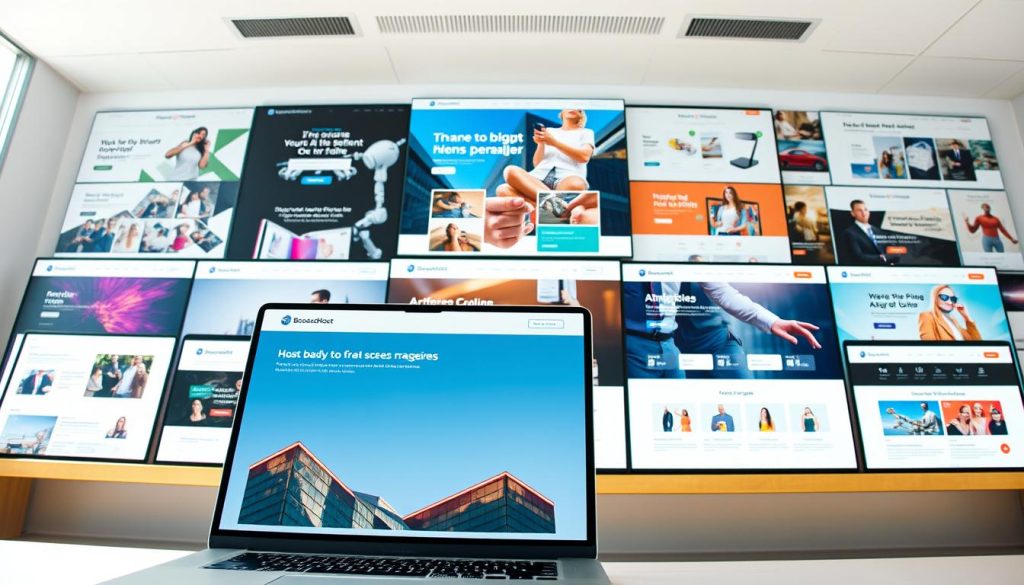
| Use case | Fast wins | What you refine |
|---|---|---|
| Service landing pages | Hero, services, lead form | Messaging, CTAs, A/B tests |
| Agencies | Multi-section case study pages | Brand tone, portfolio curation |
| Blogs & portfolios | Minimal layout, editorial flow | Content voice, image grids |
| Stores & bookings | Product shots, schedule sections | Checkout UX, inventory details |
Each page type gets a jumpstart from templates and container variations so you focus on uniqueness instead of structure. For more examples and prompts, check these real use cases.
Plans, credits, and what “free” really gets you
Before you click publish, understand what the free tier actually covers and where bills begin.
WordPress.com: try 30 prompts, pay to publish
WordPress.com lets you generate a draft with 30 free prompts. Those runs are useful to validate tone, pages, and layout ideas.
When you’re ready to launch the site, you must move to a paid plan that includes hosting, a domain option, and support. Free prompts do not include publishing.
Elementor credits: clear per-action costs and tiers
Elementor uses a transparent credit model so you can forecast usage. Costs are: Text = 1 credit, Code = 1 credit, Image = 33 credits, Container = 40 credits.
Pick a plan by workload: Starter (24k credits), Power (50k), Visionary (100k). Each tier bundles AI Notetaker sessions and history storage. Credits are annual and don’t roll over.
Budgeting: domains, hosting, and add-ons
If you self-host, budget for a domain name and hosting. If you pick WordPress.com, hosting is part of the paid plan. Factor in Pro features for CSS generation, embeds, and extra support.
- One Elementor subscription works across unlimited sites tied to your email.
- Editor alerts fire at 80% credit use so you can manage consumption.
- Use Role Manager to limit client access and protect credits and code.
| Plan / Tier | Annual credits | Notable inclusions |
|---|---|---|
| WordPress.com Free | 30 prompt runs (trial) | Generate drafts; publishing requires paid plan |
| Elementor Starter | 24,000 | Text/code credits, limited Notetaker sessions, 30-day history |
| Elementor Power | 50,000 | More sessions, 60-day history, better for agencies |
| Elementor Visionary | 100,000 | Highest credits, 10 Notetaker/mo, 90-day history, multi-site use |
Tip: When you price a project, add a line for credits and explain how that allocation speeds delivery while keeping quality high. That answers common questions clients raise about cost and features.
Your fastest path: a practical build process to get started
Start by locking in the right versions and connections so the rest of the process runs smoothly. Confirm Elementor is 3.13+ (3.14+ for image generation) and click the AI icon in the editor to connect your account. If you use the hosted prompt flow, remember the 30 free prompt runs for drafts before publishing.
Verify versions and tools
Check compatibility first. Make sure your tool versions match requirements so text, images, containers, and code generate correctly.
Draft your prompt
Write a short brief that includes brand, audience, core pages, key sections, tone, and image direction. A focused prompt speeds generation and gives better layouts to edit.
Generate, then refine
Produce initial layouts and shuffle variations. Tweak colors, swap images, and refine copy for CTAs. Use generated code snippets for spacing or embeds and test on mobile.
Publish steps
QA forms, checkout flows, and accessibility before you connect a domain and hosting. On hosted flows pick a plan; on self-hosted update DNS and enable SSL. Finish with titles, meta descriptions, headings, image alt text, and redirects.

| Phase | Key actions | Quick checks |
|---|---|---|
| Setup | Verify versions; connect the AI icon | Elementor 3.13+ (3.14+ for images) |
| Prompt | Brand, pages, sections, tone, image notes | Keep prompt under 100 words |
| Generate | Shuffle layouts; replace images; refine text | Test desktop and mobile |
| Publish | Domain, hosting, SEO, redirects | SSL, clean URLs, meta tags |
Best practices to keep your brand consistent and conversion-focused
Begin with a short style brief that guides text, images, and design choices across the site. That brief is your single source of truth for voice, colors, and layouts.
Lock your brand voice by using context and tone tools to teach the system your phrasing and priorities. Set a short example paragraph and select a tone once, then reuse it for key pages.
Treat generated drafts as a starting point. Edit headlines and CTAs so every page reads on-message and supports conversions. Human review turns a fast draft into persuasive marketing content.
- Structure pages with clear headings, scannable sections, and focused elements that guide actions.
- Keep design consistent: limit fonts and colors, reuse layouts, and standardize images for a polished look.
- On-page SEO: unique titles, meta descriptions, alt text, logical links, and structured data where relevant.
- Performance: compress images, lazy-load media, and keep custom code lean so pages load fast.
“Small, regular updates to content, design, and structure compound into big results over time.”
Revisit these best practices as you add pages, change domain settings, or tweak code. Consistency lifts clarity and conversion across your website.
Limits, risks, and when to skip AI
Tools can speed simple builds, but they hit clear limits when projects demand deep customization.
If your site needs custom functionality, complex integrations, or strict compliance, you may outgrow generated sections quickly. Regulated content needs legal or expert review; treat generated text and images as drafts, not final copy.
When custom functionality or strict compliance rules the day
Don’t rely solely on automation for payments, medical content, or protected data. Human review is essential for forms, security, and accessibility checks. Slow down if errors carry legal or financial risk.
Credit management, role control, and preventing client mishaps
Elementor credits are annual and don’t roll over; alerts fire at 80% use. Budget for image and container runs so you don’t hit limits mid-project.
- Use Role Manager to restrict client edits and prevent accidental code changes.
- Confirm Pro features early—some code snippets and embeds require a paid plan.
- Document sections and changes so you can reproduce or roll back without wasting credits.
“Keep a human in the loop for QA—forms, payments, accessibility, and security reviews remain critical checkpoints.”
If you face high stakes, ask hard questions about scope and risk. Use official support channels rather than quick hacks to avoid regressions and preserve your work.
Conclusion
Finish strong: move from draft layouts to a polished, conversion-ready site. Start with a short prompt, generate a first page, then edit headlines, images, and code for your brand voice.
Use speed where it helps — let generated layouts and text handle the busywork so you can focus on messaging and conversion. If you pick the hosted path, remember WordPress.com offers 30 free prompt runs; if you go self-hosted, Elementor credits cover text, containers, images, and code across unlimited sites.
Keep your domain and name strategy simple. Test forms, optimize SEO, and publish. The fastest way to create website success is to ship, refine, and add marketing essentials as you grow.
FAQ
Do AI website builders for WordPress in 2025 actually save you time?
They often cut initial setup time by generating layouts, placeholder text, and images quickly. You still spend time shaping brand voice, polishing copy, and testing features, so expect a faster start rather than a finish-to-launch shortcut.
Why would you choose an AI-assisted approach to build a WordPress site?
You want a faster way to get a solid draft—wireframes, page structure, and working copy—so you can focus on strategy, marketing, and conversion instead of hand-crafting every section from scratch.
Where does an AI tool save the most hours?
Best savings come from layout generation, bulk text drafts, image placeholders or simple edits, and basic setup like menus and page templates. Those tasks are repetitive and scale well with automation.
What parts still need your time and attention?
Brand voice, final copy edits, custom design tweaks, accessibility checks, and quality assurance require human judgment. Also plan time for SEO, analytics setup, and user testing.
How do prompt-to-design flows on WordPress.com work?
You give a brief—business type, pages needed, and tone—and the flow creates a starter site. It usually sets up layouts, sample text, and images that you then refine and publish under a paid plan if required.
What can Elementor AI do inside the editor?
Elementor can generate containers, suggest layouts, create draft text and images, and output small code snippets like CSS. It’s meant to speed up page building within a self-hosted WordPress setup.
How do WordPress-first options compare with all-in-one builders?
WordPress-first tools integrate into the WP ecosystem and prioritize flexibility, plugins, and hosting choices. All-in-one platforms trade some flexibility for simpler hosting, unified features, and faster end-to-end workflows.
Why compare WordPress AI tools to Wix AI if you’re committed to WordPress?
Wix AI highlights a different tradeoff: speed and simplicity versus extensibility. Comparing helps you decide whether you want a managed, opinionated flow or full control with plugins and custom code.
What design features do these tools typically offer?
Expect AI containers, multiple template variations, wireframe-to-polish workflows, and options to shuffle layouts. These accelerate visual exploration before you lock in a final theme.
Can the tools create on-brand content and handle tone shifts?
Yes—many tools let you specify tone and audience, then produce draft headlines, section copy, and CTAs. Always review for accuracy, clarity, and SEO before publishing.
How good are the image features—generate, edit, and standardize product shots?
Image tools can generate concepts, resize, and produce consistent crops for product galleries. For high-stakes ecommerce, plan additional retouching or professional photos to ensure quality.
Will the AI help with code like CSS, HTML, or embeds?
Most provide code suggestions or small snippets you can paste into custom blocks. They speed routine tweaks but won’t replace a developer for complex integrations or performance tuning.
What real-world sites work well with these tools?
Service pages, agency landing pages, minimalist portfolios, blogs, and small stores benefit most. Complex membership systems, custom SaaS dashboards, or heavy compliance projects are less suited.
How do credit systems and free tiers usually work?
Many platforms let you run a few prompts for free but lock publishing, high-resolution images, or advanced features behind paid tiers or credits. Factor those costs into your budget.
What should you budget for beyond the AI features?
Allocate funds for domain registration, hosting, premium plugins or themes, professional images, and ongoing maintenance. These often outweigh one-time AI fees over time.
What’s a practical build process to start fast?
Verify tool versions and compatibility, write a focused prompt with brand, pages, tone, and images, generate drafts, refine layouts and copy, then publish with domain and basic SEO checks.
How do you keep brand consistency when using automated drafts?
Lock tone and context in prompts, use a style guide for headlines and CTAs, and always edit AI-generated content to match your brand terms, values, and messaging rules.
When should you avoid using these tools?
Skip them when you need strict compliance, complex custom functionality, enterprise-grade security, or highly bespoke design. In those cases, a developer-led build is safer and more reliable.
How do you manage credits and team roles to prevent mistakes with clients?
Use role-based access, track credit usage, set approval workflows, and keep backups of drafts. Clear boundaries prevent accidental publishes and unexpected billing.




