Surprising fact: sites running on LiteSpeed with PCIe 4.0 NVMe and 3.8 GHz AMD EPYC CPUs can cut TTFB and LCP times by a noticeable margin compared with many Nginx stacks.
You’re here because you want real gains in performance and fewer 503 headaches without buying vague “managed” add-ons. This guide shows a clear path so your site feels faster and admin screens respond better.
On modern LiteSpeed hosting, efficient PHP handling and faster I/O mean better front-end speed and smoother wp-admin use. LiteSpeed Cache unlocks server-side cache, guest mode, UCSS file method, lazy-load selectors, and LCP image preload—all via a free plugin.
We’ll cover CPU behavior, CDN choices (QUIC.cloud vs Cloudflare), exact cache and Redis socket settings, and the common gotchas that cause 500s after a move. By the end, you’ll have a practical, low-risk plan to improve speed and resource stability.
Key Takeaways
- Expect faster page loads: LiteSpeed with NVMe and modern CPUs improves TTFB and LCP.
- LiteSpeed Cache offers server-level features that speed up both visitors and admins.
- Pick a host with dedicated CPU resources to avoid CPU-second limits and 503 errors.
- QUIC.cloud gives geo-routing and edge caching; Cloudflare remains an option for wider PoP coverage.
- Follow the exact settings and rollout steps to avoid downtime and common plugin conflicts.
Who should consider moving: your SiteGround pain points vs. LiteSpeed gains
If your site suffers 503 errors, frequent CPU hits, or slow admin pages, this section explains when a change really helps.
Short version: when you hit CPU seconds limits or see unexplained errors during normal traffic, the right server stack can stop throttling and improve day-to-day performance.
CPU seconds, 503 errors, and why efficiency matters
If you often reach CPU caps and get 503 pages, that is a classic sign of resource throttling. LiteSpeed stacks handle many more requests per core thanks to LSAPI.
TTFB and web vitals: NVMe + 3.8 GHz CPUs on servers
Faster storage and 3.8 GHz EPYC CPUs cut TTFB, which directly helps LCP and overall performance.
“Managed” support reality check: WordPress help and migrations
Reality: some hosts charge for basic scans and migrations, while LiteSpeed-focused providers often include malware removal and free moves as part of support.
- Less micromanagement: fewer cron and bot tweaks to avoid caps.
- Better toolkit: server cache + cache plugin features beat a limited speed optimizer add-on.
| Problem | Common Symptom | LiteSpeed Advantage | Result |
|---|---|---|---|
| CPU caps | 503 during spikes | LSAPI + more requests/core | Fewer throttles |
| Slow TTFB | High LCP | NVMe + fast CPUs | Better web vitals |
| Limited support | Paid scans and migrations | Free malware scans, migrations | Simpler ops |
Head-to-head: performance, tools, and support you actually feel day to day
Compare how each stack performs day to day — not just in benchmarks but in how quick your editor and checkout feel.
Cache & CDN stack: LiteSpeed Cache + QUIC.cloud vs. SG Optimizer + SG CDN
Server-side cache and edge delivery make the biggest difference for real users. LiteSpeed Cache gives you guest mode, UCSS (file method), lazy-load selectors, object cache support, and LCP image preload in one plugin. That reduces plugin sprawl and lowers conflicts.
QUIC.cloud standard uses 84 PoPs and geo-routing, so global TTFB often beats SG’s CDN add-on. That matters when you want consistent cache HITs and fast invalidation after edits.
Control panels and security: cPanel + Imunify360 vs. Site Tools add-ons
cPanel with Imunify360 gives mature migration paths and built-in malware defenses. You get simpler restores and fewer third-party tools to manage.
Site Tools can work, but add-ons may scatter features across multiple plugins and panels. If you value a single, consistent toolset, the cPanel approach is easier to run daily.
Real resources: CPU/RAM, inodes, and scalable plans without traps
Transparent resources matter more than marketing. Plans that promise 100% CPU resources and show core + RAM counts let you plan for traffic without surprise throttles.
| Tier | CPU cores | RAM | Notes |
|---|---|---|---|
| Base | 3 | 3GB | Full cores, steady performance |
| Boost | 6 | 6GB | Temporary scale for spikes |
| Backups | – | Off-site | Daily restores included |
Bottom line: you’ll feel faster edits, cleaner cache purges, and fewer surprises when the cache/CDN, control panel, and resource limits are designed to work together.
How to migrate from siteground to litespeed without downtime
Plan the cutover like a short operation: prepare, test, flip, and verify.
Pre-move checklist: Start with a full backup of your website, database, and emails. Lower DNS TTL to 300 seconds so changes propagate fast. Create a staging site on the new hosting and test PHP versions, LiteSpeed Cache settings, and Redis object cache.
Audit plugins early. Remove duplicate cache or optimizer plugins and any extensions known to conflict with the new stack. That one action avoids common cache and admin-speed problems.
Free migrations vs. plugin-based moves
If both hosts use cPanel, take free migrations — many providers offer 10–200 free transfers and they are faster. Use migration plugins only when you need a fresh install or you have custom tables and bespoke code to handle.
DNS cutover timing and TTFB retests
Plan the change during low traffic time. Switch nameservers or DNS records after staging checks. Run 3 global TTFB tests via SpeedVitals or KeyCDN to confirm cache HITs and edge delivery across locations.
Rollback and verification
Verify key pages: home, product pages, cart/checkout, search, and wp-admin. Test mobile and desktop. Keep rollback options ready: point DNS back, restore backups, or re-enable the old cache/CDN in the first hour if issues appear.
| Step | Action | Why it matters |
|---|---|---|
| Backup | Full site, DB, emails | Fast restore if anything breaks |
| Staging | Test PHP, cache, plugin conflicts | Find issues before cutover |
| DNS TTL | Lower to 300s | Faster propagation and rollback |
| CDN setup | QUIC.cloud key or Cloudflare config | Ensure global delivery and cache HITs |
| Verification | TTFB runs and functional checks | Confirm performance and UX post-switch |
Exact LiteSpeed Cache settings that beat SG Optimizer
A few precise cache and Redis tweaks will unlock far better web vitals without risky plugin swaps.
Start with server-level page cache and Guest Mode. Enable server caching so anonymous visitors get instant responses. Turn on Guest Mode to keep logged-in users and carts dynamic while serving cached pages to everyone else.
Use LCP image preload for your hero and other critical images. This improves the main content paint without adding manual preload tags.
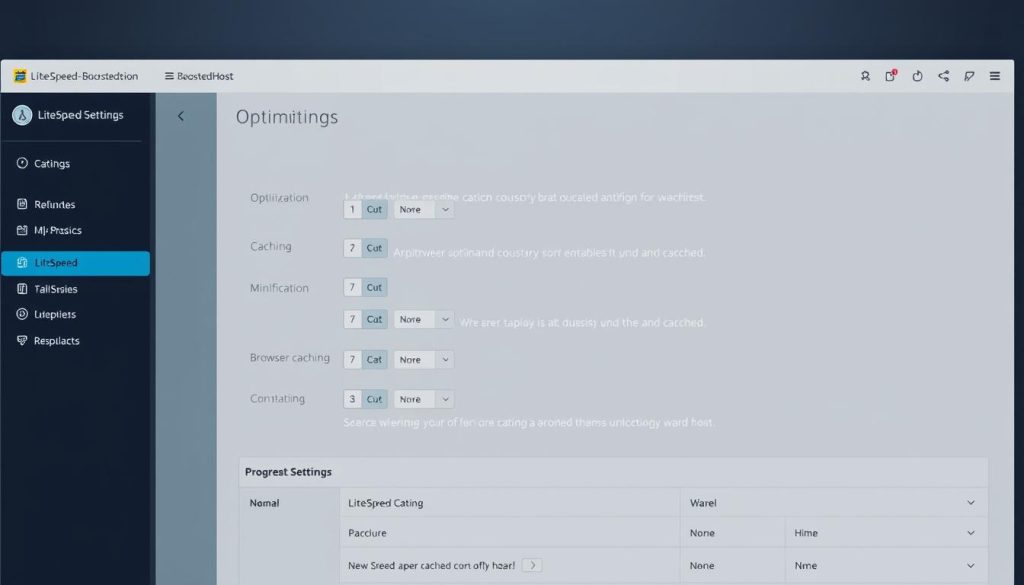
Front-end optimizations
Switch Remove Unused CSS to the file method. It runs faster and avoids runtime quirks that bloat render time.
Enable Delay JS and set lazy-load selectors for below-the-fold elements. Exclude above-the-fold images to prevent layout shifts and preserve your LCP score.
Object cache and Redis setup
In cPanel, enable Redis, copy the socket path, and paste it in LSC → Object Cache. Set port to 0 and run the connection test.
Assign unique Redis DB IDs per site (for example 1, 2, 3) to avoid key collisions and keep cache layers clean.
Media and third-party assets
Use QUIC.cloud credits to generate CCSS and offload image optimizations if available. Host third-party assets like Google Fonts and Gravatars locally to cut DNS lookups.
Keep PHP 8.3 enabled (after compatibility checks). Faster PHP execution lowers cpu use and pairs well with LSAPI for better overall performance.
“Small, targeted settings deliver the biggest real-world wins for TTFB, LCP, and interactivity.”
- Quick checklist: server cache + Guest Mode, LCP preload, UCSS file method, Delay JS, Redis socket + DB IDs, local fonts/gravatars.
| Area | Action | Why it helps |
|---|---|---|
| Cache | Server-level + Guest Mode | Fast hits for anonymous users |
| CSS | Remove Unused CSS (file) | Less render-blocking CSS |
| Object cache | Redis socket, port 0, unique DB | Lower PHP calls and collisions |
QUIC.cloud vs. Cloudflare (Super Page Cache): which CDN for your site
Picking the right edge layer can shave milliseconds off your global TTFB and simplify cache rules. The choice affects costs, tools, and where your data lives.
QUIC.cloud links tightly with LiteSpeed Cache. The standard plan unlocks all 84 PoPs with geo-routing, DDoS protection, and monthly credits for CCSS/UCSS and image optimization on LiteSpeed Enterprise hosts. Expect per-GB rates around $0.02–$0.08 depending on region.
Cloudflare with Super Page Cache
Cloudflare’s Super Page Cache offers dynamic full-page caching at the edge. When you use SPC, keep LiteSpeed Cache active for CSS/JS/image optimizations and object cache work, but disable page caching in the plugin.
Recommended dashboard tweaks: enable Brotli, Early Hints, Always Use HTTPS, HSTS, Crawler Hints, and proper WAF rules. Also disable APO and the official Cloudflare plugin while SPC is active to avoid conflicts.
Testing global TTFB
Validate delivery with KeyCDN or SpeedVitals. Run three tests per region to confirm cache HITs and that the nearest locations serve your content.
- Choose QUIC.cloud for deep LiteSpeed integration, automatic CCSS/UCSS, and included optimization credits.
- Choose Cloudflare SPC if you need broader PoP coverage and robust WAF features.
- Always compare TTFB, cache HIT rates, and data costs over a week to pick the best fit for your sites.
| Feature | QUIC.cloud | Cloudflare + SPC |
|---|---|---|
| PoPs | 84 with geo-routing | Very large global footprint |
| Integration | Built for LiteSpeed Cache | Edge dynamic caching via SPC |
| Costs | $0.02–$0.08/GB + credits | Varies by plan, often higher bandwidth savings |
Control panels and tools: Site Tools vs. cPanel with Imunify360
Your control panel and security tools decide whether restores and scans are a chore or a click.
cPanel with Imunify360 bundles daily off-site backups and built-in malware scans and removal on many LiteSpeed hosts. That means you won’t be filing emergency tickets every time a scanner flags an issue.
Switching PHP versions is simple in cPanel’s Select PHP Version. Flip to PHP 8.3 in staging first, test plugins and themes, then enable it in production for faster execution and lower CPU use.

Many providers include 10–200 free migrations, which helps when you manage multiple sites. Compare that to a $30 per-site migration fee and potential lock-in, and the savings add up fast.
“Centralize maintenance with a stack that makes backups, restores, and malware cleanups routine — not ticket-driven emergencies.”
- Daily backups: off-site retention protects you during large updates and DNS cuts.
- Malware service: scans and removal included so you avoid extra monthly charges.
- Migrations at scale: bulk transfers save budget and time for agencies and portfolios.
| Feature | cPanel + Imunify360 | Site Tools |
|---|---|---|
| Backups | Daily off-site copies, easy restores | Varies; may require add-on |
| Malware | Scans and removal included | Often paid or limited |
| Migrations | 10–200 free (bulk options) | $30/site typical fee |
| PHP management | Select PHP Version (8.3 support) | May be less flexible |
Check the hosting SLA for backup retention and renewal timing. A stack that centralizes these tools reduces surprises during the first year and beyond.
Resource usage and performance tuning after the move
After cutover, small tuning wins keep your site fast and costs low.
Monitor key metrics and aim to keep resource usage under 50%. Watch CPU and RAM graphs in your host panel so spikes are obvious and repeatable.
Turbo+ Boost for CPU/RAM headroom
If you need short-term headroom, add Turbo+ Boost. ChemiCloud’s add-on doubles a 3 CPU + 3GB RAM WordPress Turbo plan to 6 cores and 6GB for about $6–7/month, avoiding a full plan upgrade.
Keeping usage under 50%: crawlers, cron, and Redis tuning
Tune Redis to use socket connections with unique DB IDs per site and flush selectively to avoid cold misses. Audit WP-Cron, Heartbeat, and scheduled jobs—consolidate heavy routines or offload them to real cron tasks.
- Reduce crawler load with crawl-delay and WAF rules.
- Trim slow queries and heavy dashboard widgets that hit the DB.
- Stagger nightly tasks on shared servers to avoid I/O spikes.
“Baseline, change one setting at a time, and re-measure so you know what helped.”
| Item | Action | Why it helps |
|---|---|---|
| Turbo+ Boost | Temporary cores & RAM | Short-term headroom without plan change |
| Redis | Socket + unique DB | Fewer collisions, lower PHP calls |
| Cron & Crawlers | Consolidate & delay | Lower sustained CPU usage |
Security and common migration gotchas you can avoid
A smooth transfer isn’t just about speed — security settings and stale files often trip sites up. Check a few key items before you flip DNS so you avoid common errors and surprises in the first 48 hours.
Wordfence Extended Protection can insert an auto_prepend_file line into php.ini or .user.ini that points to wordfence-waf.php on the old host. If that path is stale, your website may throw 500 errors after you change PHP or move files.
The quick fix: delete the auto_prepend_file reference in .htaccess or .user.ini on the new server, then open Wordfence and let it reconfigure the firewall so paths match the new environment.
DNS and CDN pitfalls
SiteGround had a DNS incident that affected indexation at scale, so choose stable nameservers. Pointing your records to QUIC.cloud or Cloudflare nameservers reduces the chance of a wide outage and gives you built-in tools like hotlink blocking.
Enable hotlink protection at the CDN layer to stop image theft and quiet resource drains. That alone can prevent unexpected bandwidth and seconds-of-CPU spikes on busy pages.
“Remove stale file paths and lock down DNS before you switch — it’s the fastest way to avoid errors and lost traffic.”
- If you see 500 errors after a PHP change, check for auto_prepend_file left by Wordfence and remove it, then re-optimize the firewall.
- Harden WAF rules: block XML-RPC if unused, throttle aggressive crawlers, and monitor for false positives during the first 48 hours.
- Whitelist your IP temporarily so you don’t get locked out of admin screens while rules settle.
- Verify SSL/TLS (HSTS, Always Use HTTPS) and fix mixed content to avoid security warnings that harm SEO.
- Clean verbose debug logs and headers that may expose data; document your changes and keep a short rollback sequence ready.
| Issue | Check | Quick action |
|---|---|---|
| 500 errors | auto_prepend_file paths | Remove reference, re-run Wordfence |
| Indexation risk | Nameserver stability | Use QUIC.cloud or Cloudflare |
| Bandwidth theft | Image hotlinking | Enable CDN hotlink protection |
Real cost of ownership in 2025: upgrades, renewals, and add-ons
Total cost of ownership matters more than intro prices — small extras add up fast over a year.
Example: GrowBig’s promo can be $4.99/month, then jump to about $29.99/month after ~350 days. Add a $14.99/month premium cdn, $2.49/month Site Scanner, and $30 per-site migration fees and you’re near $52/month or ~$624/year.
Many people also buy a paid optimizer plugin to fill feature gaps. That raises the real monthly bill and adds maintenance work.
Why a LiteSpeed bundle often wins
LiteSpeed Cache is free. Enterprise hosts commonly include Imunify360, QUIC.cloud credits, and 10–200 free migrations. That reduces out-of-pocket costs and lowers surprise line items.
- Scale CPU/RAM with add-ons instead of full plan jumps to avoid bill shock.
- Renewal timing (7-day renewals) helps cash flow versus early billing.
- Support that resolves root causes saves time and third-party services.
“A transparent bundle shifts value into performance you can measure, not hidden fees you patch later.”
| Item | Typical SG Cost | LiteSpeed Bundle |
|---|---|---|
| Renewed plan | $29.99/mo | Varies; often lower after promo |
| Premium CDN | $14.99/mo | QUIC.cloud credits included |
| Site Scanner | $2.49/mo | Imunify360 included |
Conclusion
Make your next hosting decision around real-world metrics: TTFB, resource usage, and reliable support.
Summary: move to a modern server stack with PCIe 4.0 NVMe and 3.8 GHz EPYC CPUs for consistent speed gains. Pair server-level cache with QUIC.cloud or Cloudflare CDN and use LiteSpeed Cache as your main optimizer plugin for UCSS file method, Delay JS, and LCP preload.
Keep PHP 8.3, cPanel + Imunify360, and Turbo+ Boost options ready so you can scale CPU and RAM without a full plan jump. Use free migrations where available and fix the Wordfence auto_prepend_file gotcha before flip to avoid 500 problems.
Final steps: validate global TTFB, test key pages, monitor resource usage, and let support handle backups and malware so you can focus on content and conversions.
FAQ
Who should consider moving your SiteGround sites to a LiteSpeed cloud hosting plan?
If you hit frequent CPU limits, see 503 errors, or need better TTFB and page load consistency, a LiteSpeed cloud plan can help. You’ll gain NVMe storage, faster PHP versions, and server-level cache that often lowers RAM and CPU usage. It’s a good fit when speed, scale, and lower cache dependency matter for your e-commerce, membership, or high-traffic WordPress sites.
How does LiteSpeed’s efficiency reduce CPU seconds and prevent 503 errors?
LiteSpeed’s event-driven architecture handles concurrent requests more efficiently than traditional Apache setups. That means fewer CPU seconds per request, less blocking under load, and fewer 503 spikes. Combined with page cache, object cache (Redis), and a tuned PHP-FPM or LiteSpeed PHP version, you’ll see lower resource usage and steadier performance.
Will TTFB really improve with LiteSpeed servers and NVMe + high-clock CPUs?
Yes. NVMe storage cuts IO latency and modern 3.8+ GHz CPUs shorten PHP execution time. With server-level caching and QUIC.cloud or a CDN in front, your TTFB drops noticeably, improving Core Web Vitals and LCP metrics on both desktop and mobile.
Is “managed” WordPress support the same across hosts—what should you expect?
Not always. “Managed” varies by provider. Look for real WordPress help, malware scanning and removal (Site Scanner style), and migration support. Confirm SLA for ticket response, whether support touches plugin-level issues, and if they offer staging tools and automatic backups before you commit.
How does LiteSpeed Cache + QUIC.cloud compare to SG Optimizer + SG CDN?
LiteSpeed Cache integrates at the server level, giving full-page cache, ESI, and preload options. QUIC.cloud offers edge caching, image optimization, and global PoPs. SG Optimizer is solid, but the LiteSpeed stack often yields better cache HIT rates and lower origin load when configured correctly.
What control panel and security tools will you see with cPanel + Imunify360 versus Site Tools?
cPanel plus Imunify360 gives centralized malware detection, WAF controls, and automated cleanup options. Site Tools is more tied to SiteGround’s ecosystem and add-ons. Pick the panel whose backups, PHP management (switching to PHP 8.3), and security features match your workflow.
How do real resources like CPU, RAM, and inodes compare on scalable plans?
Look for plans that show guaranteed CPU cores, RAM, and inode limits. LiteSpeed cloud providers often offer Turbo or Boost options to add CPU/RAM headroom without moving tiers. That avoids surprises when cron jobs, crawlers, or spikes push usage up.
What’s the pre-move checklist to avoid downtime during the migration?
Backup full site and DB, lower DNS TTL well before cutover, test on staging, audit plugins (remove unused plugins, check for Wordfence issues), and note third-party integrations. Verify PHP version and Redis/socket paths so settings match on the new server.
When should you use free migrations vs. plugin-based migrations?
Use free professional migrations for complex sites, multiple domains, or when you want zero downtime. Plugin-based moves (All-in-One WP Migration, Duplicator) are fine for small sites or dev-to-prod copies, but they often need manual DNS timing and cache tuning afterward.
How should you handle DNS cutover and propagation to minimize TTFB regressions?
Lower TTL 24–48 hours before migration, schedule cutover during low traffic, and verify nameserver or A record changes. After propagation, run global TTFB tests (KeyCDN, SpeedVitals) to confirm edge cache HITs and origin performance.
What’s a good roll-back plan if things go wrong after the move?
Keep the old hosting active until you’ve validated pages, checkout flows, and wp-admin. Keep a DNS rollback window and test critical user journeys. If errors appear (500s, plugin conflicts), restore the backup or switch DNS back while you debug.
Which LiteSpeed Cache settings most often beat SG Optimizer defaults?
Enable server-level page cache, use Guest Mode for anonymous users, enable preload for LCP-critical images, and configure object cache with Redis. Also tune browser cache TTLs and use ESI for dynamic fragments to remove extra plugin-based caching layers.
How do you safely remove unused CSS, delay JS, and lazy-load without breaking the site?
Use the file method for Remove Unused CSS, test per-page exclusions, and delay non-critical JS (with careful exceptions for checkout and admin scripts). Use lazy-load selectors for images and iframes but exclude above-the-fold content and critical third-party widgets.
How should you set up Redis object cache on LiteSpeed hosts?
Use a Unix socket if the host provides one for lower latency, set per-site DB IDs to avoid collisions, and monitor hit/miss ratios. Adjust max memory and eviction policy so Redis stays under 50% usage and avoids swapping.
What’s the best approach for media and third-party assets after the move?
Serve local copies of critical CSS and fonts, host gravatars or use local fallback, and offload large media to a CDN or object storage. Use QUIC.cloud or Cloudflare to serve optimized images and enable CCSS where applicable.
QUIC.cloud vs. Cloudflare Super Page Cache—how do you choose?
Use QUIC.cloud for tight LiteSpeed Cache integration and image optimization credits. Cloudflare’s Super Page Cache is strong for global edge caching across many PoPs. Test both with global TTFB runs to see which gives higher cache HITs for your audience.
How do you test global TTFB and cache HITs effectively?
Run several KeyCDN or SpeedVitals tests from multiple locations, check for edge cache HIT headers, and test repeat loads. Ensure test runs after DNS propagation and CDN warm-up to avoid false negatives.
What backup, PHP version, and malware removal options should you expect on the new host?
Daily off-site backups, one-click PHP 8.3 switching, and integrated malware scanning/removal (Imunify360 or similar) are ideal. Confirm retention length and restore speed before you move.
How do migrations scale when moving 10–200 sites—what are the costs and lock-in risks?
Some providers offer bulk free migrations, others charge per site (often ~). For agencies, confirm automation tools, staging pipelines, and exportable DNS/data to avoid vendor lock-in and hidden migration fees later.
What resource tuning helps keep usage under 50% after the move?
Tweak crawler rules, schedule cron jobs off-peak, optimize Redis and object cache, and use throttling for background tasks. Monitor CPU and RAM with server tools and set alerts for spikes caused by bots or plugins.
What common security gotchas should you watch for during or after migration?
Wordfence’s auto_prepend_file can trigger 500 errors; use Extended Protection or exclusions. Also check DNS/CDN settings to avoid mixed-cache hits, and enable hotlink blocking and a proper WAF to prevent attacks post-move.
How do DNS and CDN misconfigurations cause problems after switching hosts?
Wrong nameserver changes, missing A/AAAA records, or keeping old CDN routes can serve stale or mixed content. Double-check SSL, origin IPs, and edge cache purges to prevent errors and broken assets.
What’s the real cost of ownership in 2025 when comparing plans?
Add up recurring plan fees, premium CDN costs, Site Scanner or malware services, plugin licenses, and migration fees. The LiteSpeed stack can lower origin costs via better caching, but factor in QUIC.cloud credits or Cloudflare paid features when calculating total yearly spend.
How long will a typical site move take and what support should you expect?
Simple sites can move in a few hours; complex WooCommerce or multisite installs may take a day or more. Expect support to handle DNS, SSL, and cache tuning if you choose a migration service. Ask for an estimate and test window before the move.




