Surprising fact: Over 60% of large providers now enforce DMARC checks before any message reaches an inbox, and failed alignment often kills delivery instantly.
You’re here because some messages sent from your hosting land in a spam folder and you want fast, practical fixes.
This short guide gives clear steps you can run inside your hosting panel. Start by repairing DNS record settings, enable DKIM, and publish a DMARC policy so receiving servers see your domain as legitimate.
Also check your server’s PTR (reverse DNS) so the primary IP resolves to the server hostname. That single step is a strong deliverability signal for network providers.
Expect quick wins you can finish in minutes and notes on changes that need time, like DNS propagation. By the end, you’ll know which issues you fix yourself and which require hosting support.
Key Takeaways
- Enable SPF, DKIM, and publish DMARC for immediate authentication gains.
- Verify your PTR so the server IP matches the hostname.
- Fix DNS records and test that changes are live before sending campaigns.
- Keep From address, subject, and message content consistent and valid.
- Monitor server reputation; some fixes need host support.
Understand why email going to spam cpanel happens today
Modern inbox filters use many signals, and that’s usually why your messages don’t arrive where you expect.
How filters score your cpanel email
Receiving systems check authentication first. They validate SPF and DKIM, then require DMARC alignment with the From address.
- SPF uses a TXT record that lists allowed hosts.
- DKIM signs a message so recipients can verify origin.
- DMARC enforces alignment and reduces abuse by large providers.
“Without DMARC alignment many major networks will route legitimate mail to a user’s junk box.”
Quick diagnostics you can run in minutes
Send the same message to a Gmail inbox and a Microsoft 365 box. Compare headers for SPF, DKIM, and DMARC results.
| Check | What it means | Action |
|---|---|---|
| SPF | Lists allowed servers in DNS TXT | Update your sender policy record |
| DKIM | Provides cryptographic signature | Enable signing in the mail server |
| PTR / FCrDNS | Matches IP to hostname | Set reverse DNS with your host |
Set realistic expectations for 2025
Large providers now weigh reputation heavily. A single bad run can push many users’ mail into a folder.
DNS changes take hours to propagate. Retest after reasonable intervals before you assume a fix failed.
Fix deliverability fast inside cPanel: SPF, DKIM, and DMARC setup
Inside your hosting panel you can repair authentication and stop many deliverability issues in a few clicks. This short walkthrough shows the exact steps you need for DNS and signing so your domain gains trust quickly.
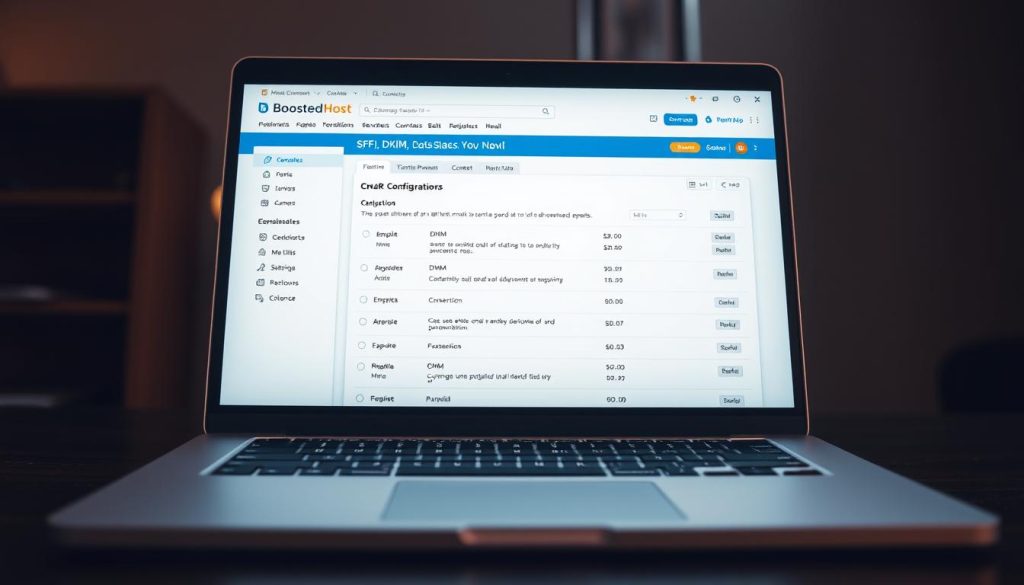
Use Email Deliverability to auto-detect and repair records
Head to cPanel > Email Deliverability and run a scan for each domain. If a warning appears, click Repair and let the tool write SPF and DKIM entries automatically.
Add or edit an SPF record in Zone Editor
To add SPF manually, open Zone Editor > Manage > +Add Record > TXT. Use an SPF string like:
v=spf1 +a +mx +include:_spf.server-cpanel.com +include:relay.mailchannels.net ~all
Note: Confirm the string includes every sending service you use before saving. DNS changes can take up to 4 hours to propagate.
Enable DKIM so your domain signs outbound mail
Enable DKIM in the same panel so outgoing messages carry a cryptographic signature. The public key lives in DNS and lets receiving servers verify your source.
Publish a DMARC policy for alignment
Create a TXT at _dmarc.yourdomain.tld with a monitoring policy first (p=none). After SPF and DKIM align across services, move to quarantine or reject.
Verify changes: what to look for
- Panel status turns green and shows Valid.
- Run a DNS TXT lookup to confirm SPF and DMARC are visible from multiple servers.
- If a third-party service sends newsletters, add its include and enable signing there.
If your message still lands in a spam folder after these steps, authentication is likely fine and you should review reputation and content next.
Server reputation fixes: PTR/FCrDNS, blacklists, and IP hygiene
Start here: a healthy sending server and clean IP are often the missing pieces when authentication looks correct.
Configure PTR for forward-confirmed reverse DNS
Set the PTR of your primary IPv4 so it resolves to the server hostname. Then confirm the hostname resolves back to the same IP; that loop is FCrDNS.
Quick check: run dig your.hostname.tld and dig -x your.ip.address. If both match, many providers treat that as a hygiene must.
Scan and handle blacklists
Check both your domain and sending IP with MX Toolbox. Click any listed provider for exact delisting steps and follow their guidance.
If the IP shows on a blacklist, mail often lands in a spam folder or is rejected outright. Reduce sends during cleanup and follow each service’s review timeline.
- Keep SPF and DKIM clean, but treat a poor IP reputation as a separate problem.
- Rotate compromised credentials and remove unauthorized addresses from records.
- If you can’t change PTR, contact hosting support — they usually control reverse DNS.
- Consider a dedicated IP if shared neighbors cause recurring blacklist issues.
Example: dig mx1.cpanel.net +short → 208.74.121.68 and dig -x 208.74.121.68 +short → mx1.cpanel.net verifies FCrDNS.
Content, compliance, and sending patterns that keep you out of the spam folder
A clear content and sending plan is often the difference between landing in an inbox or a folder.
Make messages RFC 5322-compliant and HTML-safe. Ensure each message has Date, From, To, and Message-ID headers. Validate HTML so broken markup doesn’t trigger filters.
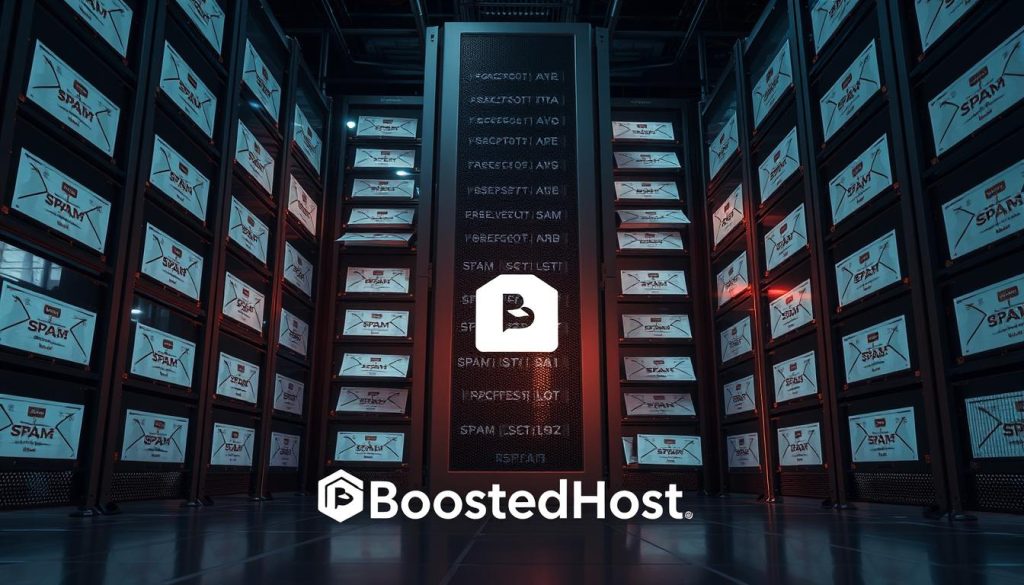
Match subject and body; use a steady From address and IP
Keep the subject aligned with the body. Misleading hooks drive users to mark mails as junk and harm your reputation.
Send campaigns from the same From address and a stable server IP so trust builds over time.
Throttle bulk sends and scan outbound traffic
Throttle delivery to avoid sudden bursts that fill folders. Spread large sends over hours or days.
Enable outgoing scans and block malware on the box. Compromised accounts send spam emails that land you on a blacklist fast.
“Limit hourly sends per user and keep a clean suppression list to stop small problems from ruining IP reputation.”
- Remove bounces quickly and include an unsubscribe link.
- Publish DMARC with reporting so you see unauthorized senders and tighten your record.
- Consider a dedicated IP for high-volume senders to isolate reputation.
For additional troubleshooting steps and best practices, see this deliverability guide.
Conclusion
, Confirm alignment and test delivery in real inboxes. Close the loop by validating SPF, DKIM and a published DMARC record, and make sure your PTR/FCrDNS matches the server hostname and back. These record checks are the fastest way to lift deliverability and reduce folder placement.
Give DNS changes a few hours and then re-test from a couple of major providers. Keep content honest, send at a steady pace, and use one From address so your reputation grows. Check monthly for blacklist hits and verify every sending address and service is covered. When in doubt, open Email Deliverability and Zone Editor, then test with a real box to watch results.
FAQ
Why are my messages flagged as junk in cPanel after I send them?
Most filters use a mix of SPF, DKIM, DMARC, IP reputation, and content checks. If any of those fail, major providers like Gmail and Outlook may route your mail to the junk folder. Start by checking DNS records, your sending IP’s reputation, and whether your messages follow RFC 5322 standards.
How do SPF, DKIM, and DMARC affect deliverability today?
SPF proves which servers can send for your domain. DKIM adds a cryptographic signature so recipients can verify integrity. DMARC ties those results to your From: address and tells receivers how to treat failures. Together they greatly reduce the chance of landing in junk, especially with strict networks in 2025.
What quick checks can I run in minutes to diagnose a drop into the spam folder?
Look at delivery headers for SPF/DKIM/DMARC pass or fail, verify your sending IP against blacklists, and confirm DNS TXT records are correct in Zone Editor. Also compare inbox vs. junk counts and test sending to several large providers to spot patterns.
How long do DNS and reputation changes take to improve inbox placement?
DNS propagation can be minutes to 48 hours, but reputation shifts may take days or weeks. Large providers use historical sending patterns and will re-evaluate as you maintain proper authentication and consistent, low-volume sending.
Can I use cPanel’s Email Deliverability tool to fix records automatically?
Yes. The tool scans for missing or invalid SPF, DKIM, and DMARC entries and offers recommended TXT strings for Zone Editor. Apply those fixes, then verify with external DNS lookups and mail headers for confirmation.
What’s a valid SPF record format to add in Zone Editor?
A common SPF TXT looks like: “v=spf1 a mx ip4:203.0.113.5 include:_spf.sendgrid.net -all”. Tailor the includes and IPs to your mail providers and host. Avoid multiple SPF TXT records for the same domain.
How do I enable DKIM so my domain signs outbound mail?
In cPanel, enable DKIM under Email Deliverability or Authentication. It publishes a DKIM TXT record with a selector and public key. Confirm the signature appears in outgoing message headers and shows as pass on verification.
What DMARC policy should I publish first?
Start with p=none and a reporting address so you collect aggregate and forensic data. After you see consistent SPF/DKIM alignment and low failure rates, move to p=quarantine or p=reject to enforce protection.
How do I verify my changes in cPanel and with DNS tools?
Use cPanel status indicators and run external TXT lookups via dig, MxToolbox, or DNSChecker. Send test messages to Gmail and Outlook, then inspect raw headers for SPF/DKIM/DMARC results and authentication passes.
What is PTR/FCrDNS and why does it matter for deliverability?
PTR sets reverse DNS so an IP resolves back to your server hostname. Forward-confirmed reverse DNS (FCrDNS) means the hostname also resolves to the same IP. Matching PTR reduces spam suspicion for many mail providers.
How can I check if my IP or domain is on a blacklist and get delisted?
Use blacklist lookup tools like Spamhaus, SORBS, and MXToolbox. Follow each blacklist’s delisting process—often you must fix the root cause (open relay, compromised account, or malware) before submitting a removal request.
What content and formatting practices keep messages out of junk folders?
Use clear, relevant subject lines, avoid spammy phrases, keep HTML clean and mobile-friendly, include valid From and Reply-To headers, and add plain-text alternatives. Ensure compliance with CAN-SPAM and other regulations.
How should I manage sending patterns to protect my IP reputation?
Send from a consistent address and IP, throttle bulk campaigns, warm up new IPs gradually, and limit hourly sends per account. Monitor bounce and complaint rates and pause campaigns if issues spike.
What outgoing protections should I enable to prevent compromised accounts from hurting reputation?
Scan outgoing mail for malware, enforce strong passwords and two-factor authentication, rate-limit outbound SMTP per user, and monitor unusual volume spikes to block abuse quickly.




