Surprising fact: over 40% of site moves fail or show errors within 48 hours when DNS and databases are mishandled. That’s why a checklist matters.
This short intro shows what you’ll get: clear steps, real control panel paths, and simple tests so your site stays live while you work.
You’ll use FTP/SFTP and phpMyAdmin on the source account, find sites under Domains → Manage Domains, and manage FTP users under Users → Manage Users. On the destination cPanel, create the database, grant privileges, upload files to public_html, and update wp-config.php before testing.
Test privately with a temp URL or the hosts file, then update DNS and expect up to 48 hours for propagation. Some providers offer free migration and zero-downtime moves; check HostPapa, Bluehost, and A2 Hosting for assisted options.
Key Takeaways
- Follow a step-by-step checklist to avoid surprises during the move.
- Gather files, FTP users, and a clean database export before starting.
- Use temp URLs or hosts file previews to test privately.
- Allow up to 48 hours for DNS propagation after switching domains.
- Check if your new provider offers free migration or assisted moves.
Why move now: speed, security, and a safer 2025 migration plan
If speed, uptime, and security matter, now is the time to plan a safe site move with clear steps.
Speed and security are immediate wins when you choose a modern hosting plan. A faster page load boosts conversions and reduces bounce rates. Better infrastructure also cuts exposure to attacks and gives you stronger support channels.
Before you start, make sure you can access both control panels and the relevant accounts. Back up your files and database to a local drive—this is your rollback plan if anything goes wrong.
“Block out a maintenance window during low-traffic time to reduce risk and keep customer impact small.”
- Collect panel, FTP/SFTP, phpMyAdmin, and domain name registrar details now.
- Decide if you’ll do it yourself or use a hosting provider that offers free assistance.
- Confirm PHP and WordPress website compatibility in settings before the big step.
How to migrate from DreamHost to WordPress hosting: step‑by‑step checklist
Follow this checklist in order so you keep control and avoid downtime.
Confirm site and FTP user: open Domains → Manage Domains in your control panel and note which user owns the website files. Then go to Users → Manage Users and reset the FTP/SFTP password if needed.
Download files and export the database
Connect with an FTP client (example: FileZilla) to ftp.yourdomain.com and download all website files to a safe folder on your computer.
In Advanced → MySQL Databases open phpMyAdmin, select your database, and Export using Quick or Custom to save an .sql backup.
Prepare the destination account
In cPanel → MySQL Databases create a new database, create a user, and Add User to Database with All Privileges. Then open cPanel phpMyAdmin, select the new database, and Import your .sql file.
Final file edits, upload, and test
Edit wp-config.php to set DB_NAME, DB_USER, DB_PASSWORD, and DB_HOST (usually localhost). Keep the $table_prefix unchanged.
Upload files to the document root (example: public_html) or use File Manager. Test the site using a temporary URL or a hosts file override before you update DNS.
Tip: Keep your original files and database backups until the site runs smoothly on the new account.
Pick your method: manual FTP, plugin assists, or free migration services
Decide how hands-on you want to be: full manual control, a plugin assistant, or a provider team that handles the move for you.
Manual method: full control with FTP, databases, and file edits
What you get: total control over files and the database. Use FTP/SFTP to copy files and phpMyAdmin to export/import the database.
Checklist: an FTP client, phpMyAdmin access on both accounts, a new database on the destination, and wp-config.php edits.
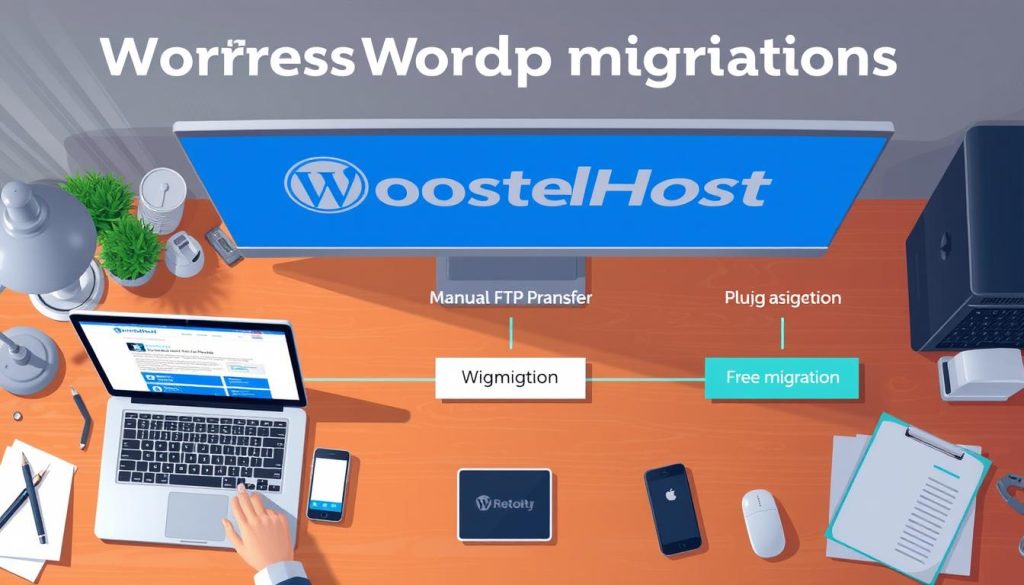
Plugin route: backups and restores with trusted tools
When cPanel isn’t available, a backup/restore tool can speed the process. Verify plugin compatibility on your wordpress website first.
Make a full backup, restore on the destination, and test on a staging URL before you switch the domain name.
Assisted moves: providers and dedicated teams
If you want speed and safety, pick a hosting provider that offers free migration and a migration team. Ask what logins they need and the timeline.
WordPress.com option
Use the Move to WordPress.com plugin for a private staging subdomain. Managed plans include backups, SSL, and priority support before you map your domain.
| Method | Best for | Main benefit |
|---|---|---|
| Manual (FTP + phpMyAdmin) | Advanced users | Complete control and tuning |
| Plugin (backup/restore) | No cPanel access | Faster, fewer manual steps |
| Assisted (provider team) | Little time or risk tolerance | Fast, supported free migration |
| WordPress.com | Managed site owners | Staging subdomain and managed services |
Tip: Compare hosting plan features—performance, SSL, backups, and support—so your move upgrades your site, not just the account.
Pre‑launch checks and performance boosts on your new host
Previewing before you switch DNS saves time and stress. Use a temp URL, a hosts file override, or services like hosts.cx to view your website privately on the new server. This keeps your live domain unchanged while you test.
Click through every page type — home, product, blog, and account pages — to confirm database-driven content renders correctly. Validate forms, search, checkout, logins, and media playback so real user flows work without surprises.
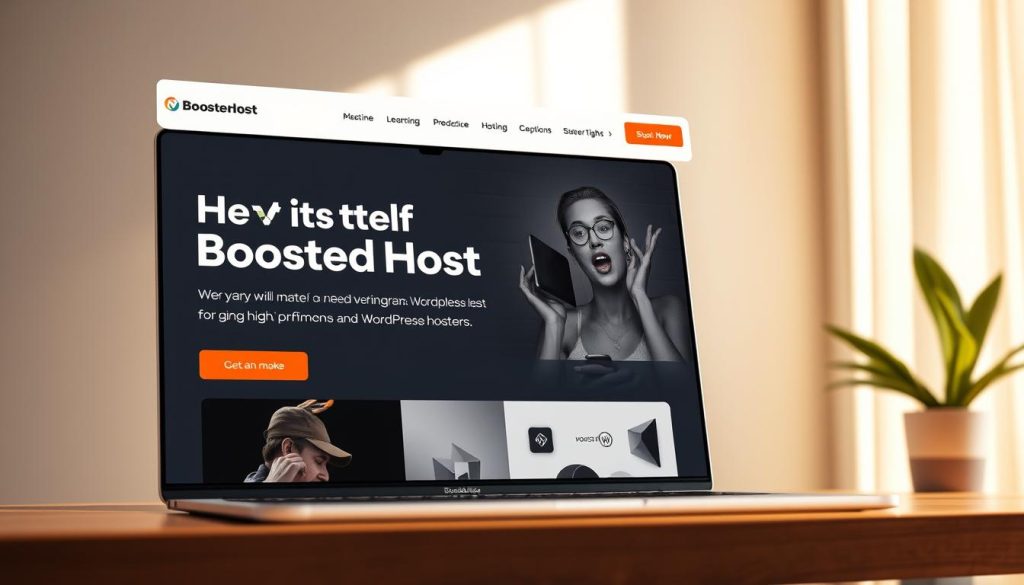
If links or media point to the old domain name or wrong address, update General settings or run a safe search‑replace. Re-save permalinks to refresh rewrite rules if you hit 404s. Try an upload files test in the dashboard to confirm permissions and media paths.
Run PageSpeed Insights on mobile and desktop. Note scores, then apply quick wins: enable caching, compress images, and raise PHP memory or enable OPcache in settings. Compare before/after example results to confirm the new hosting plan actually improves load time.
Tip: Temporary WP_HOME and WP_SITEURL constants in wp-config.php let you preview a wordpress website at a temp address. Remove them after DNS switch.
- Preview privately with temp URL, hosts.cx, or hosts file.
- Test pages, forms, media, and new database-driven content.
- Run PageSpeed Insights and implement caching, compression, and PHP tuning.
| Check | Why it matters | Quick action |
|---|---|---|
| Temp preview | Protects live domain during testing | Use hosts.cx or local hosts file |
| Links & forms | Ensures user flows and conversions | Search-replace, update General settings |
| Media & uploads | Prevents broken images and playback errors | Try upload files and check paths |
| Performance | Impacts SEO and user retention | Run PageSpeed Insights; enable caching |
Troubleshooting after migration: quick fixes to common issues
A few fast troubleshooting steps solve most post‑move problems like white screens and bad URLs.
White screen or database errors: open wp-config.php and verify the database name, username, password, and DB_HOST match the new account exactly. If queries still fail, use cPanel → MySQL Databases and ensure the DB user has All Privileges.
Mixed content or wrong URLs
Update site and home values in Settings or run a safe search‑replace to swap the old domain to the new HTTPS domain. Re‑save permalinks if specific pages return 404s.
Permission and ownership issues
Set folders to 755 and files to 644 via the control panel or FTP. If uploads fail, check the uploads directory and PHP limits like post_max_size and upload_max_filesize.
DNS not propagating
Confirm nameservers or A records at your registrar and wait the full propagation time (up to 48 hours). Use hosts.cx or a hosts file override to test the site privately while DNS finishes.
Pro tip: Use phpMyAdmin to repair tables or re‑import a mysql database backup if corruption appears. Record exact error messages and the page that triggered them—support will thank you.
Conclusion
Final step: confirm your website works, the database is healthy, and backups are stored offsite.
Preview first on a temp URL or with a hosts file so you can fix links, media, and settings without affecting users.
When everything checks out, update your domain records and expect up to 48 hours for DNS propagation. Keep the old hosting account active until you verify every page and upload files one last time.
If you prefer help, lean on a hosting provider team that offers free migration and staging. See an example migration guide at migration guide for options and steps.
FAQ
What access do you need before you start the transfer?
You should have control panel credentials for your current account, FTP/SFTP user details, and the database admin login (phpMyAdmin). Also get your domain registrar login and allow a maintenance window so you can test without disrupting visitors.
How do you back up site files and the MySQL database?
Use an FTP client like FileZilla to download all site files from the document root, and export the MySQL database via phpMyAdmin (Export → Quick or Custom). Save both backups locally and keep copies in cloud storage for safety.
What’s the process for creating a new database on the destination account?
In the new hosting control panel (cPanel), go to MySQL Databases, create a database name, add a new database user, and assign All Privileges. Note the DB_NAME, DB_USER, and DB_PASSWORD for wp-config.php.
How do you import the database to the new server?
Open phpMyAdmin in the new account, select the target database, choose Import, and upload the SQL file you exported. If the file is large, compress it or use the host’s import tool or SSH for faster import.
Which wp-config.php settings must you change?
Update DB_NAME, DB_USER, DB_PASSWORD, and DB_HOST (usually localhost). Keep the $table_prefix the same unless you purposefully changed it. Save and reupload wp-config.php to your site root.
How do you upload site files to the new host?
Use FTP/SFTP to transfer your site files into the document root (for example, public_html). Alternatively, use the host’s File Manager or a zip + extract approach in the control panel for faster uploads.
Can you test the site before changing DNS?
Yes — use a temporary URL the host provides, or edit your computer’s hosts file to point your domain to the new server IP. This lets you verify pages, forms, and media without affecting live traffic.
How long does DNS propagation take after updating nameservers or A records?
DNS changes usually propagate within a few hours but can take up to 48 hours. Keep both environments active and avoid deleting the old account until you confirm the new site works and traffic has settled.
What quick performance tweaks should you apply on the new server?
Enable caching, use GZIP or Brotli compression, optimize images, and set appropriate PHP settings (memory_limit and PHP version). Run PageSpeed Insights and apply small wins like minifying CSS/JS and leveraging browser caching.
What common post-move issues should you check first?
Look for white screens or DB connection errors (recheck wp-config.php), mixed content or incorrect URLs (update site/home URL and run search-replace), and file permission problems. Also confirm CRON jobs and scheduled tasks are working.
When should you consider a plugin or a paid migration service?
Use a migration plugin if you lack cPanel access or want a guided restore. Choose a paid or free migration service from the new provider when you prefer a hands-off move; many hosts include a migration team with managed plans.
How do you handle large databases or timeouts during import?
Split SQL files, compress the export, use SSH and command-line MySQL import, or ask the host to run the import for you. Increasing upload limits and max_execution_time in PHP can also help for big imports.
Do you need to update DNS settings at the registrar or the host?
Update nameservers at your domain registrar when your new host manages DNS. If you keep registrar DNS, change the A record to point to the new server IP. Double-check TTL values beforehand to speed up propagation.
What should you do with email during the move?
Verify where email is hosted (host provider or third-party). If the host handles email, recreate mailboxes and update MX records. If you use Google Workspace or Microsoft 365, keep MX records pointing to those services to avoid interruption.
How long should you keep the original account after the switch?
Keep the old account active for at least 48–72 hours after DNS changes, and longer if you expect delays. That gives time to catch missed files, troubleshoot issues, and restore something if needed.
Are there specific steps for DreamPress users moving to managed WordPress?
DreamPress stores WP controls in the DreamPress section. Export files and the DB the same way, and note any managed features (caching layers, Varnish) to replicate on the new platform or request assistance from the new host’s support team.




