Surprising fact: many shared and entry cloud hosts give sites so few CPU cores that routine traffic spikes push you toward costly upgrades instead of real solutions.
You probably notice slow pages or alerts before you see the root cause. Often the load comes from heavy plugins, background tasks, or relentless bots, not just your hosting plan.
Good news: swaps to LiteSpeed stacks, NVMe storage, and MariaDB or adding full-page caching via a CDN can reduce server work by 50–75% for real users.
Before you change settings at random, verify whether the limit is your host, a runaway plugin, or a traffic surge. For practical steps and server-side tips, read this guide that walks through cron, caching, and stack upgrades.
Key Takeaways
- Confirm the real bottleneck—hosting limits, plugin load, or bot traffic—before you tweak settings.
- Server stack choices like LiteSpeed, NVMe, and PHP 8+ often deliver the biggest wins.
- Use full-page caching on a CDN and a WAF to offload work and block junk requests.
- Replace wp-cron with a real cron and limit Heartbeat, autosaves, and revisions.
- Audit heavy plugins, clean your database, and add Redis/Memcached plus OPcache.
Why your WordPress CPU is spiking right now and what that means for performance
If your wordpress site suddenly drags, the cause is usually repeated work on every request. Inefficient plugins, bloated themes, and slow database queries force PHP and MySQL to run heavy logic again and again.
Traffic spikes magnify those costs—when more users hit the same slow code, server load grows and pages slow for everyone.
Background tasks like backups, scans, or indexers often fire at bad times and stack with real visitors. Outdated core, themes, or plugins also miss optimizations that cut CPU time, and oversized media or third-party calls add more overhead.
“Tune update checks and move resource-heavy routines off peak hours to reduce incidental load.”
- Too many plugins doing work on every request multiply processing.
- Background tasks and scheduled jobs can overlap with peak traffic.
- Insufficient caching forces repeated PHP and DB work.
- Malware and brute-force traffic inflate request counts and cause issues.
Bottom line: fix the root causes — query efficiency, plugin behavior, and caching strategy — to reduce cpu impact and restore site performance.
Quick diagnosis: confirm the bottleneck before you tweak anything
Start by scanning your host’s resource graphs to see when and where the pain shows up. Look at CPU, memory, and disk I/O alongside raw logs so you can match spikes to real requests and events.
Check CPU, memory, and I/O in your hosting dashboard and logs
Open the host dashboard and AWStats or raw access logs. Correlate graph peaks with timestamps in logs to find which requests or scripts run during each spike.
Use Query Monitor, WP-Optimize, and New Relic to pinpoint slow plugins/queries
Run Query Monitor on slow pages to view “Queries by component” and call stacks. WP-Optimize shows database modules and orphaned tables that add overhead. Use New Relic for a short window to capture slow transactions, then turn it off to avoid extra load.
Prioritize symptoms: traffic spikes vs. background tasks vs. malware
- Traffic spikes: tune caching and CDN settings first.
- Background tasks: check cron events and reschedule heavy jobs off-peak.
- Malware or bots: briefly use Wordfence live traffic to list offenders, then remove it to stop ongoing resource use.
“Gather 24–72 hours of data, confirm the top offenders, then make measured changes against that baseline.”
Choose faster hosting and servers before over-optimizing plugins
Often the easiest path to lower server load is swapping to a faster host or a modern web stack. Start by confirming the server is the bottleneck, then evaluate options that remove work from PHP and the database.
LiteSpeed vs. Apache: why LiteSpeed often slashes CPU
LiteSpeed typically uses CPU and memory more efficiently than Apache, serving more concurrent requests with fewer processes. Users report 50–75%+ reductions in cpu after switching to LiteSpeed stacks.
Specs to compare: cores, storage, database, PHP, and TTFB
Compare CPU core counts, NVMe storage, MariaDB support, and PHP 8+ compatibility. These versions and features directly improve query throughput and page generation.
Measure global TTFB too—platforms like Rocket.net with Cloudflare Enterprise often deliver sub-100ms TTFB, reducing backend work via edge caching.
When to switch hosts vs. scale plans
Shared plans can be noisy. A VPS gives dedicated cores and predictable resources. Cloud nodes spread load, while dedicated hosting offers kernel-level control for compliance or very large sites.
- Move off shared if noisy neighbors throttle you.
- Choose VPS/cloud with clear core counts for stable performance.
- Use managed options to get updates, security, and tuning without sysadmin overhead.
Keep email and web hosting separate
Don’t host email on your web box. Mail systems consume inodes and processes that compete with web resources. Separating email simplifies migrations and reduces unexpected load.
| Tier | Typical Resources | When to choose | Trade-offs |
|---|---|---|---|
| Shared | Limited cores, shared RAM, basic features | Small personal sites, low budgets | Noisy neighbors, less control |
| VPS / Cloud | Dedicated cores, NVMe options, scalable RAM | Growing sites needing stability | Requires some server knowledge |
| Managed Cloud | Optimized stack (LiteSpeed/MariaDB), CDN integration | Teams that want performance + managed updates | Higher cost, less direct control |
| Dedicated | Full hardware control, many cores, large RAM | High-traffic or compliance-heavy sites | Most expensive, needs administration |
“When the server stack is the choke point, a modern host and stack beat endless plugin tuning.”
How to fix high cpu usage wordpress with targeted, high-impact changes
Start with a quick audit to find plugins and features that run constantly. Turn off live traffic views, 404 monitors, and continuous scanners that ping your site every minute. Keep tools you need, but disable the always-on parts that hammer the server.
Limit background tasks by raising autosave to 120–300s, capping revisions at 5–10, and throttling Heartbeat. If you don’t rely on remote publishing, disable XML-RPC and use .htaccess allowlists for admin IPs.
Replace WP-Cron by adding define('DISABLE_WP_CRON', true); then schedule a real cron job (example: run wp-cron.php every 10 minutes via wget). Real cron jobs avoid the “fires on every page view” problem and steady your load.

Edge caching, login protection, and bot filtering
Send full HTML to the edge with QUIC.cloud for LiteSpeed or Cloudflare APO. Use Cloudflare rules and rate limiting to block abusive user agents and throttle wp-login and xmlrpc.php without a heavy security plugin.
“Measure after each change — watch cpu graphs and page metrics so you keep what helps and roll back what doesn’t.”
- Audit plugins: disable live monitors and constant scans.
- Use lightweight bloat controls to tweak Heartbeat and autosaves.
- Prefer CDN-side image optimizers to save local processing.
Caching rules and database optimizations that cut server load
A smart cache strategy prevents your server from rebuilding the same pages over and over. Tuning preloading, TTLs, and targeted clears keeps resources steady and helps you reduce cpu spikes when traffic rises.
Tune preloading and cache clearing to prevent CPU spikes
Treat preload as a throttle, not a race. Only preload critical sitemap URLs and raise the crawl interval (WP Rocket helper: ~3000ms) so your site doesn’t regenerate every page at once.
Disable automatic full-cache nukes. Instead, schedule cron jobs to clear only affected pages or sections at off-peak times so the rest of your site stays warm.
Set longer cache expiration for static assets and adjust for dynamic pages
Give static assets long TTLs (up to 365 days) and use file hashes to bust caches on deploy. For dynamic pages like carts and accounts, use short TTLs and ESI or fragment caching so users see fresh content without full page rebuilds.
Clean your database; add Redis/Memcached and enable OPcache
Remove revisions, transients, and orphaned tables with WP-Optimize. Add Redis or Memcached to cache object lookups and cut repeat queries. Turn on OPcache so PHP doesn’t recompile scripts on every request.
“Stop nuking the cache — targeted clears and smart preloads keep load predictable.”
- Limit preload to key sitemap pages and increase crawl intervals.
- Use cron for targeted clears, not full rebuilds on every small change.
- Measure CDN hit ratios and origin misses to lower server work over time.
Hardening performance: themes, versions, media, and background tasks
Every extra shortcode or widget increases server work, so a lean theme often beats a flashy one for sustained speed.
Use lightweight themes and minimize extensions. Plugins and extra features add queries and PHP work on every page. Page builders like Elementor demand more memory and cpu; on low-resource plans they can push usage beyond limits.
Upgrade PHP and test updates in staging. Move to PHP 8+ for faster execution, but stage updates first using host tools or WP Staging to avoid surprises.
Offload image transforms to a CDN so your origin doesn’t re-encode files during peak traffic. Services such as Cloudflare Polish, QUIC.cloud, or Bunny Optimizer handle compression and resizing efficiently.
Enable lazy loading and paginate long lists to reduce initial content work. Also, defer or conditionally enqueue scripts so pages only load what users need.
Improve search and catalog queries by using external engines for large sites to cut origin query load.
- Prefer block templates for critical layouts instead of heavy builders.
- Run regular updates on a staging site and measure performance before deploy.
- Consolidate background routines and disable unused integrations that schedule hidden jobs.
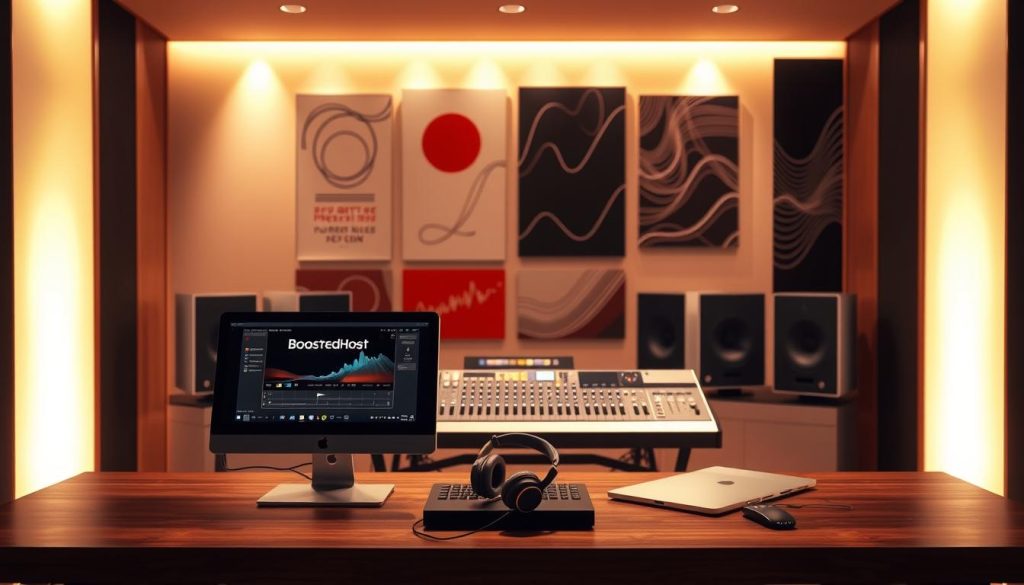
| Area | Action | Benefit |
|---|---|---|
| Themes & Plugins | Pick lightweight themes; limit extensions | Fewer queries, lower memory and cpu demand |
| PHP & Updates | Upgrade to PHP 8+; test on staging | Faster execution and safer deployments |
| Media & CDN | Offload compression to CDN; enable lazy load | Less origin processing, faster loads for users |
| Background Tasks | Consolidate cron jobs; disable unused integrations | Smoother traffic peaks and predictable resource use |
Monitor, schedule, and scale: staying under CPU limits as you grow
Keep an eye on real-time metrics so small spikes don’t turn into long outages. Use your host dashboard alongside New Relic or Pingdom to watch CPU trends, slow queries, and origin load over days and weeks.
Set alerts for sustained load and response-time regressions so you can act before users notice. Add dashboards for cache hit ratios and p95 response time to see what stresses the server.
Set up continuous monitoring for CPU spikes and slow queries
Enable continuous monitoring to correlate spikes with pages, endpoints, or plugins. APM tools reveal slow endpoints and external calls that cause recurring load.
Schedule backups, scans, and updates during low-traffic windows
Move heavy jobs — backups, malware scans, feed imports — to off-peak hours and control them with strict cron schedules. Use WP Crontrol to prune stuck cron jobs and remove obsolete events so queued jobs don’t run all at once.
Know when to upgrade resources or move to LiteSpeed-based hosting
If saturation keeps recurring after optimization, it’s time to scale. Consider plans with more cores or migrate to LiteSpeed-based hosting or providers like Rocket.net for edge caching and WAF.
“If you’re already optimized but still see repeated saturation, upgrade the host rather than chasing tiny gains.”
- Enable continuous monitoring to spot spikes and fix causes quickly.
- Use APM for slow endpoints and add cache/origin dashboards.
- Schedule heavy jobs via cron to off-peak windows and prune obsolete cron jobs regularly.
- Plan capacity—raise cores/RAM or choose dedicated hosting before traffic doubles.
| Action | Tool | When to use |
|---|---|---|
| Real-time alerts & dashboards | Host dashboard, New Relic, Pingdom | Always; catch spikes and slow transactions |
| Manage scheduled tasks | WP Crontrol, system cron | Reschedule backups/scans to off-peak |
| Scale or migrate | LiteSpeed hosts, Rocket.net, upgraded plans | Recurring saturation after optimization |
Read this guide for additional security and scheduling tips that help reduce cpu impact over time.
Conclusion
Keep a clear playbook: verify the bottleneck, push static pages to the edge, and block bad bots at the perimeter so your server does less work. Favor LiteSpeed or Cloudflare Enterprise setups, add Redis/Memcached and OPcache, and move heavy transforms off origin.
Schedule smartly: replace WP-Cron with a real cron, tame scheduled jobs, and avoid aggressive preloads that rebuild many pages at once. Trim unused features and run updates via staging to limit surprises.
When optimization no longer suffices, scale cores and memory or change hosting. Track what you change, measure the delta, and iterate—small, measured steps keep pages fast, users happy, and operational costs under control.
FAQ
Why is my site’s CPU spiking and how does that affect load times?
Spikes usually come from heavy plugins, bots crawling aggressively, or background tasks like backups and cron jobs. When the processor hits limits, pages take longer to generate and users see slow TTFB and timeouts. Check hosting metrics to see whether traffic, PHP processes, or database queries are the culprit before changing settings.
How can I quickly identify which plugin or query is causing the problem?
Use Query Monitor and New Relic to trace slow queries and plugins. WP-Optimize can show database bloat. Run a short audit during normal traffic to avoid confusing results from spikes. Focus on items with the highest CPU time per request.
When should I upgrade hosting instead of tweaking plugins?
If your site regularly needs more CPU cores, NVMe disk I/O, or memory, move from shared to VPS, cloud, or dedicated hosting. Also consider LiteSpeed-based hosts if your stack benefits from its caching. If resource use is from legitimate traffic growth, scaling is the right move.
Which server settings make the biggest difference for site performance?
Prefer PHP 8+ for speed gains, use MariaDB or a tuned MySQL, enable OPcache, and add Redis or Memcached for object caching. Fast storage like NVMe and multiple CPU cores reduce bottlenecks. Monitor global TTFB after changes.
How do I safely stop WP-Cron from causing constant background load?
Disable the built-in WP-Cron and set a real system cron to run at sensible intervals (every 5–15 minutes for most sites). That prevents cron tasks from running on every page load and spreads work into predictable windows.
What caching and CDN choices actually lower server load?
Use full-page caching plus a CDN like Cloudflare or QUIC.cloud to serve static HTML and assets from the edge. Configure long cache headers for static files and tiered caching for dynamic pages. Combine that with a WordPress cache plugin that supports preloading carefully to avoid spikes.
How do I block abusive bots and protect wp-login without adding heavy plugins?
Use server-level rules (nginx/htaccess) or a lightweight firewall at the CDN to block known bad bots and rate-limit login requests. Implement CAPTCHA or two-factor auth for wp-login, and consider moving the login URL. These measures reduce brute-force load without extra plugin overhead.
Which plugins or themes should I avoid on constrained hosting?
Avoid bulky page builders, heavy e-commerce add-ons, and plugins that run frequent background tasks. Choose lightweight themes and audit installed plugins for CPU or DB intensity. If a plugin is vital but heavy, look for optimized alternatives or offload work to external services.
How often should I run backups, scans, and database maintenance to avoid spikes?
Schedule backups and security scans during off-peak hours. For most sites, daily database cleanups and weekly full backups are fine. Stagger tasks so they don’t overlap with cache preloads or peak traffic windows.
Will switching to LiteSpeed really reduce server load compared to Apache?
LiteSpeed often handles PHP and concurrent requests more efficiently and includes built-in caching that reduces backend CPU. On many sites you’ll see lower PHP process counts and faster responses, but test on a staging site before migrating.
What database optimizations give the best return on effort?
Remove orphaned transients and post revisions, optimize slow queries, add proper indexes, and use object caching with Redis or Memcached. Regularly run lightweight optimizations to keep table bloat down and reduce query CPU time.
How can I measure whether my changes actually reduced server load?
Track server CPU, memory, and I/O in your host dashboard or with New Relic. Compare baseline metrics before changes and monitor TTFB, PHP process counts, and slow query rates. Continuous monitoring alerts you to regressions quickly.
Is it safe to disable XML-RPC and reduce autosaves and revisions?
Yes—if you don’t need remote publishing or Jetpack features that rely on XML-RPC, disable it. Lower autosave frequency and limit revisions to cut database writes. These are low-risk adjustments that reduce background writes and CPU cycles.
When should I consider adding Redis or Memcached?
Add object caching once your site serves dynamic content frequently and you see repeated heavy queries. Redis or Memcached reduces DB hits and PHP work for repeated requests, which is especially helpful for WooCommerce and membership sites.
What role does image optimization and media delivery play in server load?
Optimized images reduce bandwidth and processing for each page view. Use responsive images, lazy loading, and offload media to a CDN to cut both CPU and network usage on your origin host. That frees server resources for dynamic work.
How do I handle sudden traffic spikes without crashing the server?
Use CDN caching, rate limiting, and scalable hosting (auto-scaling cloud or higher-tier plans). Pre-warm caches before expected events and throttle background tasks. If traffic is organic, plan a hosting upgrade to match growth.
What security steps help keep resource consumption stable?
Harden login endpoints, enable a Web Application Firewall at the edge, block malicious IPs, and keep WordPress core, themes, and plugins updated. Malware and bots often drive unexpected load, so strong security reduces wasteful resource use.
How do I tune cache preloading so it doesn’t itself create spikes?
Stagger preload jobs and limit concurrent threads in your cache plugin. Schedule preloads during low-traffic windows and monitor CPU while a preload runs. Conservative preloading prevents sudden CPU surges.
Can a CDN and a good cache plugin replace the need for more powerful hosting?
They can delay the need for upgrades by reducing origin work, but very popular or complex sites still need adequate server resources. Use caching and CDN first, then scale hosting when traffic or dynamic demands exceed what caching can absorb.
Are there lightweight alternatives to site-wide search that reduce DB load?
Yes—offload search to services like Algolia or Elasticsearch, or use WP-Search with indexing plugins that cache results. External search services remove heavy SQL queries from your server and improve search speed.




