Surprising fact: over 40% of sites that switch site platforms report zero downtime when they build a copy first and flip DNS only after testing.
You’re moving a live website but want no interruptions. Start by building a complete WordPress site on a staging account, then test pages, forms, and SSL. This process keeps your current site online while you prepare the new one.
Because GoDaddy Website Builder has no automated exporter, you’ll save content and images manually or use HTTrack with care—many images live on GoDaddy CDNs. Pick a WordPress host that fits your needs, install the CMS, and replicate site structure before touching DNS.
When you’re ready, update your nameservers at GoDaddy (Domains → Manage DNS → Nameservers → Custom) and allow a few to 24 hours for propagation. Plan email continuity—decide where mail will live and update MX/SPF/DKIM/DMARC. Use redirects so old URLs keep working the minute you cut over.
Key Takeaways
- Build and test a WordPress site on staging to avoid downtime.
- Manually save pages or use HTTrack carefully—GoDaddy Website Builder has no exporter.
- Update nameservers at GoDaddy and allow DNS propagation time; see transfer steps guide.
- Map old URLs and add 301 redirects to preserve search equity.
- Plan email routing and DNS records before you flip the site live.
Why switch now: benefits, risks, and your zero‑downtime game plan
A smart cutover plan lets you gain flexibility without taking your website offline. WordPress gives you freedom to grow with plugins and themes, and better SEO controls. If your current site uses GoDaddy Website Builder, note there’s no export button, so you’ll rebuild content on a new account.
Major risks are downtime, broken links, and email breaks. Mitigate those by staging your new wordpress site privately, mapping every URL, and planning DNS and SSL ahead of time.
Your zero‑downtime checklist:
- Build on staging and test pages, forms, and SSL over HTTPS.
- Lower TTL a few hours before the flip and schedule changes during low traffic time.
- Capture content and images manually or with safe tools like Link Klipper and HTTrack for reference.
- Decide email routing now and prepare 301 redirects with All in One SEO (Pro) or Simple 301 Redirects.
- Pick hosting providers that offer one‑click installs and Auto‑SSL to speed the launch.
Pre-migration setup: hosting, domain, and staging environment
Start your move by securing a safe staging area so your live site stays untouched. This lets you build, test, and verify SSL and forms without risk. Use a temporary domain, a host preview URL, or a subdomain while your primary website keeps running.
Pick a host that simplifies the setup. Choose a WordPress-ready hosting provider such as Bluehost, SiteGround, or Hostinger. Bluehost often includes WordPress pre-installed. Hostinger offers guided backups and free migration tools with ZIP and SQL upload for existing sites.
Remember: WordPress cannot run on a GoDaddy Website Builder plan. You’ll need a separate hosting plan to install the CMS.
Access and accounts you’ll need
- Logins for your GoDaddy account to edit nameservers and DNS records.
- Hosting control panel credentials to create the staging site and install WordPress.
- Any domain registrar access if your domain name sits elsewhere.
“Lower TTL 24–48 hours before DNS changes to speed propagation; propagation may take up to 24 hours.”
| Provider | One-click WP | Auto-SSL | Migration help |
|---|---|---|---|
| Bluehost | Yes (pre-installed) | Yes | Guides and support |
| SiteGround | Yes | Yes (Auto‑SSL) | Free transfers on some plans |
| Hostinger | Yes | Yes | Free migration request, ZIP/SQL uploads |
Checklist: create a clean WordPress install on staging, mirror menus and permalinks, document platforms and plugins, and organize content and assets into folders before you switch DNS.
Back up everything: content, media, and URL structure from GoDaddy Website Builder
First step: capture every page, image, and downloadable file while the site is live. There is no exporter inside the GoDaddy Website Builder, so you must grab assets yourself.
Small sites: use copy paste for text and right‑click to save images. Press CTRL+S / Command+S and choose “Webpage, Complete” to save pages and their files into tidy folders.
Larger sites: HTTrack is a useful tool for bulk capture, but many images may live on CDNs and won’t download. After downloading, disconnect from the internet and open saved pages to verify everything loads locally.
- Create a master spreadsheet listing page titles, old urls, and planned new URLs for redirects.
- Use Link Klipper or a crawler to export all internal links so you don’t miss deep pages.
- Store files with clear names (Homepage, Services, About) and back up PDFs, forms, and embeds.
- Note dynamic elements (galleries, sliders) and list the plugins you’ll use to recreate them.
“Once the website builder account is turned off, you lose access — so back up now.”
Build your new WordPress site before cutover
Spin up a staging environment and treat it like the final site. That way you can test pages, forms, and SSL without affecting visitors.
Install WordPress quickly: use your host’s one‑click installer or run the classic 5‑minute installer to create a fresh WordPress site on staging. This is the fastest way to have a working wordpress website ready for content.
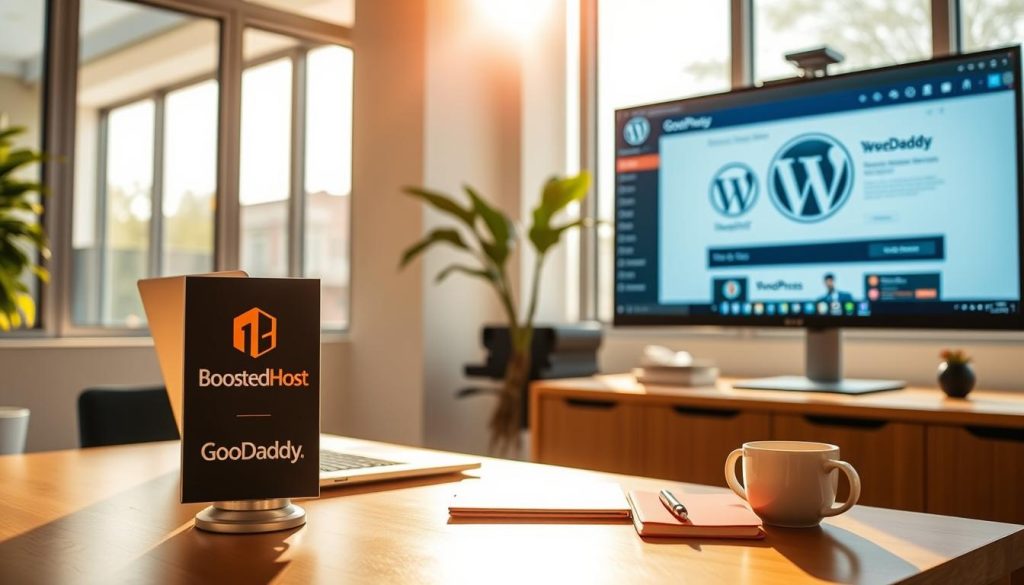
Pick theme, plugins, and structure
Choose a lightweight, supported theme and only essential plugins: SEO, cache, security, and forms. Set permalinks, menus, categories, and core pages early so your site structure mirrors the old website.
Copy content and rebuild features
There’s no automatic importer for the godaddy website builder, so paste cleaned text and upload optimized images from your local files. Recreate forms, sliders, and galleries using blocks or plugins rather than copying builder-specific HTML.
- Set foundational pages first so the navigation matches the live site.
- Create pages and posts, then add new blocks where needed.
- Test forms, search, and navigation on the staging URL before any DNS change.
- Keep a checklist of pages done and pending; prepare your redirects list in parallel.
Quick tip: install wordpress on staging, verify everything, then—when ready—flip DNS for minimal disruption.
DNS, SSL, and go‑live without downtime
Cutting over a live domain can be smooth if you prepare DNS and SSL ahead of time. Follow a clear process so your website stays available while the new url becomes primary.
Point domain in your GoDaddy account: go to My Products → your domain → Manage DNS → Nameservers → Custom, then enter the nameservers your provider gave you (for example ns1.bluehost.com, ns2.bluehost.com). DNS typically updates in a few hours, sometimes up to 24 hours.
Faster flips and temporary A‑record option
Lower TTL 24–48 hours before the change to speed propagation. As an alternative, you can point only the A‑record to the new server IP for a quick cutover.
Issue SSL and force HTTPS
Request a Let’s Encrypt or Auto‑SSL certificate on the new site before you flip DNS so HTTPS works immediately. Then force HTTPS using your provider settings or a plugin to avoid mixed content.
Verify propagation and test over HTTPS
Keep the old account and hosting active during propagation so users with cached DNS still see a working website. Make sure MX and SPF records for email won’t be lost when you change nameservers; re‑add them at the new DNS host if needed.
- Document the exact time you update nameservers so you can match logs and traffic changes.
- Validate the new url over HTTPS from multiple locations and test forms, checkout pages, and speed.
- Track propagation for several hours and be ready to revert DNS if a critical issue appears.
“Lower TTL ahead of the flip and issue SSL first — that combo reduces visible downtime for users.”
Keep email working during and after the move
Don’t let mailbox downtime ruin a smooth website transition—treat email as critical. Decide where mail will live before you touch DNS so you avoid interruptions for users and staff.
Choose your email path
You can keep your current GoDaddy email, use mailboxes on your new hosting, or move to a dedicated provider like Google Workspace or Microsoft 365. Pick the platform that fits your team and budget, then gather provider DNS values and mailbox credentials ahead of time.
Update MX and authentication records
If the domain name stays registered with your GoDaddy account but DNS moves to the new host, re-create MX, SPF, DKIM, and DMARC at the new DNS host. Replicating these records avoids delivery failures and reduces spam flagging.
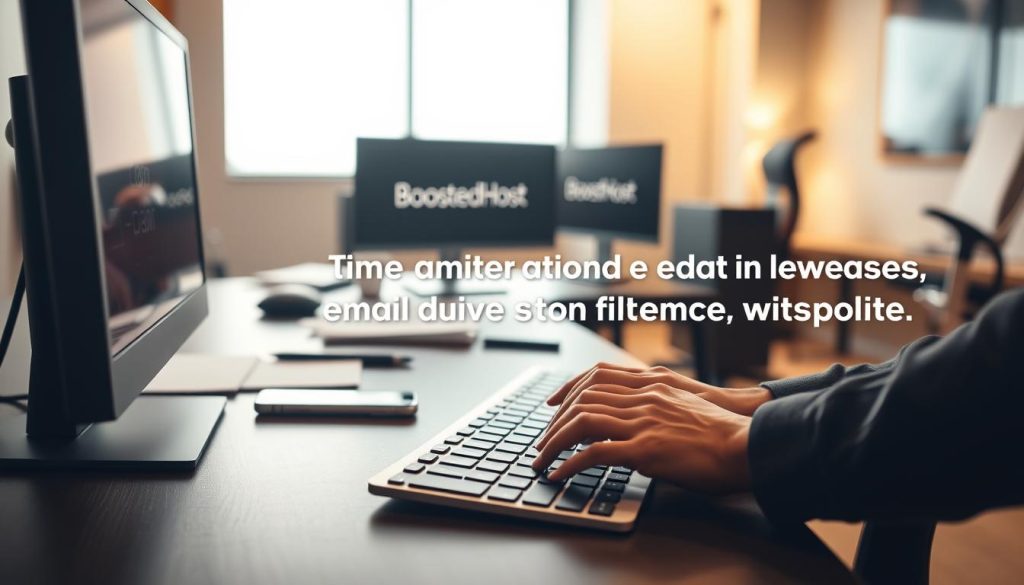
Test and monitor
Test send/receive on key inboxes before you call the cutover complete. Verify SPF/DKIM pass in headers and watch bounce logs and spam placement for the first 24 hours.
Leave the old mail service active during DNS propagation and have a rollback note so you can re‑apply the old MX if a critical issue appears.
- Gather DNS values and request provider help if needed.
- Document mailbox credentials and IMAP/SMTP settings for users.
- Communicate the maintenance window and monitor mail for several hours after the flip.
migrate from godaddy to wordpress hosting: redirects, SEO, and final checks
A clean redirect plan protects your rankings the minute DNS flips and users land on new pages. Map every old path to its new url before launch so bookmarks and backlinks keep working.
Set 301s with a redirect tool you trust. Use All in One SEO (Pro) Redirect Manager to map Source → Target and watch hit counts. Or install Simple 301 Redirects and go to Settings → 301 Redirects to add pairs (Request → Destination) and save.
Export old urls with Link Klipper or a crawler, then match them to new url targets in your wordpress website. Prioritize homepage, services, contact, and top posts first.
Track 404s, fix missed URLs, and submit sitemaps
- After launch, visit old urls to confirm 301 redirects are live.
- Crawl the new site, compare results to your old urls list, and fix pages that return 404.
- Submit the updated sitemap in Google Search Console and Bing Webmaster Tools and monitor Coverage reports.
- Update canonical tags, Open Graph, and internal links to point at the final new url (avoid redirect chains).
- Create a short step guide: test top redirects, scan for 404s, validate SSL, and confirm analytics tracking.
Quick tip: handle trailing slashes, www vs non‑www, and HTTP→HTTPS so links resolve consistently.
Conclusion
Finish strong: a clear checklist turns a complex switch into a predictable project.
You’ll need to back up website content and files, build the new wordpress site on staging, then flip DNS once SSL is ready. Hosts like Bluehost and Hostinger speed this with one‑click installs, Auto‑SSL, and migration request options if you want help.
Expect some copy paste work where the website builder tool has no exporter. Protect SEO with 301s, submit sitemaps, and watch for 404s. Plan MX/SPF/DKIM/DMARC before the change so users keep getting mail.
Result: a scalable website you control, plus perks like a free domain and faster performance when you pick the right hosting provider.
FAQ
What preparations should you make before moving your site?
Back up everything — pages, images, downloads, and the URL list. If your site uses GoDaddy Website Builder, copy-paste page content and use tools like HTTrack to capture assets. Export all URLs with a crawler or Link Klipper so you can map old links to new ones. Also gather login details for your domain registrar, your current account, and the new host.
How do you build the new WordPress site without causing downtime?
Create a staging area on the new host using a temporary domain or the host’s preview URL. Install WordPress with the one-click or 5-minute installer, pick a theme, add plugins, and import content there. Test functionality and design in staging so the live site stays unchanged until you’re ready to flip DNS.
What’s the easiest way to preserve SEO and old URLs?
Export your old URL list, then set up 301 redirects on the new WordPress install using plugins like Simple 301 Redirects or All in One SEO. Keep the same URL structure when possible, submit an updated sitemap to search engines, and monitor 404 reports so you can fix missed links quickly.
How do you switch the domain without users seeing downtime?
Lower TTL on your DNS records a day or two before the change, then update nameservers or A records to point at the new host. Use a temporary A-record switch or the host’s IP to flip quickly. Verify propagation and test the site over HTTPS. Keeping TTL low limits the window users see old content.
What about SSL — how do you get HTTPS working on the new site?
Request an SSL certificate on the new host (Let’s Encrypt or the host’s Auto‑SSL option). Install and force HTTPS site-wide once the domain points to the new server. Test all pages and check mixed-content issues so secure pages load without warnings.
How can you keep email uninterrupted during the transition?
Decide whether mail stays with your current provider, moves to the new host, or goes to a third-party service like Google Workspace or Microsoft 365. Update MX records, SPF, DKIM, and DMARC as needed. Make changes during low-traffic hours and test send/receive on important inboxes before finalizing.
What tools help capture a site built with GoDaddy Website Builder?
Use manual copy-paste for critical pages, HTTrack for bulk offline capture, and a crawler or Link Klipper to export URLs. Those assets and URL lists let you rebuild content and create accurate redirect mappings on the new platform.
How long does the whole process usually take?
Time varies: small sites can move in a few hours, larger sites with many pages, media, and custom email setups may take a day or two. Allow extra time for testing, DNS propagation, and fixing any missed links or permissions issues.
Which hosts are recommended for a smooth setup and staging?
Consider established WordPress-friendly hosts like Bluehost, SiteGround, or Hostinger. They offer staging tools, one-click installers, free SSL options, and guides for changing nameservers and DNS records.
What should you test after the URL flip and before calling the move complete?
Test navigation, forms, search, media downloads, and key user flows. Verify SSL and HTTPS redirects, check MX and email flow, confirm 301 redirects work, and submit the updated sitemap. Monitor analytics and search console for crawl errors and 404s in the following days.




