Surprising fact: over 60% of site owners mix up WordPress.org, WordPress.com, and their web host — and that confusion causes most migration mistakes.
You’re here because you want move your website to a faster WordPress solution and need a clear, no‑drama plan. This intro maps the likely setups you may have now: a Bluehost WordPress install, a static HTML site, or a blog on WordPress.com using a custom domain.
We’ll show what changes (servers and where your files live) and what can stay (your domain with the registrar). You’ll learn why you should never cancel domain registration until after DNS points to the new host.
This guide gives a safe order: backup, build on the new host, import content, test the site, then flip DNS. Expect practical tips for SSL, redirects, and post‑move speed wins so your blog and pages actually feel faster.
Key Takeaways
- You can keep your domain with the registrar; transferring is optional.
- WordPress.org is software, not a host — know what you currently run.
- If your site is static HTML, plan to rebuild and copy content manually.
- Follow backup → build → import → test → DNS flip to avoid downtime.
- Don’t cancel domain registration until DNS is correctly pointed.
- After the move, focus on image compression, caching, and DB cleanup.
- If you need help, know which steps to outsource for a clean result.
Before you start: Clear up Bluehost vs WordPress and get your plan straight
Start by identifying whether your site runs the open‑source wordpress software, is a static HTML build, or is hosted on WordPress.com as a mapped blog. That distinction drives every step you take next.
WordPress.org vs WordPress.com vs your Bluehost setup
WordPress.org is the free software you install on a host. WordPress.com is a hosted service with limits on themes and plugins. Bluehost is simply the place your files and databases may live.
If your site hosted at Bluehost is static HTML, plan to rebuild pages using a theme and copy content manually. If your blog already lives on WordPress.com, exporting and importing are required — the site won’t move automatically.
Domain, DNS, and nameservers—what stays, what moves
Your domain name can usually stay with the registrar. Update nameservers only after the new environment is fully tested. Nameservers tell the internet which servers serve your website; change them last to avoid downtime.
- Pin down your current stack so you know what must be copied or rebuilt.
- Keep the domain at the registrar if you want to avoid extra steps.
- Make a short list of things to preserve: email routing, SSL, redirects, analytics.
Tip: Cases discussed by kokkieh ·staff show sites rarely move themselves. Export content, import it, test, then flip DNS. That order keeps links working and avoids lost traffic.
How to migrate from bluehost to wordpress hosting (Step‑by‑Step)
A clear, stepwise plan keeps your site live while you build and test the new setup. Below are practical steps for three common scenarios plus timing and post‑move checks so links, pages, and users stay safe.

Scenario A: Self‑hosted WordPress at Bluehost to a faster host
Back up files and the database first. Use a migration plugin or manual export, then spin up the new host on a staging URL.
Import the site, confirm the theme, plugins, users, and media. Update site URL, permalinks, PHP version, and SSL. Test logins, forms, and any checkout flow.
Scenario B: Site on Bluehost but you want WordPress.com
Export via Tools → Export and import into your WordPress.com account. Pick a matching theme available there and rebuild menus, widgets, and special features that rely on plugins.
Only change nameservers at your registrar after testing the imported site. Keep the old account active until DNS settles.
Scenario C: Static/non‑WordPress site on Bluehost to WordPress software
Choose a lightweight theme and recreate pages. Copy text and images, then set up redirects to preserve SEO and old links.
Timing the DNS switch and avoiding downtime
Lower TTL 24–48 hours before go‑live and schedule the switch during low traffic hours. Keep the original account active for 48–72 hours as DNS propagates.
Post‑migration checks: theme, plugins, performance wins
Verify theme styling, plugin function, media paths, sitemaps, robots.txt, and SSL. Run Core Web Vitals tests and fix slow images, enable caching/CDN, and remove unused plugins for a quick performance boost.
Common pitfalls, support tips, and when to cancel Bluehost
Before you cancel anything, make a simple checklist that keeps DNS, email, and backups intact. Canceling the account that serves DNS or renewals can make the domain stop resolving, even if your site is already live elsewhere.
Keep the domain registration active until DNS points to the new servers and you verify traffic, forms, and SSL. That prevents lost links and avoids the pain of restoring a dropped domain name.
Don’t cancel the domain—only hosting
Only cancel the old hosting account after you confirm the site hosted on the new host works perfectly. If the registrar controls your domain, leave renewals and nameservers alone until the switch is tested.
Mapping vs transferring your domain and name server gotchas
Mapping (keep the registrar and point records) is faster and avoids transfer lock delays. Transferring domain consolidates billing but can add a lock period and extra steps.
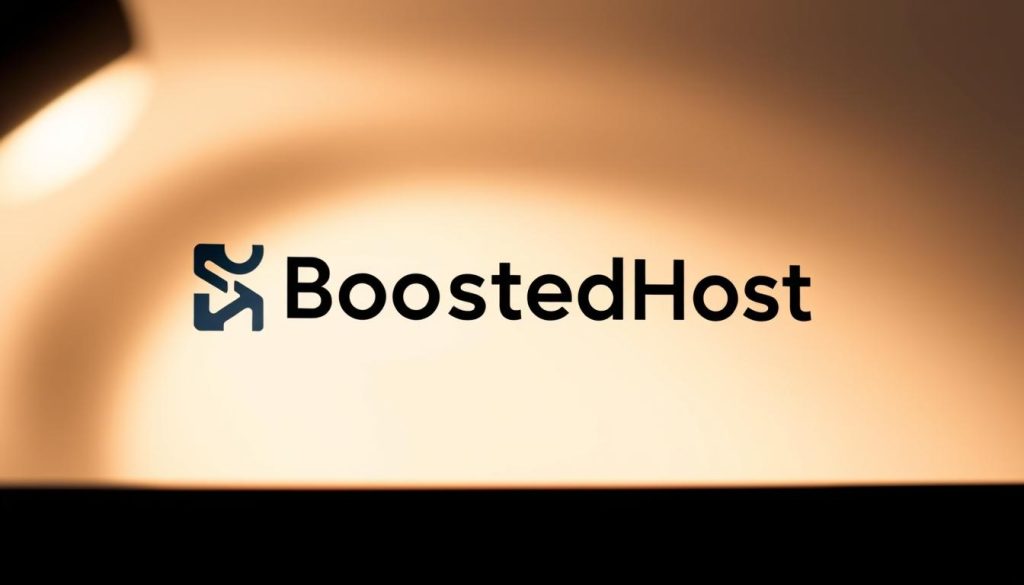
“Export first, update nameservers second, then cancel the old hosting account.”
- Confirm which name servers or A records your new host requires before changing anything.
- Watch add‑ons like email or SSL on the old account—replicate them before you cancel.
- Set renewal reminders so domains don’t expire years down the road and trigger DNS errors.
| Action | When to do it | Why it matters |
|---|---|---|
| Export site content | Before DNS change | Ensures you have a working copy if something fails |
| Update nameservers/DNS | After staging verification | Points traffic to the new servers without downtime |
| Cancel old hosting account | 48–72 hours after DNS stable | Keeps email and renewals safe until cutover is confirmed |
Support tip: log every change with time, account name, and who made it. When you contact support, those notes speed troubleshooting and keep the migration smooth.
Conclusion
To finish strong, confirm the new site works and keep your domain active.
Follow the simple checklist: back up or export content, build and test on the destination, then switch DNS and verify live pages. That order reduces risk and keeps links working for visitors.
Keep the domain registered and don’t cancel the old account until DNS settles. If your site is static, plan a rebuild with a lean theme and set redirects to preserve SEO and bookmarks.
Do the last‑mile checks: SSL, email routing, analytics, sitemap, and 404s. If you hit a snag, note exactly what changed and when—support can help much faster with that context.
You’ve got this. Share this with the teammate who handles the registrar, and if you want a quick review, let know — thanks, and thanks again for reading.
FAQ
What’s the difference between WordPress.org, WordPress.com, and your Bluehost setup?
WordPress.org is the self‑hosted software you install on a server you control. WordPress.com is a managed service where Automattic handles hosting, updates, and backups for you. Your Bluehost setup might be either: a simple shared host running WordPress.org or a managed Bluehost plan. Check your control panel to see if you have full file and database access — that means you’re on a self‑hosted WordPress install and can move files, themes, and plugins.
Should I transfer my domain or just point it to the new server?
You can either transfer the domain registration to the new provider or leave the domain at Bluehost and update the nameservers (or DNS A records) to point to the new server. If you want simpler billing and support, transfer. If you want to keep domain settings in place and avoid downtime, just change DNS. Don’t cancel your Bluehost account until DNS has propagated and the site works on the new host.
How long does DNS propagation take and how can I avoid downtime?
DNS propagation usually finishes within a few hours but can take up to 48 hours. To avoid downtime, reduce the TTL (time to live) on your DNS records 48 hours before switching. Keep both hosts live during the change, and test the new site via hosts file or a temporary URL before flipping DNS.
What’s involved in moving a self‑hosted WordPress site to a faster managed WordPress provider?
You’ll export your database and copy wp‑content (themes, plugins, uploads), or use a plugin or the host’s migration tool. Create a new database on the destination, import the SQL file, update wp‑config.php, and adjust site URLs if needed. Test links, permalinks, and plugin functionality, then point DNS to the new server. Keep Bluehost active until everything checks out.
Can a host or support team at the new provider do the move for me?
Many WordPress hosts offer free or paid migration services. Contact the new host’s support or open a ticket — they’ll often handle file transfer, database import, and domain pointing. Keep your Bluehost account credentials handy and confirm whether the migration includes theme and plugin settings.
My site on Bluehost isn’t WordPress — can I move it to WordPress software?
Yes. If your current site is static or built on another CMS, you’ll need to install WordPress on the new host and recreate content. You can use import tools, CSV or XML exports, or copy content manually. Consider rebuilding complex functionality with WordPress plugins or a custom theme to match features you had before.
What should I check right after the move (post‑migration checklist)?
Verify site URL, permalinks, theme appearance, and plugin functionality. Test forms, payment gateways, and search. Run performance checks, inspect SSL certificate, and confirm backups and security plugins are active. Update any hardcoded URLs and reconfigure email if it relied on Bluehost’s servers.
Do I need to cancel my Bluehost hosting after the transfer?
Wait. Don’t cancel hosting until you confirm the site works on the new server, DNS has propagated, and you’ve downloaded backups. Once you’re confident everything is functioning and there are no missing files or database entries, you can cancel the Bluehost plan.
What are common pitfalls during a move and how do I avoid them?
Common issues include missing media files, plugin conflicts, incorrect file permissions, and broken links due to hardcoded URLs. Avoid these by keeping backups, using staging or temporary URLs for testing, and scanning for domain references in the database. Also watch nameserver mistakes and TTL timings that cause flagging and downtime.
How do I handle email when switching hosts?
If email is hosted with Bluehost, plan the switch carefully. Either migrate mailboxes to the new host or use a third‑party provider like Google Workspace or Microsoft 365. Update MX records only after mailboxes are created on the destination and test sending/receiving before decommissioning Bluehost email.
Will my themes and plugins work on the new server?
Most themes and plugins will work if the new host meets PHP, MySQL, and WordPress version requirements. Check for PHP version compatibility and any server‑level extensions required by plugins. If you use custom code or niche plugins, test them in a staging environment first.
How do I keep SEO and search rankings during the move?
Keep URLs consistent and set up 301 redirects for any changed links. Preserve site structure, migrate sitemaps, and ensure robots.txt and meta tags stay intact. Monitor Google Search Console and analytics for crawl errors after the move and submit the updated sitemap once the new site is live.
Can I speed up my site after moving to a faster WordPress host?
Yes. Use server‑level caching, a CDN, optimized images, and a lightweight theme. Disable or replace slow plugins, enable PHP‑FPM and HTTP/2 if supported, and run regular performance audits. A good host plus caching and a CDN usually delivers noticeable gains.
Who do I contact if something breaks during migration — Bluehost or the new host?
During the move, coordinate with both. For issues with files or backups stored at Bluehost, contact Bluehost support. For server performance, SSL, or configuration on the new platform, contact the new host’s support. Keep copies of credentials and backup files so both teams can assist efficiently.
Are there tools to simplify the transfer of content and URLs?
Yes. Plugins like Duplicator, All‑in‑One WP Migration, and WP Migrate DB simplify database and file transfer. Hosts also provide migration wizards. Use these tools along with manual checks for theme settings, widgets, and custom code to ensure completeness.
How do I ensure backups and security after moving?
Enable automated backups with retention, use a security plugin or the host’s security suite, and set up malware scanning. Keep offsite backups and test restores periodically. Update WordPress core, themes, and plugins regularly and restrict admin access with strong passwords and two‑factor authentication.
What extra costs should I expect when switching providers?
Expect possible migration fees, domain transfer fees, premium plugin or theme licensing if needed, and higher hosting costs for managed WordPress plans. You may also pay for a CDN, professional migration help, or email hosting like Google Workspace.
How do I transfer multiple domains or websites from Bluehost?
Plan each site separately. Export databases and files for each install, create corresponding databases on the destination, and import. For domains, decide per domain whether to transfer registration or update DNS. Keep a clear inventory and a phased timeline to reduce confusion and downtime for multiple sites.




