Surprising fact: over 40% of hacked content targets sites that run outdated plugins or themes, and that can knock your site offline in hours.
If your wordpress website is hit, fast action limits damage. You’ll follow a proven, fast process to find, contain, clean, and harden your website so it gets back online safely without lingering issues.
This short guide shows where infections hide, how to verify blacklisting, and how to pick a path that fits your skills and timeline. We cover manual and automated options and name trusted tools like Shield Security PRO, Sucuri, Wordfence, MalCare, SiteLock, and EasyWP MalwareGuardian so you can choose based on budget and severity.
You’ll learn when restoring a clean backup is smarter than DIY cleanup, when to call a provider, and how to patch core files, themes, and plugins to close the holes that let threats in.
Key Takeaways
- Act fast to limit slow performance, data loss, and blacklisting.
- Use trusted scanners and firewalls to find and contain issues.
- Restore a clean backup when contamination is deep.
- Patch and lock down accounts to prevent repeat attacks.
- Choose an approach that matches your skill, time, and budget.
Why speed matters in WordPress malware incidents in 2025
When an infection hits, every minute your site stays online increases the risk to data and reputation. Fast action limits what attackers can do. They can siphon customer data, add hidden admin accounts, or inject spam that poisons search results.
Hosts watch resource use closely. Abnormal server spikes or sudden slowdowns may trigger an automated suspension on shared plans. If that happens, your website could go offline while the host protects other accounts.
Acting quickly also helps with trust and recovery. Blocklists and Google warnings can appear within hours and tank organic traffic. The longer you wait, the harder forensics and cleanup become.
- React fast: reduce the chance of privilege escalation and lateral spread across your hosting.
- Contain immediately: prevent resource spikes that invite suspension.
- Coordinate quickly: work with your host and security vendor before adjacent installs are affected.
Spot the infection: common signs your WordPress site is compromised
You’ll usually spot a problem before deep scans: Google red screens, Search Console hack alerts, and sudden drops in traffic often point to a recent compromise. Check alerts to get suspicious URLs and an approximate date of the incident.
Google warnings, blacklisting, and traffic drops
If Safe Browsing flags your site or Google shows strange meta descriptions, treat that as a priority. Rogue pages indexed with pharma or spammy snippets mean attackers added content that harms SEO.
Unexpected redirects, pop-ups, and spammy search snippets
If visitors report redirects or checkout problems, assume active infection. Test from a clean device and network to confirm.
Suspicious admin accounts, abnormal server usage, and slow performance
Scan user lists for unknown admin accounts and revoke access immediately. Watch host metrics for spikes in CPU, memory, or outbound mail — these often reveal automated attacks or spam sending.
Changed files, odd filenames, and user reports
Inspect recently modified files and look for strange names like lok.php or .aspx uploads. Compare against clean backups to spot injected code. Don’t ignore customer complaints — users often spot the first signs.
- Quick checks: Search Console alerts, index status, and server logs.
- Prioritize: note every indicator to guide cleanup and hardening.
Immediate actions to contain threats before cleanup
Start fast to limit damage. Lock down public access so attackers can’t keep poking your site while you work. These steps keep visitors away from infected pages and stop search engines from indexing rogue content.
Enable maintenance or lockdown mode to limit access
Put the site into full maintenance or lockdown mode so only you and a few trusted IPs can reach the dashboard and front end. Shield Security PRO and similar tools offer full-site lockdown with IP whitelists for quick containment.
- Disable public access to sensitive areas and rate-limit logins to cut brute force attempts.
- Turn on your firewall/WAF to filter suspicious requests and block known bad IPs while you investigate.
- Pause cron jobs and scheduled tasks that might trigger payloads or reinfections.
- Stop outgoing email if you suspect spam to protect sender reputation and avoid blacklisting.
- Tell your host you are actively remediating; they may apply temporary protection policies.
- Document every containment action — this helps during reviews with search engines and your host.
Back up first: files and database the safe way
Create a full backup now so you can restore the site if anything goes wrong. Don’t rush into edits until you have a verified copy of your website and data. This protects you if a fix breaks functionality.
Full file backup via cPanel/File Manager or SFTP
Use cPanel’s File Manager to zip public_html or httpdocs and download the archive. Or use SFTP to mirror all files to your local machine. Include hidden server files like wp-config.php and .htaccess.
Export your database with phpMyAdmin or Adminer
In phpMyAdmin choose Export > Custom > SQL and select all tables. Use compression for large database exports to avoid timeouts. In Adminer pick Export with structure and data and save the SQL file.
Snapshots and verification before edits
If your host offers snapshots, trigger one now as an extra safety net. Store backups in two places (local and cloud) and label them by date and site name.
| Backup Type | How to Create | What to Verify |
|---|---|---|
| Full files | cPanel zip or SFTP download | Contains public_html, hidden files, correct size |
| Database | phpMyAdmin (Custom SQL) or Adminer export | All tables present, SQL not empty, compression OK |
| Host snapshot | Trigger from control panel | Timestamp, snapshot labeled, recoverable |
Final tip: keep backups offline and secure, and make sure timestamps match what you expect. One solid backup can save hours if you need to roll back.
Choose your toolkit: scanners, plugins, and services
Pick tools that match your hosting and skill level. A good mix of on-site plugins and cloud services shortens detection time and lowers risk to your website.
Start with a reputable security plugin that offers scanning plus a firewall. Shield Security PRO, Sucuri, Wordfence, and MalCare all provide active scans, blocking rules, and alerts in your wordpress dashboard.
Cloud and quick-scan options
Cloud options like SiteLock or EasyWP MalwareGuardian scan off-server and reduce load on shared hosts. Use quick URL checks (Sucuri SiteCheck, VirusTotal) to confirm suspicious pages, but remember they can miss hidden backdoors.
- Pick tools with active maintenance and fast support so issues get handled quickly.
- Prefer combined scanners and firewall rules to reduce blind spots.
- Configure alerts so you see critical events in the wordpress dashboard immediately.
| Tool | Core strength | Best for | Notes |
|---|---|---|---|
| Shield Security PRO | AI scans + auto-repair | Busy production sites | Daily monitoring, low false positives |
| Sucuri | Hardening + cloud firewall | Comprehensive protection | SiteCheck quick scan available |
| Wordfence | Local scanner + firewall | Deep server checks | Premium real-time signatures |
| MalCare / SiteLock | Auto-clean & off-server scans | Hands-off protection | Good for managed hosting |
Quick tip: shortlist a plugin or cloud option, then test alerts and performance on a staging site before deploying to production.
malware removal wordpress steps: the fast path to a clean site
The quickest route is to isolate interactive code, then update and inspect files one at a time.
Start by disabling all plugins to stop active hooks and narrow the culprit. Switch the theme to a default one so you can rule out theme-based payloads quickly.
Update the core, plugins, and themes next. Closing known holes prevents attackers from reusing old exploits.
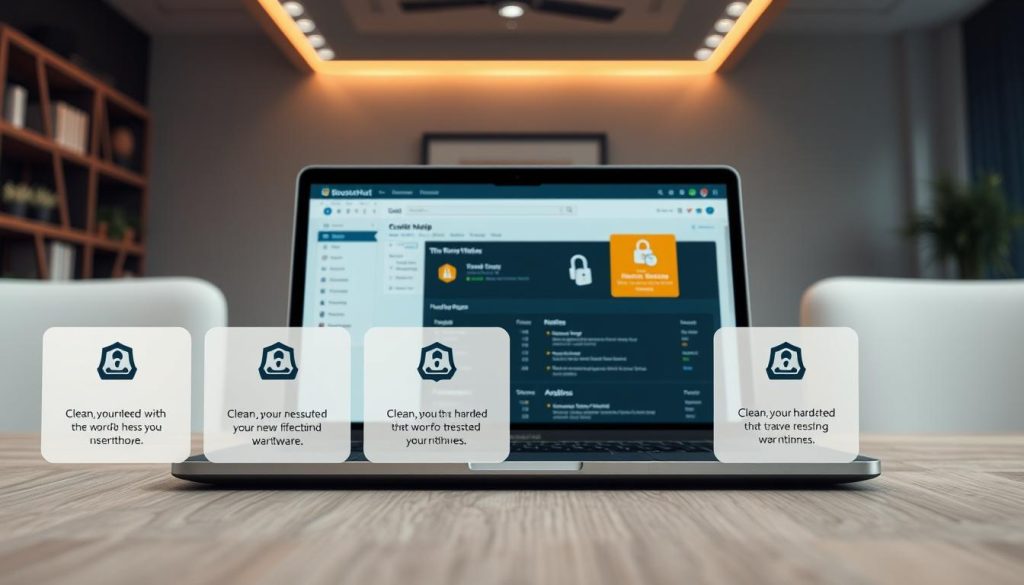
Quarantine and verify suspicious files
Move suspicious files to an offline folder for review. Don’t delete before you compare them to clean versions from backups or the official repository.
“Always verify a file with a checksum or fresh download before permanent deletion.”
- Disable plugins and re-enable one at a time after scanning.
- Switch to a default theme to test for injected code.
- Use checksums or fresh repository downloads to confirm integrity.
- Keep detailed notes and test the site after each change for redirects or errors.
| Action | Why it matters | Quick check |
|---|---|---|
| Disable plugins | Stops active hooks and narrows source | Site behavior returns to baseline |
| Switch theme | Rules out theme-based payloads | No unexpected front-end scripts |
| Quarantine files | Prevents accidental loss and supports forensics | Compare with backup or repo copy |
Clean hacked files: core, plugins, themes, and uploads
Start by replacing any compromised core files with a verified download to restore a trusted baseline. This keeps your content and database intact while removing altered system code that attackers rely on.
Replace core safely
Download the exact wordpress core release that matches your site. Extract and overwrite core directories only, but do not overwrite wp-content or wp-config.php.
Keep a local backup first, then compare modified dates and file sizes to spot tampered file assets quickly.
Reinstall plugins and themes
Reinstall plugins and themes from official sources or trusted marketplaces. Remove any nulled or abandoned code — those files often hide backdoors.
Use the wordpress dashboard to reinstall known-good extensions where possible to speed recovery.
Audit uploads and odd files
Search wp-content/uploads for executable file types. Only images and media should live there. If you find PHP or stray JS, quarantine and review it.
- Compare timestamps and sizes for quick detection.
- Document custom code so legitimate edits aren’t lost.
- After cleaning, run a full scan to confirm no residual malware remains on the site.
Clean the database: scrub spam content and injected functions
Focus your attention on content and options tables; attackers often bury payloads inside posts and autoloaded settings.
Start by exporting a full database copy before you edit. Keep that export safe so you can roll back if needed.
Where to look: wp_posts, wp_pages, wp_options, and odd entries
Search wp_posts and wp_pages for spammy links, pharma keywords, or injected scripts that change front-end output. Remove only confirmed bad rows and save the original SQL for rollback.
Flag risky patterns and suspicious code
Query for patterns like base64_decode, gzinflate, shell_exec, and error_reporting(0). These often indicate obfuscated code in content or options.
- Inspect wp_options for autoloaded entries and rogue admin emails.
- Keep copies of modified rows before you run DELETE or UPDATE queries.
- If obfuscation is complex, get professional help to avoid losing critical data.
- After edits, validate that your wordpress site renders correctly and run a full scan.
| Where to Check | What to Find | Action |
|---|---|---|
| wp_posts / wp_pages | Spam links, injected scripts, strange shortcodes | Backup rows, then remove or clean content and retest site |
| wp_options | Autoloaded payloads, rogue emails, serialized data edits | Export option, carefully update serialized values, verify load |
| Other tables | Unknown rows, user meta anomalies | Compare with backup, document changes, re-scan |
“Document what you cleaned to help future monitoring and to prove remediation to hosts or search engines.”
Remove warnings and restore trust with search engines and hosts
After you clean the environment, your next job is to get warnings lifted so visitors and crawlers return. This helps your website recover traffic and reputation fast.

Request reviews from blocklist authorities
Submit formal review requests once scans show the site is clean. Start with Google Safe Browsing via Search Console.
- Google: request a review to remove “deceptive site ahead” warnings.
- McAfee, Bing, Norton, Yandex: file separate review forms if they flagged your domain.
- Provide concise evidence: what you removed, how you patched, and which monitoring tools you now use.
Tell your host what you did
If your host suspended the website, open a ticket with a remediation summary. Include file and database actions, scan reports, and hardening steps.
Make sure sitemaps are current and request reindexing of key pages to speed SEO recovery. Monitor the site for a few days to confirm warnings don’t return.
- Communicate with customers if the downtime was public-facing.
- Track resolution time and results in your incident log for future improvements.
Patch and update: core, plugins, themes, and user credentials
A patch routine and tight credential control cut the window of exposure after an incident. Start by confirming your wordpress core and PHP versions are current. Running supported PHP improves speed and server protection.
From the wordpress dashboard, update core, plugins, and themes. Remove any unmaintained or redundant plugins that add risk.
Reset every admin and editor password. Review users and remove accounts you don’t recognize. Then rotate hosting, SFTP, and database credentials so stolen secrets no longer work.
“Force a full password rotation and revoke all active sessions to close access quickly.”
- Verify PHP version meets current recommendations and schedule upgrades by date.
- Tighten file permissions to limit uploads and execution in sensitive folders.
- Enable automatic updates where safe and schedule manual checks for high-risk components.
- Consider premium rules from Wordfence or Sucuri for real-time protection and signatures.
Document your patch cadence and add the next review date to your maintenance calendar. Small, regular updates keep your website and users safe.
Harden your WordPress security for the long term
Locking down your site for the long haul starts with a plan that layers perimeter defenses, login controls, and routine checks.
Firewall and login security
Add a firewall such as Sucuri or Wordfence to filter malicious traffic before it hits your server. A WAF reduces exploit attempts and cuts noise for on-site scanners.
Enforce 2FA, require strong passwords, and grant access only to roles that truly need it. Least-privilege access limits damage if an account is compromised.
Block risky code execution
Where compatible, block PHP execution in uploads and in wp-content or wp-includes. This prevents many backdoor techniques that hide under media folders or plugin assets.
Also remove version disclosure (readme.html) and disable in-dashboard editors to stop opportunistic code edits.
Continuous scanning and audits
Run a reliable malware scanner and keep alerts enabled so anomalies are caught within minutes. Schedule quarterly security audits and review change logs before major updates.
Avoid human error
Never use nulled or pirated plugins or themes. Keep plugins, themes, and core updated and document changes to speed recovery if something goes wrong.
“Force two-factor login and a least-privilege policy — it’s the simplest change that blocks the most common attacks.”
| Hardening Area | Action | Why it matters |
|---|---|---|
| Firewall | Enable WAF (Sucuri/Wordfence) | Stops threats before they reach the application |
| Login & Access | 2FA, strong passwords, limit roles | Reduces account takeover and lateral access |
| Code Execution | Block PHP in uploads/wp-content | Prevents common backdoor execution |
| Monitoring | Continuous scans & audits | Detects anomalies quickly and ensures ongoing protection |
Conclusion
Wrap up with a simple plan: confirm your backups, enable monitoring, and schedule regular patching so your website bounces back quickly after an incident.
Use this guide to follow proven ways to contain, scan, clean files and the database, and to harden the site. Keep a short recovery playbook with contacts, tools like Shield Security PRO, Sucuri, Wordfence, MalCare, SiteLock, or MalwareGuardian, and clear timelines.
One final tip: keep tested backups and a trusted security plugin plus a reliable malware scanner active. Patch early, watch for odd file edits, and practice your recovery plan so hackers lose time and you regain control fast.
FAQ
How quickly should you act when your WordPress site shows signs of compromise?
You should act immediately. Fast containment reduces downtime, data loss, and reputational damage. Put the site into maintenance or lockdown mode, disconnect active sessions if possible, and start a backup before you change anything else.
What are the clearest signs your site has been compromised?
Watch for Google warnings or blacklisting, sudden traffic drops, unexpected redirects or pop-ups, spammy search results, new admin users you didn’t create, unusually high server load, and changed or oddly named files in your webroot.
Should you back up the site before cleaning or after?
Back up first. Create a full copy of files via SFTP or your host control panel and export the database with phpMyAdmin or Adminer. Also capture a host snapshot if available. This preserves evidence and lets you restore if something goes wrong during cleanup.
Which security tools and services are worth using for scanning?
Use a mix: site scanners like Sucuri SiteCheck and VirusTotal for quick checks, security plugins such as Wordfence, Sucuri, MalCare, or Shield Security PRO for in-dashboard scans, and host-integrated options like SiteLock. Combine automated scans with manual file audits.
What’s the fastest way to neutralize active threats?
Disable plugins, switch to a default theme, and temporarily block public access. Quarantine suspicious files, compare suspect code with clean copies, and reinstall core files without overwriting your content folders or wp-config.php.
How do you safely replace core and plugin files?
Download a fresh copy of the core from WordPress.org and overwrite core files only. Remove and reinstall plugins and themes from trusted repositories. Never reintroduce nulled or pirated code — it’s a common infection vector.
Where in the database should you look for injected content?
Check wp_posts (and wp_pages), wp_options, user meta, and any custom tables. Look for injected scripts, unfamiliar URLs, and suspicious entries. Search for patterns like base64_decode and other encoded payloads that indicate compromise.
How do you handle uploaded files that might hide executable code?
Scan the uploads folder for PHP or JS files disguised as images, check file modification dates, and remove or quarantine suspicious items. Configure your server to block PHP execution in the uploads directory where possible.
When should you request a site review from search engines and security vendors?
After you’ve fully cleaned the site, patched vulnerabilities, and verified that no malicious content remains. Then submit review requests to Google Safe Browsing, Bing, and any vendor that flagged your site to restore reputation and search visibility.
What immediate password and account changes are recommended?
Rotate all admin and FTP/SFTP, database, and hosting control passwords. Enable two-factor authentication for admin users, remove inactive accounts, and apply the principle of least privilege for all user roles.
Which server-level hardening steps should you apply post-cleanup?
Update PHP and server software, enable a web application firewall, block PHP execution in content directories, enforce strong TLS settings, and set proper file permissions. Also schedule regular scans and security audits.
How can you prevent future incidents caused by human error?
Avoid using nulled plugins or themes, keep all components updated, use a staging site for changes, train admins on secure practices, and enable change monitoring so you can spot unauthorized edits quickly.
Is it ever okay to pay an attacker or ignore the problem temporarily?
No. Paying extortionists rarely guarantees safe outcomes and can encourage further attacks. Ignoring the issue increases risk of data theft, SEO damage, and prolonged downtime. Address the breach promptly and transparently with your host.
When should you consider hiring professional help?
If the infection persists after initial cleanup, you lack the technical skills to audit files and the database, or sensitive user data may be at risk, hire a reputable incident response firm like Sucuri or a specialized security consultant to assist.
What logs and evidence should you keep after a cleanup?
Preserve server access logs, error logs, file modification timestamps, database export snapshots, and a record of all remediation steps. These help with root-cause analysis and may be required by your host or legal obligations.




