Surprising fact: over 60% of failed site moves happen because someone skipped a single backup.
You’re here to move your website off Hostinger with no visible disruption. This section sets clear expectations and a simple plan so your site stays live while files and database travel to the new hosting provider.
Start with a full backup of files and the database. Next, install WordPress on the destination account and put your site in maintenance mode. Disable caching before export so the copy is clean.
Use phpMyAdmin, File Manager, or FTP to copy files and database. Validate on a staging URL or with a hosts file. Typical managed moves took 2–48 hours and DNS propagation usually required 24–48 hours, so plan cutover during off‑peak time.
Document permalinks, widgets, theme options, email routing, and file permissions. Keep admin access handy and freeze content updates briefly to avoid missing new orders or posts. With this prep, you’ll complete the migration process safely and predictably.
Key Takeaways
- Make a full backup of files and database before you start.
- Install WordPress on the destination and disable caching before export.
- Use phpMyAdmin, FTP, or File Manager and test on a staging URL or hosts file.
- Managed moves often finish in 2–48 hours; DNS can take 24–48 hours.
- Document permalinks, theme options, and email settings to match the live site.
- Freeze content updates briefly and keep admin access for every account.
Why leave Hostinger for a faster WordPress host?
Slow load times and flaky uptime often push teams to seek a higher‑performance web partner. You want a website that stays fast under load, handles spikes, and keeps search rankings steady.
Common reasons: a sluggish site, frequent downtime, or slow support are top triggers. Many better providers include free professional migration and 99.9% uptime guarantees. WordPress‑specific features like LiteSpeed cache, staging, and automatic updates cut manual work and improve performance.
Choosing a new plan: pick resources that match projected traffic for the next 12–24 months—CPU, RAM, concurrent connections, and NVMe storage matter. Locate servers near your U.S. audience to lower latency and boost Core Web Vitals.
“You should choose a provider that fits performance goals, budget, and roadmap.”
- Check transparent renewal pricing and support SLAs.
- Prefer built‑in security (WAF, backups, malware scans).
- Verify migration assistance and easy tools like one‑click restores.
Pre‑migration checklist for a zero‑downtime move
Prevent surprises by preparing your site and account before any file transfers begin. A short, clear checklist keeps the live website steady while you work.
Create full backups of website files and database
Start with a complete ZIP of files and an SQL export of the database. Use your hosting backup tool or phpMyAdmin (Quick export in SQL) so you can roll back instantly if needed.
Set maintenance mode and disable caching
Put the wordpress site into maintenance mode and turn off caching plugins. This prevents new orders, comments, or content that won’t be captured in the export.
Clean up plugins, themes, and media
Remove unused plugins, inactive themes, and oversized media to shrink the transfer payload. Less data speeds the process and lowers storage costs.
Document settings you’ll need to replicate
Capture permalink structure, widgets, menus, theme options, SMTP/email routing, cron schedules, and any hard‑coded URLs in the dashboard. Verify access to your current account and domain registrar. Label backups with date/time and store copies locally and in cloud storage.
- Confirm disk space on the source host to avoid incomplete archives.
- Freeze edits briefly so the files database snapshot stays consistent.
- Keep admin credentials handy for a fast, safe migration.
migrate from hostinger to wordpress hosting
Choosing the best transfer path makes the rest of the process smooth and predictable. First, decide whether you want a managed move, a plugin‑based copy, or a manual transfer. Each route matches different skills, time, and risk tolerance.
Decide your path: managed migration, plugin, or manual transfer
Managed migration saves time. Your new hosting provider often requests WordPress or control panel credentials and completes the migration process in 2–48 hours.
Plugin moves (for example All‑in‑One WP Migration) bundle files and database into one archive you import on the destination. They work well for most sites and reduce manual steps.
Manual transfer gives full control: copy site files via FTP or File Manager and import SQL via phpMyAdmin. Then update wp‑config.php and test paths.
Prep your new hosting account, control panel access, and staging URL
Before you start, verify your plan size, PHP version, and storage to avoid surprises mid‑process. Confirm hPanel or cPanel credentials and enable a staging URL or use a hosts file override for testing.
Temporarily adjust two‑factor or bot protections if a migration team or plugin needs admin access. Document database names, users, and passwords so you don’t stall during handoffs.
- Pick the path that fits your timeline and skills.
- Test on staging to fix URL and path issues first.
- Schedule a short maintenance window so content freezes while the copy runs.
Set up WordPress on your new hosting provider
Spin up a fresh WordPress install on the target plan so you import into a clean, known-good environment.
In hPanel, go to Websites → Dashboard → WordPress → Install WordPress. Set the site title, admin username, password, and admin email. Pick the PHP and WordPress versions that match your theme and plugins.
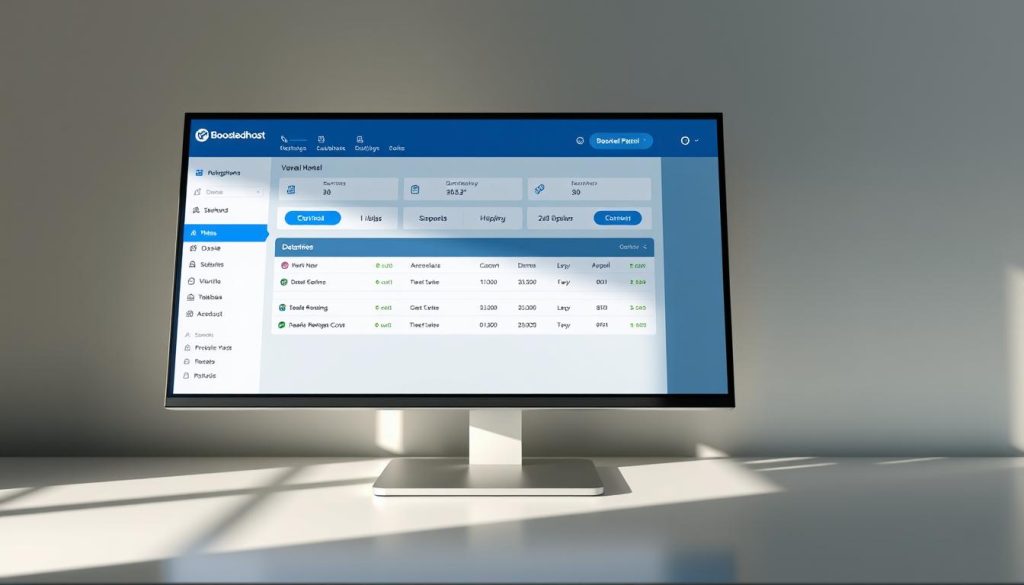
hPanel or cPanel: install WordPress and create the database
On cPanel, open Softaculous → WordPress → Install Now. Choose the correct protocol and domain path so the site deploys to the right folder.
Create new MySQL database and user if the installer does not. Keep the database name, user, and password handy for wp-config.php during manual steps.
Pick PHP and secure admin credentials
Choose supported PHP and WordPress releases. Secure the admin account with a strong password and add 2FA after testing.
- Pre-install the same theme and helper plugins if you’ll match the old design.
- Confirm file ownership and permissions—wp-content must be writable by the web server.
- Note the dashboard URL and keep your domain name unmapped until you test on staging.
Plugin method: move your WordPress site with All‑in‑One WP Migration
For many small and mid-size sites, a single WPRESS archive makes the copy painless. This plugin bundles your content, themes, plugins, and database into one file so you can move the site without manual SQL edits.
Quick steps:
- Install and activate All‑in‑One WP Migration on both the source and destination wordpress site.
- From the old dashboard go to All‑in‑One WP Migration → Export → File to generate a WPRESS file.
- Download the archive; large exports can take time so be patient.
If upload limits block the import, upload the WPRESS to public_html/wp-content/ai1wm-backups via File Manager. Then open All‑in‑One WP Migration → Backups and click Restore.
When import finishes, go to Settings → Permalinks and save changes twice. This rebuilds .htaccess and fixes friendly URLs. Verify media, menus, and widgets on the restored site and keep the plugin until you confirm everything works.
| Step | Normal upload | Backups folder workaround |
|---|---|---|
| Create archive | All‑in‑One Export → File | Same export on source |
| Transfer | Upload via Import on destination | Place WPRESS in public_html/wp-content/ai1wm-backups |
| Restore | Import → Restore | All‑in‑One → Backups → Restore |
Manual method: transfer site files and database without a plugin
When plugins aren’t an option, copying site files and importing SQL gives you precise control. This route takes a bit more work but avoids upload limits and hidden changes.
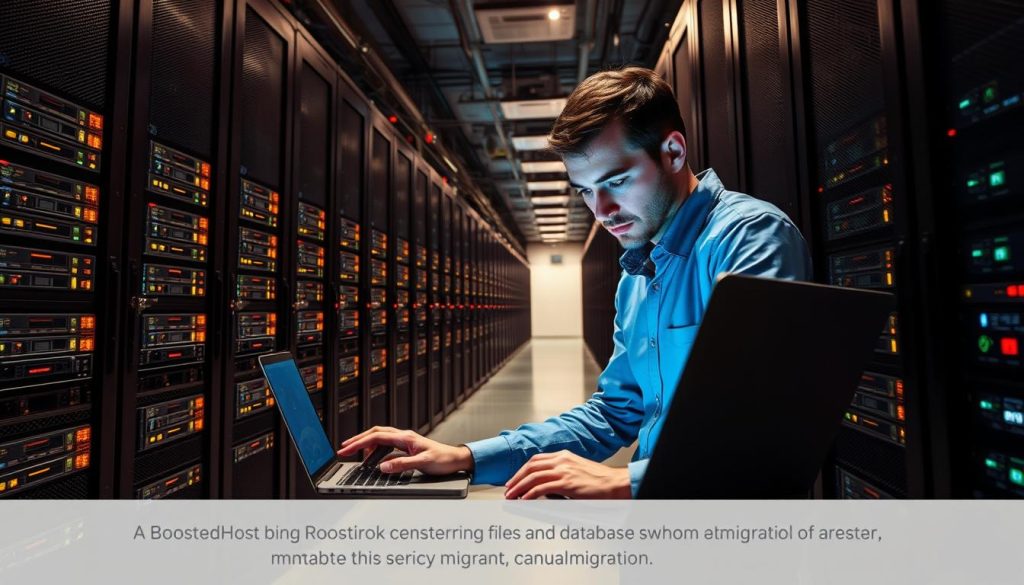
Export the database and download wp-content
Log into your control panel and open phpMyAdmin. Use Quick → SQL to export the database as an SQL file.
Download your files with File Manager or an FTP client like FileZilla. Prioritize wp-content for themes, plugins, and uploads.
Upload files, create DB, and edit wp-config.php
On the destination account upload the full folder into public_html (or your document root). Create a new database and user with full privileges in cPanel or hPanel.
Import the SQL dump via phpMyAdmin’s Import tab and confirm all tables exist. Then open wp-config.php and set DB_NAME, DB_USER, DB_PASSWORD, and DB_HOST.
Update URLs and verify
If the domain changed, edit wp_options in phpMyAdmin and set siteurl and home to the new URL (include https). Clear caches and check file permissions if media or theme assets are missing.
Test thoroughly using a hosts file override or the staging link. Keep the old account active until the website works and DNS is stable.
| Step | Tool | Location |
|---|---|---|
| Export database | phpMyAdmin (Quick → SQL) | Source control panel |
| Download files | File Manager / FTP (FileZilla) | Source account |
| Upload and import | File upload + phpMyAdmin Import | public_html on destination |
| Config edits | wp-config.php and wp_options | Destination site files and database |
Control panel specifics: hPanel and cPanel nuances
Control panels control much of the heavy lifting during a site transfer, so knowing where tools live saves time.
In hPanel, go to Files → Backups to generate or download full archives of website files and the database. Use Files → File Manager for quick uploads and small edits.
Use hPanel → Databases to create a DB and user, then click Enter phpMyAdmin to import SQL in one go.
cPanel steps and Backup Wizard
In cPanel the Backup Wizard creates full backups and restores the home directory and MySQL separately. That means file and database restores are distinct steps, not a single click.
Open MySQL Databases to add DBs and users, then launch phpMyAdmin to import SQL dumps you downloaded earlier.
- Find FTP credentials under FTP Accounts in both panels and connect with FileZilla for large file transfers.
- Softaculous in cPanel handles one‑click installs; hPanel’s WordPress installer lives under your site dashboard.
- If uploads fail, verify permissions and ownership—incorrect rights are a common culprit.
| Action | hPanel location | cPanel location |
|---|---|---|
| Backups (files + DB) | Files → Backups | Backup Wizard |
| Import SQL | Databases → phpMyAdmin | phpMyAdmin (via MySQL Databases) |
| FTP details | FTP Accounts | FTP Accounts |
Quick tips: keep your hosting account credentials secure. Follow on‑screen progress bars and review error logs if a file or database import times out. Confirm PHP version and quota on the panel dashboard so your new site matches what the provider expects.
Zero‑downtime cutover: DNS, propagation, and verification
A careful DNS change keeps your public site live while traffic shifts to the new server.
Test first: confirm the destination website looks perfect using a staging URL or a local hosts file override before you touch DNS. Leave caching off and exercise login, checkout, and media pages.
Point nameservers or A records at your new web host
Decide if you’ll change nameservers at the registrar or update the A record to the new server IP for finer control. If your registrar workflow requires you to click add when creating records, double‑check TTLs and record types.
Use a temporary hosts file or staging domain to test
Verify everything on the staging URL or via hosts file. Only flip DNS once you confirm all key paths work and third‑party integrations point to the new account.
Validate with propagation tools and keep a rollback path
Make the change and monitor propagation; expect 24–48 hours for full global coverage. Use dig or curl and online checkers to see which name servers answer and which IP they return.
- Don’t change DNS until the new site is validated.
- Keep the old host active until traffic fully shifts.
- Test home, login, checkout, and media after the switch.
- Update CDNs, email routing, and API callbacks that rely on DNS.
| Action | Why it matters | Quick check |
|---|---|---|
| Change nameserver / A record | Directs visitors to the new server | dig + propagation checker |
| Test via hosts file | Preview without changing DNS live | Open key pages, run transactions |
| Keep old host | Rollback safety net | Retain access for 48–72 hours |
Note: if your domain was using domain hostinger nameservers before, confirm they’re fully replaced or that your A record is visible worldwide.
Post‑migration QA and speed checks
Once files and the database are in place, focus on checks that catch broken links and slow pages.
Fix broken media and URLs with Better Search Replace
Run Better Search Replace across your database and do a dry run first. This shows how many rows will change before you touch live content.
Tip: replace the old domain only in url and guid fields, then verify images load in posts.
Regenerate permalinks, test logins, forms, and email
Go to Settings → Permalinks and save changes twice to rebuild .htaccess. Next, click through the dashboard and front end.
Test admin logins, contact forms, checkout flows, and transactional email so nothing silently fails.
Benchmark performance and enable caching/CDN on the new host
Enable server caching (LiteSpeed or similar) and pair it with a CDN to cut latency worldwide.
Run Lighthouse or WebPageTest before and after to confirm the speed gains. Watch error logs for plugin issues and fix them fast.
- Scan for mixed content and update any http image or script URLs.
- Validate uploads path and permissions if media fails to load.
- Keep an off‑site backup now that the website is stable and document any manual settings you changed.
Conclusion
Wrap up the move by confirming settings, testing critical flows, and keeping a recent backup handy.
You’ve followed a proven process: back up everything, copy website files and the database, validate on staging, then flip DNS to your new hosting provider. Expect DNS propagation to take ~24–48 hours and keep the old account live until traffic settles.
After launch, regenerate permalinks, run a URL replace for any new domain or path changes, and enable caching plus a CDN for faster loads. Store an off‑site backup now—it’s your best insurance.
For a step‑by‑step refresher, check this migration tutorial. Note your lessons learned in this section so your next migrate site project runs even smoother.
FAQ
How long will the transfer take and can you avoid downtime?
Time depends on site size and DNS propagation. If you prepare backups, set up the new account, and test on a staging URL or via your hosts file, you can switch records with minimal or zero downtime. Point the A record or nameservers only after you verify the site on the new server to reduce visitor disruption.
What’s the safest way to copy my site files and database?
Create full backups of files and the database first. Use FTP or the file manager to download wp-content and themes, and export the database with phpMyAdmin or a control panel backup tool. Keep multiple copies locally and on cloud storage before making changes.
Should you use a plugin or move everything manually?
Both methods work. A migration plugin like All-in-One WP Migration speeds export/import and handles serialized data. Manual transfer via FTP and phpMyAdmin gives you more control and is useful for large sites or custom setups. Choose the path that fits your technical comfort and hosting limits.
How do you handle large export files that exceed upload limits?
Increase upload limits in php.ini or use WP-CLI, SFTP, or the host’s backup/restore feature. You can split the export, compress files, or ask the new provider to import server-side if they offer support. Many hosts provide ways to bypass browser upload limits.
What settings should you document before making changes?
Note permalinks, widget placements, theme options, SMTP or email settings, and any custom cron jobs. Record database credentials, FTP/SFTP details, and current PHP and WordPress versions so you can match the new environment.
How do you update wp-config.php and database values after moving?
Edit wp-config.php with the new database name, user, and password. If the domain or URL changes, update siteurl and home in the wp_options table via phpMyAdmin or run a search-replace tool that handles serialized data to fix stored URLs.
What control panel differences matter: hPanel vs cPanel?
The locations of FTP, file manager, phpMyAdmin, and backup tools vary. cPanel commonly uses Backup Wizard and phpMyAdmin links in Databases, while hPanel provides similar tools with different menus. Familiarize yourself with the panel UI and where to find restoration, FTP, and database access.
How do you test the site before flipping DNS records?
Use a temporary staging domain, or edit your local hosts file to point the domain at the new server IP. Test logins, forms, media, and page speed. Only update public DNS once everything works on the new host.
What DNS changes should you expect and how long will they take?
You’ll update either nameservers or A records. A record changes typically propagate within minutes to a few hours, but TTL values can extend that to 24–48 hours. Use propagation tools to track global update status and keep the old site active until propagation completes.
What post-move checks are essential?
Regenerate permalinks, test admin and user logins, verify forms and email deliverability, fix broken images or links with a search-replace tool, and run performance benchmarks. Enable caching and CDN on the new host to optimize speed.
Can you rollback if something goes wrong after switching?
Yes—keep the old hosting account active until you confirm the new site works. If issues arise, revert DNS to the previous server or restore backups on the original host. Having backups and documented settings makes rollbacks faster and safer.
Do you need to change your domain registrar or keep the same domain host?
You don’t need to transfer the domain registrar. You only change DNS records at the current registrar or domain host. Move the domain itself only if you want centralized management; otherwise, keep the existing registrar and update nameservers or A records.
How do you secure the new site during and after the transfer?
Use strong admin passwords, limit login attempts, install an SSL certificate (Let’s Encrypt is usually free), keep PHP and WordPress versions updated, and enable firewall or WAF options your host provides. Apply security plugins and check file permissions after upload.
Should you enable maintenance mode and disable caching on the live site?
Yes—put the site in maintenance mode to prevent content changes during transfer and disable caching so you export clean files and database entries. Re-enable caching on the new server after testing to improve performance.
What if your email is tied to the old hosting account?
Plan email migration carefully. If email is hosted with your web host, move mailboxes or switch MX records to a new provider before cutting over. Consider using a dedicated email provider like Google Workspace or Microsoft 365 to avoid mail interruptions.
How do you handle large media libraries efficiently?
Transfer wp-content/uploads via SFTP or use the host’s file manager to upload compressed archives and extract server-side. For very large libraries, consider offloading media to a CDN or object storage to reduce migration time and future load on the web server.
What role does PHP and WordPress version selection play?
Match or upgrade PHP and WordPress to supported, secure versions on the new host. Incompatible PHP versions can break plugins or themes. Check plugin and theme requirements and test on staging before pushing to production.
Will search engine rankings be affected after the move?
If you keep URLs the same and preserve site structure, rankings should remain stable. Use 301 redirects for any changed URLs, keep sitemap and robots.txt intact, and monitor Google Search Console for crawl errors after the transfer.
What support should you expect from the new provider during the transfer?
Look for host teams that offer migration help, FTP/phpMyAdmin guidance, and temporary IP or staging URLs. Many managed WordPress providers include hands-on migration or concierge services—ask before purchasing a plan.




