Surprising fact: over 3.6 million stores run on WooCommerce today, giving millions of merchants direct control over code, extensions, and server choices.
If you’re thinking about making the switch, this short guide shows you what really changes and what you keep. You move from a closed platform with bundled services and extra gateway fees to an open system that lets you pick your stack and cut some costs.
You’ll get a clear roadmap: choices for hosting, how products and orders transfer, checkout and URL changes, and the tools that speed up your site under peak traffic.
We call out costs and payment options, including WooPayments and alternatives, plus when to use CSVs versus full‑service tools. You’ll also see real hosting tips, Kinsta examples, and a launch checklist to avoid surprises when you flip DNS.
Key Takeaways
- You trade a closed platform for control over code, extensions, and server choice.
- The guide covers transfers (products, orders, customers) and theme/checkout changes.
- Expect different fees: gateway costs and extension pricing matter.
- Choose manual CSVs or migration tools based on scale and timeline.
- Performance steps—caching, CDN, PHP tuning—keep carts fast under load.
- Follow the testing checklist to validate payments, shipping, taxes, and redirects.
What you’ll get from this 2025 guide (and why it matters for your store)
This guide gives concise, actionable information so you waste less time and avoid surprises when you plan a store move. You’ll see a clear step-by-step process to export and verify data, move products and customers, and bring the site live with minimal downtime.
Practical options are covered: manual CSV exports (Shopify provides product CSVs), automated services like Cart2Cart, and developer or agency partners including Woo Agency Partners and Woo Enterprise support.
The guide includes checklists to capture products, customers, orders, and files. You’ll also get testing steps for payments, shipping, emails, and analytics so your live store works the moment customers arrive.
- SEO safeguards: permalink strategy, slug choices, and 301 redirect mapping.
- Performance tips: caching, CDN, image optimization, and object caching.
- Cost outlook: hosting, plugins, and extension fees versus your current plan.
| Task | Option | When to use | Notes |
|---|---|---|---|
| Export products | CSV | Small catalogs, tight budgets | Shopify product CSV works; validate SKUs and images |
| Full data transfer | Service (Cart2Cart, LitExtension) | Medium to large stores | Automates products, customers, orders; reduces manual work |
| Enterprise or custom | Agency / Woo Enterprise | Complex setups or high-traffic stores | Dedicated support, tailored process, lower risk |
Why switch from Shopify to WooCommerce: control, costs, and flexibility
When you choose an open platform, you take ownership of code, data, and design. That shift gives your team real control over the store, the checkout flow, and how you retain customer data.
WooCommerce is open source and taps the WordPress ecosystem: 54,000+ plugins and 800+ native extensions let you add features a la carte. WordPress’s block editor helps you build custom pages, blog posts, and product templates that boost SEO and brand consistency.
“You own the code and can change any part of the site to match your business needs.”
Practical gains:
- Full ownership of hosting, code, and retention policies — no leased platform limits.
- Eliminate extra transaction fees for third‑party gateways that some platforms charge.
- Support complex product variants without hard caps so your catalog can scale.
- Pick niche payment processors, regional services, or advanced integrations via REST APIs.
In short, you get flexible options for growth, better SEO control, and the freedom to spend on what matters — marketing, content, or development — rather than fixed platform tiers.
Pick the right WooCommerce hosting before you move
The platform beneath your site determines how fast pages load and how well you handle traffic spikes.
What to look for: performance, security, and scaling
Prioritize managed WordPress providers that optimize for e-commerce. They should guarantee PHP workers and enough memory so the checkout stays fast during bursts.
Look for automatic backups, staging, and free migrations so you can test changes safely without downtime.
Example stack considerations: data centers, CDN, and PHP versions
Kinsta, for example, runs on Google Cloud’s premium tier, offers Cloudflare protection, 37 global data centers, free migrations, and 24/7 support.
Choosing a data center near your buyers lowers latency; pairing that with a CDN improves global delivery. Keep PHP current and enable object caching for faster product and cart queries.
- Confirm Redis or Object Cache Pro support to speed dynamic queries.
- Verify limits: PHP workers, memory, and request concurrency for promo traffic.
- Check security: malware scanning, firewalling, and isolation for sensitive customer data.
Prep your Shopify store for a clean migration
A clean transfer begins with simple housekeeping: back up your CSVs, capture settings, and make a clear list of what must move. This early work prevents surprises and keeps your launch smooth.
Back up exports: products, customers, orders, and files
Export your products, customers, and orders to CSV and store the originals in a safe place. These files are your primary source when you import data into the new site.
If you need a full design or settings backup, use a backup app like Rewind. Shopify does not provide complete native backups for every file and theme setting.
Audit apps, shipping/tax settings, and current URL structure
Make a list of all apps in use and note which features you depend on. Screenshot shipping zones, carrier rules, and tax settings so you can recreate live rates and logic.
- Download media files you control and inventory any critical file you’ll re-upload.
- Document product and collection URL patterns for accurate 301 redirects later.
- Record discount codes, gift-card rules, and any custom scripts (pixels, GTM).
| Item | Action | Why it matters |
|---|---|---|
| Products CSV | Export & save original file | Primary data source for importing product listings |
| Design/settings | Backup with app (e.g., Rewind) | Preserves theme files and custom settings not in CSVs |
| Shipping & taxes | Screenshot rules & zones | Ensures checkout behaves the same after cutover |
| URLs & redirects | List current page patterns | Needed to map 301 redirects and protect SEO |
Final step: communicate timelines to your team, enforce a content freeze before the switch, and keep the old store active until you validate the new site and orders.
How to migrate from shopify to woocommerce hosting
Choose the migration path that fits your catalog size, timeline, and technical comfort—manual, automated, or agency-led.
Manual route (CSV import)
Export product CSVs from your current admin and use WooCommerce’s built‑in importer to map columns to fields. Re‑upload images if the file lacks media links and verify variants, attributes, and categories.
Plugin and service route
Tools like Cart2Cart and LitExtension move product data, customers, orders, images, and blog posts with minimal hands‑on work. Run a free demo to check mapping. A 100‑product demo/full run often costs around $120 with Cart2Cart.
For complex catalogs or integrations, hire a Woo Agency Partner. Enterprise merchants can use Woo Enterprise for a dedicated success manager and priority support. Plan a delta migration to capture recent orders right before DNS cutover.
- Create a Shopify API key for services and grant read permissions, then delete it after the transfer.
- Validate line items, taxes, and order IDs if you sync with ERP or accounting systems.
- Keep your old store live until you test checkout end‑to‑end, then flip DNS.
| Path | What it moves | Best for | Notes |
|---|---|---|---|
| Manual CSV | Products, basic customers | Small catalogs | Lower cost; manual image work may be needed |
| Cart2Cart / LitExtension | Products, customers, orders, images, blog | Medium stores | Demo available; needs Shopify API key |
| Agency / Enterprise | Full data + custom integrations | Large or complex stores | Managed support; dedicated project manager |
Set up WordPress and WooCommerce the smart way
Start by installing WordPress, then follow a few dashboard steps to set up your store basics.
Quick-start checklist in the dashboard: core settings, products, and pages
Install WordPress via your host’s one-click installer or manually if needed. Secure the admin account with a strong password and two-factor auth.
Add WooCommerce from Plugins → Add New, activate the plugin, and run the onboarding step to configure currency, payments, shipping, and locations.
Let the wizard generate core pages (Shop, Cart, Checkout, My Account). Confirm each page is assigned in WooCommerce settings so the checkout works.
Set your store address, currency, weight/dimensions, and tax rules to match current policies. Decide which payment gateways you’ll enable now or later.
Configure product defaults: inventory, SKU format, reviews, and download controls. Review default emails and branding; you’ll test templates during end-to-end orders.
Install essential plugins for SEO, security, backups, and caching but keep the stack lean during the transfer process. Create a staging environment to test themes and options without affecting your live site or website.
Payments and checkout: set up gateways without extra fees
A fast, on-site payment process lifts conversions; make gateway choices that back speed and clarity.
Pick a primary processor that keeps the checkout on your site. WooPayments offers on‑site checkout, Apple Pay, dispute management, and instant deposits in minutes. That improves UX and gives your team faster access to funds.
Unlike some platforms that add third‑party gateway surcharges, this approach avoids extra fees and gives you more control over costs. You can also connect niche or local payment providers when you need them for international sales or restricted categories.
“On-site checkout, express wallets, and instant settlements turn casual visitors into returning customers.”
- Choose WooPayments for Apple Pay, saved cards, and instant deposits.
- Avoid platform-style surcharge rules by using alternative processors—save money and complexity.
- Reduce friction with express wallets, address auto-complete, and saved payment methods.
- Configure SCA/3DS, fraud checks, and rehearse disputes and refunds before launch.
- Test the checkout UX across devices so your store and site convert reliably.
Final tip: keep only the payment options you need to cut confusion at checkout and match settlement timing to your cash‑flow needs.
Shipping and taxes: match or improve your Shopify setup
A clear shipping plan keeps delivery promises accurate and support tickets low during the cutover.
Replicate your current zones and then add live rates so customers see carrier pricing at checkout. Use WooCommerce Shipping to print USPS and DHL labels from the dashboard and capture discounted rates.
Real‑time carrier rates are affordable — roughly $9/month for live rates — unlike platform plans that lock live rates behind a high tier. Build conditional rules for free shipping thresholds, category fees, or distance surcharges for heavy products.
- Layer in handling times and fees so ETAs and totals feel accurate.
- Test multiple addresses and carts (heavy, oversized, mixed) before launch.
- Offer pickup or local delivery and surface those options early in the cart.
- Document carrier credentials and webhooks for consistent label printing and tracking.
| Feature | Cost | Why it matters |
|---|---|---|
| Dashboard labels (USPS/DHL) | Free extension | Print labels and save on postage |
| Real-time rates | ~$9/month | Accurate carrier pricing at checkout |
| Platform live rates example | $299/month (advanced) | Often unnecessary expense |
Verify tax settings by region and product type and reconcile with your accounting system. Train your team on refunds, exchanges, and return labels so support can act fast when customers call.
SEO essentials after the move: permalinks, redirects, and rankings
After your site goes live, SEO housekeeping is the step that protects traffic and sales. Start by locking a simple product URL pattern and keep it stable—changing structure later can cost rankings.
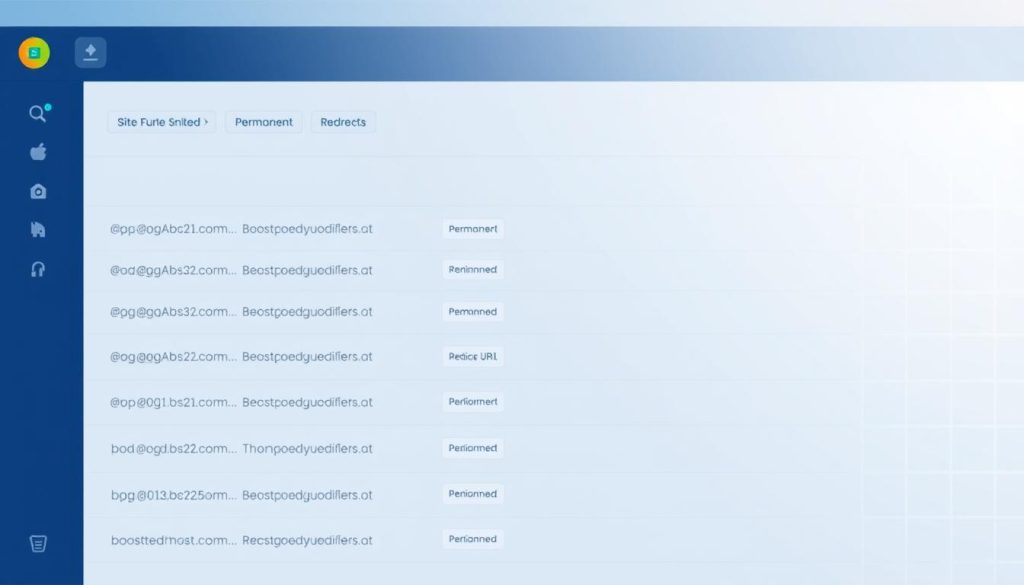
Choose a product permalink structure and optimize slugs
Set product permalinks in WordPress to a clean pattern like /product/sample-name and avoid changing it after launch. Write concise, human‑readable slugs so each product page targets clear keywords.
Map and apply 301 redirects from Shopify paths to WooCommerce URLs
Export your old URL list as a CSV file and pair each entry with the new site URL. Use a reliable redirect plugin (Redirection is common) to import the map and test batches.
- Protect top pages and high-traffic product URLs first.
- Check for redirect loops, chains, or missing routes and fix them fast.
- Update internal links in menus and content so they point directly at new URLs.
- Submit updated sitemaps to Google Search Console and monitor coverage.
- Keep title tags, meta descriptions, and schema intact to preserve rich results.
“A careful redirect map preserves link equity and helps search engines find your new pages.”
Track crawl stats and 404 logs after launch. A short, steady dip in rankings is normal during the migration process, but prompt fixes keep long‑term control of your website’s search performance.
Design your new WooCommerce store: themes, blocks, and templates
Design choices shape how shoppers find and buy on your new store. Start with a theme that is light and supports full site editing. That gives you speed and flexible design options without heavy code.
Pick a theme and style it fast
Choose a WooCommerce‑ready theme like Twenty‑Twenty Four, Affiche, or Matthew as a base. These examples scale from creative shops to B2B and reduce setup time.
Rebuild templates with blocks
Use the WordPress block editor to craft product and category templates. You can style headers, footers, and a blog layout without writing PHP.
- Make reusable blocks for grids, badges, and promos.
- Keep CSS and JS minimal to protect site speed.
- Customize checkout fields and add clear progress markers.
| Theme | Best for | FSE | Performance |
|---|---|---|---|
| Twenty‑Twenty Four | General store & blog | Yes | High |
| Affiche | Creative shops | Yes | High |
| Matthew | B2B catalogs | Yes | Optimized |
Pro tip: build a block pattern library and test templates on mobile first. Validate accessibility and keep the design system consistent so your team can launch the store with confidence.
Performance and speed tuning for WooCommerce
Tuning performance is about removing friction: faster pages, fewer blocked requests, and smarter caching. These fixes keep shoppers happy and reduce abandoned carts during peaks.
Leverage page caching, CDN, and image optimization
Enable full‑page caching for product lists and content, but exclude cart, checkout, and My Account endpoints so dynamic flows stay accurate.
Pair caching with a global CDN (Cloudflare or your provider) to send images, CSS/JS, and fonts from the nearest edge. Use Google Cloud’s premium network where available for lower latency.
Compress and resize images, convert to WebP or AVIF, and lazy‑load media below the fold to improve LCP and perceived speed.
Use object caching and keep the database lean
Turn on object caching (Redis) to speed queries for carts, sessions, and personalized product views.
Keep your database tidy: clear transients, optimize tables, and prune logs so queries remain fast as data grows.
Audit plugins and disable heavy scripts or load them conditionally to remove unnecessary CPU and I/O pressure.
Measure with PageSpeed Insights, GTmetrix, and real‑user data
Measure Core Web Vitals with PageSpeed Insights and GTmetrix, and confirm mobile scores hit thresholds before launch.
Use real‑user monitoring and server logs to spot slow routes and spikes during promos. Upgrade PHP and tune PHP workers as traffic rises, testing changes in staging first.
“A lean process, paired with caching and edge delivery, solves most performance issues quickly.”
- Full‑page cache for catalogs, exclude checkout routes.
- Global CDN for images, scripts, and fonts.
- Object cache (Redis) for dynamic views and sessions.
- Compress images, use WebP/AVIF, and lazy‑load.
- Measure CWV and monitor real users and server logs.
Test, launch, and stabilize: your post-migration checklist
Before you flip DNS, run a short, focused test plan that covers payments, shipping, and email flows.
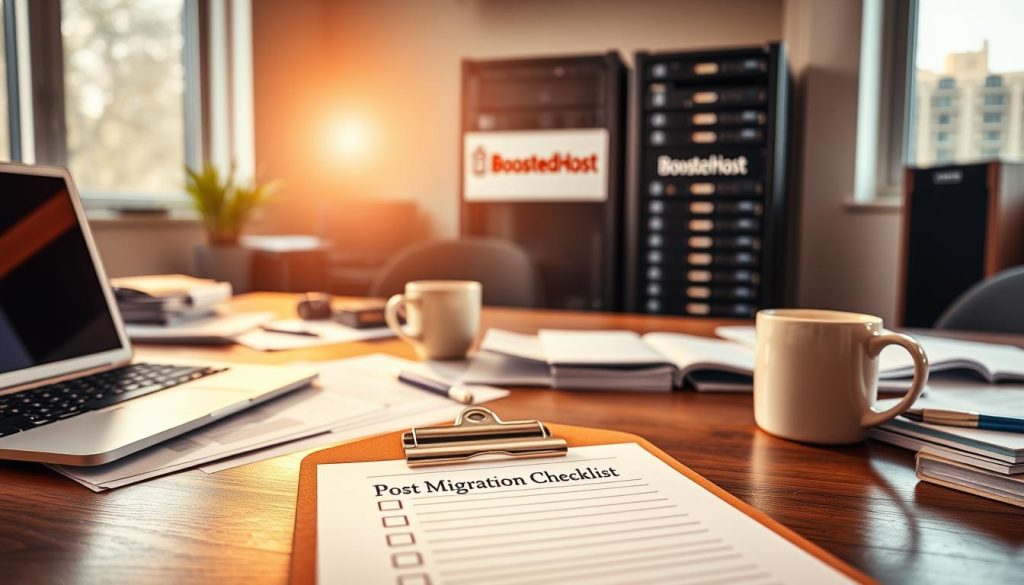
Run end-to-end orders using all payment paths you plan to offer. Test on-site card flows and any third‑party gateway, then process refunds and dispute scenarios.
Verify taxes, shipping, and labels by placing orders from multiple regions. Print labels, confirm tracking updates, and ensure costs match expected totals.
- Place test orders: guest, account, discount, and refund step checks.
- Confirm transactional email templates—order confirmations, shipping notices, and password resets.
- Validate that customer accounts migrated correctly and logins/password resets work.
- Check analytics and ecommerce events (GA4, pixels, server-side) for accurate data capture.
- Crawl the site to find broken links and ensure top pages link directly, not via redirects.
- Load test key journeys during a planned window; monitor 404 and error logs daily after launch.
Final process note: set uptime alerts, define an on-call plan for launch day, and only update DNS when the checklist is green. Watch metrics closely and be ready to roll back if needed.
“A calm, repeatable launch protects revenue and keeps customers happy.”
Costs and maintenance: what you’ll pay and what you control
Knowing your real monthly costs makes it easier to pick the right stack and avoid surprise bills.
Core cost differences: Shopify plans range roughly $29.99–$299/month for small businesses, while larger merchants can spend $2,300+/month with added gateway and feature fees. WooCommerce’s core is free; you pay for hosting and any premium extensions you need.
Model a modest managed host plus a few paid plugins and you often land below mid‑tier Shopify costs. Add realistic line items: hosting, a security backup service, a caching plugin, and occasional developer time for custom work.
Practical budgeting notes
- WooCommerce Shipping: free labels and discounts; real‑time rates run about $9/month.
- Woo doesn’t add extra fees for third‑party gateways, lowering processing costs over time.
- Plan developer hours for complex features instead of permanent app subscriptions.
- Quarterly reviews help remove unused plugins and reduce license renewals.
| Item | Typical monthly | Why |
|---|---|---|
| Managed host | $30–$150 | Performance, backups, PHP workers |
| Premium plugins | $0–$50 | SEO, checkout, caching |
| Shipping & rates | $0–$9 | Labels free; live rates low cost |
Final tip: treat total cost of ownership as dynamic. Reallocate savings to SEO, ads, and content so your store grows while you control vendor choices and data access.
Support and community: where to get help as you scale
When your store scales, a clear support plan keeps issues from becoming crises.
Use official channels first. Tap Woo’s free help for core and Woo‑built extensions. For tricky or urgent problems, upgrade to premium support or contact a Woo Agency Partner who can assist with migrations, custom builds, and retainers.
Consider Woo Enterprise if you need a dedicated success manager, priority tickets, and migration aid. Combine that with your host’s team for performance or scaling incidents.
- Join community meetups and forums to learn practical tips and share an example that fits your flow.
- Follow the WooCommerce blog and release notes to track security fixes and platform changes.
- Document your stack, contacts, and a named escalation plan so staff know who to call during peaks.
- Train team members in basic WordPress/Woo skills to resolve common issues faster in‑house.
| Option | Best for | What they handle |
|---|---|---|
| Official support | Core plugin issues | Core bugs, Woo‑built extensions |
| Agency Partners | Migrations & custom work | Data moves, custom themes, retainers |
| Woo Enterprise | High-volume stores | Priority tickets, success manager |
| Community | Peer learning | Forums, meetups, Contributor Days |
“Build relationships and document contacts—your team moves faster when everyone knows the name to call.”
Conclusion
Finish strong by focusing on data prep, payment flow, and SEO rules that preserve traffic. This short guide gives you one clear step at a time for a safe migration and a reliable migration process. Prepare your CSVs, map redirects, and test end‑to‑end before any DNS change.
Prioritize a fast checkout and the right server resources so your store handles peak orders. Validate permalinks, confirm 301s, and monitor the live site and website metrics for the first 72 hours. Take a little extra time now to avoid lost sales later.
Use the open ecosystem to extend only where it pays off. This store move is the best way to gain control, save on fees, and build for growth. Follow the steps in this guide, lean on partners when needed, and keep measuring after launch. shopify woocommerce shopify woocommerce
FAQ
What’s the quickest way to move product data and customer records into WooCommerce?
The fastest safe route is using a migration plugin or service like Cart2Cart or LitExtension. They automate product, customer, order, and image transfers and handle URL mapping and 301 redirects. For smaller catalogs you can export CSVs and import with the built‑in WooCommerce product importer, but expect more manual cleanup of variations, images, and custom fields.
How do I pick the right hosting stack for a new WooCommerce store?
Look for providers that offer PHP 8.x, recent MySQL/MariaDB, a global CDN, and server‑side caching. Check data center locations near your customers, automatic backups, and WooCommerce‑specific support. Managed WordPress hosts like WP Engine, Kinsta, and Cloudways are common choices when you want speed and simplified maintenance.
Will I lose my SEO and product rankings after switching platforms?
You don’t have to. Keep your existing URL structure where possible, set exact 301 redirects for any changed paths, preserve meta titles and descriptions, and recreate structured data. Test indexed pages in Google Search Console and monitor rankings and organic traffic for a few weeks while resolving broken links and duplicate content.
What payment gateways should I set up on WooCommerce?
Start with WooPayments for built‑in Stripe-based processing or add PayPal, Authorize.Net, or local gateways your customers use. Enable Apple Pay/Google Pay for faster checkout. Compare transaction fees and payout timing, and configure fraud protection and PCI compliance for safety.
How do I handle shipping rates, labels, and live carrier calculations?
Use WooCommerce Shipping or extensions that connect to USPS, UPS, FedEx, and local carriers for live rates and label printing. You can implement conditional rules for free shipping thresholds, flat rates, or table rates. Test sample orders to validate taxes and shipping rules across regions.
Is it better to rebuild themes or use page builders for the new store?
It depends on your needs. A WooCommerce‑friendly theme plus full‑site editing blocks gives fast performance and cleaner templates. Page builders like Elementor speed up design for non‑developers but can add weight. For scale and speed, prefer a lightweight theme and custom templates for product and checkout pages.
How do I keep page speed and server response times low after the move?
Implement page caching, object caching (Redis or Memcached), a CDN for static assets, and image optimization (WebP). Keep plugins minimal, offload large files, and optimize queries with a clean database. Monitor with PageSpeed Insights and real‑user metrics to catch regressions early.
What are common migration pitfalls I should avoid?
Skipping backups, not mapping old URLs, ignoring email/transaction templates, and missing tax or shipping settings cause the most trouble. Also watch for broken images, SKU mismatches, and lost customer passwords—plan to notify customers about new account access if passwords can’t transfer.
How long does the whole process usually take?
Time varies: small stores can complete a manual CSV move in a few days. Automated service moves and plugin-based transfers often finish in 24–72 hours for medium catalogs. Enterprise projects with custom themes, complex apps, or dedicated testing can take weeks. Plan a soft launch and buffer time for fixes.
Can you preserve order history, customer accounts, and reviews?
Yes. Most migration tools transfer order history, customer records, and reviews. You may need to remap custom meta or app-specific fields. For customer passwords, many platforms require a reset flow; notify customers and simplify login with social sign‑on where possible.
Should I keep my blog content and pages during the move?
Absolutely. Export and import posts, pages, and media to retain SEO value and customer resources. Maintain the same permalinks or set redirects for changed paths. Recreate landing pages and FAQ content so your site continuity remains intact.
What about backups and ongoing maintenance costs?
Budget for hosting, premium plugins, security, and backups. Managed hosts often include daily backups and updates, while self‑managed setups need plugin subscriptions for backup and monitoring. Expect a clearer breakdown of fixed and optional monthly expenses than with a hosted SaaS plan.
Where can I get help if I run into issues during the migration?
Use WooCommerce’s official docs, WordPress forums, host support, or hire a certified agency. Developer marketplaces and freelancer platforms offer migration specialists. Also tap into community resources and plugin vendor support for troubleshooting errors.




