Surprising stat: more than 70% of site owners discover their platform lacks a true export tool, so you’ll need semi-automated steps and manual rebuilds to protect rankings.
You’re about to get a practical, start-to-finish plan to shift a website without losing traffic. This brief intro lays out the high-level process so you know what to expect.
Quick preview: set up hosting and a one‑click WordPress install, switch permalinks to Post name, and prepare your domain name. Older blogs may export via RSS, but many newer posts need manual handling or a service.
What you’ll rebuild: pages, menus, images in the Media Library, and on-page SEO. You’ll also configure redirects for Wix hashbang URLs, connect Google Analytics and Search Console, and run QA before flipping the domain.
Key Takeaways
- Get a clear step guide that balances automation and hands-on work.
- Prep hosting and permalinks before you change the domain name.
- Move images into the WordPress Media Library to avoid broken assets.
- Implement redirects so old URLs point to the correct new pages.
- Test analytics and site performance before you go live.
Why switch from Wix to WordPress in 2025
If your site feels stuck, a platform upgrade in 2025 can unlock design freedom and better SEO. You get more control over hosting, speed, and how content appears to users and search engines.
Flexibility, ownership, and scalability: what changes when you move
Open CMS freedom: You leave a closed builder and gain the ability to change themes, edit HTML, and add custom code.
More tools: Thousands of themes and plugins let you shape a wordpress website that fits your goals. SEO plugins like Yoast and managed hosts (WP Engine, SiteGround, WPMU Dev) help with speed and indexing.
Key limitations in Wix that impact growth and SEO
Wix is easy, but it restricts templates once live and limits full HTML access. Forms often can’t sit inside blog posts, and advanced SEO tweaks are constrained.
- You control backups, security, and performance on your own hosting.
- Fine-tune caching and images to improve Core Web Vitals.
- Redesign whenever you want without rebuilding core content or losing pages and posts.
Bottom line: For scaling a website, the flexibility of a wordpress site becomes a real competitive edge.
Plan your migration strategy around your site type and size
Your migration process should start with an honest inventory of how many pages and posts you have and which assets drive traffic.
Small site vs. content-heavy site: choosing the right approach
If your website is a small wix site with a handful of pages, manual rebuilding is fast and cost-effective.
Content-heavy websites with many blog posts need a mix of automated exports (RSS when possible) and manual fixes. Large sites require careful URL mapping, 301 redirects, and extra QA to avoid traffic loss.
Manual, semi-automated, or outsourced: pros and cons
Manual: low cost for tiny sites but you risk missing metadata and slugs.
Semi-automated: tools speed the process, yet expect cleanup for layout and internal links.
Outsource: hire pros when time is tight or SEO stakes are high. They preserve structure and handle complex redirects.
- Prioritize critical assets: landing pages, top blog posts, and lead-gen forms.
- Estimate time for URL mapping, image downloads, and link fixes.
- Build a redirect list early and plan QA passes for formatting and mobile.
Pre-migration checklist: hosting, domain, and staging setup
Before you touch any content, set up hosting and a safe staging area to test the rebuild. WordPress is self-hosted, so you need purchase of a reliable host before the migration starts.
Pick a new hosting provider and plan tailored for WordPress
Choose a WordPress-focused hosting provider with strong support and performance. Hosts like SiteGround, WP Engine, WPMU Dev, and Hostinger offer one-click installers and staging.
Set up a temporary domain or staging to keep your live site available
Use a temporary domain or subdomain while the live site remains on the original platform. Point DNS later so you don’t disrupt traffic.
Security basics: SSL and backups before you touch content
Enable SSL on staging to test mixed content and redirects. Turn on automated daily backups and store copies offsite.
“Backups and staging save you from costly rollbacks — treat them as mandatory insurance.”
- Confirm PHP version and resources for themes and plugins.
- Create secure admin credentials and limit access during the build.
- Keep billing and domain records handy for the final cutover.
| Type | Good for | Examples |
|---|---|---|
| Managed hosting | Auto-updates, backups, support | WP Engine, WPMU Dev |
| Shared web hosting | Budget sites and testing | Hostinger, SiteGround |
| Staging & dev | Safe rebuild without affecting live website | Subdomain or temporary domain |
Install WordPress and prep your WordPress dashboard
A quick one‑click install gives you a safe testing ground to configure SEO basics before content import.
Run your host’s one‑click installer (examples: SiteGround or Hostinger hPanel) to install wordpress on a staging or temporary domain name. This creates a new wordpress site that mirrors your live setup without touching the public website.
Log in at /wp-admin with the credentials you made during setup. That is your control center: the wordpress dashboard where you will set global options and check core plugins.
Core setup for clean URLs and brand signals
Set permalinks: go to Settings > Permalinks and pick Post name. Clean, human‑readable URLs help search engines and users.
Update Site Title and Tagline in Settings > General so SERP snippets match your brand. Confirm timezone and language so post timestamps and scheduling behave correctly.
- Create a secure admin user, then do day‑to‑day work on a lower‑privilege account.
- Disable search indexing in Settings > Reading while on staging, if you want privacy.
- Keep the sample page and post for quick structure tests, but remove them before launch.
- Save your login URL in a password manager and bookmark key settings pages for fast access.
| Action | Why it matters | Where |
|---|---|---|
| One‑click install | Fast setup on staging | Host control panel (SiteGround/Hostinger) |
| Login to dashboard | Access site controls and plugins | /wp-admin |
| Permalinks → Post name | SEO‑friendly, readable URLs | Settings > Permalinks |
| Site Title & Tagline | Improves SERP clarity | Settings > General |
Design foundations: select your WordPress theme and essential plugins
Start smart: pick a fast, well-supported base so layouts and SEO stay strong as you rebuild pages.
Lightweight themes and page builders that mimic a visual editor
Choose a lightweight theme such as Astra, GeneratePress, Kadence, or Neve. These keep performance high and let you style quickly.
Pair the theme with a visual builder if you want a drag-and-drop editor. Try Elementor, Beaver Builder, or WPBakery for a familiar layout workflow.
Must-have plugins to get started
Start lean: install only essentials first and add features as needs appear.
- SEO plugin: Yoast or similar to manage titles, meta, and sitemaps.
- Caching: WP Rocket or a comparable cache plugin to boost speed.
- Analytics: Site Kit or MonsterInsights for simple analytics setup.
- Backups: UpdraftPlus configured to send copies to cloud storage.
- Security: a hardened security plugin with alerts and basic hardening.
| Choice | Why | When |
|---|---|---|
| Astra / GeneratePress | Fast, flexible | Every new site |
| Elementor / Beaver | WYSIWYG layout control | When you need quick pages |
| Yoast / WP Rocket | SEO and speed | Before launch |
Tip: read theme docs and try starter templates. Test block editor vs. builder and pick one primary workflow for consistent content and page creation.
Audit your Wix site structure and URLs before the move
Start by building a single inventory. List every page, top blog posts, media file, menu item, and internal link. Keep entries short: URL, title, meta description, and planned slug name.
Inventory pages, blog posts, media, menus, and internal links
Run a crawl and export a URL list for all pages and posts you’ll recreate. Note anchor text and internal link paths so navigation is rebuilt accurately.
Map Wix URLs to future WordPress slugs
Create a spreadsheet mapping old URLs to new slugs. Prioritize high-traffic posts and pages for extra QA. Include media references so images are reassigned after upload.
- Capture titles and meta descriptions for each key URL.
- Flag thin or outdated content to consolidate or delete.
- Record menu and footer link structures to avoid orphaned pages.
- Treat this mapping as the source of truth for 301 redirects after launch.
move from wix to wordpress: migrate blog posts via RSS feed
Quick test first: check your blog URL for /feed.xml or /blog-feed.xml. Older templates often expose an rss feed you can save as a file.
When the RSS method works—and when it doesn’t
If the feed loads in your browser, you can export many blog posts at once. Newer platforms and custom builders may not expose RSS, so you’ll need manual copying or a migration service.
Export feed.xml and run importer in WordPress
Save the feed XML to your computer. In the wordpress dashboard, go to Tools > Import > RSS, install the importer, and run importer.
- Choose the saved file and use the upload file option.
- Wait for the import to finish; don’t navigate away mid-process.
- Check Posts > All Posts to confirm counts and missing items.
Clean up formatting and check assignments
Imported posts may need paragraph fixes, image handling, and author/category assignment. Images often still reference the old site, so plan to download and re-upload originals into the Media Library.
Keep the original RSS file as a fallback and consult a detailed guide if you hit edge cases: detailed migration tips.
Recreate Wix pages in WordPress
Treat each page like a small build. Open the live wix page, then go to Pages > Add New in your dashboard and paste text section by section. Use the block editor to break paragraphs, quotes, and lists into tidy blocks.
For complex layouts, use a drag-and-drop builder such as Elementor or Beaver Builder so you can match columns, spacing, and CTAs without custom code. Stick to one layout tool per site to keep styles consistent.
Recreate H1–H3 headings in the editor. Save title tags and meta descriptions in your SEO plugin after the draft is ready. Rebuild buttons, forms, and internal links so user journeys mirror the original website.
- Copy text into a new page, then add headings and lists with blocks.
- Upload originals to the Media Library and add descriptive file names and alt text for images.
- Keep URLs short and preview mobile views early.
- Save drafts, preview, and tick items off a rebuild checklist to avoid missed elements.
If you want a detailed migration checklist, follow this step-by-step guide that covers page recreation and common pitfalls.
Handle images and media the right way
Treat visuals as part of your content strategy. Images drive engagement and speed, so put them on your own hosting early. That keeps display quality and avoids broken links when the old platform goes offline.
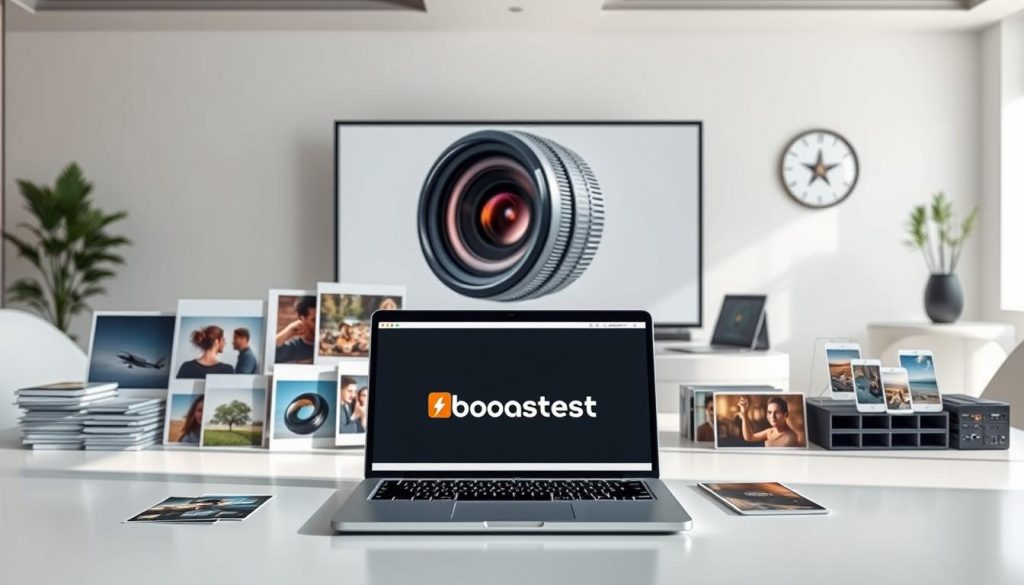
RSS imports rarely move image files — they usually leave pictures hosted on the original site. The best practice is to download originals and upload file copies via Media > Add New so you control quality and dimensions.
Fallback options and bulk helpers
For large libraries, use a trusted plugin like Auto Upload Images to bulk fetch and attach external images into the Media Library. Combine this with a caching plugin (for example, WP Rocket) and image compression to speed your web pages.
- Always bring images into your Media Library to avoid external dependencies.
- Insert files into posts and page drafts, add descriptive alt text, and standardize sizes for consistent layout.
- Use modern formats (WebP/AVIF) and lazy loading to cut file sizes and improve load times.
Site structure, menus, and navigation best practices
A clear menu helps people and search engines. Build your main menu at Appearance > Menus, add the pages you created, and assign locations like Main or Header. WordPress will detect new pages so menu building is fast.
Keep labels simple and group related links logically. Use category links for blog and posts so visitors can browse archives without extra clicks.
Keep the menu shallow. Deep nesting confuses mobile users and hides important content. Add a visible contact or CTA button in the header if that’s a key conversion path.
Enable breadcrumbs if your theme supports them. They help findability and offer a second navigation layer for complex sites.
Test the menu on phones and tablets. Make sure tap targets are large, links resolve correctly, and search is easy to access so users find pages fast.
| Task | Where | Why |
|---|---|---|
| Recreate main & footer menus | Appearance > Menus | Matches prior website structure and preserves user paths |
| Add category links | Menus or widgets | Makes blog archives easy to browse |
| Assign locations | Theme menu settings | Ensures header and footer show correct navigation |
Maintain SEO: redirects, metadata, and technical settings
Preserving search visibility starts with a clear redirect plan and careful metadata rebuilds.
Create a complete redirect map from your URL inventory and implement 301s before the final DNS change. Use a redirect manager plugin like Redirection for long lists so mappings stay editable and logged.
Set up 301 redirects from old URLs to new slugs
If old URLs include hashbangs, add a small JavaScript redirect file and enqueue it in your theme to route visitors to the correct paths. Note that subdomain hosts may block this method, so test on staging.
Recreate titles, meta descriptions, and alt text
Use an SEO plugin such as Yoast to rebuild titles, meta descriptions, and canonical tags for your pages and posts. Also update image alt text so accessibility and search signals remain intact.
Fix internal links and confirm indexation
Run a site crawl after import and update internal links to new slugs. Regenerate XML sitemaps and submit them to Search Console.
- Verify staging is noindexed and the live domain is crawlable.
- Monitor 404s after launch and patch gaps with new redirects quickly.
- Track rankings and traffic for top pages to confirm SEO holds steady.
| Task | Tool / Location | Why it matters |
|---|---|---|
| Redirect map & 301s | Redirection plugin / .htaccess | Preserves link equity and ranking |
| Hashbang routing | JS redirect file enqueued in theme | Routes legacy URLs to new paths |
| Metadata rebuild | Yoast or similar plugin | Maintains CTR and SERP clarity |
| Sitemaps & index checks | SEO plugin & Search Console | Speeds reindexing and alerts on errors |
Analytics, performance, and launch checks
A smooth launch relies on quick checks: analytics hookups, speed fixes, and a tight QA sweep. These final tasks protect rankings and ensure the new wordpress setup behaves like your old website or better.
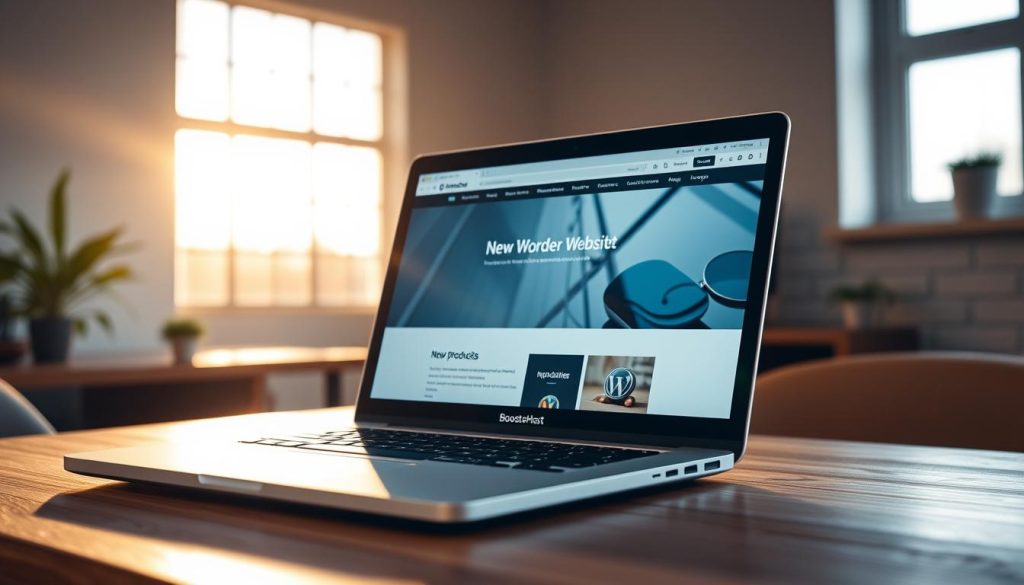
Connect Google Analytics and Search Console
Install Site Kit or MonsterInsights to add Google Analytics quickly and verify Search Console ownership.
Submit your XML sitemap and review coverage reports so Google sees the updated pages and posts under the new name.
Speed wins: caching, image optimization, and quick fixes
Run PageSpeed Insights and prioritize quick wins: enable caching (WP Rocket), compress and serve modern images, and minify CSS/JS.
These steps reduce load time and help your new wordpress site rank and convert better right after launch.
Quality assurance: broken links, media, and mobile checks
Scan for broken links, fix image paths, and test key forms, popups, and CTAs on multiple devices. Confirm 301s fire for old URLs and that no pages are blocked by “discourage search engines.”
- Verify analytics events and form submissions.
- Ensure images load from your hosting and appear correctly.
- Set uptime monitoring and schedule a post-launch review of traffic and rankings in the first week.
Conclusion
A careful final pass keeps rankings intact and gets your new wordpress live and healthy. Set up a reliable new hosting provider, confirm SSL on the staging domain name, and run a final QA sweep for links, images, and forms.
Use RSS where possible for older posts, rebuild remaining pages with a clean theme, and migrate images into your web hosting so nothing breaks when the old site retires.
Follow this clear step guide: map redirects, apply 301s, hook analytics and Search Console, then test speed and UX before you flip the domain. When you’re ready, get started on content improvements and keep iterating after launch—get started with small wins and grow your wordpress website over time.
FAQ
How long does the migration process usually take?
Timing depends on your site size and complexity. A small brochure site can be rebuilt and launched in a day or two. Content-heavy blogs with hundreds of posts, images, and custom pages typically take several days to a few weeks. Allow extra time for testing redirects, SEO checks, and DNS propagation with your new hosting provider.
Do I need to purchase new hosting or a domain name?
Yes — you’ll need a WordPress‑compatible hosting plan unless you already have one. Keep your existing domain registered; you can point it to the new host when ready. If you want a staging environment, many hosts include temporary domains or subdomains so your live Wix site stays online during the migration.
Can I import blog posts and preserve SEO using the RSS feed?
Often you can. Export the feed.xml from your Wix site and run the WordPress importer to pull posts, titles, and basic content. For full SEO preservation you’ll also need to recreate meta descriptions, alt text, and set up 301 redirects for old URLs. RSS works best for straightforward blogs; complex custom post types may require manual export or a plugin.
What about images and media — how do I transfer them?
Upload original media files to the WordPress Media Library to retain quality and ownership. For large libraries use bulk import plugins or WP‑CLI tools. Make sure file names and alt attributes are recreated for SEO. If some images remain hosted on Wix, set up redirects or update URLs to avoid broken media links.
Will my site structure, menus, and internal links break after switching?
They can if you don’t map URLs before the switch. Inventory your Wix pages, blog posts, and menus, then map old URLs to new WordPress slugs. After content is live, implement 301 redirects and update internal links. Test navigation and use a broken‑link checker during QA.
Do I need a specific WordPress theme to replicate my Wix design?
You don’t need a single specific theme, but choose a lightweight, responsive theme that supports a page builder if you want a drag‑and‑drop editing experience similar to Wix. Popular options include Astra, GeneratePress, and Kadence paired with Elementor or Gutenberg block builders for flexible layouts.
Which plugins are essential after install?
At minimum install an SEO plugin (like Yoast or Rank Math), a caching plugin (WP Super Cache or WP Rocket), an image optimization tool (ShortPixel or Smush), and a security/backup plugin (Wordfence and UpdraftPlus). Also add a redirect manager to handle 301 rules and an importer plugin if RSS doesn’t capture everything.
How do I handle 301 redirects from Wix URLs to WordPress URLs?
Create a URL mapping sheet before you start. Implement 301 redirects on the new host using the server’s redirect settings, your SEO plugin, or .htaccess (on Apache). Test each redirect and monitor Search Console for crawl errors after launch to ensure indexation remains stable.
Should I use a staging site during the transition?
Absolutely. A staging environment on your new hosting provider lets you install WordPress, upload content, test themes and plugins, and validate redirects without affecting the live site. Once everything is verified, you can push the changes and update DNS to the new host.
How can I preserve my search rankings during and after migration?
Preserve rankings by keeping URL structures where possible, recreating meta titles and descriptions, preserving image alt text, and implementing accurate 301 redirects for any changed URLs. Connect Google Search Console and Analytics before and after launch to monitor impressions and crawl errors. Submit a new sitemap once the site is live.
What issues should I expect with RSS importers on newer blogs?
RSS imports may miss featured images, custom fields, or complex formatting. Newer Wix sites with dynamic content or pagination can produce incomplete feed exports. If RSS falls short, use a combination of manual copy, CSV exports, or migration plugins that support media and taxonomy migration.
Can I outsource the migration, and what are the pros and cons?
You can hire a developer or migration service. Pros: saves time, reduces risk, handles technical SEO and redirects. Cons: cost and the need to vet expertise. If you’re comfortable with WordPress basics, a semi-automated approach with clear checklists can be a good middle ground.
How do I set SEO-friendly permalinks and site metadata?
In the WordPress dashboard set permalinks to a clear structure (usually Post name). Install an SEO plugin to configure site title, tagline, and global metadata. Recreate page-level titles and meta descriptions during content migration and keep URLs concise and keyword-relevant.
What launch checks should I run after the site is live?
Run these quick checks: confirm DNS propagation, test 301 redirects, scan for broken links, verify images load, check mobile responsiveness, confirm SSL is active, and validate analytics and Search Console integration. Also test site speed with tools like Lighthouse and enable caching and image optimization for performance.
Will I lose email or domain settings when changing hosting?
Email and domain remain separate from your website hosting if they’re managed elsewhere. Before updating DNS, confirm MX records and any email settings you’ll need on the new host. If your host manages DNS, replicate email records during the transfer to avoid downtime.




