Fact: studies show a 1-second delay can cut conversions by 7% and drop customer satisfaction by 16%, and over 73% of users will switch to a competitor if a site feels slow.
You rely on predictable wins, not vanity scores. This short guide shows what truly moves the needle at checkout so you can protect revenue and your user experience.
We’ll anchor every step in the stats that matter to your customers. Expect a prioritized roadmap that starts with hosting and server-level fixes, then safe caching rules, image and code trims, and checks for payment flows.
What you get: measurable recommendations, testing routines for dynamic pages, and developer-grade audits to find real bottlenecks. Follow this and your store will handle peaks with fewer surprises.
Key Takeaways
- Small delays cost money — improve measurable checkout metrics first.
- Start with host and server changes before touching the front end.
- Use safe caching rules to avoid caching private pages or orders.
- Tune images, CSS, and JavaScript without breaking payment scripts.
- Audit plugins and use PHP 8.3+, CDNs, and DNS firewalls for resilience.
Why Checkout Speed Matters for Your WooCommerce Store in 2025
Every millisecond at checkout can change whether a customer completes an order or leaves.
A fast final step protects revenue and trust. A 1-second delay can cut conversions by 7% and reduce customer satisfaction by 16%. Over 73% of users will leave a slow site for a competitor, so this is about real sales, not vanity metrics.
Search engines use page performance as a ranking factor. That means better performance improves visibility and brings more qualified traffic to your online store.
How slow load times cause cart abandonment
When a field validation stalls or a payment option takes too long to appear, customers drop out. Mobile networks make this worse.
Faster final pages reduce bounce during the purchase flow and lift completion rates. Consistent speed across every step matters—fixing only the homepage won’t stop cart loss at the point of sale.
- Faster final steps raise conversions and revenue for your online store.
- Instant pages build trust; customers feel safer entering payment details.
- Improved site performance boosts search visibility and checkout completion.
| Metric | Impact | What to watch |
|---|---|---|
| 1-second delay | -7% conversions, -16% satisfaction | TTFB, render time on final page |
| Mobile lag | Higher cart abandonment | Network throttling, image payloads |
| Search ranking | Lower visibility if pages are slow | Core Web Vitals, overall site performance |
Benchmark First: How to Measure Your Checkout and Page Load Times
Before changing code, gather consistent test data that reflects real buying paths. Pick one of the major tools and stick with it so your comparisons stay valid over time. Recommended options include WebPageTest, GTmetrix, Pingdom, and Google PageSpeed Insights.
Set a repeatable testing process
Create a single location, device profile, and connection speed for all tests. Use that same setup when you run tests so results are apples-to-apples. Run three tests per page and average them to smooth variance.
What to measure and why it matters
- Track TTFB, LCP, INP, and CLS for your checkout and thank-you pages, not just the homepage.
- Segment tests for logged-in vs guest flows and for different gateways to find slow scripts.
- Pair synthetic tests with RUM to see how real users experience your site.
- Use Query Monitor on staging to capture slow queries and HTTP calls that lab tools miss.
- Test from major customer geographies to validate CDN edges and routing.
Establish a baseline report you repeat after each change so you know what truly improves site performance and user conversion time.
Choose a High-Performance Hosting Provider Before Anything Else
Picking the right host is the single biggest infrastructure move you can make for consistent checkout performance.
Your hosting choice dictates how the rest of the stack behaves under real load. Look for providers that offer containerized resources, GCP Premium Tier networking, and modern C2/C3D machines. These options give consistent CPU and memory so your pages stay stable during heavy traffic.
What “good hosting” looks like
- Isolated resources and scalable infrastructure so noisy neighbors can’t drag down your site during promos.
- Server-level caching with ecommerce-aware rules that bypass cart, my-account, and checkout to avoid stale sessions.
- Edge caching plus a global CDN footprint — many hosts use 30+ data centers plus Cloudflare edge across 300+ locations.
- Built-in security hardening: enterprise firewall, DDoS mitigation, HTTP/3, TLS 1.3, automated backups, and malware scans.
- Developer tools and continuous monitoring with 24/7/365 expert support and sub-2-minute response targets.
| Feature | Why it matters | Real-world benefit |
|---|---|---|
| Containerized servers | Predictable resource allocation | Stable performance during spikes |
| Edge CDN | Lower latency worldwide | Faster page load and better conversion |
| 24/7 expert support | Faster incident resolution | Shorter outages and fewer lost orders |
Optimize WooCommerce Settings for a Leaner Checkout Process
A few simple settings tweaks stop background tasks from stealing resources at the worst moment.
Start by reducing noise that runs behind the scenes. Change your login URL with WPS Hide Login or Rename-wp-login so bots hit fewer endpoints and your server resources stay for real users.
Limit blog feed length and paginate comments and product reviews. Disable pingbacks and unneeded discussion options. If reviews don’t help sales in your niche, turn them off to remove extra scripts from product pages.
Clean up themes and plugins. Remove inactive themes and unused extensions to make maintenance easier and to avoid conflicts that slow the page customers care about most: the checkout.
- Switch /wp-admin/ to a custom login to curb bot traffic.
- Shorten feeds and paginate reviews to cut background queries.
- Disable pingbacks and unneeded discussion settings.
- Remove old themes and unused plugins for simpler updates.
Apply all changes on staging first, then push during low-traffic windows. Re-test the checkout flow after each tweak to confirm a positive effect on performance and on user completion rates.
Use Caching the Right Way for Stores
When set up smartly, cache tools give you better consistency without breaking dynamic pages.
WP Rocket is a common plugin that handles page caching, Gzip compression, and lazy loading. It automatically excludes cart, checkout, and my-account, which keeps totals and sessions correct.
Turn on compression and browser caching, but double-check exclusions. Browser cache helps repeat visitors, while page cache must skip transactional flows so payments and sessions stay live.
- Enable page caching and Gzip, then confirm cart and checkout pages are excluded from cache.
- Use lazy loading for non-critical images. Avoid lazy rules that hide payment buttons or iframes.
- If your server runs LiteSpeed, prefer LiteSpeed Cache for lower overhead and server-aware rules.
- Consider host-provided caching when it includes WooCommerce rules — fewer moving parts mean fewer conflicts.
- Avoid full-page cache for transactions; use object or fragment caching for dynamic templates.
After changes, test add-to-cart, login, and gateway scripts. Monitor cache hit ratios and TTFB to confirm better page load and overall performance on your site.
Keep Core, Plugins, and Themes Updated Safely
Keep your core, theme, and extensions current to reduce surprises at the point of sale.
Update work is a simple process when you make it routine. New releases often include performance gains and security patches that protect your site and payments.
- Backup first: take a full snapshot with a reliable tool (for example, Duplicator) so you can restore fast.
- Test on staging: apply updates there, verify payments, emails, and flows match production behavior.
- Update order: core, then WooCommerce and dependent plugins, then your theme to avoid API mismatches.
- Have a rollback plan: know how to restore the backup if a plugin or gateway misbehaves after an update.
- Monitor after deploy: check error logs and Query Monitor to catch slow queries or PHP notices early.
- Schedule updates: pick your lowest-traffic window and document settings and compatibility notes to speed troubleshooting.
Maintain a strict cadence for updates so you get fixes without breaking the live checkout process. Small, frequent changes are safer than large, infrequent upgrades.
Run the Latest PHP and Tune Server Resources
Upgrading PHP is one of the easiest ways to cut server-side delays and lower request handling time. PHP 8.3+ gives consistent execution gains for WordPress and many plugins, which helps your store handle real traffic.
Hosts sometimes lag on versions. Use your control panel (for example, MultiPHP Manager) to change versions. Do this on staging first so you can test without risking live orders.
How to switch safely
Confirm compatibility before you switch. Check every active plugin and your theme for PHP 8.3+ support. Run add-to-cart, coupon, tax, shipping, and payment flows end to end on staging.
- Upgrade to PHP 8.3+ for better execution time on queries and templates.
- Raise memory limits if your catalog or checkout is heavy to avoid timeouts.
- Coordinate with hosting support to tune OPcache and worker settings for steady throughput.
- Benchmark before and after to measure improvements in TTFB and request handling.
- Keep a rollback path to the previous PHP version if a critical extension fails.
Pro tip: revisit PHP regularly. Small releases often bring incremental gains and stability fixes that help your site and checkout perform reliably.
Strengthen Security and Speed with a DNS-Level Firewall and CDN
A DNS-level firewall stops bad traffic at the edge so your server only answers real customers.
Putting a CDN and firewall in front of your store preserves resources and improves overall performance. Cloudflare’s global edge (300+ data centers) reduces distance to users and adds DDoS mitigation. That keeps your site responsive and lowers TTFB for key pages.
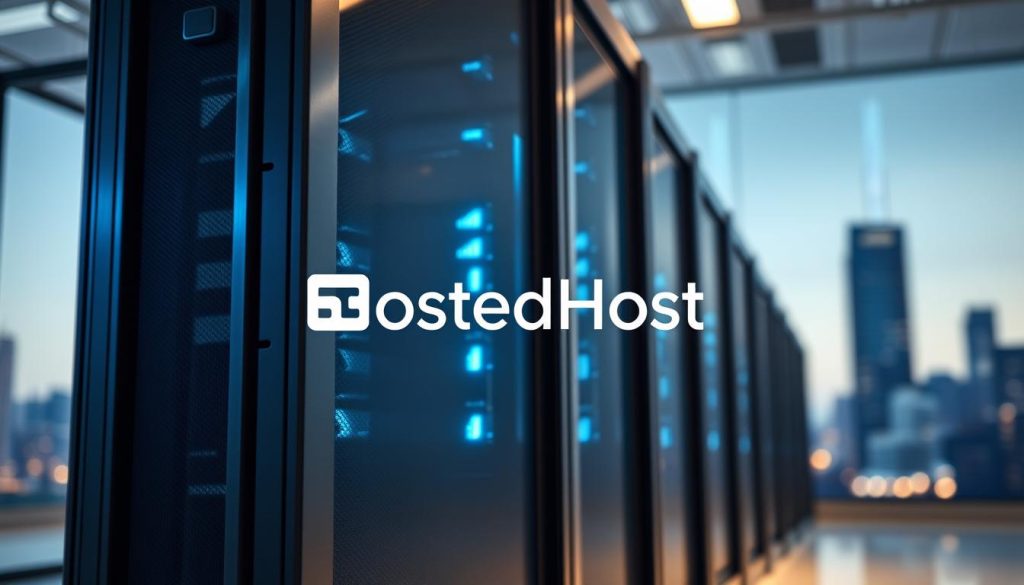
Why the edge matters and what to do
- Put Cloudflare in front of your store to filter attacks and bad bots before they touch your origin.
- Use the global edge to shorten distance to shoppers, improving perceived snappiness on checkout and product pages.
- Enable TLS 1.3 and HTTP/3 for faster, more secure connections during traffic peaks.
- Apply firewall rules to rate-limit login attempts and block abusive IP ranges proactively.
- Validate CDN rules so dynamic checkout endpoints are never cached while static assets are accelerated.
- Pair the CDN with your hosting provider’s WAF for layered protection and better uptime.
- Monitor edge analytics and re-test the full checkout flow after changes to ensure no scripts or cookies are blocked.
Pick a Fast, Conversion-Focused WooCommerce Theme
A theme should present products, not add business logic. Pick one that uses clean markup and minimal scripts so your product pages and checkout flow render quickly.
Keep features in plugins, not the theme. Heavy, multipurpose themes bundle plugin-like features that load extra code. That extra code can slow your site and make troubleshooting harder.
How to test themes before you commit
Demo pages matter. Run PageSpeed Insights and GTmetrix on theme demos to spot heavy layouts and third-party assets. Favor Gutenberg/block-based themes built for ecommerce to avoid page-builder bloat.
- Choose a lightweight theme that prioritizes clean markup and minimal scripts for fast first paint and smooth scrolling.
- Keep advanced features in dedicated plugins instead of relying on a theme stuffed with plugin-like features.
- Benchmark theme demos with PageSpeed Insights and GTmetrix before you buy to spot heavy layouts.
- Verify native WooCommerce support so product, cart, and checkout templates stay current and efficient.
- Prefer themes that play nicely with the block editor to reduce page-builder bloat on product and landing pages.
- Check accessibility, mobile responsiveness, and CTA clarity on critical templates.
- Avoid features you won’t use—unused sliders and animations still load and slow your pages.
- Re-test after install to confirm real gains on the product-to-checkout journey, not just the homepage.
Audit Plugins and Extensions: Keep Only the Essentials
An audit that targets database queries and external calls will reveal real bottlenecks. Use a staged, repeatable process so you don’t disrupt live orders. Start by gathering facts about what runs during add-to-cart and checkout steps.
Find bottlenecks with Query Monitor: queries, HTTP calls, and hooks
Query Monitor reports database queries, HTTP API calls, hooks/actions, PHP errors, and environment details like PHP and MariaDB versions and memory limits. Run it on staging while you mimic real flows.
- Sort by query time to spot heavy operations from pricing, shipping lookups, or analytics.
- Check HTTP calls that fire during cart updates — third-party endpoints can stall the page.
- Inspect hooks that run on every request and move heavy logic off critical templates when possible.
Deactivation testing and selecting better-coded alternatives
Systematically deactivate groups of plugins to isolate the culprit. Measure before and after with your benchmark suite so you see real gains in performance.
- Turn off nonessential plugins in batches and re-run add-to-cart and checkout tests.
- Replace bloated add-ons with lean, actively maintained alternatives that follow WordPress coding standards.
- Document changes so your team avoids reintroducing problematic extensions later.
Keep the essentials only — payments, shipping, tax, ERP/CRM, and analytics. Everything else must justify its cost to your site’s performance. Repeat the process after each change to confirm latency improvements.
“Query Monitor gives you the evidence to make safe, measured decisions about which plugins stay and which go.”
Compress and Deliver Product Images Efficiently
Lean image delivery reduces bandwidth and frees server cycles for actual transactions. That matters when traffic climbs and your origin must handle payments and dynamic calls.
Pick formats smartly. Use WebP for most catalog images, JPEG for photos when WebP isn’t supported, and PNG for simple graphics or icons. Set JPEG quality around 80–85 to balance clarity and file size; HTTP Archive shows that this can save ~40.3 KB per page.
Pre-upload vs offloaded compression
Compress before upload with tools like Squoosh, Compressor.io, or TinyPNG to reduce payload and server work.
If you prefer plugins, choose services that offload processing (ShortPixel, Imagify, Optimole, reSmush.it) so your origin CPU stays free during busy periods.
Responsive images and lazy loading
Generate responsive sizes and srcset so mobile devices fetch smaller variants automatically. WooCommerce’s on-the-fly thumbnail resizing (since 3.3) helps, but pre-generating sizes avoids spikes on first requests.
Lazy-load offscreen images on product listing and content pages to cut initial payload — HTTP Archive data suggests lazy-loading can save ~545 KB per page.
- Audit hero and promo files: oversized banners are often the largest wins.
- Measure after changes: re-test page load metrics and monitor real-user performance so checkout processes stay fast under load.
| Action | Why it helps | Expected gain |
|---|---|---|
| Convert to WebP | Smaller files for same quality | Lower bandwidth, faster page load |
| Offload compression | Reduces origin CPU | More resources for transactions |
| Responsive srcset + lazy-load | Mobile devices download smaller files | Lower loading times and better perceived performance |
Optimize JavaScript and CSS for Faster Checkout Pages
Keep browser work minimal so form validation and tokenization never stall the buy path. Focus only on the scripts and styles that the user needs on the final pages.
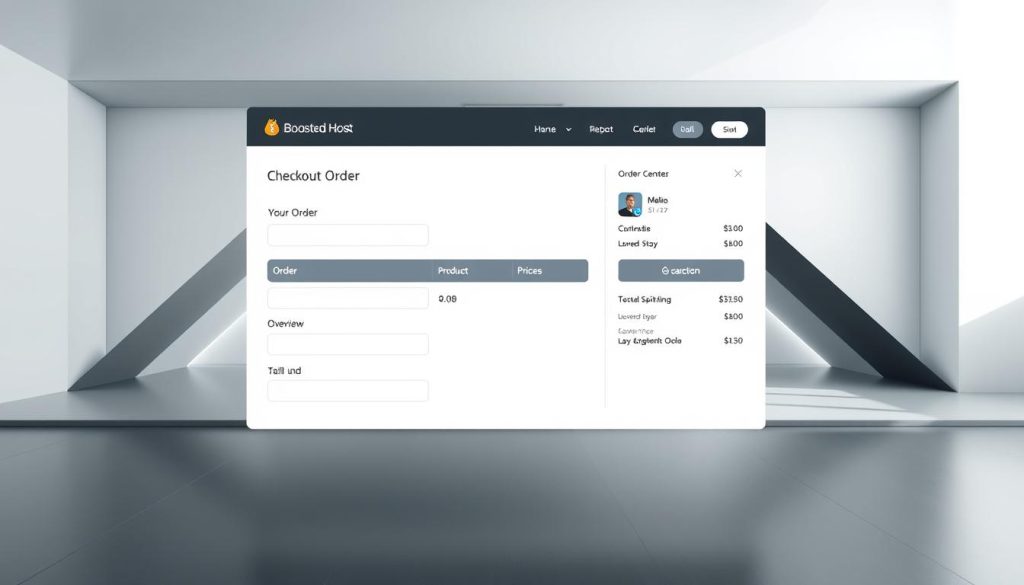
Minify, defer, and combine carefully
Minify and defer first, then test. Use WP Rocket or a similar plugin to minify and defer assets, but avoid blind combining. A single broken bundle can stop payment scripts or 3D Secure flows.
- Start with minification and cautious deferral; keep validation and gateway scripts running.
- Test combinations on staging with real payment steps and form submissions.
- Inline only critical CSS for above-the-fold content; keep bundles small for maintainability.
Strip unused scripts and limit gateway injection
Remove sitewide assets that aren’t needed. For example, plugins like Contact Form 7 load everywhere by default—restrict them to the templates that need them.
- Prevent gateways from injecting checkout JS on product or category pages.
- Use a plugin that supports per-page enqueues so scripts load only where required.
- Audit marketing tags and experiment scripts; throttle or remove offenders that harm performance.
Re-profile after every change. Run your test process and verify that tokenization, fraud checks, and form fills still pass. That ensures you improve perceived speed without breaking the payment flow.
Clean and Optimize Your WooCommerce Database
Keeping your database lean is one of the easiest wins for real-world performance and maintainability. A cluttered database slows queries, lengthens backups, and makes restores take longer—especially on large catalogs. Use trusted tools like WP Rocket’s Database tab or WP-Optimize to remove post revisions, expired transients, spam comments, and other cruft safely on staging first.
What to clean and why it matters:
- Prune expired transients and autoloaded options to shrink the data parsed on every request.
- Delete old revisions, spam, and trash to reduce table bloat and speed typical queries.
- Archive obsolete orders and customer records per compliance rules so core tables stay manageable.
Schedule incremental cleanups during off-peak hours and reindex large tables when needed. Lighter databases back up faster and restore quicker, which matters in recovery scenarios.
Make it measurable: run a query-count and average-query-time test before and after. Pair regular analyze/optimize table routines with your cleanup cadence and test critical workflows to ensure no dependencies were removed. These checks validate that your data housekeeping improved the site and the final page that matters most to conversions.
Checkout Experience Tuning: Fields, Payments, and Blocks
Reducing the cognitive load on your final pages makes the difference between a sale and abandonment. Focus on the small layout and payment choices that remove friction and build trust.
Reduce form friction with field editors and guest checkout
Trim the form to essentials. Use the WooCommerce Checkout Field Editor to remove fields and apply conditional logic so extra inputs appear only when needed.
Turn on guest checkout so customers can finish the buying process fast and create accounts later.
Offer modern payment options
Add express buttons like Apple Pay and Google Pay for users on supported devices. Keep Stripe and PayPal as core gateways to match customer trust and reduce failed payments.
Understand cart and checkout blocks, limits, and when to customize
Blocks give flexible layouts but can limit deep tweaks. Validate plugin compatibility and accept that some custom behavior may require light code or custom blocks.
- Keep the form short to cut cognitive load and speed completion.
- Use conditional fields to keep the page clean and relevant.
- Surface clear CTAs and reassurance near the pay button.
- Test autofill, address lookup, and validation on mobile devices and desktop.
“Express payments and a trimmed form almost always lift conversions.”
Optimize WooCommerce Checkout Speed
Make the final page simple so your buyer never hesitates at the last click.
Design mobile-first with large tap targets, visible progress, and keyboard types that match fields. Use numeric keyboards for card numbers and ZIP. Keep labels short and clear so a user can skim and act.
One-click and smart routing for low-friction purchases
Offer one-click/direct checkout for repeat buyers and single-item orders. Plugins like WooCommerce Direct Checkout or Fast Cart can bypass the cart when it adds no value.
Route users intelligently: skip the cart for quick buys, but keep it when shoppers must edit bundles or add-ons.
Performance-safe popups, A/B tests, and recovery tools
Keep popups light, delayed, and non-blocking so they never hide payment iframes on small screens. Throttle experiment scripts and A/B tools to reduce front-end work during the buy path.
Add cart recovery emails and SMS that trigger reliably without heavy client scripts. Use analytics by device to find where the checkout page leaks the most and iterate.
- Design mobile-first with big tap targets and clear CTAs.
- Use one-click for repeat buyers; keep options where editing matters.
- Delay or lazy-load experiment scripts so tests don’t stall payments.
- Validate accessibility so screen-reader users finish forms error-free.
| Feature | When to use | Benefit |
|---|---|---|
| One-click/direct checkout | Repeat buyers, single SKUs | Faster making purchase, fewer steps |
| Smart routing (skip cart) | Simple purchases or express flows | Lower abandonment on mobile |
| Light popups & throttled tests | Promos and A/B experiments | Better user experience and steady performance |
“Keep the path short, visible, and respectful of the device — that’s where conversions win.”
Conclusion
Treat your hosting provider and CDN as the first line of defense for a healthy checkout page.
Start with a quality host, server-level caching that respects cart logic, and Cloudflare at the edge for delivery and DDoS protection. This combo saves time and keeps transactional pages reliable.
Standardize tests so you prove what helps your online store. Keep your stack lean: only essential plugins, a clean theme, and the latest PHP version for steady performance.
Compress images, trim CSS and JS, and ensure the checkout page stays stable across devices. Protect the website with a DNS firewall and modern TLS while keeping dynamic endpoints uncached.
Do one thing first: upgrade hosting and enable edge caching that respects dynamic logic. Revisit results often and keep support pathways ready so customers finish purchases with confidence.
FAQ
How do I measure my checkout and page load times reliably?
Use a repeatable process with tools like GTmetrix, WebPageTest, Pingdom, and Google PageSpeed Insights. Track TTFB, Core Web Vitals (Largest Contentful Paint, First Input Delay, Cumulative Layout Shift), and compare lab data with real-user metrics from Google Analytics or a RUM tool to spot differences between perceived and actual performance.
What hosting features matter most for a fast online store?
Pick a host with scalable infrastructure, resource isolation, and global data centers. Look for server-level caching, CDN integration, edge caching, and 24/7 expert support. Those reduce latency, handle traffic spikes, and keep server resources focused on processing orders.
Should I cache cart and account pages?
No. Don’t cache cart, account, or checkout pages. Use rules that exclude those dynamic pages while applying full-page cache to other store areas. Host-provided caching or LiteSpeed alternatives can handle this logic safely when configured for e-commerce.
Which PHP version should my site run on?
Run PHP 8.3 or higher for best performance and security. Before switching, test compatibility on a staging site, update plugins and themes, and take a backup so you can roll back if you find issues.
How can I reduce checkout form friction?
Trim fields to essentials, enable guest checkout, and use field editors to combine or auto-complete inputs. Offer one-click or direct-pay options like Apple Pay, Google Pay, Stripe, or PayPal to speed conversions on mobile and desktop.
What’s the right approach to images so they don’t slow purchases?
Serve responsive images in modern formats like WebP, compress before upload, and lazy-load non-critical visuals. Consider offloading large galleries to a CDN or image service so the checkout flow stays lightweight on mobile devices.
How do I find slow plugins or extensions that harm performance?
Use Query Monitor to inspect database queries, external HTTP calls, and hooks. Deactivate plugins in a staging environment to isolate bottlenecks, then replace heavy extensions with better-coded alternatives or native theme features.
What theme traits speed up conversions and load times?
Choose a lightweight, conversion-focused theme that avoids plugin-like bloat. Test demos for performance, make sure critical checkout scripts load only where needed, and keep presentation separate from functionality in plugins.
How should I handle JavaScript and CSS for a payment-safe checkout?
Minify and defer where possible, but never break gateway or form scripts. Strip unused CSS and prevent front-end plugins from loading on checkout pages. Test payment flows after each change to ensure stability.
Is database cleanup worth doing?
Yes. Remove expired transients, old revisions, and spam to reduce query times and speed backups. Schedule regular maintenance or use a trusted database tool, and always back up before running large cleanup jobs.
Can a DNS-level firewall like Cloudflare help both security and performance?
Absolutely. Cloudflare and similar services provide edge caching, DDoS mitigation, and TLS offload. They cut latency for global users and reduce unnecessary bot traffic that wastes server resources during peak purchase windows.
How often should I update core, plugins, and theme files?
Update regularly but follow a safe order: backup, update plugins, test checkout flows, then update the theme and WordPress core. Use staging to validate changes so you avoid downtime during live purchases.
What mobile-specific tweaks improve the checkout experience?
Use mobile-first layouts, large accessible inputs, clear CTAs, and inline payment methods. Prioritize critical assets, minimize payloads, and test on real devices and slow networks to ensure fast, frictionless purchases.
Which monitoring and testing cadence should I follow?
Run automated synthetic tests weekly and gather real-user metrics continuously. Re-test after any major extension, theme change, or hosting move. Keep a baseline so you can spot regressions quickly.
How do I balance performance optimizations with conversion tools like popups and A/B tests?
Use performance-safe implementations: serve experiments conditionally, load popup scripts asynchronously, and limit third-party tags on checkout pages. Prioritize customer experience and measure both speed and conversion impact.




