Surprising fact: a well-tuned CDN and page cache can cut real user load times by over 70% across the U.S., turning slow visits into fast conversions.
You get a practical path to speed your WordPress website using LiteSpeed tools and the quic cloud setup guide. This article walks you through key steps: linking your site with a Domain Key, enabling CDN delivery, and choosing nameserver or CNAME DNS integration.
We explain image optimization, page caching, and critical CSS so core content loads fast. You’ll see how SSL choices work and how to verify delivery with LSCache Check and the x-qc-pop header.
This section focuses on what matters: clear actions, common pitfalls like propagation delays, and when to ask for support from your host or QUIC.cloud services.
Key Takeaways
- You’ll link your website via LiteSpeed Cache and request a Domain Key.
- Decide between nameserver or CNAME DNS paths based on record control.
- Enable CDN and verify with LSCache Check and x-qc-pop headers.
- Optimize images and critical CSS for measurable speed gains.
- Know when to contact support for DNS, SSL, or delivery issues.
What you’ll need before you start: account, plugin, and DNS access
Get these items ready so linking and CDN steps go smoothly. You need an account at QUIC.cloud, a WordPress site with the LiteSpeed Cache plugin installed, and access to your domain DNS at your domain registrar or hosting provider.
- Sign up for a free account to manage CDN and optimizations from one dashboard.
- Install the litespeed cache plugin on WordPress and open its General and CDN settings to request a Domain Key.
- Confirm DNS access where your domain lives (registrar or hosting control panel like cPanel Zone Editor).
- Have your domain name, hosting details, and where your DNS records live handy.
- Allow some time for propagation — changes can take minutes to several hours.
Also make sure your SSL status is known and note MX records if you run email at the domain. If your stack isn’t WordPress, you can still add the website from the dashboard and proceed with DNS updates.
Hands-on quic cloud setup guide: connect your site and enable CDN
Ready to connect? Start inside WordPress by opening LiteSpeed Cache > General and clicking the Request Domain Key button. This request may take a couple of minutes before the domain key issues.
When the domain key appears, click the Link to QUIC.cloud button to link your website to your account. Next, go to LiteSpeed Cache > CDN, toggle CDN to ON, and press Begin QUIC.cloud CDN Setup via the on-screen button.
Select a DNS option: change nameservers to QUIC.cloud (you’ll get nameserver details in email and the dashboard) or add the provided CNAME at your DNS host.
- Use the Request Domain Key button in the plugin; wait a few minutes for issuance.
- Click Link to connect the site to your account so the dashboard recognizes the website.
- After DNS changes, use the Check CNAME status or wait for nameserver confirmation.
- Watch your email for activation messages and let auto-provisioned SSL finish—this usually completes in minutes.
Finally, browse the site and run the LSCache Check tool to confirm CDN delivery. Repeat these steps for multisite or staging domains.
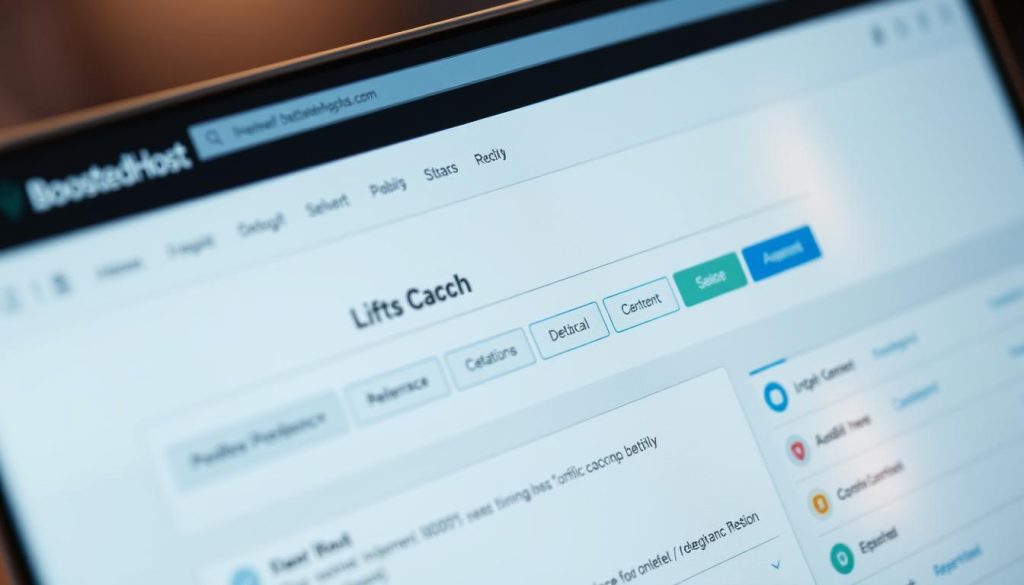
DNS and CDN configuration: nameservers vs CNAME and record management
Deciding whether to change nameservers or add a CNAME affects how you manage dns records and who answers DNS queries for your domain.
Move nameservers to QUIC.cloud if you want authoritative DNS with AnyCAST and geolocation. At your domain registrar, choose the nameserver option and enter the two nameservers shown in the dashboard, then save. This makes the provider serve your domain dns and speeds lookups across regions.
Keep DNS at your host: choose the CNAME option and use cPanel > Domains > Zone Editor. Click Add Record, pick CNAME, enter the host (for example, www) and paste the target from the dashboard. Save and verify from the service dashboard.
Manage zones and avoid common pitfalls
Inside DNS Zones you can create, import, edit, or delete A, AAAA, CNAME, MX, TXT, SRV, CAA, and NS records. Use the import tool for exported zone files from GoDaddy or other registrars to keep MX and TXT records intact.
- When CDN is active, the provider may lock A record edits — update origin server IP via Settings to change related records safely.
- Watch propagation time and mismatched records; stale entries often cause routing to bypass the cdn.
- Keep a list of MX, SPF, and DKIM before making changes to avoid mail disruption.
| Action | Where to edit | When to use | Notes |
|---|---|---|---|
| Change nameservers | Domain registrar | Full DNS control by CDN provider | Best performance; requires registrar login |
| Add CNAME | Hosting DNS / cPanel Zone Editor | Keep DNS at host; route www through CDN | Click add CNAME, save, then verify in dashboard |
| Import zone | DNS Zones tool | Move provider without losing mail records | Imports A, MX, TXT, etc.; verify TTLs after import |
| Change origin IP | Provider Settings | Server migration while CDN is enabled | Updates locked A records safely; no downtime |
Optimize performance: page caching, image optimization, and CDN settings
Speed gains start when you align caching, images, and CDN rules for your site. This short checklist helps you use LiteSpeed tools and the CDN to cut TTFB and reduce payloads.
Page caching and dynamic content with LiteSpeed Cache and QUIC.cloud
Turn on page caching in your cache plugin and let the litespeed cache coordinate purge rules and ESI. QUIC.cloud can cache dynamic WordPress pages while preserving logged-in or personalized fragments.
Enable image optimization, critical CSS, and minification in settings
In the litespeed cache plugin, enable image optimization, critical CSS generation, and minification where it makes sense. Combine files cautiously — if a front-end feature breaks, roll back that minify option.

SSL certificates: QUIC.cloud-issued vs hosting provider certificates
After you activate the cdn, QUIC.cloud typically auto-issues a certificate valid about 90 days and renews it. You can keep your origin server SSL active so requests stay secure end-to-end.
How to test: LSCache Check, x-qc-pop header, and real-world tools
Use LiteSpeed’s LSCache Check tool to confirm delivery. If you see the x-qc-pop header, your website is served from a nearby PoP. Run lab tests (PageSpeed Insights, GTmetrix) and real-device checks to measure TTFB and payload reductions.
Tip: Exclude fragments that must stay dynamic, or use ESI to cache most of the page while serving live content where needed.
- Visit cdn settings to ensure the CDN toggle is ON and mappings include subdomains.
- Compress images and use WebP/AVIF where supported; lazy-load below-the-fold media.
- If you need help, consult plugin docs or contact support for server-specific conflicts.
| Action | Where | Why |
|---|---|---|
| Enable page cache | cache plugin | Faster TTFB & fewer origin hits |
| Image optimization | litespeed cache plugin | Smaller payloads, faster paint |
| Verify delivery | LSCache Check tool | See x-qc-pop and confirm PoP |
Troubleshooting and best practices for a stable setup
Start troubleshooting by confirming your domain’s DNS points exactly where the CDN expects it.
First, check that your nameservers point to the provider shown in the dashboard or that your CNAME host and target match exactly. Typo or extra dots in a CNAME often block routing.
Inside the DNS Zones tool, verify critical A, CNAME, MX, and TXT records migrated. If mail fails, compare MX and TXT entries to your old host and re-add any missing records.
Plugin and linkage checks
In WordPress, confirm the domain key is issued and the site is linked. If the key is missing, re-run the request flow in the plugin to refresh authorization.
Verify delivery and follow steps in order
- Make sure the CDN toggle in LiteSpeed Cache is ON and mappings include your hostname.
- Watch dashboard and email for SSL provisioning and activation notices.
- Use the LSCache Check tool to inspect headers — you’ll see x-qc-pop when delivery is active and cache HITs after refresh.
Tip: Fix DNS entries first, then re-link the plugin, then confirm SSL. This step order avoids chasing false errors.
| Check | Where | Why |
|---|---|---|
| Nameservers / CNAME | Registrar or hosting DNS | Ensures traffic routes through the CDN |
| MX & TXT | DNS Zones / Zone import | Restores mail and third-party verification |
| Domain key & CDN toggle | WordPress plugin | Links site and enables delivery |
| Origin IP | Provider Settings | Update here when CDN locks A records |
Conclusion
Conclusion
You now have a clear path: request the domain key, link your site and account, enable the cdn, and update DNS at your registrar or with a CNAME.
Verify delivery with LSCache Check and watch for the x-qc-pop header so pages reach visitors from nearby PoPs. Expect faster page loads and smaller payloads after image optimization and cache plugin tuning.
Keep a short checklist of records, SSL status, and plugin settings. If something breaks, contact your hosting services or product support and use logs to show which step or button changed the server behavior.
FAQ
What do you need before you start connecting your site to QUIC.cloud?
You’ll need a QUIC.cloud account, the LiteSpeed Cache plugin installed on your site (WordPress), and access to your domain registrar or hosting DNS settings. Keep your site admin login and hosting control panel credentials handy so you can request a domain key from the plugin and add DNS records when prompted.
How do you install and configure the LiteSpeed Cache plugin to request a domain key?
Install LiteSpeed Cache from the WordPress plugin repo, activate it, and open the plugin settings. Under the QUIC.cloud section request a domain key — the plugin will generate a token and guide you to link your site to your QUIC.cloud account. Follow prompts, then copy the key or complete the automatic request as shown in the plugin page.
How do you link your website to your QUIC.cloud account from the plugin?
In LiteSpeed Cache settings, navigate to the QUIC.cloud tab and choose Link to QUIC.cloud. Log in to your QUIC.cloud account when prompted, paste or confirm the domain key if required, and grant access. The plugin will show a connected status once the link is successful.
How do you enable CDN in LiteSpeed Cache and start the CDN setup?
In the plugin’s QUIC.cloud/CDN settings toggle the CDN option to ON. Then click Add Site or Start CDN Setup in the QUIC.cloud dashboard. Select the delivery method (nameservers or CNAME), follow the DNS instructions, and wait for verification emails and status updates in your QUIC.cloud account.
What are the differences between using nameservers and CNAME for DNS integration?
Switching nameservers hands full DNS control to QUIC.cloud, which simplifies CDN routing but requires changing nameservers at your registrar. CNAME keeps your current DNS provider and adds a record pointing specific hostnames to QUIC.cloud — good if you prefer retaining existing email and DNS customizations.
How do you point domain DNS to QUIC.cloud nameservers at your registrar?
Log in to your domain registrar (GoDaddy, Namecheap, Cloudflare, etc.), find the domain’s nameserver settings, replace the current nameservers with the ones provided in your QUIC.cloud dashboard, and save. Allow DNS propagation time — usually minutes to a few hours, sometimes up to 48 hours.
How do you add a QUIC.cloud CNAME in cPanel or your hosting zone editor?
Open your hosting control panel (cPanel, Plesk), go to Zone Editor or DNS management, add a new CNAME record for the hostname QUIC.cloud specifies (often the www or root alias), and point it to the target hostname provided. Save changes and allow propagation.
What DNS records does QUIC.cloud manage and can you import existing records?
QUIC.cloud can manage A, CNAME, MX, TXT, and other standard records when you use its nameservers. You can import or manually recreate existing records in the QUIC.cloud DNS manager. Verify MX and TXT (email, SPF, DKIM) to avoid mail disruption after switching nameservers.
How long does DNS propagation take, and what common issues should you watch for?
Propagation commonly completes in minutes to a few hours, but can take up to 48 hours. Watch for mismatched records, TTL delays, or leftover DNS at the registrar. If your site or email breaks, check that MX/TXT were migrated correctly and that no conflicting A or CNAME records bypass the CDN.
How do you confirm your CDN request and activation status?
After you request CDN activation you’ll receive status emails from QUIC.cloud. Also check the QUIC.cloud dashboard for verification status and the LiteSpeed Cache plugin for connected status. Look for active indicators and test using headers or dashboard logs.
What headers or tools verify that traffic is using QUIC.cloud CDN?
Use developer tools or curl to inspect response headers like x-qc-pop (which shows the CDN POP) and other QUIC.cloud-specific headers. You can also use real-world tools such as WebPageTest, GTmetrix, or Chrome DevTools to confirm asset delivery from the CDN and improved load times.
How do page caching and dynamic content work with LiteSpeed Cache and QUIC.cloud?
LiteSpeed Cache handles static page caching and smartly bypasses cache for dynamic or logged-in users. QUIC.cloud enhances caching at the edge with features like full-page acceleration and edge caching. Configure cache TTLs and cache exclusions in the plugin to avoid serving stale or personalized content.
How do you enable image optimization, critical CSS, and minification?
In LiteSpeed Cache settings enable Image Optimization (or connect to QUIC.cloud Image Optimization), enable Critical CSS generation, and toggle minification and combination for CSS/JS. Run the image optimization and critical CSS generation tasks in the QUIC.cloud dashboard and monitor results.
Can QUIC.cloud issue SSL certificates, and should you use them?
QUIC.cloud can issue free SSL certificates for domains served through its network. They’re generally fine for most sites and simplify HTTPS on the CDN. Alternatively, you can keep your hosting provider’s certificate if you prefer managing TLS on the origin server.
What troubleshooting steps help if the CDN isn’t working or the plugin shows errors?
Check that the domain key is present and active in the plugin, verify DNS records or nameservers at your registrar, and confirm there are no conflicting A/CNAME entries bypassing the CDN. Clear plugin and QUIC.cloud caches, check status emails, and contact QUIC.cloud support if issues persist.
How do you ensure email keeps working after switching DNS to QUIC.cloud nameservers?
Before switching, export or copy MX, TXT (SPF, DKIM), and any mail-related records. Recreate them in QUIC.cloud’s DNS manager after changing nameservers. Verify mail flow and DNS with tools like MXToolbox to avoid lost email during propagation.
What are common pitfalls that can bypass the CDN or cause mixed content?
Common mistakes include leaving A records pointed to the origin rather than the CDN, not updating CNAMEs, or hardcoding origin URLs in your site’s assets. Mixed content arises when some assets use http:// while the site is https:// — enable HTTPS and replace or rewrite insecure asset URLs.
How do you run a safe test after enabling the CDN and cache features?
Use a staging environment or put the site in maintenance mode, then enable features one at a time. Test with curl or browser devtools to inspect x-qc-pop and cache headers. Measure performance with WebPageTest and compare before/after results to ensure improvements and no broken functionality.
Who should you contact if you need help with DNS or CDN configuration?
Reach out to QUIC.cloud support via the dashboard support link or email for CDN-specific issues. For registrar or hosting DNS controls, contact your domain registrar (GoDaddy, Namecheap, Google Domains) or hosting provider support if you need assistance with nameservers or zone editor changes.




