53% of mobile visitors will abandon a page that takes more than 3 seconds to load. That single stat shows how critical fast site performance is for your conversions and retention.
You’ll get a practical game plan to fix the parts that matter most: hosting stack, CDN, caching, and database tuning. This guide focuses on real fixes so your website feels faster to actual users and search engines.
We explain how server behavior and TTFB drive Core Web Vitals and conversions. You’ll learn how themes, plugins, and queries can bloat PHP execution and slow the first byte.
Expect hands-on advice for choosing the right hosting tier, enabling edge delivery, and trimming images and front-end bloat. The goal is to prioritize effort vs. impact so your site speed and site performance improve where it matters most.
Key Takeaways
- Fast first byte matters: aim for good TTFB targets to cut bounce risk.
- Focus on hosting, CDN, caching, and DB tuning for the biggest wins.
- Plugins, themes, and images often cause the largest overhead.
- Measure before you act: use tools that pinpoint where the site stalls.
- Prioritize fixes that lift conversions and real user metrics, not just lab scores.
Why server response time matters for WordPress performance and UX
Slow backend answers are one of the fastest ways to lose visitors before a page even paints. If the initial server reply lags, the browser can’t start rendering, and users feel the delay instantly.
Google flags slow first bytes. PageSpeed Insights surfaces these issues and ties them to Core Web Vitals. When the initial response drags, LCP worsens and bounce risk climbs.
Google’s PageSpeed, bounce risk, and conversion lift
A 0.1s improvement in load can bring 7–8% more page views and roughly 10% higher ecommerce spend. That makes tiny wins on the backend worth prioritizing.
How slow TTFB drags Core Web Vitals and rankings
High TTFB delays the browser’s first paint, so CSS and images load later and perceived performance drops. Over time, slower sites get fewer crawls and weaker rankings.
- Faster server response time shortens the gap before meaningful content appears.
- Slow initial bytes push CSS/JS work later, harming LCP and perceived speed.
- Tie improvements to KPIs — conversions and engagement rise when pages feel snappier.
For practical diagnostics and fixes, see this guide on improving TTFB and related metrics: improve TTFB and Core Web Vitals.
TTFB explained: what “initial server response time” really measures
TTFB — Time to First Byte — tells you how long a request waits before the browser sees any data.
It bundles the whole setup: DNS lookup, TCP/TLS handshakes, any redirects, plus the server’s PHP and database work that runs before the first byte leaves.
On a typical site, that backend work includes bootstrapping core code, loading plugins and themes, and running queries that fetch content and files.
Why it matters: a low TTFB means your hosting and app stack can assemble and send the first byte fast. A high TTFB flags either network or backend delays and hurts perceived performance.
- Targets to aim for: ~100 ms ideal, <200 ms great, <500 ms acceptable; >500 ms signals a problem.
- Because TTFB includes request setup, edge caching and CDNs cut latency by shortening the path and reusing connections.
- Use TTFB as a diagnostic: if the first byte is slow, front-end tweaks won’t fix the underlying bottleneck — focus on queries, plugins, or hosting stack.
How to measure your TTFB and response times the right way
Start by measuring how long your site waits before it serves any content — that baseline guides every fix.
Google PageSpeed Insights is the easiest first hop. Run both mobile and desktop reports because cellular networks can inflate the numbers. Aim for ≤0.8s on key pages. PageSpeed shows thresholds and diagnostics so you can spot backend work that delays the first byte.
Read WebPageTest waterfalls from multiple regions
Use WebPageTest to run tests from several locations. The waterfall exposes long “Wait” segments and shows how distance affects ttfb and load order. That view helps you spot slow initial requests or blocking resources.
Check real requests in your browser
Open Chrome DevTools (F12) and inspect the Network tab. Look at a navigation request and read the timing breakdown — TTFB appears under the “Waiting” phase. This confirms real-world performance for visitors on your chosen network.
“Document baseline results — DNS, TLS, and waiting times — then re-test after each change so you know what actually improved.”
- Cross-check with GTmetrix and KeyCDN for global consistency.
- Track results, retest after single changes, and prioritize fixes that move metrics and user experience.
What causes slow server response time on WordPress
Several predictable factors explain why a website takes longer than it should to start delivering content.
Hosting limits and network issues often top the list. Underpowered plans or noisy neighbors on shared hosts cause spikes when traffic grows. Distant data centers add latency for international visitors, especially without a CDN.
Application and database bottlenecks
Missing caching forces PHP and the database to run on every request. Heavy plugins and duplicate queries stall page generation.
Database clutter — old revisions, expired transients, and orphaned meta — raises I/O and slows queries. Bot surges also consume CPU and RAM, making response rates unpredictable.
Bloated assets and extra requests
Large images, multiple fonts, many scripts, and extra redirects increase requests and keep the browser waiting. Poor TLS or Keep-Alive settings add avoidable overhead during connection setup.
“Fixing backend bottlenecks often yields the biggest gains in perceived speed.”
| Cause | Symptom | Quick fix |
|---|---|---|
| Underpowered hosting | High TTFB under load | Upgrade plan or move to isolated VM |
| Uncached dynamic pages | Full PHP + DB on every request | Implement page or object caching |
| Slow queries & plugins | Long DB waits | Audit queries, remove heavy plugins |
| Bloated assets | Many HTTP requests | Optimize images, defer scripts |
Choose the right WordPress hosting and scale for traffic
Your choice of hosting shapes how reliably pages are built and served during peak visits.
Shared plans are cheap but can hit limits fast. If your site grows, noisy neighbors often cause sudden slow server behavior.
VPS gives you a dedicated slice of CPU and RAM so performance stays predictable. Dedicated servers give full control for heavy workloads.
Managed vs. unmanaged
Managed wordpress hosting adds WordPress-specific tuning, security, and autoscaling so you get lower server response time without deep ops work.
- Prefer Nginx or LiteSpeed with PHP-FPM for faster PHP processing under load.
- SSD storage plus ample CPU/RAM cuts compile delays during spikes.
- Pick hosts with multiple data centers so you can locate infrastructure near your audience.
“Benchmark hosts using the same theme and plugins, then compare TTFB from multiple regions.”
| Plan type | When to pick | Key benefit |
|---|---|---|
| Shared | Small sites on a budget | Low cost, limited resources |
| VPS | Growing traffic or predictable load | Dedicated CPU/RAM slices |
| Dedicated | High traffic or compliance needs | Full control, max performance |
| Managed | You want WP tuning without ops | Built-in caching, HTTP/2/3, and security |
Before you switch, ask about autoscaling, load balancing, and CDN/WAF integrations. Test options with your theme and plugins and use the fastest WordPress hosting showcase for comparisons: fastest WordPress hosting.
Use a CDN to cut distance and deliver faster
Edge delivery shrinks the distance between users and your assets, cutting network hops and delays. A CDN caches static content at points of presence so the first byte travels a short path. That improves perceived speed and reduces origin load.
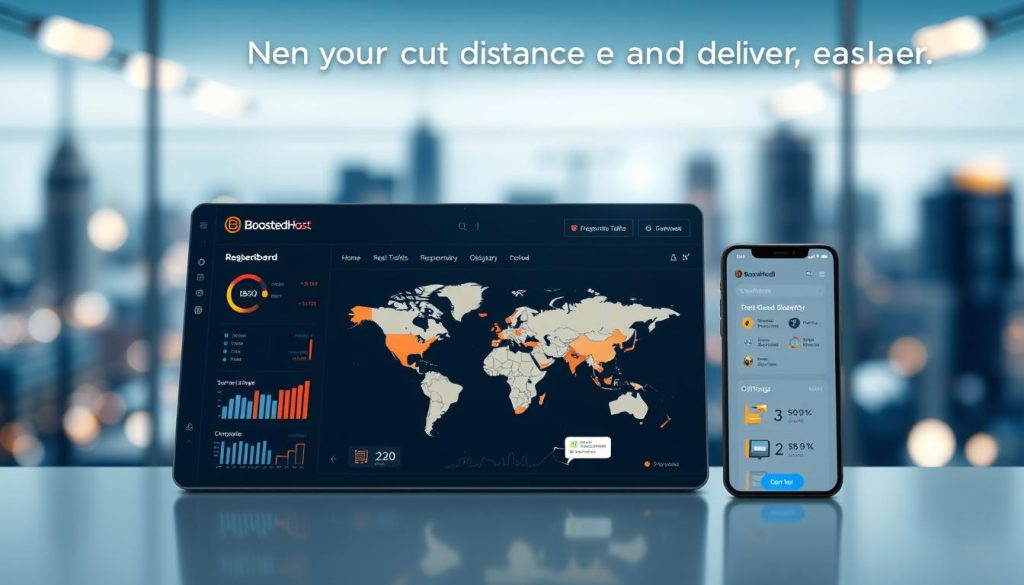
Edge caching, RTT, DNS, TLS, and cache hit ratio essentials
Look beyond simple caching: measure DNS lookup speed, RTT, and TLS handshake duration because they shape first-byte performance. A high cache hit ratio means most requests never hit your origin.
Cache images, CSS, and JS at the edge and add sensible cache-control headers. Full-page edge caching for anonymous users cuts dynamic work on the server and speeds page loading.
When to use Cloudflare or a host-provided CDN
- Cloudflare: giant global POPs, edge compute, and strong DDoS protection for distant users.
- Host CDN: simpler setup and billing, often sufficient for regional audiences.
- Combine them only after checking cache hit ratios and TLS termination to avoid double hops.
“Use CDN analytics to find cold-miss regions and tweak rules so frequently accessed content stays warm at the edge.”
Remember: a CDN helps most static resources, but it will not fix slow origin work for logged-in pages like carts or dashboards. Pair edge delivery with origin tuning for the best results.
reduce server response time wordpress: caching that actually works
The right cache layers let the site skip PHP and DB on common pages and stay fast under load. Layering gives the biggest wins: serve HTML at the edge, then add object and DB caches for dynamic spots.
Page, object, database, and browser caching fundamentals
Start with page caching for public pages so your site doesn’t rebuild HTML on every hit. Then enable object caching for expensive queries and database caching for heavy reads.
Browser caching saves static files locally so repeat visitors request fewer assets and feel the site is instant.
Server-level caching vs. plugin caching and smart cache invalidation
Prefer server-level caches (Varnish, LiteSpeed) when available; they run before PHP and cut overhead. Plugin-level caches are useful but can add PHP hooks that slow things if misconfigured.
“Only purge what changed — sweeping invalidation kills cache hit ratios and hurts your site’s performance.”
- Keep invalidation precise: purge by post ID, tag, or endpoint.
- Use varied cache keys for device or cookie differences instead of many separate rules.
Keep-Alive, prefetching, and cache warmup tips
Set Keep-Alive to a sensible value (around 1s) to reduce connection setup without burning memory under concurrency.
Use prefetch and prerender hints to warm likely next pages. After deploys or quiet windows, run a warmup so hot pages have a high hit rate before real users arrive.
Monitor cache-status headers and adjust TTLs or exclusions when hit ratios fall.
Database and query tuning to shrink backend wait
Clean data and smart queries give you faster answers without a full platform overhaul. Start by pruning what clogs tables so your database scans fewer rows and returns results quicker.
Cleanups: revisions, transients, orphaned metadata, and table overhead
Prune post revisions, expired transients, and orphaned metadata regularly. That lowers table size and I/O during busy windows.
Repair and optimize tables with overhead so indexes stay effective. Smaller tables mean faster queries under concurrent load.
Query Monitor: find duplicate, slow, and plugin-induced queries
Use Query Monitor to surface long-running and duplicate queries tied to themes or plugins. Fixing a few hot queries often yields big gains.
Cache expensive query results at the object layer and invalidate only when the underlying data changes. Offload non-critical writes like stats or logs and batch them to avoid blocking reads on hot tables.
“Schedule periodic cleanups with WP-Optimize and test changes on staging with production-like data before you push live.”
- Add targeted indexes and avoid wildcard searches that force full-table scans.
- Use WP-Optimize for automated cleanup, plus minification and caching where helpful.
- Measure before and after so you link fixes to real performance and response metrics.
Upgrade PHP, streamline plugins/themes, and harden your stack
A lean runtime and fewer active plugins are often the fastest path to better site performance.
Newer PHP versions run code faster and use less memory. Upgrading via your hosting control panel is usually straightforward once you back up and test on staging.
Always snapshot databases and files before you switch. Test plugins and themes on staging so you catch deprecations or missing extensions early.

Audit, update, and remove heavy plugins
Quarterly audits keep your plugin list lean. Deactivate and delete abandoned or always-on plugins that run background jobs.
Replace heavyweight scripts with lighter alternatives and only enqueue assets where needed to lower HTTP requests and background load.
“Trim what runs on every page — small refactors often shave milliseconds across the whole site.”
- Upgrade PHP to a supported release; use OPcache for faster PHP execution.
- Back up, test in staging, then push the change during low traffic windows.
- Profile code and fix slow hooks or template parts before rolling to production.
- Use HTTP/2 or HTTP/3 and keep a WAF/CDN in front to protect and speed delivery.
| Action | Benefit | When to do it |
|---|---|---|
| Upgrade PHP and enable OPcache | Faster execution, lower CPU | After backups and staging tests |
| Remove abandoned plugins | Fewer background jobs and requests | Quarterly audit |
| Profile and refactor slow code | Eliminate repeated delays per page | Before major deploys |
| Enable HTTP/2/3 and CDN/WAF | Better multiplexing and protection | When hosting supports it |
Optimize assets: images, fonts, CSS/JS to reduce requests and weight
Optimizing your assets trims payloads and cuts the number of requests the browser must handle. That lowers page load and improves perceived performance for real users.
Compression, WebP, adaptive sizing, and lazy loading
Convert images to modern formats like WebP and compress them aggressively. Use adaptive sizes so you send the right image to each device.
Lazy load below-the-fold media and background images so the browser focuses on visible content first.
- Use Optimole, Imagify, ShortPixel, or NitroPack to automate compression and sizing.
- Serve srcset and picture sources for responsive images to cut bytes and requests.
Minify/combine CSS and JS; defer and eliminate render blockers
Minify and combine files where safe. Defer or async non-critical scripts so the browser can render sooner.
Inline tiny critical CSS for above-the-fold content and push the rest after initial paint.
Web fonts: WOFF2, subsetting, and using system fonts when possible
Prefer WOFF2, subset character sets, and limit weights and styles. When you can, fallback to system fonts for near-zero font cost.
“Keep an asset budget per page and audit third-party scripts—remove what doesn’t earn its keep.”
- Cache static resources at the edge and in the browser to improve return visits.
- Host critical files locally when it cuts latency, and fail builds that exceed your asset budget.
Monitor, test, and tie improvements to Core Web Vitals and business goals
Keep a steady loop of measurement and action so you can spot regressions fast and prove that fixes move the needle.
Set performance budgets for LCP, INP, CLS, and TTFB, then wire alerts so releases or traffic spikes trigger notifications before users notice problems.
Set performance budgets, alerting, and recurring audits
Create clear targets for first byte and render metrics. Use synthetic tests plus real user monitoring to validate results across regions.
- Automate alerts for budget breaches and key backend saturation—CPU, RAM, I/O, and PHP worker counts.
- Schedule weekly or monthly audits of caching, CDN hit ratios, database health, and query performance.
- Keep a rollback plan so you can revert a release that worsens metrics while you investigate.
Track LCP/INP/CLS alongside conversions and revenue
Pair PageSpeed Insights lab data with analytics so you see which metric shifts affect conversions and revenue. That helps you prioritize work that boosts business results, not just scores.
“Document every change and its impact on core metrics so stakeholders understand value and you can defend future investments.”
Use a mixed toolset — synthetic tools and RUM — to capture both controlled load tests and real user patterns. Audit queries on staging with Query Monitor before pushing changes live. Log findings and link them to traffic, load, and revenue so each optimization has measurable value.
Conclusion
Wrap up with a plan that turns short audits into lasting performance gains.
Start at the origin: pick modern hosting with PHP-FPM, SSD storage, and enough CPU/RAM so the first byte and ttfb hit target ranges (~100–200ms, keep under 500ms).
Put a CDN in front, tune caching layers, and use smart invalidation so the cache hit ratio stays high for mobile and global users.
Clean your database, trim heavy plugins, and optimize images, fonts, and scripts so pages have less to download once the initial response arrives.
Measure results, tie changes to Core Web Vitals and conversions, and schedule recurring audits. If you still see a slow server response, revisit scaling or move to a managed hosting plan to protect the gains.
FAQ
What is TTFB and why does it matter for your site?
TTFB (time to first byte) measures how long it takes for a browser to receive the first byte from your host after a request. It affects perceived loading speed and Core Web Vitals like LCP, so lowering it improves user experience and can help rankings.
How can you accurately measure initial server response times?
Use multiple tools: PageSpeed Insights for lab data and diagnostics, WebPageTest for waterfall views and multi-location checks, and your browser’s DevTools Network tab for real-world request timing. Compare results across mobile and desktop and test from different regions.
What usually causes slow backend waits on a site?
Common culprits are overloaded hosting, high network latency, uncached dynamic pages, heavy plugins that run expensive queries, and bloated assets like large images or many scripts that add extra requests.
Does hosting type really change how fast your site responds?
Yes. Shared plans can throttle resources during traffic spikes. Upgrading to VPS, dedicated, or managed plans with modern stacks (Nginx or LiteSpeed, PHP-FPM), SSD storage, and adequate CPU/RAM reduces queuing and improves consistency.
When should you add a CDN and what will it help?
Add a CDN when you have users in multiple regions or large static assets. A CDN shortens physical distance, improves RTT, handles TLS at the edge, and increases cache hit ratio, which cuts load on your origin and speeds deliveries.
What caching layers should you implement right away?
Use page caching, object caching (Redis or Memcached), and browser caching. Prefer server-level cache when available, and combine it with smart plugin caching and cache warmups to avoid cold-cache delays and unnecessary PHP/database hits.
How do database issues affect waiting for a page?
Slow or duplicate queries, table bloat, and many transients increase query execution time. Clean revisions and orphaned metadata, optimize tables, and use Query Monitor to find and fix slow queries to reduce backend latency.
Will upgrading PHP make a noticeable difference?
Yes. Newer PHP versions are faster and more efficient, reducing CPU and request processing time. Moving to the latest supported release usually yields clear performance and security gains.
How many plugins are too many, and how do they hurt performance?
It’s not just quantity but quality. Resource-heavy or poorly coded plugins create slow queries and additional requests. Audit plugins, remove duplicates, and replace bloated features with lightweight alternatives or native code.
What asset optimizations give the best speed wins?
Compress and serve images in WebP, use adaptive sizes and lazy loading, minify and defer CSS/JS, and prefer WOFF2 or system fonts. Reducing file weight and request counts lowers load on networks and the origin.
How should you set performance budgets and monitor improvements?
Define budgets for LCP, TTFB, total page weight, and request counts. Automate audits with PageSpeed, WebPageTest, and synthetic checks, then track Core Web Vitals and conversion metrics to tie technical gains to revenue.
Which tools help diagnose slow plugins or queries?
Use Query Monitor to spot slow or duplicate queries, New Relic for deep performance traces, and WebPageTest or Lighthouse for frontend bottlenecks. Combine server logs and APM data to pinpoint issues fast.
Can a CDN replace the need for good hosting and caching?
No. A CDN helps with edge delivery but won’t fix overloaded CPUs, slow PHP, or uncached dynamic responses at the origin. Use both a solid hosting stack and proper caching for best results.
How often should you run performance checks?
Run automated audits weekly or after major updates, and do manual multi-location tests after changes to hosting, CDN, or plugins. Continuous monitoring catches regressions before users notice.
What quick steps can you take today to cut backend wait?
Enable server-level caching if your host offers it, upgrade to a modern PHP release, disable or replace heavy plugins, clean database bloat, and add a CDN for global users. These moves often produce immediate improvements.




