Fact: over a million stores rely on WooCommerce, and many see order volumes jump 5x during promotions.
You need a clear, practical guide to keep your store fast when that happens. This short intro shows why the right stack matters and what to focus on first.
Start with quality managed hosting, a CDN, and tuned PHP threads. Add APM tools to find slow queries and plugins that hurt performance.
Object caching and proper queueing keep checkout pages responsive while background jobs run. Database cleanup and indexing make queries fly, and staged updates protect your business during busy times.
For practical steps and a deeper playbook, see this short post on managing sudden spikes from Pressable: managing WooCommerce traffic spikes.
Key Takeaways
- Use managed hosting, a CDN, and PHP tuning to improve site performance.
- Run APM and load tests to find plugin and query bottlenecks.
- Prefer object caching for dynamic data and queue background jobs to protect checkout speed.
- Clean and index the database to cut slow queries and reduce time-to-purchase.
- Stage updates and rely on backups so changes don’t break your store during peak times.
What “scaling woocommerce high traffic” really means in 2025
In 2025, scalability is about keeping your store fast and reliable as growth compounds.
Capacity depends on patterns of traffic, the quality of code in core, theme, and plugins, and the server hardware you pick.
Balance matters: use static caching where possible, and let dynamic pages stay uncached so carts and checkout remain correct.
Your platform gives flexibility, but you still need tuned hosting and code discipline so the site doesn’t slow at the worst times.
“Site capacity is driven by traffic patterns, code quality, and server hardware.”
- Front-end speed, efficient PHP, and a responsive database all work together to protect the customer experience.
- One bloated plugin or theme change can drag down key pages and harm conversions.
- Plan for catalog growth: index product data and define cache rules before you expand pages or products.
Practical aim: predictable page times and steady conversion rates under load, plus monitoring, headroom, and a rollback plan for risky times.
Know when to scale: signals your WooCommerce store is hitting limits
If carts stall and checkouts lag at peak times, you’re seeing real capacity limits in action. These problems tend to show up first during promos or sale events, when payment attempts spike and patience runs out.
Quick signs to watch:
- Rising page load times on transactional pages — research shows abandonment grows fast once pages exceed about 3 seconds.
- Errors, timeouts, or failed payments appearing as payment volume climbs.
- Slow product filters and longer queries when your catalog or product data grows.
Use APM tools like Kinsta APM or New Relic and diagnostics such as Query Monitor to spot long PHP runs and slow database calls. Watch CPU spikes, queue backlogs, and plugin hotspots — these are the data points that tell you to act.
“Profile your website, test checkout under load, and inventory plugins so you fix problems before a sale exposes them.”
Lay the groundwork: hosting, server resources, and a global CDN
Your foundation matters. Pick hosting that gives you room to grow and lets you tune PHP threads, memory, and CPU when demand rises.
Managed platforms like Kinsta offer staging, APM, and on-demand upgrades so your store stays stable during promotions. Fast support and tuning tools save time when incidents occur.
Picking managed hosting that scales CPU, RAM, and PHP threads
Choose a host that exposes controls for threads and memory. That helps you match server resources to real load patterns without guessing.
Content delivery network basics: reduce latency with Cloudflare-style edge delivery
Put a CDN in front of your site. A global content delivery network shortens round trips, offers DDoS protection, and improves first-byte timing.
Edge caching, browser caching, and asset optimization for faster pages
Use edge caching for cacheable pages and browser caching for repeat visits. Minify assets, compress images, and enable HTTP/2 or HTTP/3 to make the pipe efficient.
- Monitor cache hit ratios and data transfer so gains are real.
- Validate CDN regions against your customer locations as growth continues.
- Scale your plan before users feel slowdowns.
| Feature | Managed Hosting | CDN / Edge |
|---|---|---|
| Primary benefit | Control over CPU, RAM, PHP threads; staging; APM | Global delivery, lower latency, DDoS/WAF |
| When it helps | Server-side bottlenecks and backend performance | Geographic latency and static asset offload |
| Key metric | CPU, memory, PHP request times | Cache hit ratio, first-byte time |
Object caching that actually works for dynamic WooCommerce
A smart object cache reduces database load and keeps dynamic flows snappy for shoppers. Use full-page caching for catalog and category pages, but treat user-specific flows differently. Dynamic paths like cart, checkout, and My Account must be excluded from full-page caches to avoid stale state.
Config tips: enable a persistent object cache so frequent queries for prices, stock, and product meta come from memory instead of the database. Define clear cache keys and invalidate them on inventory changes, price updates, or login state shifts.
When to use object cache vs full-page cache
Use full-page caching for static pages and category listings. Rely on object caching for dynamic flows where session and account state matter.
Measuring wins and avoiding plugin conflicts
Track gains with APM and developer tools: look for fewer queries per request, lower server response times, and improved TTFB. Validate product filtering and search under cache so results remain correct.
Safer testing and ongoing maintenance
Always test caching plugins in staging first. Some plugins alter sessions, fragments, or cookies and can clash with cached responses. Reassess your setup after plugin or theme updates to keep performance and accuracy aligned.
- Practical rule: full-page cache for static pages, object cache for dynamic flows.
- Invalidate caches on inventory, price, or user state changes.
- Measure with APM tools to prove improved speed and lower load.
Queueing and background processing to keep checkout blazing fast
Move heavy tasks off the web request path so your payment flow stays responsive when many users arrive. Offloading non-critical work makes the checkout faster and reduces abandoned carts.
What to offload: emails, webhooks, CRM syncs, inventory updates, and indexers belong in the background. Let workers handle these so the core checkout step uses minimal server resources and completes quickly.
Reliable job queues and worker setup
Use Action Scheduler for scheduled jobs and pair it with dedicated workers and health checks. This combo prevents job piles during promotions and keeps background work visible to APM tools.
Throughput tuning and failure handling
Tune concurrency to match your hosting and servers. Add retries with exponential backoff and a dead-letter queue so flaky network calls don’t block payments or confirmations.
Observability and operations
Track queue latency, failures, and throughput in your APM. If backlog grows during peaks, scale workers or isolate them so front-end requests stay fast and customers finish sales.
- Best practice: keep user-facing requests lean.
- Fail fast when downstream services are slow and queue work instead of locking the checkout.
- Review hosting resources so workers don’t compete with live users.
Optimize the WooCommerce database before it slows your store
Before slow queries drag checkout times, prune and index your database. Start with a quick cleanup and follow with targeted indexing so product lookups and order reports run fast.

Clean the clutter that drags you down: remove expired transients, orphaned meta, spam, and stale sessions. These items bloat tables and lengthen query times.
Cleanups that matter
Use WP-Optimize to clear expired transients, spam, and table overhead. Run that in staging first, then on production during low times.
Query Monitor helps you find slow statements tied to plugins or theme code. Fix or replace the offender rather than piling on server resources.
Indexes and query profiling
wp_postmeta and order tables often need extra indexes to speed filters, product lookups, and admin reports. Add composite indexes where queries show repeated joins.
Track query times in your APM before and after adding indexes so you can quantify wins and spot regressions fast.
Archive older orders and keep tables lean
Export or archive older orders to external storage or a read-only database. Smaller transactional tables make backups, restores, and searches much faster.
- Practical steps: run WP-Optimize, profile with Query Monitor, then add indexes for heavy queries.
- Schedule routine maintenance as your traffic and growth continue; the same cleanup delivers compounding performance benefits.
- Validate that critical pages and checkout flows load faster after changes—customers notice smoother navigation first.
| Task | Why it helps | Recommended tools |
|---|---|---|
| Remove expired transients & sessions | Reduces table size and query scans | WP-Optimize, WP-CLI |
| Index wp_postmeta & order tables | Speeds product filters and order lookups | MySQL ALTER INDEX, DB admin |
| Profile slow queries | Pinpoints plugin or theme bottlenecks | Query Monitor, New Relic |
| Archive old orders | Keeps transactional tables lean | CSV export, external DB, cold storage |
Trim the plugin footprint without losing features
Trim the extras so your store stays lean and predictable under load.
Start with a full inventory of every plugin and note what each one does. List overlaps and remove duplicates first—consolidation often yields instant performance gains.
Audit and replace: consolidate overlapping plugins and favor native features
Prefer native WooCommerce features for taxes, shipping, and product management before adding another extension. Native options reduce conflicts and keep core flows reliable.
Lightweight, well-maintained plugins only—how to vet before install
Vet new additions by reviews, update cadence, and compatibility with your current versions. A lightweight, actively maintained plugin beats a bloated “all‑in‑one” in most cases.
- Inventory every plugin: note function, owner, and last update.
- Use APM or GTmetrix: measure impact before and after changes.
- Align with your business roadmap: remove legacy add-ons that no longer serve growth.
- Plan updates: run updates in staging during low-traffic windows and document your choices.
| Task | Why it helps | Recommended tools |
|---|---|---|
| Plugin inventory | Reveals duplicates and unused code | Spreadsheet, WP-CLI |
| Impact measurement | Shows true cost to page times | APM, GTmetrix |
| Vet before install | Reduces future conflicts and regressions | Reviews, changelogs, compatibility checks |
“Keep your plugin set focused; fewer moving parts means fewer surprises during updates and peak events.”
Stay updated without risking downtime
Keep updates safe and predictable so your store stays online during busy periods. Good update practices protect checkout flows and reduce surprises for customers. Plan each change, verify backups, and test before you push to live.
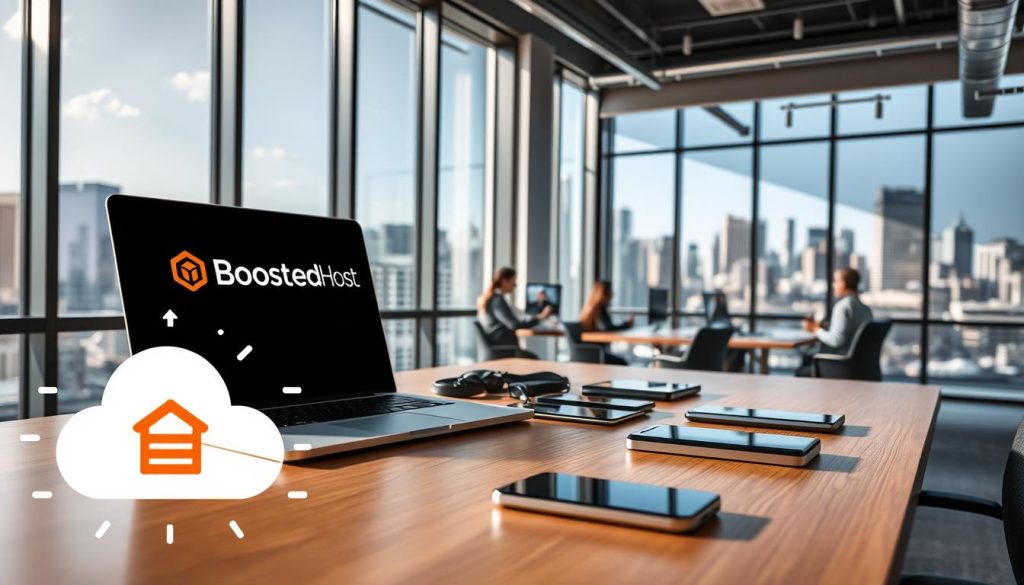
Safe rollout: backups, staging tests, and sequential updates
Always back up first. Managed hosting like Kinsta offers automated daily snapshots, manual backups, and copies to Amazon S3 or Google Cloud. That gives you fast recovery if something goes wrong.
Test updates in a staging site. Verify core flows—add-to-cart, checkout, and payment—so customers never see broken steps. Roll out sequentially: update core, then theme, then plugins. This helps you isolate issues fast.
Compatibility checks for core, themes, and payment plugins
Confirm gateway and checkout plugin compatibility with your current WooCommerce version before going live. If a plugin spikes CPU or slows responses, pause and reassess.
- Schedule updates during quieter windows and notify customers if needed.
- Monitor performance after each change and keep rollback plans handy.
- Document what changed and prune deprecated plugins to avoid tech debt.
“Test in staging, back up often, and update in order so you can fix a problem quickly.”
| Step | Why it helps | Action |
|---|---|---|
| Backup | Fast recovery | Automate daily + external copy |
| Staging tests | Catch conflicts | Verify add-to-cart and checkout |
| Sequential deploy | Isolate failures | Core → theme → plugins |
Monitor, test, and tune: APM plus realistic load testing
Begin with clear observability: you can’t fix what you don’t measure. Turn on APM and capture slow database queries, long PHP runs, and plugin hotspots so your team can act on exact causes.
APM focus areas
Trace the slow parts. Use Kinsta APM, New Relic, or Dynatrace to see which queries and PHP calls cost the most time.
Spot plugins that add latency and address the worst offenders first for quick performance wins.
Baseline and benchmark
Record response times, error rates, and Core Web Vitals before you change anything. A baseline proves improvements later.
Measure across devices and regions so your site meets realistic user expectations during growth.
Load testing scenarios
Run tests that mimic browsing, product views, add-to-cart, and rapid checkout bursts. Use K6, LoadView, or JMeter to simulate these flows.
Track cart and payment success rates; drops in conversions reveal capacity or code bottlenecks.
Capacity planning for peaks
Use test results to size hosting plans, PHP thread limits, caches, and worker counts ahead of sales and peak promotions.
Keep an eye on server headroom during tests and pad resources if you ride the limits. Document scenarios and thresholds so your team can rerun tests consistently.
- Quick checklist: enable monitoring tools, capture baselines, run realistic load tests, and tune hosting and queue workers from the results.
- Validate speed and errors by geography and mobile to protect conversions during sales peaks.
| Task | Recommended tool | Why it helps |
|---|---|---|
| APM tracing | Kinsta APM / New Relic | Find slow queries, PHP calls, and plugin hotspots |
| Load testing | K6 / LoadView / JMeter | Simulate browse, cart, and checkout at scale |
| Baseline metrics | Core Web Vitals & APM | Prove gains and set thresholds for peak events |
Advanced scalability plays: headless, security hardening, and global reach
A headless approach paired with strong defenses and a global delivery plan lets your store deliver fast, consistent experiences as it grows.
When to go headless
Consider headless when your product catalog is very large or you need a custom front-end experience. Decoupling the UI from the platform lets you scale each tier independently.
Headless pairs WooCommerce APIs with React or Vue front ends for snappier page loads. This also changes how you size server resources and hosting so APIs and edge caches get priority.
Security at scale
Harden every layer: enforce TLS everywhere, enable a WAF like Cloudflare, use 2FA for admins, and adopt least-privilege access.
Real-time logging and alerting catch unusual payment or admin activity before it becomes a problem. Treat security as an ongoing discipline, not a one-time task.
Multi-region and content delivery
Use a global CDN and edge caching to bring content closer to customers. Select data centers near your main demand clusters so latency drops and conversions rise.
Balance origin servers and edge rules so dynamic paths (checkout, cart) remain correct while static assets serve from the content delivery network.
Automation and AI
Apply AI for fraud detection, inventory forecasts, and marketing orchestration. Tools like Signifyd, Omnisend, Tidio, and Fixel reduce manual load and speed responses to customers.
Keep your platform and plugins under review; as your approach matures a simpler solution may replace several bespoke pieces. Document an architectural runway so you can grow across regions without surprises.
“Decouple, harden, and deliver closer to customers — then automate the repetitive work so your team focuses on growth.”
- Consider headless for large catalogs or bespoke experiences.
- Harden with TLS, a WAF, 2FA, least-privilege, and logging.
- Use a global CDN and choose nearby data centers for better performance.
- Automate fraud, inventory, and support with AI tools to reduce manual load.
Conclusion
Conclusion
Finish by focusing on the small, regular practices that compound into reliable performance for customers.
Start with the foundation: give your store headroom on managed hosting, tune PHP threads, and use a Cloudflare-class CDN for global delivery. Add APM and realistic load testing so you measure real results.
Keep the backend tidy—clean and index the database, prune plugins, and move heavy work to queues so checkout and cart speed stay steady.
Practice safe updates: stage changes, back up, and roll out in order. Track what worked, which tools you used, and the few things that failed.
These small habits are your playbook. They turn faster pages and smoother checkout into more sales and happier customers as your growth continues.
FAQ
What does “scaling WooCommerce for high traffic” mean in 2025?
It means preparing your store to handle large surges in visitors and sales without slowdowns or downtime. That includes using object cache and background queues, upgrading hosting resources (CPU, RAM, PHP workers), adding a global CDN for edge delivery, and tuning the database and plugins so pages, cart, and checkout stay fast under load.
How do I know my store is hitting limits?
Look for rising page load times, longer TTFB, slow add-to-cart or checkout steps during promotions, and spikes in PHP or DB usage. Monitor error rates, queue backlogs, and tools like New Relic or Datadog to spot bottlenecks early.
Which hosting choices help you grow reliably?
Choose managed providers that let you scale CPU, RAM, and PHP threads quickly. Look for platforms that offer server-side caching, autoscaling options, and easy vertical upgrades. Prefer hosts with strong support for WooCommerce and predictable billing during peak events.
Why add a CDN and what should it do for your store?
A CDN reduces latency by serving static assets from edge locations near customers. It should offer edge caching, TLS, WAF options, and cache controls so images, scripts, and styles load fast while dynamic pages like cart and checkout remain correct.
When should you use object caching vs full-page caching?
Use full-page caching for public catalog pages to save CPU. Use persistent object caching (Redis or Memcached) for dynamic parts—cart fragments, session data, and complex queries—so personalized pages stay fast without breaking stateful features.
How do I configure object cache safely?
Use a persistent store like Redis with proper TTLs and key namespaces. Exclude per-user data (cart, checkout) from global caches and implement cache invalidation for product updates. Test changes in staging to avoid stale carts or checkout mismatches.
What background work should you offload from requests?
Offload emails, webhook delivery, external system syncs, inventory updates, indexers, and heavy analytics. Push these tasks to reliable job queues so the checkout path stays synchronous and fast for customers.
Which queue system should you use?
Action Scheduler (built into WooCommerce) works for many stores, but at scale consider external workers, Redis queues, or Gearman for higher throughput. Ensure retries, dead-letter handling, and visibility into failures.
How do you tune concurrency and retries for job workers?
Balance concurrency with available CPU and DB capacity. Start with conservative worker counts, monitor queue latency and failures, then increase. Implement retry policies with exponential backoff and use a dead-letter queue for persistent failures.
What database cleanups help performance most?
Remove expired transients, clear orphaned postmeta and usermeta, purge old sessions, and delete spam or failed orders. Regularly archive older orders and export historical data to keep core tables lean.
Which database indexes should you add first?
Focus on heavy tables like wp_postmeta and order tables. Add indexes on columns used in frequent WHERE and JOIN clauses, and profile slow queries before adding indexes to avoid unnecessary writes and bloat.
How can you trim plugins without losing features?
Audit plugins to find overlaps, replace bundles with single well-maintained plugins, and prefer native WooCommerce features where possible. Deactivate and test in staging, then remove unused plugins to cut PHP load and conflicts.
How do you update without causing downtime?
Use backups, a staging environment, and sequential updates. Test plugin and theme compatibility in staging, then deploy during low-traffic windows with rollback plans. Consider blue-green or canary deployments for critical stores.
What should you monitor with APM tools?
Track slow DB queries, PHP execution times, external API latency, and plugin hotspots. Monitor Core Web Vitals, TTFB, error rates, and queue metrics so you can prioritize fixes that improve checkout conversion.
What load testing scenarios matter most?
Simulate catalog browsing, add-to-cart flows, and high-velocity checkout bursts that mimic promos. Test with realistic mixes of authenticated and guest users, and measure response times, error rates, and backend saturation under peak load.
When should you consider headless or a decoupled frontend?
Move to headless when you need very fast front-end experiences, highly customized storefronts, or when a large catalog requires different caching strategies. Ensure you plan for API scale, caching, and consistent cart/checkout behavior.
What security measures are essential at scale?
Use a WAF, enforce TLS, implement 2FA for admin access, apply least-privilege for services, and collect real-time logs. Add fraud detection tools and rate-limiting to protect checkout and API endpoints.
How do you plan multi-region reach and reduced latency?
Use a global CDN, choose nearby data centers for origin servers, and replicate read-only services where possible. Coordinate cache invalidation and ensure consistency for inventory and checkout across regions.
How can automation and AI help your operations?
Use AI for inventory forecasts, fraud detection, dynamic pricing signals, and support chatbots. Automate scaling, backups, and deployments to reduce human error and keep performance steady during peaks.
What tools and plugins should you avoid or vet carefully?
Avoid poorly maintained plugins with large PHP footprints or frequent DB writes. Vet by checking recent updates, reviews, performance tests, and whether the plugin supports object cache and queue-safe behavior.
How do you measure the wins after optimization?
Track reduced DB query counts, lower TTFB, faster page loads, improved Core Web Vitals, and fewer queue backlogs. Monitor conversion rates and customer experience during real promotions to confirm real-world impact.




