Surprising fact: over 40% of small sites saw ranking dips after a platform change when URLs weren’t preserved.
You’re planning a clean site migration that protects SEO and keeps a familiar look. This guide shows the exact steps you’ll take and the common pitfalls to avoid.
The export is more helpful than you might expect: Squarespace provides a WordPress‑compatible XML with pages, one blog page and its posts, gallery pages, and text/embed blocks. It won’t include product pages, audio/video, custom CSS, folders, or index pages, so you’ll handle those manually.
You’ll import via WordPress Tools > Import > WordPress, assign authors, and use a lightweight plugin to pull images into the Media Library in batches to avoid timeouts.
Plan the switch: set a custom permalink structure (you can include a /blog-1/ prefix and dates), update DNS only after full validation, and keep the old site live while you test.
Key Takeaways
- Know what content imports automatically and what needs manual handling.
- Use Tools > Import and a plugin to migrate images safely.
- Match legacy URL patterns to protect search rankings.
- Switch DNS after end‑to‑end checks so visitors see no downtime.
- Prepare a QA checklist for posts, pages, media, and redirects.
Why switch from Squarespace to WordPress in 2025
In 2025, many site owners pick a self-hosted option to unlock features that site builders hide behind high tiers.
Flexibility and control: You gain full control over themes, code, and plugins. That lets you add advanced features without relying on a closed marketplace. This is ideal when integrations or custom behavior matter.
Cost and hosting: Squarespace bundles hosting and page building but limits exports and advanced tools unless you upgrade. Managed WordPress hosting often matches performance at similar monthly pricing. You can choose a host and add free plugins to replicate premium features.
What transfers: The exporter brings pages, one main blog with its posts, gallery pages, and text/embed blocks. What doesn’t: products, audio/video, custom CSS, folders, index pages, and extra blog pages need manual work.
- Keep core content and plan manual fixes for excluded items.
- Expect faster access to SEO, caching, and code-level customization.
- Compare hosting options to match traffic and budget.
| Area | Squarespace | Managed WordPress | Impact |
|---|---|---|---|
| Hosting model | Bundled | Choose your host | You pick backups, CDN, and update cadence |
| Cost | Tiered plans | Comparable plans + free core | Often lower long-term cost |
| Exported content | Pages, main blog, galleries | XML import + image step | Some items require manual rebuild |
| Control & functionality | Limited by builder | Wide plugins and themes | Greater customization and scale |
Pre-migration checklist: hosting, install WordPress, and export-ready content
A safe switch starts with three basics: the right hosting plan, a verified install process, and a clean export of your content. Lock these down before you touch DNS so the new site mirrors the old one.
Choose a WordPress-friendly host and plan
Pick a managed hosting plan sized for your traffic and storage. Look for SSL, daily backups, and a staging area so you can preview changes safely.
Install quickly via dashboard tools or one-click installers
You can install wordpress using your host dashboard, Softaculous/cPanel, or the manual five‑minute installer. Use the host’s tools to speed setup and keep credentials handy.
Audit your Squarespace content and export the XML
Generate the XML at Settings > Advanced > Import/Export and download the file. The export includes pages, one blog and posts, galleries, and text/embed blocks.
Note: products, audio/video, custom CSS, folders, index pages, and extra blogs won’t be in the XML and need manual rebuilding.
Backups, access, and timing to minimize downtime
- Confirm access to both hosting and your Squarespace settings so you don’t hunt for logins mid-work.
- Schedule the migration in low traffic time and keep the current site live until QA is complete.
- Store the XML file securely and test imports on staging before you switch DNS.
| Need | Managed Host | One-Click Installer | Benefit |
|---|---|---|---|
| SSL & Backups | Included | Enabled via dashboard | Security and quick restore |
| Staging | Yes | Accessible in control panel | Safe testing |
| Install Speed | Minutes | One click or manual | Fast setup |
For a full, practical walkthrough on how to handle the import export and staging steps, see this proper migration guide.
How to move from squarespace to wordpress step by step
This section gives a compact, actionable process so you can export content, run the importer, update DNS, and match permalinks without losing rankings.
Export a WordPress-compatible XML file
In your Squarespace settings go to Settings > Advanced > Import/Export and choose the WordPress option. Download the XML file — this is the single file you’ll upload in WordPress.
Import using Tools > Import > WordPress
Open your WordPress dashboard, go to Tools > Import > WordPress, click Install Now, then Run Importer. Upload the XML file and follow prompts to map authors.
Assign authors, attachments, and verify content
Assign posts to existing or new authors during import. Note: the import attachments option often fails to fetch images, so plan a separate plugin step for media.
After import, check that pages and posts render correctly. Confirm headings, body text, and embeds display as expected.
Update DNS and preserve legacy permalinks
Only update DNS at your registrar or host after QA is complete. Keep the old site live during propagation to avoid downtime.
Set permalinks to match legacy patterns. For many blogs the custom structure /blog-1/%year%/%monthnum%/%day%/%postname%/ preserves old URLs and protects SEO.
- Export via Settings > Advanced > Import/Export and save the XML file.
- Run Tools > Import > WordPress in your dashboard and upload the file.
- Assign authors, verify pages and posts, and note any missing media.
- Update DNS only after full QA and set permalinks to match legacy URLs.
For official import notes and troubleshooting, check the Squarespace import help on WordPress: Import from Squarespace.
Auto upload images from your Squarespace site into WordPress
A simple workflow lets you fetch every external image and replace links across posts and pages. This avoids manual downloads and ensures images are served locally for better performance and SEO.
Capture external images with a plugin
Install the Auto Upload Images plugin. The images plugin scans content for external URLs and downloads files into your Media Library. That step converts remote links to local file paths and makes the site self-contained.
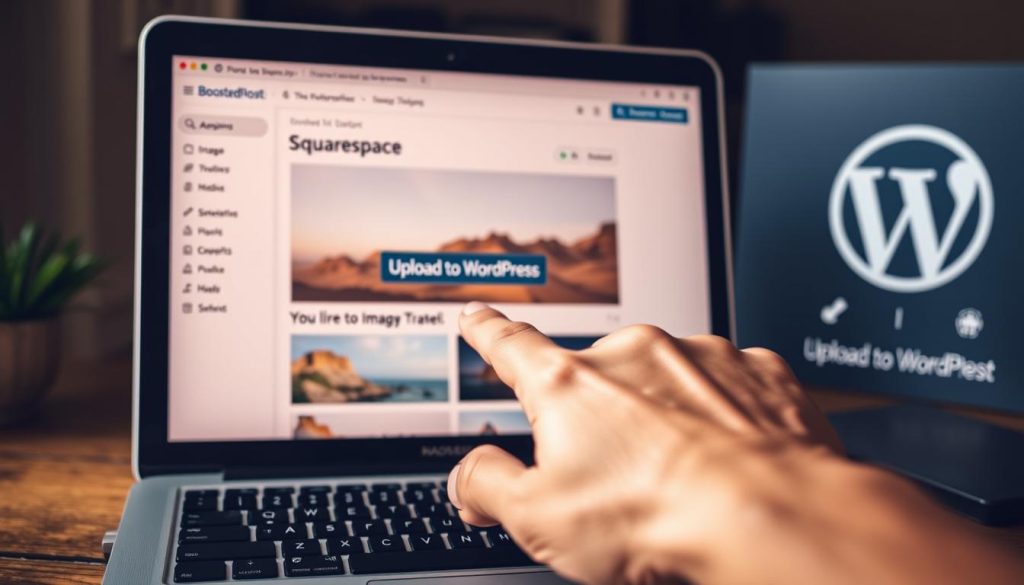
Bulk-update posts and pages to trigger imports
Open Posts > All Posts and raise Screen Options “Number of items per page” to a high value (for example, 999). Select the list, choose Bulk actions > Edit, and click Update without changing any fields. The plugin runs during that update and will import images into WordPress.
If the page times out, split the list into smaller batches and repeat. Then run the same workflow for Pages so no older page images still point back to the old domain.
- Install: add Auto Upload Images and keep the plugin active during the run.
- Bulk edit: bump items per page, select all, Bulk actions > Edit, then Update.
- Watch for timeouts: process smaller batches if needed.
- Verify: spot check posts to confirm image sources now point to local uploads and featured images show in archives.
- Final step: regenerate thumbnails if your theme needs new sizes, then decide whether to keep or remove the plugin.
This process saves time and improves caching. Local images load faster and are easier to optimize with CDN and host-level tools.
Preserve SEO signals: structure, redirects, and performance
When you mirror legacy links and speed up delivery, search engines keep trusting your pages. Start by setting your permalink in Settings to the Squarespace pattern: /blog-1/%year%/%monthnum%/%day%/%postname%/. This preserves backlinks and indexed URLs.
Track and fix 404s. After launch, scan for missing pages and add redirects for edge cases. Validate canonical tags and update the XML sitemap, then submit it in Google Search Console.
Optimize delivery: enable your host’s caching and turn on a CDN to cut TTFB and improve Core Web Vitals. Ensure images are served from your domain after the import so they benefit from compression and edge caching.
- Review internal links within pages and posts; replace any absolute URLs still pointing at the old site.
- Confirm SSL is active and force HTTPS to avoid mixed-content issues.
- Keep performance plugins minimal—prefer host options to reduce conflicts and complexity.
Finally, test crawlability and speed after major changes and monitor indexing. For link-building basics that complement redirects and content maintenance, see this link-building guide.
Design consistency: themes, block editor, and functionality parity
Choose a theme that reflects your current branding so readers feel at home the moment they land. WordPress themes from the official repository and premium vendors can match or exceed the Squarespace aesthetic while giving you more control.

Pick a theme that mirrors your old style
Shortlist modern themes that echo clean typography and generous white space. Compare demos with your homepage and blog to find the closest match.
Rebuild layouts with the Block Editor or page builders
The Block Editor lets you rebuild hero areas, grids, and galleries visually. Page builder plugins are optional; use them only if a theme cannot deliver required functionality.
- Test how your content flows in the new theme and tweak spacing, fonts, and color.
- Confirm pages and the blog index show featured images, metadata, and related items.
- Validate navigation—primary menu, footer links, and mobile menus—so returning users feel at home.
- Check galleries and embeds so media blocks render cleanly in the new site styles.
- Use a child theme for custom tweaks and keep the parent theme updated for safe upgrades.
Tip: document design decisions so future content stays on-brand and the website scales without surprises. A careful theme choice gives you design parity and long-term flexibility for your website.
Post-migration QA: content, plugins, and settings
A quick, methodical review after import stops small errors from becoming SEO headaches.
You’ll comb through key pages and posts to confirm copy, headings, featured images, galleries, and embeds render correctly.
Verify pages, posts, menus, media, and embeds
Spot-check menus and navigation so mobile menus open smoothly and link to the right destinations. Check that featured images and galleries show and that embeds still load.
Core settings: reading, discussion, media, and permalinks
Open Settings and review Reading, Discussion, Media, and Permalinks. Choose the option that matches your legacy URLs. Use Tools on the dashboard to clear any residual import items.
Install essential plugins for SEO, backups, and security
Install a small set of plugins for SEO, backups, and security—keep the stack lean to avoid conflicts. Test forms and analytics, then crawl the web for 404s and fix them with redirects.
- Confirm XML sitemap and robots.txt are correct and submitted.
- Validate canonical tags and run a site crawl for missing pages.
- Recheck top landing pages across browsers and devices.
- Set user roles, enforce strong passwords, and take a fresh backup after QA.
Conclusion
Finish strong: a clear checklist makes the final launch simple and repeatable.
Follow the end‑to‑end plan: choose a WordPress‑friendly host, install WordPress, export via Settings > Advanced > Import/Export, then run Tools > Import > WordPress and assign authors. Use the auto upload images flow and an upload images plugin with bulk updates so media lives in your Media Library.
Match permalinks (for example, /blog-1/%year%/%monthnum%/%day%/%postname%/), point your domain when QA is done, and run a final crawl. Rebuild any content that didn’t export—products, audio/video, or custom CSS—using themes and native tools.
Result: you’ll have a polished new WordPress site that keeps rankings, preserves look and links, and gives you the freedom to grow.
FAQ
What’s the fastest way to get your Squarespace content into a new WordPress site?
Export your Squarespace content into the WordPress XML file, install WordPress on your host, then use Tools › Import › WordPress to bring in posts and pages. After import, run a media import (see Auto Upload Images plugin) to pull external image URLs into your media library.
Which hosting should you pick for a WordPress site that replaces a Squarespace site?
Choose a WordPress-friendly host with one‑click installs, managed updates, fast PHP, and CDN/caching options. Look at providers like WP Engine, SiteGround, or Bluehost for simple setup and good performance.
Will all my content transfer automatically when you export and import?
No. Posts, pages, and basic text usually import via the XML file, but some items—custom CSS, certain blocks, commerce settings, and some embedded elements—may not. You’ll need to rebuild or manually migrate those pieces.
How do you make sure images transfer without broken links?
Use the Auto Upload Images plugin to scan posts for external image URLs and import them into your media library. Also consider bulk-updating posts/pages to trigger imports and check for timeout issues on large sites.
How should you handle permalinks to preserve SEO and existing links?
Match your previous URL structure by setting custom permalinks in WordPress (Settings › Permalinks). Where exact matches aren’t possible, create 301 redirects using a plugin like Redirection or via your host so old URLs point to the correct new pages.
What steps help prevent downtime when switching hosts and updating DNS?
Prepare the new site on the new host before you update DNS. Lower TTL values ahead of time, schedule the change during low traffic, and keep the old site active for a short overlap to catch any missed requests.
How do you keep design consistency after migrating?
Pick a theme that mirrors your old look, then rebuild templates with the Block Editor or a page builder like Elementor. Recreate key style settings, menus, and widgets to match layout and branding.
What plugins are essential right after migration?
Install an SEO plugin (Yoast or Rank Math), a backup solution (UpdraftPlus), a security plugin (Wordfence or Sucuri), and image import helpers (Auto Upload Images). Add a redirects manager and a caching/CDN plugin for performance.
How do you verify the migration worked correctly?
Do a post-migration QA: check pages, posts, menus, media items, embeds, and author assignments. Test core settings (reading, discussion, media, permalinks), run a site crawl to find 404s, and review Google Search Console for indexing issues.
What’s the best way to import large numbers of images without timeouts?
Use bulk-import plugins and run imports in smaller batches. Increase server PHP limits temporarily, or use a host tool that supports background processing. The Auto Upload Images plugin paired with batch updates often works well.
Do ecommerce products and transactions come over with an export?
No. Commerce data—products, orders, customer accounts—rarely exports cleanly via the XML. You’ll likely need a dedicated migration tool or manual export/import CSVs for WooCommerce and reconfigure payment gateways.
How do you preserve search rankings during the transition?
Keep URL structures where possible, implement 301 redirects for changed URLs, maintain metadata with an SEO plugin, ensure fast page speeds, and submit an updated sitemap to Google Search Console after launch.
Can you migrate multiple authors and assign them correctly?
Yes. The WordPress importer can map authors from the XML to existing or new WordPress users. Verify each author’s posts after import and adjust roles or display names in Users › All Users.
Is there an automated tool to handle the whole process for you?
There are migration services and premium plugins that automate large parts of the process, including content and media transfer. For complex sites or commerce stores, consider a professional migration service to avoid data loss.
What common post-migration issues should you watch for?
Broken images, missing embeds, layout differences, plugin conflicts, incorrect permalinks, and SEO metadata gaps are common. Run a site crawl, fix 404s, and do a full content review to catch problems early.
How do you handle legacy redirects and URL patterns that don’t match WordPress defaults?
Create custom redirect rules using a redirects plugin or your server config. Use pattern-based redirects to handle groups of URLs, and test them thoroughly to make sure legacy links resolve to the correct new pages.




