Surprising fact: nearly 60% of growing online stores change platforms within two years because they hit a limits point they didn’t see coming.
You build a site to sell, share, or grow. Choosing the right platform shapes your SEO, ecommerce, and daily maintenance. One path bundles templates, domains, and support for a monthly fee. The other gives you full file and database control but asks you to pick hosting, themes, and plugins.
This guide cuts through marketing noise so you can pick with confidence. Expect clear comparisons of features, cost per month, security, and real trade-offs between simplicity and advanced functionality. You’ll see when you should switch, what migrates cleanly, and which tools matter for blogging, stores, and SEO.
Key Takeaways
- Simplicity vs control: one system gets you live fast; the other unlocks deep customization.
- Compare true monthly pricing: plan fees plus premium plugins or host costs add up.
- Data portability matters—owning files and the database gives you freedom later.
- For ecommerce and advanced SEO, plugins and themes often win for scale.
- Watch for staging, backups, and security when your site hits growth limits.
Quick take: which platform fits your 2025 website goals?
Start with goals: quick launch or deep customization — each path has predictable trade-offs. Choose the fast lane when you need a polished website now. Choose the flexible path when growth or unusual features matter later.
Conventional sites vs unconventional builds: a simple rule of thumb
If your project is a portfolio, brochure site, or small business page, pick the option that gets you live fast with great templates and low setup friction.
For custom workflows, social features, or advanced schema, the other platform gives you a huge plugin ecosystem and deeper control over features. That path has a steeper learning curve but scales farther.
What “commercial intent” users should weigh first
If you plan to sell, compare time-to-value against long-term costs. One choice bundles everything for a predictable per month fee and simple checkout. The other avoids platform transaction fees but means you pay for hosting, plugins, and developer time as you grow.
- Quick launch: better for near-term conversions and non-technical teams.
- Long-term growth: choose depth if your site must evolve into a true revenue engine.
“Pick speed for immediate traction or choose control for future flexibility.”
Who each platform is for in 2025
Decide whether you need a guided experience or full control over every site detail. That choice frames how you’ll spend time, money, and developer hours as your project grows.
Curated SaaS for beginners and busy teams
Squarespace targets site owners who want a polished website fast. You get templates, a domain option, built‑in SEO and analytics, ecommerce basics, and a single dashboard to manage it all.
The service reduces setup decisions and keeps the learning curve low. If you want to launch this month and not think about technical setup, the visual builder and direct support make ease of use a real win.
Open-source flexibility for custom functionality
WordPress serves everyone from solo bloggers to large enterprises. Developers can change the codebase and add deep functionality via themes and plugins like WooCommerce, Yoast, Elementor, and ACF.
The trade-off is more setup: you’ll manage data, choose a domain workflow, and handle extra configuration. The community and premium vendors give huge options when you need advanced features or scale.
“Choose quick polish for immediate traction or choose control if you want a platform you can grow into.”
- Pick the all‑in‑one service if low learning and fast launch matter.
- Pick the open system if custom functionality, exportable data, and limitless themes matter.
Squarespace vs WordPress hosting 2025: side‑by‑side comparison
Choose the stack that matches how hands-on you want to be with performance and long-term costs.
Setup speed and domain basics
Quick launch: the bundled service gets you live in minutes with guided onboarding and domain registration options. You can pick a name, enable SSL, and start publishing fast.
DIY start: with the open system you choose a host (Kinsta, SiteGround, Pressable, Bluehost) and use a one-click install. That takes a little longer but gives you more flexibility on pricing and features.
Choosing a web host vs bundled service
Bundled plans remove server decisions and include CDN, SSL, and basic monitoring. Pricing per month is predictable and simple for non-technical users.
Self-hosted sites let you pick performance tiers from sub-$5 shared to $99+ managed. You also control CDNs, caching, and advanced themes and plugins for peak speed.
Ongoing maintenance and security
One option handles core updates and platform security for you. That reduces breakage but limits tuning.
On the other path you manage updates, backups, and caching yourself or buy managed services. That gives full backup control and portability, but requires attention.
- Bundled: set-and-forget hosting, domain registration, predictable pricing.
- Self-hosted: host choice, staging, advanced tuning, varied pricing.
- Performance: consistent vs potentially faster with the right stack.
- Risk: fewer compatibility issues vs potential plugin conflicts.
| Area | Bundled Service | Self-hosted | Typical cost |
|---|---|---|---|
| Setup speed | Minutes with guided onboarding | One-click install after host selection | Free–$10 initial, then plans per month |
| Domain | Register in-platform; renewals $20–$70 | Buy from registrars (Namecheap, Cloudflare) | Varies by TLD and registrar |
| Maintenance | Platform handles updates and security | You manage core, themes, plugins, and backups | Shared |
| Control & performance | Limited tuning, consistent performance | Choose CDN, cache, and server type for speed | Depends on host and add-ons |
“If you want hosting handled, pick the set-and-forget option; if you want tuning and portability, pick the self-hosted route.”
Learning curve and ease of use: interface, editor, and workflow
How quickly you can edit a page often decides whether you keep publishing. The editor you pick shapes daily work and the time your team spends on updates.
Visual site builder and guided onboarding
squarespace uses content blocks and an in‑context visual editor. You see changes as you work. That reduces guesswork and keeps your flow moving.
The interface is curated with sensible templates and guided setup. For non‑technical users, this makes getting live and staying live much easier.
Gutenberg and page builders (Elementor, Divi)
wordpress offers Gutenberg blocks, but you often switch to Preview to view the full page context. That can feel a bit confusing at first.
If you want a true visual experience on the open system, plugins like Elementor and Divi provide drag-and-drop design and a builder that mirrors the in-context edits.
The trade-off: more options mean more menus, theme settings, and plugin choices. You get flexibility, but the learning curve is steeper.
- Pick the curated interface if non‑technical users need fast, low‑risk publishing.
- Pick page builders if you need custom layouts and can handle some learning.
“Easy visual editing now or a little learning for long‑term flexibility.”
Design systems: themes, templates, and customization depth
Design systems set the tone for your brand and speed up every page you build.
Templates on the curated platform come with global style palettes. Change a color or font and the whole website updates to match. That gives fast, consistent results with low effort.
The style editor handles brand basics without code. When you need more, you can drop in custom CSS. This keeps the learning curve short and the design work quick.
Theme marketplace and full‑site control
You get thousands of themes from marketplaces and premium vendors. Quality varies, so pick reputable sources like well‑rated theme shops.
Full‑site editing and block builders let you adjust headers, footers, and templates visually. Page builders add reusable modules and pattern libraries for faster builds.
No‑code or code: when you’ll touch CSS/HTML
If you want no‑code ease, the curated option keeps you inside a polished system. If you need one‑off sections or deep edits, the open system lets you edit templates, add custom blocks, or hire a developer.
“Design choice boils down to: stay inside curated rails for speed, or break them for custom control.”
| Design need | Curated templates | Theme marketplace |
|---|---|---|
| Consistency | High—global palettes and style editor | Varies—depends on theme quality |
| No‑code edits | Yes—style tools cover brand basics | Partial—some themes offer strong builders |
| Deep customization | Limited—requires CSS for advanced changes | Full—edit code, build custom blocks |
| Speed to polished page | Fast—snap‑to‑brand results | Moderate—depends on builder and setup |
Features and plugins: how far each platform can go
Your roadmap matters: if you need member areas, custom data models, or dynamic layouts, one choice gives you an open toolbox. If you want a stable, limited feature set, the other keeps decisions to a minimum.
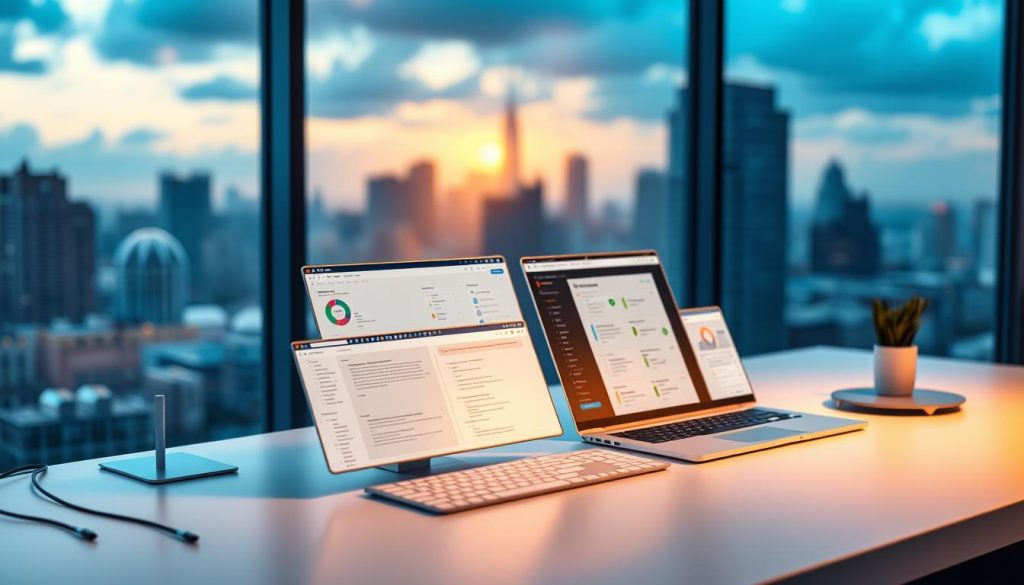
WordPress plugins for SEO, tables, custom fields, and more
Extensibility is the headline. On the open system, plugins let you add almost any functionality. Yoast handles on‑page SEO, WooCommerce runs stores, ACF creates custom fields, and TablePress makes complex tables.
Want social features or community pages? BuddyPress fills that gap. Need a visual builder? Elementor or Divi drops in flexible layouts and reusable modules.
Squarespace extensions and built‑in tools for common needs
The curated option bundles core features—SEO basics, analytics, forms, pop‑ups, and simple commerce—so many users never install extras.
Its extension library is smaller and leans ecommerce. The trade‑off is fewer choices but a more stable stack. If you value predictability over experimentation, this is a solid route.
“Think of one system as ‘batteries included’ and the other as ‘add any battery you want.'”
| Need | Open ecosystem | Curated service |
|---|---|---|
| SEO | Yoast, rank managers, advanced options | Built‑in SEO basics and analytics |
| Custom data | ACF, custom post types, complex schemas | Limited—workarounds only |
| Tables & data | TablePress and imports | Basic tables; limited imports |
| Design | Themes, page builders, deep control | Polished templates, fewer themes |
Ecommerce realities in 2025: WooCommerce vs Squarespace Commerce
Your choice of store tech directly shapes how you sell, ship, and market products. Decide whether you want a fast, managed setup or a system you can extend with plugins and custom code.
Store setup, product types, and templates
Squarespace Commerce gives a guided wizard, curated store templates, and grid product layouts so you can launch quickly.
WooCommerce is a free plugin that walks you through setup but lets you add complex product types via extensions and theme builders.
Payments, transaction fees, and add‑on costs
Payments matter. The curated service supports Stripe, PayPal, and Apple Pay, and lower plans may add a 2–3% platform fee on top of card costs.
WooCommerce itself adds no platform transaction fee; you still pay processors and may pay for gateway plugins or premium extensions.
When simplicity beats customization—and vice versa
If you want one dashboard for analytics, email, and a tidy store, choose simplicity. It reduces daily friction and keeps pricing predictable per month or per year.
If you need advanced merchandising, subscriptions, or marketing automation, choose the open system. Extensions and themes give you the headroom to scale SKUs and channels over time.
“Year one simplicity often wins; by year three, customization usually pays off.”
| Decision | Curated Commerce | Open Plugin Store |
|---|---|---|
| Speed to launch | Fast—wizard and templates | Moderate—guided install, theme setup |
| Product complexity | Simple products, limited variants | Subscriptions, bookings, bundles via plugins |
| Payments & fees | Stripe/PayPal/Apple Pay; 2–3% on lower plans | Wide gateway support; no platform fee |
| Total cost predictability | Clear plans and per month pricing | Variable—extensions and premium themes add up |
- Quick launch: best for small stores with simple products and limited SKUs.
- Scale & control: choose plugins and themes if you need deep merchandising and automation.
SEO and performance: ranking factors you control
Your SEO wins start with small changes that affect every page. Focus on the basics first, then add technical layers as needed.
Core features matter. Out of the box both platforms let you edit titles, meta descriptions, and generate sitemaps. These fundamentals give your site an immediate foundation for search engines.
Core SEO features on both platforms
On‑page editing: you can change titles, metas, and permalinks without code. That alone improves click-throughs and clarity.
Redirects and canonical tags: both systems handle simple redirects and canonicalization, but one platform gives more granular control when redirects scale.
Advanced schema, site speed ranges, and technical SEO
For advanced schema, canonical nuances, and bulk redirects, WordPress plus plugins like Yoast is the stronger combo. It lets you add rich snippets and custom structured data for complex pages.
Speed varies. The curated platform delivers consistent scores with limited tuning. The open system ranges widely based on themes, caching, and CDNs. On that platform you can instrument performance and chase Core Web Vitals with caching plugins and code optimization.
| Factor | Curated service | Open system |
|---|---|---|
| On‑page SEO | Edit titles, meta, sitemaps | Edit titles, meta, sitemaps + plugins |
| Advanced schema | Limited built‑in options | Rich schema via plugins |
| Performance tuning | Consistent, less tunable | Highly tunable with CDNs/caching |
Choose based on goals: if SEO drives growth and you need deep technical tweaks, pick the open system. If your SEO needs are straightforward and you want to spend your month focusing on content, the curated path keeps work simple.
“Invest in content quality, internal linking, and clean information architecture — those moves move the needle no matter which platform you pick.”
Security, updates, and the “frustration factor”
When software updates land, you want them to add features — not break pages. Updates are necessary, but they bring risk if parts of your site don’t play well together.

Closed vs open ecosystems: what can break and why
Closed systems limit what runs on the platform. That reduces incompatibilities and makes updates smoother for most users.
Open systems give you plugins and deep features, but that flexibility can cause conflicts. Bad or outdated extensions sometimes break themes or remove functionality.
Staying secure without breaking themes or plugins
Protecting your site means balancing updates with caution. Vet plugin vendors, run updates in a test copy, and keep backups and restore points ready.
- Managed hosts or services reduce work by handling patches and scans.
- Security plugins and firewalls raise your baseline protection.
- Good habits—strong passwords, MFA, and role-based access—prevent most attacks.
“A little discipline on updates and backups cuts the frustration factor by a lot.”
| Risk area | Closed ecosystem | Open ecosystem |
|---|---|---|
| Breakage risk | Low—platform controls stack | Moderate–high—plugins may conflict |
| Security control | Platform patches and SSL managed | You choose firewalls, plugins, and hardening |
| Maintenance effort | Low—few moving parts | Higher—updates, testing, backups |
| Best fit | Risk‑averse users who want ease | Users who want control and transparency |
Content ownership, data export, and portability
Content portability decides whether a future platform change is a weekend job or a full rebuild. Before you commit, check what moves with you and what must be recreated. That choice shapes long-term cost, SEO, and time to relaunch.
What you can and cannot export
The curated service lets you export Regular Pages, Gallery Pages, one Blog Page (with posts), Text and Image blocks, comments, and limited embed text. It cannot export Product Pages, Folders, Index Pages, Events, Albums, Cover Pages, multiple blogs, audio/video/product blocks, drafts, style settings, or custom CSS.
Owning your files, database, and domain
On the open system you download all site files and the database. You can move hosts, run backups, and use migration tools to copy content and media. That gives you control over data, templates, and custom features.
“If portability is a priority, know export limits; you’ll likely rebuild design and some content types.”
- Expect to rebuild visual styles and custom sections when exporting.
- Store products and certain blocks often need manual migration.
- Transfer domains out when ready; external registrars can lower renewal costs.
- Plan redirects for media and URLs to protect SEO equity during moves.
| Item | Exportable | Notes |
|---|---|---|
| Regular pages | Yes | HTML export; design not preserved |
| Blog posts | One blog page | Posts exportable; multiple blogs not supported |
| Product pages | No | Requires manual export or rebuild |
| Style settings / CSS | No | Visual redesign needed on destination site |
Bottom line: choose the simpler option if you value ease. Choose the open system if your content is a strategic asset and portability matters.
Pricing breakdown: true cost per month and per year
Price tags hide add-ons — model the real monthly and yearly cost before you commit. Start with the advertised plan price, then add domain renewals, templates or themes, and any plugin licenses you’ll need.
Curated plans bundle hosting, templates, and support into one predictable subscription. Expect typical ranges near $16–$46 per month when billed annually, with lower commerce tiers adding transaction fees on sales.
WordPress total cost of ownership
The open software itself is free, but your real costs come from hosting (from about $5/month to $99+/month), premium themes ($39–$120), and plugin licenses. WooCommerce extensions or security services can add recurring fees.
Budgeting tips as your site grows
- Model year one vs year three: early months often favor cheaper plans; expect upgrades as traffic and ecommerce products scale.
- Compare annual vs monthly billing: many providers discount annual commitments — divide the yearly bill to get a true per month figure.
- Account for security and maintenance: included on curated plans; on the open system, budget a maintenance line item.
“Run the numbers both ways — predictable plans speed launch; modular systems can save money if you plan for scale.”
Support, community, and long‑term sustainability
When issues pop up, how you get help matters as much as the tools you use. Your choice of support model affects response time, the depth of fixes, and how confidently you scale a website.
Centralized service and SLA expectations
One option provides 24/7 email and live chat during EST business hours. That team knows the builder and interface inside out.
Benefit: faster answers for common problems because the feature set is consistent across sites. If you need predictable SLAs and a single contact, this model keeps things simple.
Open ecosystem: community, hosts, and vendor support
The other path has no single help desk. Instead, you lean on hosts, plugin vendors, and a wide community of forums and tutorials.
Managed hosts add expert support for performance, security, and configuration. Premium plugins and themes usually include vendor support too.
“If you want one throat to choke, centralized support aligns; if you want deep expertise, the ecosystem scales with you.”
- Centralized service often resolves routine issues faster.
- Managed vendors and reputable plugins reduce downtime and surprise work.
- A global community means abundant guides for ecommerce, blogging, and custom tools.
Long term: both models are sustainable. One trades broader control for simplicity, and the other trades a single contact for flexibility and specialist support.
When to switch: signals you’ve outgrown your current platform
Growth shows up as friction: features you need but can’t add without hacks or heavy work. Track the moments when your team files the same request every week. Those are the signs a change might pay for itself.
From Squarespace to WordPress: feature, flexibility, and scaling triggers
Move when core needs exceed available tools. If you need complex schemas, custom fields, memberships, or automated editorial workflows, the open system gives the flexibility to build them.
Pick the open route when ecommerce demands advanced product types, promotions, or deep integrations. Also switch if performance tuning and CDNs matter to your conversion rates.
Staying on Squarespace: when “everything just works” is the win
Stay put if your small team values ease, fast support, and a builder that reduces maintenance. If design, speed, and features meet your goals, the clean path saves time and cost.
“Don’t switch on a whim — change when ROI is clear: blocked campaigns, lost conversions, or recurring workarounds.”
How to migrate from Squarespace to WordPress without headaches
A smooth move begins with a clear audit. Inventory your top content, map current URLs, and list SEO priorities so nothing mission‑critical gets lost.
Pre‑migration checklist: content, URLs, SEO, and design plan
Note which pages export cleanly and which require rebuilds. Regular pages, one blog, galleries, text/image blocks, and comments export. Products, multiple blogs, style settings, and special blocks do not.
- Audit: top pages, redirects, and key SEO tags.
- Plan design: pick a theme or builder and draft page templates.
Export/import options, what won’t transfer, and rebuild tasks
Use native export tools to pull XML and media. Expect to recreate product pages, multi‑blog structures, and custom CSS. Migrate images carefully so alt text and metadata survive where possible.
Hosting setup, redirects, and post‑launch QA
Set up WordPress first, install your theme, then import content. Implement 301 redirects to preserve SEO and check for broken links. Test speed, mobile layouts, forms, and ecommerce flows before you switch the domain.
| Step | Action | Why it matters |
|---|---|---|
| Audit | Inventory content & URLs | Prevents lost pages and ranking drops |
| Export | Use native tools; collect media | Holds transferable data and posts |
| Rebuild | Theme, templates, forms, plugins | Restores design and functionality |
| Launch QA | Redirects, speed, analytics | Protects SEO and user experience |
If you prefer white‑glove help, migration services can handle data, design rebuilds, and QA end‑to‑end.
Conclusion
strong, Pick a path that gets your site working today and still lets you grow tomorrow.
You want speed and polish? The bundled subscription wins for a quick, elegant website with stunning templates and low upkeep. It keeps pricing predictable per month and makes small ecommerce stores simple to launch.
You need depth? The open system gives control over themes, plugins, SEO, and full ownership of files and the database. It requires more setup and maintenance but scales with advanced products and performance needs.
Bottom line: choose based on how you plan to use the web, how fast you need results, and how much control you want long term. Start where you are; switch when growth demands it.
FAQ
Which platform is easier if you’re building your first site?
If you want a guided, all-in-one experience with templates and hosting included, the hosted builder will get you live fastest. It uses a visual editor and fewer decisions, so you spend less time on setup and more time on content. If you enjoy tinkering or need custom features, the self-hosted system has a steeper learning curve but far more flexibility.
How do monthly costs compare for a simple website or blog?
For a basic site, the hosted service typically bundles hosting, templates, and SSL into one plan, so your monthly fee is predictable. With the self-hosted route, you’ll pay separately for a web host, domain, and sometimes premium themes or plugins — which can be cheaper or pricier depending on choices. Expect extra costs as you add ecommerce, backups, or performance services.
What about themes, templates, and design flexibility?
The hosted product offers curated templates and easy style controls that keep design consistent without coding. The self-hosted ecosystem has thousands of themes and builders, letting you customize layouts, behaviors, and site-wide styles — but major changes might require CSS, PHP, or a page builder plugin.
How steep is the learning curve for editing and managing content?
The hosted editor aims for simplicity: drag-and-drop blocks, visual style palettes, and built-in help. The self-hosted platform uses a block editor plus optional third-party page builders; that gives you more control but adds layers to learn, like plugin management and theme settings.
Can you run an online store on either platform, and what are the trade-offs?
Both let you run stores. The hosted commerce tools are easier to set up and include basics like inventory, coupons, and shipping profiles. The self-hosted option (with an ecommerce plugin) scales better for complex catalogs, integrations, or custom checkout flows, though it often requires paid extensions and more maintenance.
What should you expect for SEO and site performance?
Core SEO basics — meta tags, sitemaps, and mobile responsiveness — are available on both. Site speed depends on your host, images, and plugins; the hosted service optimizes defaults, while the self-hosted route lets you pick advanced caching, CDN, and schema tools for better performance if you configure them.
How do updates, backups, and security differ?
The hosted ecosystem handles platform updates, uptime, and security patches for you, lowering maintenance work. On the self-hosted side, you control updates and backups but must manage them yourself or via your host and plugins. That gives power — and responsibility — for security hardening and patching.
What migrates if you decide to switch from the hosted builder to a self-hosted site?
Content like pages and posts can export, but complex layout, style settings, and some block types often need rebuilding. Images, SEO metadata, and URLs require careful export/import and redirect planning to avoid traffic loss. Migration often involves a pre-launch checklist and post-launch QA.
How do plugin and extension ecosystems compare for adding features?
The self-hosted ecosystem has a vast plugin marketplace for SEO, custom fields, forms, membership systems, and more — you can build nearly anything. The hosted platform offers built-in features and a smaller set of official extensions, which keeps things stable but limits extreme customizations.
Which option is better for teams or clients who need support?
The hosted product provides official support channels and predictable SLAs, which helps nontechnical teams. The self-hosted world relies on host support, community forums, and third-party vendors; that can be excellent but varies by provider and plan.
What are realistic ongoing costs as a site grows?
For hosted plans, you’ll likely upgrade tiers for more bandwidth, commerce tools, or contributor seats. For self-hosted sites, costs scale with hosting resources, premium plugins, developer help, and performance services. Budget for backups, security, and occasional developer time as traffic and complexity rise.
When should you consider switching platforms?
Move when you outgrow built-in features, need custom integrations, or require control over server-level optimizations. Stay put when the hosted product covers your feature set and you value simplicity over endless customization.
How do custom code and no-code approaches compare?
The hosted environment keeps most things no-code, so you won’t need to touch CSS or HTML for typical edits. The self-hosted option supports no-code builders but really shines when you add custom code, APIs, or server-side tweaks for unique functionality.
Is content ownership safer on one platform versus the other?
With self-hosted sites you own all files and databases and control backups and domain settings. The hosted provider stores your content on their infrastructure and offers export options, but some layout and feature settings may not transfer cleanly if you leave, so plan exports and backups proactively.
What should you check in a pre-migration checklist?
Export content and media, map old URLs to new ones, collect SEO metadata, inventory needed plugins or integrations, set up hosting and SSL, and schedule redirects. Test performance and forms after launch and monitor search rankings for a few weeks.
How do transaction fees and payment options compare for ecommerce?
The hosted commerce solution often has built-in payment processing with predictable fees and optional third-party gateways. The self-hosted route supports many payment gateways via plugins, which can reduce per-sale fees but add integration work and occasional extension costs.
What role do community and third-party vendors play for support and growth?
The self-hosted ecosystem benefits from a large developer community, marketplaces, and managed hosts offering premium services. The hosted product leans on official support and partner integrations, which can simplify vendor selection but narrows choices.
Can nontechnical users manage advanced SEO, analytics, and schema?
Yes — both platforms offer tools for meta tags, analytics, and basic schema. For advanced structured data, custom schema, or in-depth analytics setups, the self-hosted platform gives more control through plugins and developer work.




