Surprising fact: nearly 40% of site outages after updates trace back to unchecked changes pushed live.
You need a safe space to try updates, payment flows, and design shifts before your audience sees them.
Think of a staging copy as a private mirror of your website where you can test core updates, plugins, and checkout flows without risking downtime.
Keep the test site locked with a password and set it to noindex so search engines and casual visitors can’t find it.
Hosts and plugins make it quick to spin up a replica. For a practical walkthrough and tools that simplify the process, see this guide on creating a staging site.
Key Takeaways
- Use a protected test copy to avoid breaking the live site.
- Lock the test area with password + noindex to protect SEO and privacy.
- Test critical flows like forms and payments to keep users happy.
- Choose quick cloning tools from hosts or plugins to save time.
- Follow safe database merge rules to avoid overwriting live content.
What a WordPress staging environment is and why it matters today
Before you touch the live site, use a near-identical replica to catch issues that only appear under real conditions.
How this differs from other environments
A local setup runs on your machine for quick experiments. A cloud development sandbox is where builders add features. QA/UAT is for internal and client validation. Production is the live site visitors see.
| Environment | Primary use | Who uses it |
|---|---|---|
| Local | Fast code edits and small tests | Developers |
| Development | Feature builds and integration | Dev teams |
| Staging | Final pre‑release testing | Clients, QA, stakeholders |
| Production | Live traffic and conversions | All users |
Key use cases to run on staging
- Updates and new features: test plugins, core, and themes before deploy.
- UX and performance: validate speed, images, and caching.
- Payments and forms: run end‑to‑end checkout and form testing.
Protect the pre‑live copy with passwords and a noindex tag so the replica never competes with your website in search.
Core benefits you get before going live
A near‑live copy lets your team and stakeholders find and fix problems without risking revenue or reputation.
Staging isolates risk: you spot plugin conflicts, bad code, and server quirks before they hit the live site. That early visibility reduces false confidence and surfaces most issues long before customers notice.
- You reduce production risk by catching faults in a controlled environment instead of on your live site.
- You protect revenue by validating carts, checkout flows, and payments before customers interact with the website.
- You improve performance by testing caching, image optimization, and minification on a copy that mirrors production.
- You elevate user experience by trialing navigation, forms, and interactive features without pressure.
- You streamline approvals with stakeholder feedback loops that do not interfere with daily operations on the site.
- You avoid emergency rollbacks by following a repeatable testing path that flags issues early and records fixes.
In short, a protected copy makes testing practical, speeds up sign‑off, and creates consistent practices for future updates.
wordpress staging environment best practices
Treat your pre‑live copy as a lab where you run realistic tests that mirror user traffic and content. That sets the baseline: your test site must behave like production or your fixes won’t hold up after a push.
Mirror production closely
You’ll match the same PHP version, web server settings, files, themes, plugins, and database schema. Doing so makes bugs reproducible and performance checks meaningful.
Protect the test site
Lock down access with HTTP auth, passwords, or IP allowlists. Also set noindex and block crawlers in robots.txt so the replica never competes in search or impacts seo.
Keep syncs and backups regular
Refresh the copy often from live to test recent content. Run automated backups for both the live and test instances before major work.
- Use hosts or a reliable plugin for safe push/pull syncs to cut manual mistakes.
- Version control code and document config differences so you can track deviations.
- Name instances clearly so engineers never confuse production and the test site.
Safe database rules and content sync workflows
Treat your database sync like surgery: precise, planned, and with clear ownership. Decide which system is the source of truth before you move any data.
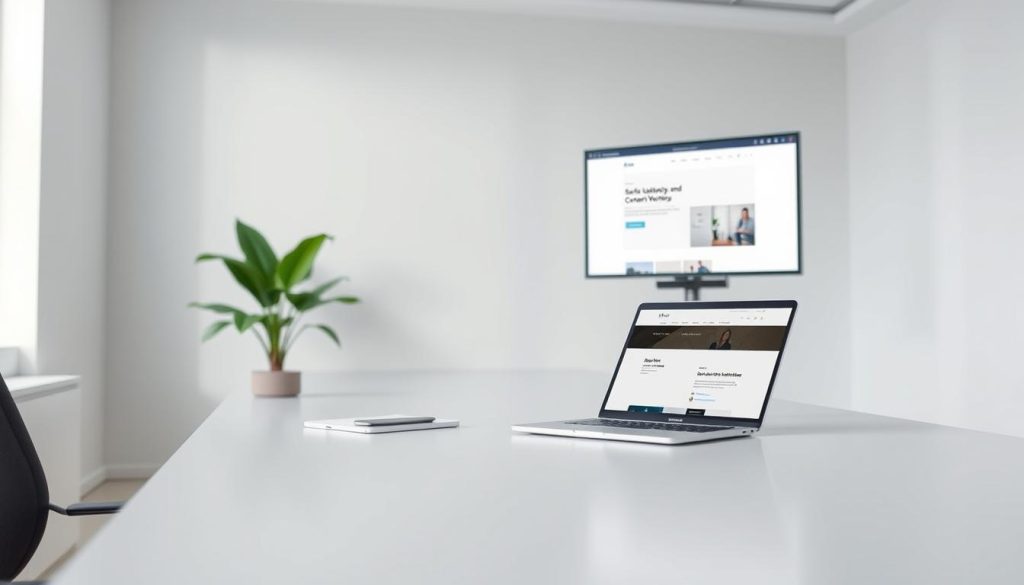
Golden rules: define source of truth
Set production as the single source of truth for transactional tables. Never overwrite orders, users, or comments on the live site from a test copy.
Selective sync: code and assets vs. transactional data
Push code and file assets up to the live site. For databases, use table‑level syncs so only safe content updates travel between instances.
Handling WooCommerce orders, users, and comments
You should sync orders and users down to the staging site for testing, but treat them as protected. Consider short maintenance windows or pausing new orders during critical pushes.
Tools and tactics
- Use WP Migrate or Duplicator to handle serialized data and URL rewrites safely.
- Document a table map that marks which tables are safe to overwrite and which are not.
- Test restores, keep backups of both environments, and confirm file integrity after changes.
“Define the source of truth, and never let a sync overwrite live transactional data.”
Setting up staging the right way: hosting, plugins, or manual
Your first decision is how you’ll spin up a test copy: with host tools, a plugin, or by hand.
Managed hosting gives the fastest path. On WP Engine you can add a Staging environment from the Sites tab. SiteGround offers WordPress > Staging in Site Tools with Full or Custom Deploy. On Bluehost go to My Sites > Staging > Create Staging Site.
Plugin options
If your hosting lacks a one-click option, use a plugin. WP Staging clones to a subfolder or subdomain (Pro supports push). Duplicator packages the site for deployment. ManageWP clones across managed sites.
Manual setup
To create staging manually, add a subdomain like staging.yourdomain.com. Copy files, export the database via phpMyAdmin, then import it to the new DB.
Update wp-config.php, fix site URLs, and immediately set “Discourage search engines from indexing”. Limit admin users and run a quick smoke test to confirm the clone behaves like production.
“Use host tools when you can, plugins when you need flexibility, and manual setup when you need full control.”
Access, privacy, and SEO hygiene for staging sites
Keep your test site locked and private so only approved team members can poke around before anything goes live.
Lock down access with HTTP auth or a password plugin (examples: Password Protected). Limit sign‑ins to approved users and use role‑based permissions so developers and editors only get what they need.
Block indexing by enabling “Discourage search engines from indexing this site.” Add a robots.txt Disallow rule and include a meta noindex tag for belt‑and‑suspenders coverage. That prevents accidental search visibility.
- Rotate credentials and store them in a secure password manager to avoid sprawl.
- Remove or disable tracking scripts so analytics don’t mix staging and live site data.
- Audit access logs regularly to spot odd logins or brute‑force attempts.
- Never post public links to the test area in docs or tickets.
“Verify privacy from the start so you don’t discover a staging site ranking for branded queries.”
Quick checklist: HTTP auth, least‑privilege users, discourage indexing, robots.txt Disallow, meta noindex, rotate passwords, remove trackers, and audit logs. Follow these steps and you’ll keep the staging environment private, secure, and SEO‑clean.
Testing plan on staging: functionality, performance, and UX
Run a focused checklist on your pre‑live copy to catch functional and speed regressions early.
Functional checks: you’ll sweep plugins, theme templates, forms, baskets/checkout, and payment flows to validate business‑critical features. Confirm that core, theme, and plugin updates don’t break dependencies. Reproduce any defects and keep rollbacks ready.
Performance checks: validate caching behavior, image optimization, and code minification so page speed holds up on the staging site. Run simple load and page speed tests and compare before/after metrics.
UX and accessibility: verify mobile layout, keyboard navigation, and basic ARIA roles so every user can complete tasks. Use session replay and visual bug tools like Marker.io to capture flows and annotated screenshots.
- Run structured test cases and log results to track changes across releases.
- Re‑test after each fix to avoid regressions slipping through.
- Spot‑check SEO elements (metadata, canonicals, structured data) so search behaves after you ship changes.
“Treat the test cycle as a repeatable gate: functional first, then speed, then UX — sign off only when all pass.”
Deployment and merging to the live site without downtime
You want to move tested code to the live site with zero downtime and minimal risk. Plan the release like a short operation: pick what to push, when to push, and how you’ll undo it if something goes wrong.

Choose a deployment strategy: full vs. custom deploy
Full deploy: pushes all files, templates, and database changes. Use this when the entire build must match production exactly.
Custom deploy: sends only selected files, theme updates, or asset bundles. This avoids overwriting transactional tables and reduces risk of data loss.
Hosts like SiteGround offer both Full Deploy and Custom Deploy options, so pick the method that fits your release scope and data rules. For automation and a tested push workflow see a guide to pushing from staging to a live.
Schedule windows, final smoke tests, and rollback plans
Schedule releases during low traffic windows and tell stakeholders ahead of time. Back up both environments first and keep a one‑click rollback ready.
- Run a final smoke test: homepage, navigation, search, forms, checkout, and payments.
- Automate the process with host tools or deployment scripts to cut manual steps and reduce errors.
- Avoid overwriting live transactional data; confirm database diffs match your sync rules.
- Monitor logs and performance after release and record what changed and how it performed.
| Step | When to use | Key check |
|---|---|---|
| Full deploy | Major releases that need parity with production | Backup DB, verify migrations, run full smoke tests |
| Custom deploy | Theme, asset, or small feature updates | Selective file push, avoid transactional tables |
| Automated script | Frequent releases or complex code flows | Pre/post hooks, health checks, rollback command |
| Manual push | Emergency fixes or one-off updates | Extra verification, slower but controlled |
“Plan the window, back up both sides, test fast, and keep the rollback handy.”
Common pitfalls and how you avoid them
Many releases fail not because of code, but because the test copy drifted from production. You can stop those issues with a few clear rules.
Keep syncs frequent. Refresh the staging site often so tests reflect current content and users. That avoids stale results and false positives.
Automate backups so you never skip a restore point. Back up both live and test instances and verify restores on a schedule.
- You’ll avoid stale staging by refreshing often so tests reflect the live site state.
- You’ll never skip backups—both environments get automatic, tested restores to reduce recovery time.
- You’ll keep staging private and noindexed so it doesn’t show up in search or leak data to users.
- You’ll protect production data by never overwriting transactional tables during changes or deploys.
- You’ll performance‑test every release so errors under load don’t surprise you.
- You’ll standardize checklists so developers don’t miss steps when time is tight.
- You’ll note hosting limits on your hosts or plans and choose the right ones ahead of time.
| Pitfall | Consequence | Quick fix | Who owns it |
|---|---|---|---|
| Stale test copy | False test results, missed issues | Daily or weekly refresh from production | Devops / developers |
| No backups | Long recoveries after errors | Automated, tested backups with restoration drills | Hosting admin |
| Public or indexed site | Search leaks and data exposure | Password + noindex + robots Disallow | Site owner / security |
| Overwriting transactional data | Lost orders, user issues in production | Selective sync; map safe tables only | Release manager |
“Refresh often, back up automatically, and treat the test area as private — that prevents most release day surprises.”
Conclusion
Treat the pre‑live copy as your final safety check. Use a protected wordpress staging site to validate features, performance, and the user experience before going live.
Follow a clear blueprint: pick hosts or plugins that speed cloning, lock the test area with passwords and noindex, keep syncs and backups current, and apply selective database rules so code and files move safely while live data stays intact.
You’ll ship with confidence, reduce surprises on the live site, and make routine releases boring—in the best way. Document what worked and make staging part of your regular development workflow so future sites run smoother and search stays clean.
FAQ
What is a staging site and why should you use one?
A staging site is a copy of your live site where you can test updates, new features, and design changes without risking visitor experience or SEO. You use it to catch errors, validate performance, and verify third‑party plugins or integrations before pushing changes to production.
How does staging differ from a local or dev setup?
Local dev runs on your machine and is great for development, while a staging instance mirrors production more closely — same server stack, caching, and real data — so it reveals issues you won’t see locally. QA/UAT focuses on user testing; production serves real visitors.
What should you mirror between live and test sites?
Mirror files, themes, plugins, and a representative database snapshot. Include caching and server settings so you can reproduce performance and plugin conflicts. Avoid copying over sensitive live credentials or active transactional queues.
How do you protect a test site from public access and indexing?
Use HTTP auth or host allowlists, set strong admin passwords, restrict user roles, and add noindex via robots.txt or meta tags. Also enable your platform’s “discourage search engines” option and verify search consoles don’t track the clone.
How often should you refresh the staging copy from production?
Refresh frequency depends on how dynamic your site is. For e-commerce or high-content sites, do weekly or daily refreshes. For brochure sites, monthly or on major releases is usually enough. Always plan a refresh before major testing cycles.
What backup steps should you take before pushing changes live?
Take full file and database backups of both staging and live sites. Export a database dump, create a file archive, and test restore procedures. Keep snapshots on separate storage and label them by timestamp and version.
How do you avoid overwriting live user data when syncing databases?
Define a single source of truth: usually live for transactional data. Use selective sync to push code, theme, and static assets while excluding orders, users, and comments. When you must sync content, perform it during low activity and notify users.
How should you handle WooCommerce orders and users on a test copy?
Anonymize or remove sensitive customer data after copying. Disable payment gateways or point them to sandbox credentials. Consider masking email addresses and phone numbers to prevent accidental emails or refunds.
Which tools help with safe site copies and serialized data?
Use tools designed for migration like WP Migrate, Duplicator, or host-provided cloning. They handle serialized strings and URL replacements correctly. Test the migration on a dev instance to ensure data integrity.
Is it better to use managed host cloning, a plugin, or manual setup?
Managed one‑click cloning is fastest and reduces human error. Plugins offer flexibility for custom workflows. Manual setup gives full control and is useful when you need custom server configs. Pick the method that matches your team’s skills and risk tolerance.
What are quick functional tests to run on the clone?
Test core flows: page load, forms, login, checkout, search, and key plugins. Validate theme rendering across devices, verify media uploads, and confirm scheduled tasks run. Run smoke tests after any major change.
How do you test performance on a copy that may not have identical resources?
Emulate production by matching PHP, caching, and server settings. Use tools like GTmetrix, WebPageTest, or Lighthouse. Test with and without caching, measure TTFB, and evaluate asset delivery and image optimization.
What deployment strategies reduce downtime when merging changes?
Use atomic deployments, blue/green or rolling deploys, or staged push of code then DB changes. Schedule deploy windows, run final smoke tests, and have a tested rollback plan and recent backups ready.
How do you handle search engine and analytics noise from a clone?
Block crawlers via robots.txt and meta noindex, disable analytics or route it to a test property, and prevent tags from firing. This keeps your analytics clean and prevents staging pages from appearing in search results.
What common mistakes cause issues when moving from test to live?
Common errors include forgetting to re-enable payment gateways safely, overwriting live user data, not syncing environment variables, and failing to clear caches. Also check for hardcoded URLs and mixed content problems.
Who should have access to the test site?
Limit access to developers, QA, and stakeholders who need it. Use role‑based accounts, short‑lived credentials, and IP restrictions. Review access regularly and revoke when work is done.
How do you keep secrets and API keys safe on a copy?
Replace live API keys with sandbox credentials and remove production OAuth tokens. Store secrets in environment variables or a secrets manager and never commit them to version control on the clone.
How long should you keep a staging copy live after a release?
Keep the copy for at least one full release cycle and until you confirm stability. If the site is high traffic or high risk, retain it longer for hotfix testing. Regularly prune old clones to free resources.
Can you test SEO changes safely on a staging clone?
Yes—test meta tags, structured data, and canonical tags, but prevent indexing. Use the clone to preview SERP snippets and structured data output, and validate with Google’s Rich Results Test or URL Inspection in Search Console.




