Surprising fact: over 60% of small sites never appear in organic results because basic indexability settings are broken.
You probably publish strong content but still miss traffic because your site blocks crawling, has no sitemap, or uses slow hosting. These foundations matter more than trendy plugins.
This guide gives a clear roadmap so you can enable crawling, submit an XML sitemap, tune robots.txt, force HTTPS, and choose fast hosting. It shows exact clicks — for example, where to uncheck “Discourage search engines from indexing this site” — and tools to speed pages like WP Rocket and Cloudflare.
Read on and you’ll get practical fixes for clean permalinks, GZIP, breadcrumbs, image compression, structured data, and measurement via Google Analytics and Search Console. These steps help search engines map your site and make your content more discoverable.
Key Takeaways
- Fix indexability first: allow crawling and submit an XML sitemap.
- Enable HTTPS and pick fast, reliable hosting to boost trust and speed.
- Optimize robots.txt, permalinks, and redirects so crawlers focus on key pages.
- Compress media, enable GZIP, and use a CDN to improve load times.
- Add structured data and breadcrumbs so search engines understand your content.
- Connect Google Analytics and Search Console to track wins and iterate.
- Follow a repeatable process so your website stays optimized as you publish.
How to use this 2025 checklist to help search engines and users
Start by fixing the technical basics so search engines and people can actually find your pages.
Work in order: configure crawlability, generate an XML sitemap, and tune robots.txt before you publish new content. These steps prevent bottlenecks that keep pages out of search entirely.
Quick wins first: enable SSL, turn on GZIP or brotli, and flip CDN toggles. You can often do these in minutes and see immediate speed gains that improve the user experience.
- Configure crawlability and submit the sitemap to Google Search Console.
- Optimize robots.txt so crawlers focus on key pages.
- Pick a fast theme, enable compression, and connect Analytics.
- Iterate: use Search Console for indexing errors and Analytics for traffic and bounce signals.
Document each change in your dashboard and schedule a monthly sweep. If you’re short on time, prioritize tasks that unlock indexing, then ship performance fixes that shave seconds off load times.
wordpress seo checklist 2025: what’s changed and what still matters
Modern algorithms favor helpful, well-structured pages that users can navigate quickly on mobile. In practice, that means focusing on intent, readability, and performance over tricks.
Why AI-driven intent and user experience trump keyword stuffing
AI ranking models reward pages that satisfy user needs end-to-end. Write useful, in-depth content that answers questions instead of repeating the same phrase.
Avoid keyword stuffing. Thin pages and manipulative patterns risk devaluation. Build topic clusters and refresh older posts to show authority.
Core Web Vitals, mobile-first indexing, and search rankings today
Google primarily evaluates your mobile pages now. Aim for fast LCP, low INP, and stable CLS on phones first.
- Optimize images and defer offscreen scripts to speed mobile loads.
- Use clean HTML and clear headings so engines and readers scan easily.
- Run Lighthouse or PageSpeed Insights regularly and fix the biggest issues.
Treat user experience as a ranking lever: better navigation and readable layout improve engagement and long-term search visibility.
Pick fast hosting and turn on SSL for trust and crawlability
Fast, reliable hosting and a valid SSL are the foundation that keeps your site reachable and trusted. A host with low TTFB and 99.9%+ uptime gives crawlers and visitors consistent access. That stability helps indexing and improves the overall user experience.
Turn on the free SSL your provider offers and force HTTPS across the entire website. HTTPS encrypts traffic and signals trust to both people and search engines. Also set HSTS and update internal links to avoid mixed-content errors.
- Confirm HTTP/2 or HTTP/3 to parallelize requests and cut latency on asset-heavy pages.
- Enable server-level caching and test from multiple U.S. regions to catch host variance.
- Keep PHP and database engines updated; consider managed or VPS plans if traffic grows.
- Use your host’s CDN integration for faster global delivery and re-test Core Web Vitals after changes.
Quick wins: force HTTPS redirects, enable modern protocols, and monitor performance so search results reflect the improvements.
Make sure your site can be indexed before anything else
Before you tweak performance or content, confirm search engines can actually see your site. If crawlers are blocked, your pages never have a chance to rank.
In the dashboard, go to Settings → Reading and ensure the “Discourage search engines from indexing this site” box is unchecked. That single checkbox can hide your entire website from results.
Add and verify in Google and Bing
Add your property to google search console and Bing Webmaster Tools. Verify ownership, then submit your sitemap under Indexing → Sitemaps. This shows indexing status, coverage issues, and performance data so you can act fast.
Noindex vs robots.txt: when to use each
Use noindex for low-value pages (tag archives, thin archives). Avoid blocking those pages in robots.txt, because blocked URLs can’t be crawled to see a noindex directive.
| Control | When to use | Effect on pages |
|---|---|---|
| Noindex meta | Low-value content you want out of search | Pages crawled, then removed |
| robots.txt block | Prevent crawler access to sensitive assets | Pages not crawled; no directives read |
| Sitemap | Signal key URLs for discovery | Speeds indexing of important pages |
- First confirm visibility settings aren’t hiding your site.
- Submit a clean sitemap to quicken discovery.
- Review coverage reports and resubmit important URLs after changes.
Create and submit an XML sitemap so search engines better understand your site
A clear XML sitemap helps crawlers find and prioritize your most important pages. It signals which URLs you want indexed and shows how often they change.
Generating sitemaps with an SEO plugin
Most plugins auto-generate a sitemap at yourwebsite.com/sitemap.xml. Turn on that feature so posts, pages, categories, products, and images appear in a structured index.
Tip: exclude thin archives or parameterized links that add noise. Split very large sitemaps into indexes and ensure canonical URLs match final destinations.
Submitting sitemaps in Google Search Console
In Search Console go to Sitemaps, enter your sitemap URL, and submit. Also add the URL in Bing to help other search engines pull it regularly.
- Verify the sitemap returns a 200 status and loads fast for crawlers.
- Monitor reported discovered pages vs. what you expect and fix errors promptly.
- Enable automatic updates so new content appears quickly after publish or update.
Regular checks keep your map accurate. When you follow these steps, crawlers can better understand site structure and find fresh content faster.
Optimize robots.txt to help search engines crawl the right pages
Think of robots.txt as a traffic director that tells bots which folders to visit and which to skip.
Keep the file simple and stored at yourwebsite.com/robots.txt so crawlers find it quickly. Reference your sitemap in the file to help discovery.
Common allow/disallow patterns for WordPress
Block admin areas but allow AJAX endpoints your site uses. Never disallow CSS or JS folders that render pages.
- Disallow /wp-admin/ but Allow /wp-admin/admin-ajax.php to keep admin paths out of results while preserving functionality.
- Avoid broad wildcards that may exclude templates or image folders.
- Document custom directives so future updates don’t remove needed allowances.
Testing crawlability after changes
Use Search Console’s crawl tools and a live fetch to confirm bots can access key templates and assets.
| Action | When to use | Effect |
|---|---|---|
| Disallow /wp-admin/ | Hide backend areas | Prevents indexing of admin pages |
| Allow admin-ajax.php | Preserve AJAX features | Ensures dynamic features work |
| Reference sitemap | Improve discovery | Helps crawlers find important pages |
Quick tips: pair robots rules with noindex on thin archives, retest after theme or plugin changes, and keep directives conservative so you don’t orphan important content.
Use clean permalinks and anchor text that engines understand
Clean, short URLs and honest links matter. Switch your permalink to a post-name structure in Settings → Permalinks and avoid date- or ID-based formats. Use concise, lowercase slugs with hyphens and the primary keyword so the address mirrors the topic.
When you change a slug, add a 301 redirect immediately to preserve equity and avoid 404s. Align the slug, H1, and title tag around the same focus to reinforce meaning across the page.
Write descriptive anchor text that sets clear expectations for the destination. Vary anchors naturally across internal links so crawlers can map topical relevance without seeing repeated phrases.
- Keep slugs short and strip stop words.
- Use breadcrumbs to add context and help users navigate your site.
- Audit legacy URLs and redirect thin or duplicate paths.
“Clarity beats repetition: descriptive anchors help both visitors and search engines.”
Pro tip: standardize separators and capitalization at scale, and avoid over-optimizing anchors. For more on building useful links, see the link building basics.
Boost site speed with caching, CDN, and GZIP compression
Small changes to caching and delivery often deliver the biggest speed gains. Focus on serving prebuilt HTML, shrinking assets, and pushing files from edge locations so your website feels fast for visitors in the United States.
Page caching and asset minification
Turn on page caching to serve prebuilt HTML and cut server CPU on repeat visits. Use tools like WP Rocket or W3 Total Cache to minify and combine CSS/JS where safe.
Defer non-critical scripts so the first paint happens quickly. Exclude admin and dynamic endpoints to avoid caching problems.
Enable GZIP or Brotli compression
Compress HTML, CSS, and JS in transit with GZIP or Brotli at the server or via a plugin. This reduces transfer sizes and speeds up each page load for users on slower connections.
Use a CDN to reduce latency
Connect Cloudflare or Fastly to cache static assets at edge nodes and cut round trips for U.S. visitors. Offload images and static files to the CDN so content arrives from a nearby location.
Measure gains with Core Web Vitals
Track LCP, INP, and CLS with Lighthouse and PageSpeed Insights. Measure field data and lab tests before and after changes to validate improvements to user experience and search rankings.
- Turn on page caching and serve prebuilt HTML.
- Minify/concatenate CSS and JS; lazy-load images and iframes.
- Enable GZIP/Brotli and set long cache headers for static assets.
- Use HTTP/2 push or preload for critical resources where supported.
- Audit plugins and theme bloat; remove anything unnecessary.
“Speed is a utility — when pages are fast, people stay and content converts better.”
| Action | Effect | Notes |
|---|---|---|
| Page caching | Lower server load, faster repeat views | Exclude admin and dynamic endpoints |
| GZIP/Brotli | Smaller transfers, faster render | Enable at server or via CDN |
| CDN | Reduced latency for U.S. users | Cache images and static assets at the edge |
Pro tip: always test before and after with lab and field metrics so you can prove gains to stakeholders and keep your pages fast for real users and search engines.
Choose an SEO-friendly, mobile-ready WordPress theme
Pick a mobile-first theme that keeps layout simple and content front and center. A lightweight theme like Astra or OceanWP loads quickly, includes schema-friendly markup, and plays well with ecommerce tools.
Test responsiveness across phones, tablets, and orientations before you commit. Check demo pages in real devices and on desktop to confirm headings, spacing, and images stay readable.
Prioritize accessibility features (focus states, color contrast, and skip links) to boost inclusivity and improve user experience for everyone.
- Choose a theme with clean code to avoid CSS/JS bloat later.
- Verify compatibility with caching, analytics, and ecommerce plugins.
- Prefer schema support so search engines can understand page types.
- Use a child theme and update regularly to keep custom work safe.
| Criteria | Why it matters | What to test |
|---|---|---|
| Performance | Faster load helps rankings and conversions | Demo Core Web Vitals and Lighthouse |
| Accessibility | Improves usability and legal compliance | Contrast, keyboard nav, ARIA roles |
| Plugin compatibility | Keeps features portable and stable | Cache, analytics, ecommerce integration |
| Schema & layout controls | Helps rich results and scannability | Built-in schema, heading and spacing options |
Set up essential analytics and measurement
Start tracking real user behavior so you can fix pages that leak traffic and leads. Measurement shows which pages attract visitors and which ones need work.
First step: add Google Analytics to your site and confirm data is flowing. Use google analytics to track sessions, landing pages, and conversions so you know what content performs.
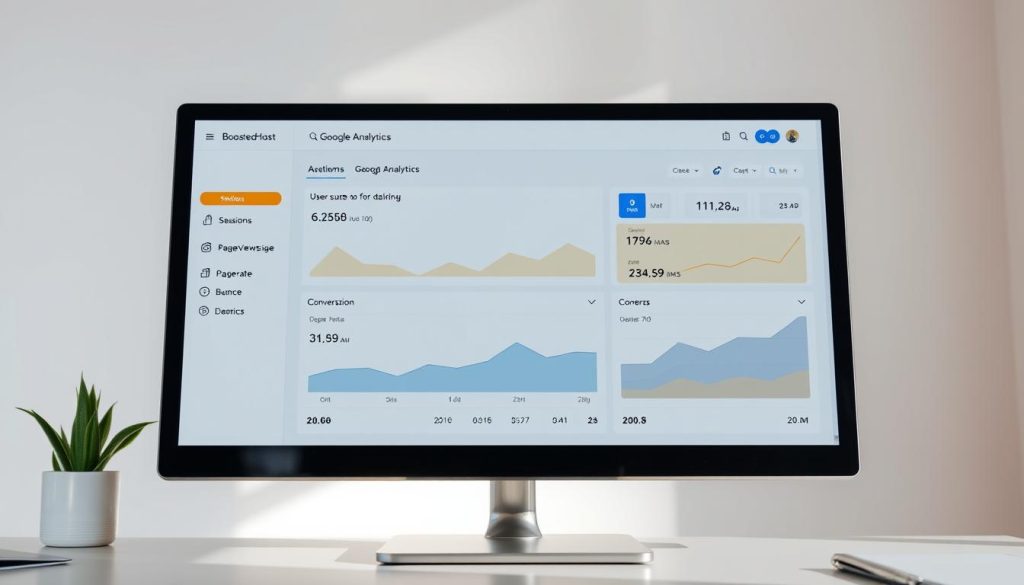
Link Google Analytics and Google Search Console for holistic insights
Connect Google Search Console to monitor indexing, queries, and coverage. When both tools are linked you can map which search queries bring visitors and how those visitors behave on the page.
- Install Analytics to learn which landing pages convert and which need optimization.
- Connect Search Console to see the queries that drive impressions and clicks.
- Prioritize pages with high impressions but low CTR for snippet and title improvements.
- Monitor 404s and fix broken internal links that hurt UX and crawl paths.
- Set up goals or conversions to tie efforts to revenue or leads.
Pro tip: MonsterInsights and other tools like it can simplify setup and surface key metrics faster.
| Metric | Why it matters | Action |
|---|---|---|
| Impressions & Clicks | Shows what queries surface your pages in search | Improve titles and meta to raise CTR |
| Landing Page Behavior | Reveals pages that attract traffic but underperform | Optimize content and CTAs on weak pages |
| 404s & Crawl Errors | Breaks navigation and wastes crawl budget | Fix links and redirect broken URLs |
| Conversions & Events | Ties traffic to business outcomes | Set goals and report on ROI monthly |
Build dashboards that surface key KPIs and segment by device to spot mobile issues. Annotate major changes (theme updates or CDN toggles) so you can match traffic shifts to updates.
Review these metrics monthly and use them to guide your next round of technical and content fixes. For a full process you can follow, check the SEO checklist.
Do smart keyword research and build topic clusters
Begin with a handful of seed topics and expand into related questions your audience asks. Use tools like Semrush and Ahrefs to pull search volume, difficulty, and common queries. This helps you pick targets with the right intent.
Map a hub and supporting pages. Create one core hub page for each main topic and link it to tightly related blog posts and guides. Those internal links should be descriptive so search engines understand how pages relate.
Prioritize terms where your site can realistically compete. Analyze top results to find gaps your content can fill, then write deeper, clearer pages that cover missed angles.
How to structure clusters
- Start with seed terms, then expand with related queries and question-style keywords.
- Assign one primary keyword per page to avoid cannibalization.
- Use query intent (informational, commercial, transactional) to define format and CTAs.
- Interlink hub and spokes both ways and use descriptive anchors.
- Track rankings by cluster and refresh content as questions evolve.
“Build topic hubs that solve real user intent—depth and clarity win.”
Write readable content that helps search engines understand your page
Clear, scannable content helps both people and engines decide whether a page answers a query.
Lead with an H1 that matches intent, then use H2 and H3 headings to break ideas into bite-sized chunks. Keep paragraphs short so readers scan quickly on mobile.
Headings hierarchy: make each heading earn its place
Use H2s to group major topics and H3s for supporting points. That hierarchy helps crawlers and humans understand the topic flow.
- Place key answers near the top to satisfy scanners.
- Use descriptive subheadings that preview value.
- Avoid keyword stuffing; weave terms naturally where they add clarity.
“Clarity wins: short paragraphs and clear headings improve user experience and time on page.”
| Element | Purpose | Best practice |
|---|---|---|
| H1 | Primary intent signal | Include focus keyword; keep it concise |
| H2 | Major sections | Use for logical breaks and scanability |
| H3 | Supporting points | Use for lists, steps, or examples |
| Paragraphs & lists | Readability | Short sentences; use bullets and visuals |
Use tools like Grammarly and Yoast or AIOSEO to flag readability issues and tune headings. Refresh stale content regularly so pages stay useful and easy to understand.
Optimize titles, meta descriptions, and URLs for better search results
A tight URL, a focused H1, and a concise meta description work together to earn clicks. Treat these three elements as a single system that tells a searcher and a crawler what your page delivers.
Keep meta titles under 60 characters and meta descriptions within 155-160
Front-load the main benefit and primary term so it appears in results without truncation. Aim for ~50–60 characters for titles and 155–160 characters for descriptions to avoid cutoffs on most devices.
Tip: use active language and a clear call to action in the description to increase clicks.
Include the focus keyword in H1 and URL without keyword stuffing
Put one strong keyword in the H1 and the slug so both users and search engines understand the page topic. Keep slugs short, lowercase, and hyphenated.
Avoid repeating the same term unnaturally. One clear H1 per page is enough; it should mirror the promise in the title and URL.
Craft compelling copy to improve click-through in Google search
Write snippets that preview benefits and match intent. When impressions are high but clicks lag, test title variations or add numbers, brackets, or power words to stand out.
“Clarity and relevance in your title and meta often lift CTR more than minor ranking gains.”
- Use unique titles and descriptions for every page to prevent duplication.
- Monitor Search Console for CTR changes after updates.
- Prioritize clarity over stuffing so the snippet reads naturally.
Add schema markup so engines better understand your content
Proper schema turns plain content into machine-readable facts that improve visibility in search results. Use schema to highlight what a page is: product details, article metadata, or organization info.
Start with plugins like Schema Pro or Yoast/AIOSEO to add Product, Article, and Organization markup without hand-coding. Configure each type only where it belongs so you don’t confuse crawlers.
Product, Article, and Organization schema basics
- Identify fit: only add Product markup on product pages; Article for blog posts; Organization sitewide.
- Product fields: include name, price, availability, and rating to earn richer product snippets.
- Article fields: add author, publish date, and image to clarify provenance and improve listing cards.
- Organization: add your name, logo, and contact details so search engines match brand results.
Validate your markup with Google’s Rich Results Test before publishing. Avoid duplicate or conflicting schema from multiple plugins and keep markup in sync when content changes.
Track how enhanced snippets affect CTR and update markup when products or articles are refreshed.
Fix images and media: compression, alt text, and embeds
A few smart media fixes can cut load times and improve how visitors interact with your pages. Start with small, repeatable steps so you see gains quickly and keep the site nimble.
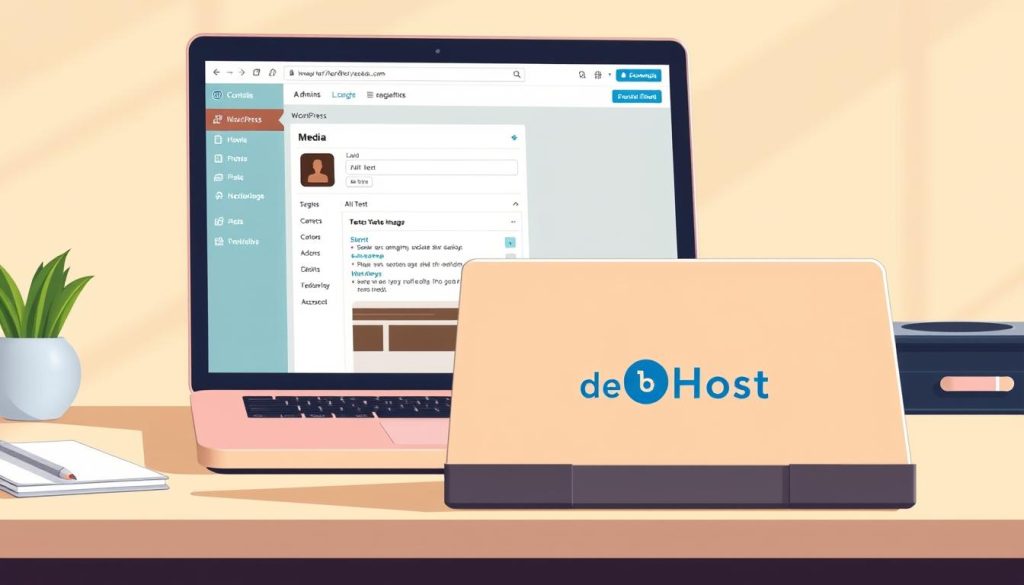
Compress images before upload and with plugins
Pre-compress images with TinyPNG before you upload to save bandwidth. Then use a plugin like Smush or LiteSpeed image optimization to auto-convert and serve WebP/AVIF when supported.
Also: set width and height attributes and enable lazy-load to stop layout shifts and improve perceived speed.
Write descriptive alt text to improve accessibility and visibility
In the Media Library or editor, add clear alt text that explains the image purpose. This helps users on assistive tech and gives search engines context for the content on the page.
Standardize file names and alt conventions so your team can scale asset management without confusion.
Embed large videos from YouTube or Vimeo for faster load
Host big videos externally and embed them to avoid heavy bandwidth on your hosting. Defer non-critical embeds so they don’t block rendering and use lazy-loading thumbnails when possible.
- Pre-compress images before upload to cut file sizes.
- Use a plugin to auto-optimize and convert to modern formats.
- Write accurate alt text for accessibility and context.
- Embed videos from YouTube/Vimeo; defer non-critical embeds.
- Audit and remove unused media to shrink your website footprint.
Quick check: re-run page metrics after optimizations to confirm faster loads and a better user experience.
Strengthen internal linking to improve discovery and rankings
Internal linking is the quiet engine that helps search engines and people find your best pages. When your content is connected, crawlers follow logical paths and authority flows where it matters.
Descriptive anchor text and contextual links across your site
Start by mapping your cornerstone pages and ensure each one is linked from relevant posts and navigation. Use tools like AIOSEO’s Link Assistant or similar helpers to spot orphaned pages and fix them quickly.
How to add links that help:
- Use anchors that describe the destination so readers and crawlers know what to expect.
- Link up and down your topic clusters to build topical authority across related pages.
- Add related links early in the content, not just at the end, to boost discovery.
- Avoid forced links; only add contextual links that add real value to the reader.
- Diversify anchor text instead of repeating the same phrase on every page.
| Task | Why it matters | Quick action |
|---|---|---|
| Map cornerstone pages | Creates central hubs for authority | Link from category, nav, and top-performing posts |
| Fix orphaned pages | Improves discovery and indexation | Use Link Assistant or a site crawl to find and link them |
| Monitor broken internal links | Prevents wasted crawl budget | Run a crawl monthly and fix 301s/404s |
“Descriptive anchors guide readers and search engines — clarity wins over repetition.”
Measure impact by tracking crawl stats and rankings after updates. Small, consistent linking work often yields steady gains in visibility and user engagement.
Add breadcrumbs to improve navigation and search results
Breadcrumbs turn deep content into a readable path that both people and search engines can follow. They show users where they are and let them jump back up the site quickly.
Enable breadcrumbs via theme support or add them with a plugin like Yoast or Breadcrumb NavXT for a fast setup. Make sure the plugin outputs proper schema so search engines understand the trail and can show paths in search results.
Keep labels short and descriptive to avoid truncation in results. Validate that breadcrumb links point to canonical pages and match your URL and category hierarchy.
- Style breadcrumbs subtly so they help, not distract.
- Test on mobile to ensure tap targets are easy to hit.
- Include breadcrumbs in sitemaps where supported and monitor CTR changes.
| Task | Why it matters | Quick action |
|---|---|---|
| Enable breadcrumb output | Improves navigation and clarity | Turn on theme support or plugin |
| Add schema markup | Helps engines understand structure | Use plugin settings or structured data tool |
| Align names & links | Prevents mismatches in search results | Use canonical URLs and short labels |
| Mobile testing | Ensures usability on phones | Check tap targets and spacing |
Control comments: manual approval to protect user experience
Control incoming comments so your public pages stay useful and safe for readers. In Settings → Discussion, enable “Comment must be manually approved” to block spam and offensive posts before they appear.
Why this matters: a cleaner comment area improves the overall user experience and reduces spammy outbound links that can hurt your website’s reputation.
- Turn on manual approval to keep spam and harmful links off public pages.
- Use anti-spam tools and blacklists to cut moderation time.
- Close comments on older posts that attract spam but little discussion.
- Moderate with clear guidelines so conversations stay constructive.
“A tidy comment section invites real conversation and protects readers from low-quality links.”
| Action | Benefit | Quick tip |
|---|---|---|
| Manual approval | Stops bots and offensive posts | Enable in Discussion settings |
| Blacklist & filters | Reduces moderation load | Add spam phrases and domains |
| Strip or nofollow links | Lowers risk from spammy links | Apply via plugin or moderation policy |
Extra steps: avoid auto-approving first-time commenters, respond to genuine questions to build trust, and reassess whether comments truly add value to each section of your site. Thoughtful moderation also helps search engines understand that your content section is trustworthy and relevant.
Leverage a solid SEO plugin workflow
Choose one comprehensive plugin to centralize sitemaps, schema, and social metadata so your process stays tidy.
Pick a single seo plugin like AIOSEO, Yoast, Rank Math, or One SEO and make it the source of truth for titles, sitemaps, and schema.
Use the on-page analyzer before you publish to catch missing tags, weak titles, or indexation issues. Configure robots.txt and your XML sitemap inside the plugin so changes stay consistent.
- Set default title/meta templates so new content ships with best practices.
- Turn on breadcrumbs and Open Graph/Twitter Cards to control social media previews.
- Lean on internal link suggestions to connect new posts to evergreen articles.
Run periodic site audits to find redirect chains, broken links, or duplicate tags. Train your team on the plugin workflow so quality doesn’t depend on one person.
Tip: Avoid overlapping features across multiple tools to prevent conflicting markup and keep your engine optimization efforts focused.
Conclusion
Conclusion: Finish strong: make sure crawlers can see your pages and that tracking is wired for results.
Tie your efforts together. Confirm indexability, submit a clean sitemap, and resolve any coverage errors before you scale content. Prioritize speed with caching, GZIP, and a CDN so every page loads fast on mobile.
Standardize titles, URLs, and meta so your snippets win more clicks in Google Search. Use schema and breadcrumbs to earn richer listings and clearer signals for engines.
Keep images light, embed large videos, and connect Google Analytics and Search Console. Review trends monthly, refresh weak pages, and document your stack so improvements last.
Follow this seo checklist, focus on usefulness, and your search rankings will rise steadily as your website grows.
FAQ
How do I make sure search engines can index your site before anything else?
First, check the search engine visibility setting in your dashboard and disable any “discourage search engines” option. Then submit your sitemap to Google Search Console and Bing Webmaster Tools and use the URL Inspection tool to confirm pages are indexable. Avoid blocking important pages in robots.txt and use noindex only when you want a page kept out of search results.
What’s the fastest way to generate and submit an XML sitemap so search engines better understand your site?
Install a reputable SEO plugin that creates sitemaps automatically (examples: Yoast, All in One SEO, Rank Math). Verify the sitemap URL in your SEO plugin, then submit it in Google Search Console under Sitemaps and in Bing Webmaster Tools. Keep it updated as you add or remove pages.
How should I optimize robots.txt to help search engines crawl the right pages?
Allow crawling of your main site resources and disallow private or duplicate folders like /wp-admin/ (except admin-ajax.php). Use specific allow/disallow rules for plugin or staging directories and test changes with Google Search Console’s robots.txt Tester to ensure you didn’t accidentally block important content.
What permalink structure and anchor text approach helps engines understand my pages?
Use clean, descriptive permalinks that include the page topic or focus keyword and avoid dates for evergreen content. For anchor text, use short descriptive phrases that match user intent and context—avoid generic “click here” links. That helps search engines and users understand target pages.
Which hosting and security choices most impact crawlability and trust?
Pick fast managed hosting with global edge networks and one-click SSL (TLS). Enable HTTPS site-wide so search engines and users trust your site. Fast hosting reduces latency and improves Core Web Vitals, which influences search rankings and visibility.
What are the quick wins to boost site speed with caching, CDN, and compression?
Turn on page caching and asset minification in a caching plugin like WP Rocket or W3 Total Cache. Enable GZIP or Brotli compression on your server, and route assets through a CDN such as Cloudflare or Fastly to reduce latency in the United States. Measure gains against Core Web Vitals to validate improvements.
How do I choose a mobile-ready theme that’s search-friendly?
Look for a theme that’s responsive, lightweight, and optimized for accessibility. Check demo Core Web Vitals, compatibility with popular page builders, and structured data support. Avoid bloated themes that slow down pages or inject unnecessary scripts.
What analytics and measurement setup should I use to link behavioral data with search performance?
Connect Google Analytics (GA4) and Google Search Console. GA4 gives user behavior and conversion data; Search Console shows impressions, clicks, and queries. Use them together to identify which content to optimize and how changes affect search rankings and traffic.
How do you do keyword research and build topic clusters that search engines better understand?
Use tools like Semrush or Ahrefs to find relevant keywords and search intent. Group related keywords into topic clusters: one pillar page for a broad topic and supporting posts for subtopics. Internal linking between cluster pages helps search engines understand content relationships.
How do I write content that helps search engines and users at the same time?
Focus on readable, useful copy that matches intent. Use a clear heading hierarchy (H1, H2, H3) that answers user questions. Avoid keyword stuffing; aim for natural usage of target terms and include helpful visuals, examples, and internal links to related content.
What are best practices for titles, meta descriptions, and URLs to improve search results?
Keep meta titles under 60 characters and descriptions around 155–160 characters. Put the focus keyword in the title and URL when relevant, but avoid repeating it unnaturally. Craft meta text to improve click-through rates by matching user intent and offering a clear benefit.
How can schema markup help search engines better understand content and boost visibility?
Add structured data for Article, Product, Organization, FAQ, and other relevant types so search engines can parse key details like author, price, rating, and publish date. Use JSON-LD and validate with Google’s Rich Results Test to ensure markup is correct.
What’s the best way to handle images and media for performance and accessibility?
Compress images before upload and use lazy loading for below-the-fold media. Add descriptive alt text to improve accessibility and visibility in image search. Host large videos on YouTube or Vimeo and embed them to avoid slowing your site.
How do you strengthen internal linking to improve discovery and rankings?
Create contextual links with descriptive anchor text to related pages and pillar content. Audit broken links, add links from high-traffic pages to newer content, and maintain a logical hierarchy so both users and search engines can easily navigate and index your site.
Why add breadcrumbs and how do they help search results?
Breadcrumbs improve navigation and reduce bounce rates by showing users where they are. They also add structured data that can appear in search results, helping search engines display clearer site structure and potentially increasing click-through rates.
How should you manage comments to protect user experience and search quality?
Use manual approval or moderation tools to prevent spam and low-quality posts. Limit links in new-user comments and integrate reCAPTCHA or spam-filtering plugins. Clean comment sections help maintain content quality and user trust.
Which SEO plugin workflow will keep your site aligned with best practices?
Choose a full-featured plugin like Yoast SEO, All in One SEO, or Rank Math to handle titles, meta tags, sitemaps, and schema. Use the plugin to audit on-page issues, optimize snippets, and automate technical tasks while following manual checks for core vitals and crawl settings.
When should you use noindex vs blocking pages in robots.txt?
Use noindex when you want a page to be crawled but not shown in search results, such as thin or private pages. Use robots.txt blocking to prevent crawling of sensitive folders or duplicate resources. Note: robots.txt prevents crawling but not indexing if other sites link to that URL, so choose carefully.
Can AI tools help with intent-driven content without risking penalties for keyword stuffing?
Yes. Use AI to research intent, draft outlines, and suggest headings, but always edit for clarity and user value. Focus on satisfying intent rather than repeating keywords. Keep content original, fact-checked, and designed to help users accomplish a task.
How often should you audit technical issues like crawlability, site speed, and schema?
Run a basic health check monthly and a deep technical audit quarterly. Monitor Search Console for errors, track Core Web Vitals, and revalidate schema after major site changes. Regular checks catch regressions before they hit rankings.
How do you measure improvement after implementing these fixes?
Track impressions, clicks, and average position in Google Search Console; monitor organic sessions and conversions in Google Analytics (GA4). Also watch Core Web Vitals and page speed metrics. Compare before-and-after data over 30–90 day windows to see trends.




