Surprising fact: nearly 30% of small sites encounter a blank page or an HTTP 500 at least once a year, and many never recover quickly.
The blank page usually means a fatal runtime error or exhausted memory. You’ll see a silent, empty page instead of an error message. That makes triage feel like guesswork.
Most causes are simple: a bad plugin or theme, corrupted core files, or a server hiccup. You can often narrow it fast by disabling plugins, switching to a default theme, and clearing caches.
We’ll guide you through a clear, repeatable path. You’ll use built-in tools like Recovery Mode and WP_DEBUG to reveal the exact error. You’ll also learn when raising memory helps and when it only hides deeper issues.
Key Takeaways
- Blank pages usually point to a fatal PHP error or low memory.
- Quick triage: disable plugins, pick a default theme, clear caches.
- Use Recovery Mode and WP_DEBUG to find the offending file.
- Raising memory can help short term, but don’t treat it as a permanent solution.
- Keep backups, use staging, and vet plugins to prevent repeat incidents.
What the White Screen of Death Actually Means in 2025
A silent frontend usually signals a fatal runtime failure or that a script ran past its memory or execution limit. You won’t see a normal page because PHP stopped before it could send HTML.
Common causes include plugin or theme code that breaks, corrupted core files, or a script that hits the memory limit. Sometimes a host-level server issue knocks several sites offline at once.
How this error typically shows up
- Plain blank page with no output in the browser.
- HTTP 500 “unable to handle the request” in some browsers.
- The “There has been a critical error on your website” message and, in recent versions, an emailed recovery link that identifies the faulty plugin or theme.
If the admin area still loads while the public side is dead, that’s a strong hint the active theme or a public-facing plugin caused the issue. That clue helps you choose faster, safer troubleshooting steps.
For more hands-on guidance on how to handle this exact symptom, check this detailed guide: white screen troubleshooting.
Quick Triage Before You Dive In
First, see if you can reach the admin area — it narrows the cause fast. That single check tells you whether a plugin or theme likely broke the frontend, or if a wider server issue is at play. Follow a short checklist to decide your next steps.
Check wp-admin vs. the public site
Visit yourdomain.com/wp-admin. If you can log into the dashboard, you can safely bulk deactivate plugins or switch themes from the UI. That saves time and avoids FTP unless needed.
Use the recovery mode email and link
Scan your admin inbox for the “Your Site is Experiencing a Technical Issue” message. The special Recovery mode link logs you in and points to the plugin or theme that caused the error.
Check other sites, clear cache, and document changes
If other sites on the same account show the same blank view, contact your host about a possible server problem. Also clear your browser and any plugin or host-level caching. Cached pages can keep serving the old error even after you restore the site.
- Confirm admin email and spam folder if you don’t get the recovery message.
- Try a private window to rule out local cache.
- Note recent updates or edits — they’re often the quickest clue.
wordpress white screen of death fix: Your fastest step-by-step path
Start with the fastest, least risky steps so you can get the site back online quickly. These moves isolate the problem without guessing. Work one change at a time and recheck the site after each step.
Disable plugins quickly: If you can reach the dashboard, go to Plugins > Installed Plugins, select all, and choose Deactivate from Bulk Actions. If you’re locked out, connect via FTP and rename the /wp-content/plugins folder to plugins_old. That forces plugins to deactivate so you can test the site.
Switch to a default theme
If plugins aren’t the cause, activate a default theme from Appearance > Themes (for example, a default wordpress theme like Twenty Twenty-Three). No dashboard access? Rename the active theme folder via FTP, or change the template and stylesheet values in wp_options with phpMyAdmin to a default theme slug.
Purge cache everywhere
Clear your browser cache, empty any caching plugin’s cache, and use your host panel to purge server-level cache if available. Cached pages often keep showing the same blank screen after you fix the underlying error.
- After deactivating plugins, restore the plugins folder name and reactivate one plugin at a time to find the culprit.
- If switching to a default theme resolves the issue, update or replace the problematic theme or contact its developer.
- Recheck the website after each action so you can pinpoint the exact file, plugin, or theme that caused the problem.
Turn on Debugging and Read the Error Logs Like a Pro
When your site shows a blank screen, you need facts — not guesses. Enable debug mode so WordPress writes clear traces that point to the exact file and line causing the problem.
Edit the -config.php file and add or update these lines: define(‘WP_DEBUG’, true); define(‘WP_DEBUG_LOG’, true);
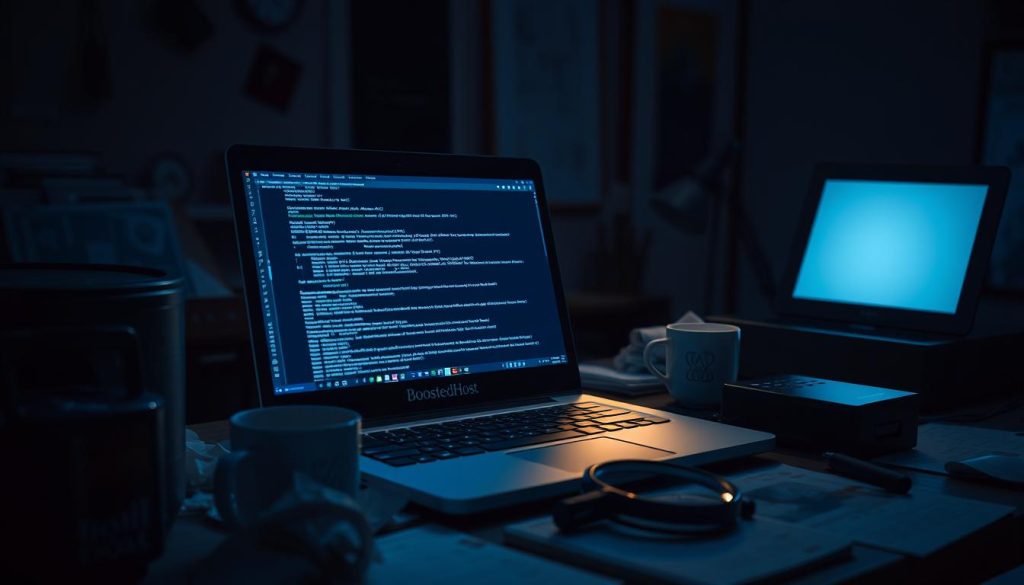
Reload the site to generate /wp-content/debug.log. That file records PHP errors, warnings, and notices. Open it and look for paths and line numbers. Typical messages include “Cannot redeclare,” “Call to undefined function,” or “Allowed memory size exhausted.”
When a plugin file is named, disable that plugin and consider rolling back while you report the bug. If the log points to theme functions, switch to a default theme and review recent code changes.
Read, revert, then turn debug off
If custom edits caused the issue, comment them out or restore a clean copy on staging. If the log is empty, check host error logs and confirm PHP logging is enabled. Always set WP_DEBUG back to false when you’re done to avoid exposing sensitive paths on your website.
Increase PHP Memory and Execution Limits Safely
When PHP runs out of headroom, the quickest move is to raise memory and execution limits safely. This helps you tell a simple resource cap from a deeper problem.
Start in wp-config.php: add define(‘WP_MEMORY_LIMIT’, ‘256M’); to the -config.php file. For many modern sites, 256M is a practical baseline; bump higher only if needed.
Use .htaccess or php.ini if needed
If wp-config.php doesn’t take effect, add php_value memory_limit 256M to .htaccess or set memory_limit = 256M in php.ini. Which file works depends on your hosting environment and server configuration.
When higher limits don’t help
If you still see a memory error, a plugin or theme may be leaking memory or running heavy queries. Check the debug.log file to find which component triggers exhaustion.
- Don’t keep cranking the limit — a runaway plugin, image processor, or import script is often the root cause.
- Confirm your host’s server cap; some hosts override local settings and require a control panel change or support ticket.
- After you stabilize the site, right-size the memory to match real needs. Treat added memory as a temporary safety net while you fix the offending component.
Fix Edge-Case Culprits That Still Break Your Site
Edge-case problems can quietly keep a site down even after you try the usual steps. These issues are rare, but when they happen they often point to leftover update files, permission gaps, or regex limits on very long posts.
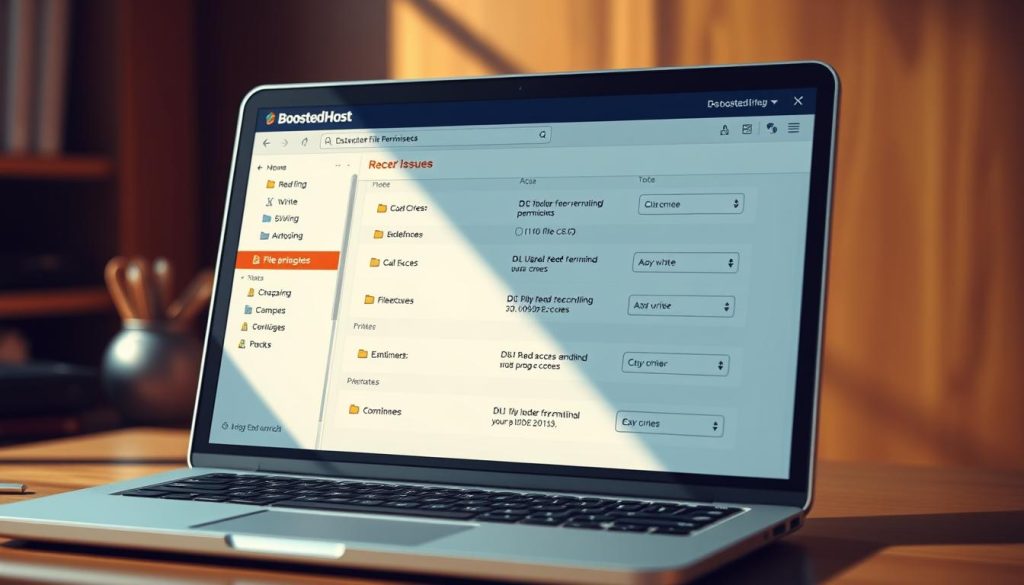
Failed auto-updates and the .maintenance file
If an update stalled, look for a .maintenance file in the site root and delete it to resume normal loading. Use FTP or your host’s file manager if you don’t have shell access.
File permissions and ownership best practices
Incorrect permissions can block includes or prevent writes, producing a blank page. Apply recommended modes: files 644/664, folders 755/775, and lock down wp-config.php to 600/660/644.
Example SSH commands: find . -type f -exec chmod 664 {} +, find . -type d -exec chmod 775 {} +, chmod 660 wp-config.php.
Long posts: increase PCRE recursion and backtrack limits
Very long posts or complex regex can hit PCRE limits and crash PHP during rendering. Add these to wp-config.php when needed:
ini_set('pcre.recursion_limit',20000000);ini_set('pcre.backtrack_limit',10000000);
After any change, replace corrupted theme or plugin code with a fresh copy, purge all cache, and document what you changed and when. That timeline helps if the problem returns later.
Restore and Harden for Next Time
If recent changes knocked your site offline, start by returning to a known-good backup. Restoring a clean copy gets your website back online quickly and gives you a safe baseline to test the change. Verify frontend and dashboard access before you proceed.
Restore from a clean backup
Use your host or backup plugin to restore specific file and folder sets or the full site. After restore, clear any cache and confirm the site and dashboard work. If a single plugin or theme update caused the issue, restore only those files to speed recovery.
Prevention checklist
Work on a staging site when you test updates or custom code. Prefer reputable sources for any wordpress theme or wordpress plugin and use a child theme for customizations.
- Keep daily backups and a rollback plan.
- Enable logging (WP_DEBUG_LOG) for repeatable errors.
- Use a caching plugin wisely and purge cache after changes.
- Track memory limit adjustments alongside code changes and retest.
Conclusion
The fastest reliable route is a steady checklist you can run now: disable plugins, switch to a default theme, purge cache, enable debug and read the log, then raise memory only if needed.
Use recovery-mode emails, FTP access, and server logs to find the exact file or plugin causing the error. If updates stalled, remove any leftover .maintenance entry and check permissions or PCRE limits for long content.
When time is short, restore a clean backup, then reapply changes on staging. Harden your workflow with vetted themes and plugins, daily backups, and a rollback plan so a brief outage stays a small bump, not a lasting outage.
FAQ
What does the blank page error actually mean?
It usually signals a fatal PHP error, exhausted memory, or a plugin/theme conflict. You might see a completely blank page, an HTTP 500 response, or a “There has been a critical error” message. Check recovery emails, error logs, and whether /wp-admin still loads to narrow it down.
My dashboard still works but the front end is blank — what should you do first?
If the admin area loads, go to Plugins and disable recently added or updated plugins. If you can’t access the dashboard, rename the plugins folder via FTP or the host file manager to force-disable all plugins.
How do you test if the active theme is causing the issue?
Switch to a default theme like Twenty Twenty-Four from the dashboard. If you can’t access the admin, rename your active theme folder via FTP or change the template/stylesheet values in the database (wp_options) with phpMyAdmin.
How can you safely enable debugging to see the error?
Edit wp-config.php and set WP_DEBUG true and WP_DEBUG_LOG true. That writes errors to wp-content/debug.log. Don’t leave debugging active on production for long — turn it off after you capture the info.
What if the log points to a specific plugin or theme file?
Temporarily deactivate that plugin or revert the theme change. If you made custom code edits, restore from a clean copy. Report the issue to the plugin or theme author if it’s a third-party package.
How do you raise PHP memory limits without breaking things?
Try adding define(‘WP_MEMORY_LIMIT’, ‘256M’); to wp-config.php. If your host permits, you can also adjust memory_limit in php.ini or .htaccess. Contact the host if limits won’t increase — they may restrict resources server-side.
A caching plugin is active — can that cause the problem?
Yes. Purge cache in the plugin, clear any host-level cache, and empty your browser cache. If purging isn’t possible, temporarily disable the caching plugin via the dashboard or by renaming its folder via FTP.
What about failed auto-updates or a stuck .maintenance file?
Remove the .maintenance file from your site root if present. If an update failed, replace corrupted core files with a fresh copy of the same release or restore from a backup taken before the update.
How do file permissions and ownership affect this error?
Wrong permissions can stop PHP from loading files. Use 644 for files and 755 for folders in most setups, and ensure the web server user owns the files. If unsure, ask your hosting support to correct ownership and permissions.
Can large posts or regex issues cause a blank page?
Yes. Long posts might hit PCRE recursion or backtrack limits. You can increase pcre.backtrack_limit and pcre.recursion_limit in php.ini or split up very large posts to avoid hitting server parsing limits.
When should you restore from a backup?
If code edits, updates, or troubleshooting make things worse, restore from a known-good backup. Use a clean backup, then apply changes in a staging site so you don’t repeat the same issue on your live site.
How can you prevent this issue in the future?
Use a staging environment for updates, keep plugins and themes vetted and minimal, run daily backups, enable logging, and set reasonable memory and timeout limits. Also use child themes for custom code and avoid editing core files directly.
If none of this helps, who should you contact?
Reach out to your hosting provider first — they can check server logs and resource limits. If the host rules out server issues, hire a developer experienced with PHP and themes/plugins or contact the vendor of the problematic plugin or theme for support.




